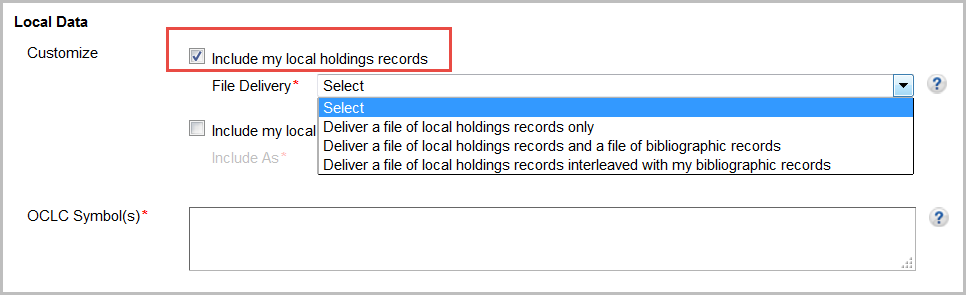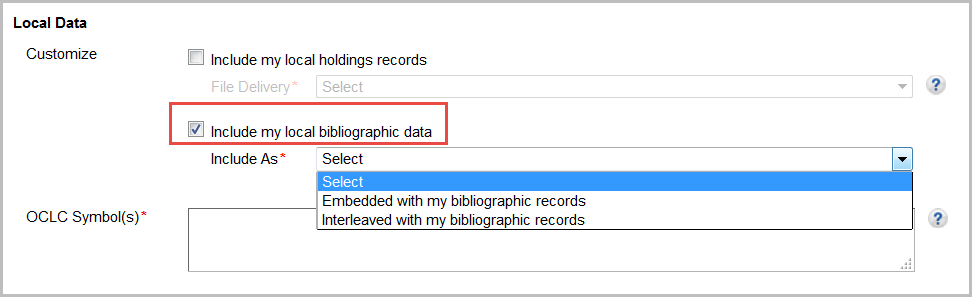Institution settings apply across all your collections. Use caution when changing existing settings as the changes might impact other collections. Please remember to click Save after you select settings. If your session times out, you could lose your work.
Enable MARC Record Delivery
Use the MARC Records setting to enable record delivery. Note that collection-level record delivery settings will remain disabled. You will need to enable record delivery within your collections before records will be delivered.
To enable record delivery in the institution settings:
- Navigate to Institution Settings > MARC Records.
- Select Yes for Enable MARC Record Delivery.
Once you enable record delivery, tabs of settings to customize your records will appear. The settings in these tabs apply across all collections and records you output from Collection Manager. To customize your records, complete the settings in each tab relevant for your collection types: Customize Records, WorldCat Updates, Record Delivery, Cataloging Partner Options.
Customize Records
You need only one configuration of the record settings. The settings apply across all of your collections. Customize your records as much or as little as your library requires. Note that you need to map the data values you need for one of your collections, those for all of your collections, and so forth. Collection Manager offers several options within each collection to configure collection-specific data.
All Collections
Holding library code (049 $a)
Leave the field blank or to enter a four-character code. Use any holding library code that you want mapped to the 049$a of all of your records.
- What is a holding library code?
- A holding library code is a four-character code that identifies a location, collection, category of material, or a library branch. For example: MAIN
Delete Fields
To delete fields from your records:
- Select a Tag and Indicators from the drop-down lists.
- Use the add button (+) to add another field.
- See the tags available from the drop-down list
- 003, 005, 006, 007, 010, 012, 013, 015, 016, 017, 018, 019, 020, 022, 024, 025, 026, 027, 028, 029, 030, 031, 032, 033, 034, 035, 036, 037, 040, 041, 042, 043, 044, 045, 046, 047, 048, 049, 050, 051, 052, 055, 060, 061, 066, 070, 071, 072, 074, 080, 082, 083, 084, 085, 086, 088, 090, 092, 096, 098, 100, 110, 111, 130, 210, 222, 240, 242, 243, 245, 246, 247, 250, 251, 254, 255, 256, 257, 258, 260, 261, 262, 263, 264, 265, 270, 300, 305, 306, 307, 310, 321, 336, 337, 338, 340, 342, 343, 344, 345, 346, 347, 351, 352, 353, 355, 357, 362, 363, 365, 366, 370, 377, 380, 381, 382, 383, 384, 385, 386, 387, 388, 490, 500, 501, 502, 504, 505, 506, 507, 508, 509, 510, 511, 513, 514, 515, 516, 518, 520, 521, 522, 524, 525, 526, 530, 532, 533, 534, 535, 536, 538, 539, 540, 541, 542, 544, 545, 546, 547, 550, 552, 555, 556, 561, 562, 563, 565, 567, 580, 581, 583, 584, 585, 586, 588, 590, 599, 600, 610, 611, 630, 647, 648, 650, 651, 653, 654, 655, 656, 657, 658, 662, 688, 690, 691, 695, 696, 697, 698, 699, 700, 710, 711, 720, 730, 740, 751, 752, 753, 754, 758, 760, 762, 765, 767, 770, 772, 773, 774, 775, 776, 777, 780, 785, 786, 787, 788, 790, 791, 792, 793, 796, 797, 798, 799, 800, 810, 811, 830, 841, 843, 845, 850, 851, 852, 853, 854, 855, 856, 863, 864, 865, 866, 867, 868, 876, 877, 878, 881, 882, 883, 884, 885, 886, 887, 891, 896, 897, 898, 899, 902, 910, 917, 936, 938, 949, 984, 989
Delete Subfields
To delete subfields from your records:
- Select a Tag and Indicators from the drop-down lists.
- Select a Subfield from the drop-down list.
- Use the add button (+) to add another field.
- See the tags available from the drop-down list
- 003, 005, 006, 007, 010, 012, 013, 015, 016, 017, 018, 019, 020, 022, 024, 025, 026, 027, 028, 029, 030, 031, 032, 033, 034, 035, 036, 037, 040, 041, 042, 043, 044, 045, 046, 047, 048, 049, 050, 051, 052, 055, 060, 061, 066, 070, 071, 072, 074, 080, 082, 083, 084, 085, 086, 088, 090, 092, 096, 098, 100, 110, 111, 130, 210, 222, 240, 242, 243, 245, 246, 247, 250, 251, 254, 255, 256, 257, 258, 260, 261, 262, 263,264, 265, 270, 300, 305, 306, 307, 310, 321, 334, 335, 336, 337, 338, 340, 341, 342, 343, 344, 345, 346, 347, 348, 351, 352, 353, 355, 357, 362, 363, 365, 366, 370, 377, 380, 381, 382, 383, 384, 385, 386, 387, 388, 490, 500, 501, 502, 504, 505, 506, 507, 508, 509, 510, 511, 513, 514, 515, 516, 518, 520, 521, 522, 524, 525, 526, 530, 532, 533, 534, 535, 536, 538, 539, 540, 541, 542, 544, 545, 546, 547, 550, 552, 555, 556, 561, 562, 563, 565, 567, 580, 581, 583, 584, 585, 586, 588, 590, 599, 600, 610, 611, 630, 647, 648, 650, 651, 653, 654, 655, 656, 657, 658, 662, 688, 690, 691, 695, 696, 697, 698, 699, 700, 710, 711, 720, 730, 740, 751, 752, 753, 754, 758, 760, 762, 765, 767, 770, 772, 773, 774, 775, 776, 777, 780, 785, 786, 787, 788, 790, 791, 792, 793, 796, 797, 798, 799, 800, 810, 811, 830, 841, 843, 845, 850, 851, 852, 853, 854, 855, 856, 863, 864, 865, 866, 867, 868, 876, 877, 878, 881, 882, 883, 884, 885, 886, 887, 891, 896, 897, 898, 899, 902, 910, 917, 936, 938, 949, 984, 989
Add Fields
Use the Add fields area of the Customize Records tab to map data elements to your records. Map all data elements you need in records from any of your collections in this single profile area. Record customizations apply across all records you receive from Collection Manager. See the default values in records from Collection Manager.
To add fields:
- Enter a Tag, Ind 1, and Ind 2 or leave them blank.
- Enter a Subfield.
- Choose from the Data values in the Value drop-down list to map the associated data to your records.
- If desired, nest multiple values under a single subfield or multiple subfields under a single tag:
- Use the add button (+) to add another value to the subfield.
- Alternatively, use the add button (+) to add an another subfield to the tag and then choose a value.
- If you would like to add another tag, use the add button (+) to add another field and enter a tag.
Knowledge Base Collection 856 Field
Knowledge Base Collection 856 Field settings apply to knowledge base collections.
WorldCat records include 856 fields and various URLs that are not accessible to your institution. For records from knowledge base collections, Collection Manger removes the URLs from WorldCat records and adds your library-specific links.
Titles are often available through more than one provider. If you have a title in multiple knowledge base collections, Collection Manager will deliver a single record for the knowledge base title and the record will have multiple URLs. By default, your library will receive updated records when titles are available through new providers and the relevant URLs will be added in those records. Likewise, your library will receive updated records when providers no longer offer titles and the relevant URLs will be removed in those records.
To see an examples of the 856 field in a records, see 856 field processing in records.
If your ILS requires a separate MARC record with a single URL for every instance of an electronic title, you can select collection-level settings to have the records for a collection delivered in a separate file and select a setting to isolate the file output from other collection activity. For more information, see the knowledge base collection-level Delivery File Output settings.
- How to complete the Knowledge Base Collection 856 Field settings
-
By default, the Collection Manager interface will show subfield u and value KB URL. Thus, by default, records for knowledge base titles will have your library's URL in the 856$u. Edit the default settings if desired.
To add a subfield and a value (such as "Enter Free Form Text" or "Collection Custom Text") to 856 fields:
- Click the add icon (+) to add a field.
- Within Add Subfields, choose z or another subfield from the drop-down list.
- Select a value from the drop-down list. For example, select one of the following:
- Select Enter Free Form Text if you want the text of your choice to appear next to all of your 856 links. Once you select Enter Free Form Text, a text box will appear. In the text box, type any text you would like. For example, Click here for access.
- Select Collection Custom Text if you want collection-specific text to appear next to 856 links in records from collections for which you have entered Custom Text. See Collection Custom Text for more information.
- If you would like to add another field, click the add icon (+).
After your records are output, you will see the subfield and text in records from knowledge base collections:
=856 40$uhttp://www.LibraryID.eblib.com/patr...=123456$zClick here for access
WorldCat 856 Field
WorldCat 856 Field settings apply to query collections, cataloging partner collections, and WorldCat updates.
For records from query collections, cataloging partner collections, and for WorldCat updates, Collection Manager will retain all of the URLs from the WorldCat record. If you enter domains in the 856 field customization settings, Collection Manager will retain only the URLs that match the domains you define. If a title with the same OCLC number is in one of your knowledge base collections, we will use the 856 field from your knowledge base, not from the WorldCat record.
To see examples of the WorldCat 856 field in records, see 856 field processing in records.
- How to complete the WorldCat 856 Field settings
-
To limit the URLs in your records to those from the WorldCat record that match specific domains:
- Enter in the Retain 856 Fields with these Domains field one or more domains you would like retained from the URLs in WorldCat records.
Example: http://site.ebrary.com
Example (Wiley): http://dx.doi.org/10.1002
- The domains you enter will apply to any records output from query collections, cataloging partner collections, or for update records for your WorldCat updates.
Collection Manager will look for an exact text match at the beginning text of URLs in 856$u. If a domain you enter does not match any URL in the WorldCat record, then all of the URLs 856 will be retained in your record. If a domain you enter matches multiple URLs, then any URLs that match the domain will be retained in your record. If you enter multiple domains, the system will look for any of those domains in the records.
To delete subfields from your records:
- Choose a subfield from the drop-down list if you would like to delete the 856 subfield from the WorldCat record for all of your query collections, cataloging partner collections, and WorldCat updates.
- Click Save.
To add a subfield and a value (such as free text) to 856 fields:
- Click the plus sign to add a field.
- Within Add Subfields, choose a subfield from the drop-down list.
- Select the value Enter Free-Form Text or Transaction Type from the drop-down list.
- If you chose Enter Free-Form Text, a text box will appear. In the text box, type any text you would like. For example, Click here for access.
- If you would like to add another field, click the plus sign.
Local Data
You have the option to have Local Holdings Records (LHRs) interleaved with your records and/or to have Local Bibliographic Data (LBD) embedded in or interleaved with your records.
Caution: When including local holdings records (LHRs) to records, you must select MARC 21 with MARC-8, MARC-21 with UTF-8 Unicode, or MARCXML with UTF-8 Unicode in the Record Delivery tab.
- Include LHRs
-
To include LHRs:
- Select Include my local holdings records.
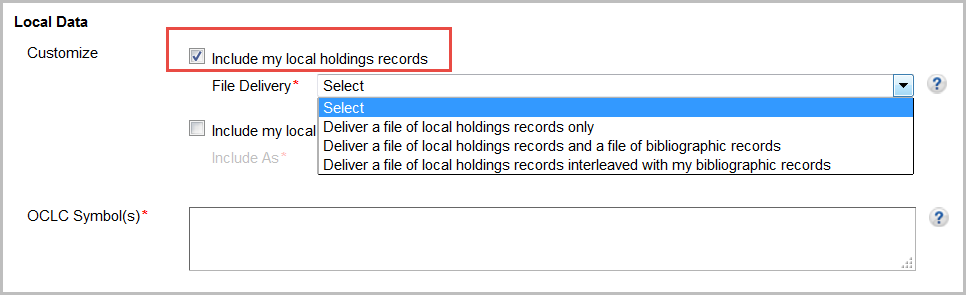
- Select from the drop-down list a delivery method. Options include:
- Deliver a file of local holdings records only
You will receive a file of local holdings records only. You will not receive bibliographic records or local bibliographic data. The file name will include "lhr" as follows: metacoll.XXX.new.lhr.D20160213.T042239.1.mrc
- Deliver a file of local holdings records and a file of bibliographic records
You will receive local holdings records and bibliographic records in separate files.
- Deliver a file of local holdings records interleaved with my bibliographic records
You will receive each bibliographic record followed by its associated LHR(s). Updated bibliographic records and their interleaved LHRs will be output if any associated LHR is deleted, added, or updated and/or if you have WorldCat updates enabled. You will receive an updated record and all associated LHRs, including those that have not changed. This allows you to replace all LHRs for a record without the need to figure out what has been changed. Note: Local bibliographic data will be included if you have selected the Include my local bibliographic data setting.
- Enter your OCLC Symbol(s). If you have multiple OCLC symbols, separate each symbol with a space.
-
- Include LBD
-
To include LBD:
- Select Include my local bibliographic data.
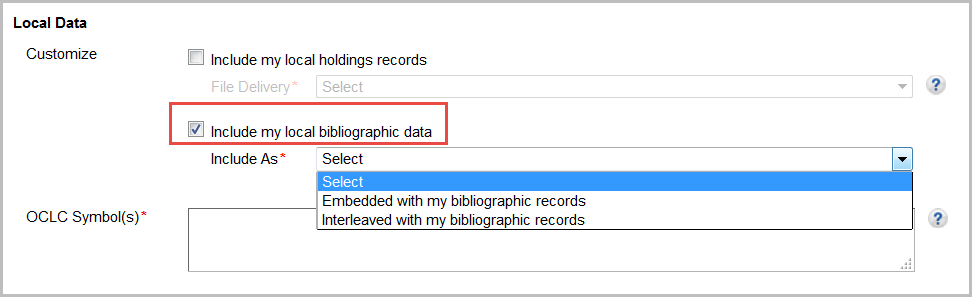
- Select from the drop-down list how you would like your LBD included with your records. Options include:
- Embedded with my bibliographic records
Select if you want local bibliographic data, such as subjects and notes, embedded in your records.
- Interleaved with my bibliographic records
The option to have LBD Interleaved with records is useful for libraries that need to determine which metadata is local and which is coming from the WorldCat bibliographic record.
- Enter your OCLC Symbol(s). If you have multiple OCLC symbols, separate each symbol with a space.
-
WorldCat Updates
WorldCat updates apply to collections with ongoing delivery, knowledge base collections, and to your holdings in WorldCat.
Update Option
Use the settings in Institution Settings > MARC Records > WorldCat Updates to configure whether or not you receive updated records based on changes to the record in WorldCat. By default, records will not be output when the WorldCat record is enhanced.
For information about merged records, please see About WorldCat Updates.
| Update option |
Description |
|
None (Default)
|
For collections that can output records on an on-going basis, you will receive updated records for OCLC number merges, when there are URL changes, and when an essential change to knowledge base data is made. |
|
Knowledge base and query collections
|
In addition to the above, you will receive updated records when WorldCat records are enhanced for titles in your knowledge base and in ongoing query collections. |
| Knowledge base, query and data sync collections and WorldCat holdings |
In addition to the above, you will receive updated records when WorldCat records are enhanced for your holdings in WorldCat (i.e., holdings you set via Collection Manager or via another service).
If you select this Update Option, a field will appear to enter your library's OCLC symbol. If you enter multiple OCLC symbols, you will receive one set of records.
Note: You have the option in Institution Settings > MARC Records > Record Delivery to have updated records for your holdings in WorldCat output in a separate file.
|
Update Conditions
The following setting will be visible if you select an option to receive WorldCat Updates. Use the setting to select what types of changes should trigger an updated record.
| Update conditions |
Description |
| Receive updates for any change to the WorldCat record |
If you select this option, you will receive updated records any time a WorldCat record changes. Note that you might receive large numbers of updated records. |
| Receive updates for selected criteria (Recommended) |
If you select this option, settings to define the types of enhancements that will trigger the output of an updated record will appear. The system will look first at your including criteria to determine if a record should be considered for delivery. Next, it will remove any records based on your excluding criteria and deliver the remaining updated records. |
- Include
-
Including conditions define the changes to the WorldCat record that will trigger output of an updated record. Default settings are shown below. Change the default criteria if desired.
Receive updates when $1 is modified
If enabled and the $1 data is changed in a profiled field in the Field Changes in WorldCat Record section, the record is output. Refer to Control Subfields, $1 Real World Object URI for additional information on this field.
Field Changes in WorldCat Record
Enter the tags and indicators for which you will receive an updated record when they are added, updated or deleted in the WorldCat record.
Add additional criteria, edit or delete the default values. Default values:
- 1XX with no indicator values specified (Any) - This applies to all 1XX tags and gives you any updates to 1XX tags
- 505 with no indicator values specified (Any) - This gives you any updates to the 505 tag
- 650 with no indicator values specified (Any) - This gives you any updates to the 650 tag
- 7XX with no indicator values specified (Any) - This applies to all 7XX tags and gives you any updates to 7XX tags
Encoding Levels Changes
By default, all of the levels are selected. Choose specific encoding levels to have update records delivered when an encoding level changes to those values:
Other Changes
By default, neither option is selected. Choose to trigger an update if the:
- Date/Publication Status (DtSt) changes
- 040 changes to include 040 $e rda (which represents that the record has been upgraded to RDA standards)
- Exclude
-
Excluding conditions define criteria to reduce the number of updated records received. All are disabled by default.
Exclude Material Types
By default, none are selected. Select specific material types to exclude them from your update records:
- Books
- Maps
- Sound recordings
- Computer files
- Mixed materials
- Visual materials
- Continuing resources
- Scores
Exclude Electronic Resources
By default, none are selected. Select electronic resources to exclude from your update records.
| Online |
o = Online. The resource is accessed by means of hardware and software connections to a communications network. |
| Direct electronic |
q = Direct electronic. Storage is on a directly accessible tangible recording medium, e.g. disc, tape, Playaway device, flashdrive, portable hard drive, etc. Do not use code q for items that do not require the use of a computer (e.g., music compact discs and videodiscs). |
| Electronic |
s = Electronic. Item is intended for manipulation by a computer. The item may reside in a carrier accessed either directly or remotely. The item may also require the use of peripheral devices attached to the computer (e.g., a CD-ROM player). Do not use code s for items that do not require the use of a computer (e.g., music compact discs and videodiscs). Codes o and q are preferred to separately identify online and direct electronic resources. Whenever possible OCLC will convert instances of code s to either code o or q. |
Exclude Publication Date
By default, no date is entered. Choose to not receive updates for older materials. For example, if you do not want updated records for materials that are 20 years old or older, you could specify:
- Do not deliver records for materials published in 1998 and before
Exclude Records Upgraded by my Library
By default, nothing is selected. To exclude from your update records any records that were upgraded by your library, select your library symbol(s).
- Edit your OCLC symbol in the WorldCat Registry
-
Collection Manager uses information your institution's WorldCat Registry profile. You can quickly review your institution's information by visiting the WorldCat Registry website.
To edit your information in the WorldCat Registry:
- Sign out of WorldShare Collection Manager.
- Sign in to OCLC Service Configuration. Navigate to the WorldCat Registry module and select Identifiers. Update your information and save your changes. Sign out.
- Sign in to WorldShare Collection Manager.
Record Delivery
Format
If desired, change the default record format. Available formats:
- MARC 21 with MARC-8 (default)
- MARC 21 with UTF-8 Unicode
- MARCXML with UTF-8 Unicode
- Dublin Core Qualified with UTF-8 Unicode
- Dublin Core Simple with UTF-8 Unicode
- OCLC Dublin Core Qualified with UTF-8 Unicode
- OCLC Dublin Core Simple with UTF-8 Unicode
- MODS with UTF-8 Unicode
Note: You must select MARC 21 with MARC-8, MARC 21 with UTF-8 Unicode, or MARCXML with UTF-8 Unicode, if you choose to add LHRs to your records.
If you specify record customizations in the Customize Records tab, you must enter MARC 21 fields. For more information about record formats, see MARC 21, Dublin Core, and MARC XML and MODS.
Delivery Frequency
Delivery Frequency settings apply to collections with ongoing delivery. In collections that output records on an ongoing basis such as knowledge base collections and ongoing query collections, the frequency can be overridden at the collection level.
For collections that output records on an ongoing basis, change the "Daily" default delivery frequency if desired. Available frequencies:
- Daily (default)
- Weekly
- Monthly
- Quarterly (every 3 months)
Daily files will not be output immediately. You will receive an emailed report around the time when your file is ready if you completed the settings in Institution Settings > Reports. See Record output and timing.
File Output
Select separate file delivery for all of your serials and/or for all WorldCat update records based on your holdings in WorldCat (if you enabled the settings in the WorldCat Updates tab).
Select from the file output options:
- Unselected (default)
- Deliver my serials in a separate file (.ser)
- Deliver records for WorldCat updates in a separate file (.wcholdings)
You will be able to distinguish files from different types of collections by their file names. See Files of records and file names.
Uniform Resource Identifiers (URIs)
Links in records make resources more integrated with the Web and more discoverable for end users. If you select URI settings, linked data URIs will be embedded in your MARC records for 1XX, 6XX, 7XX and 8XX fields and will be included in the $0 subfield. $0 is a valid field for linked data URIs even if your ILS currently does not use the linked data information.
If you would like to download records with linked data URIs, select the identity service(s) from which you would like to retain links. If you select more than one identity service, multiple $0s will be appended to the appropriate tags with the appropriate URIs. The order of $0s will follow the order listed in the interface.
By default, none are selected:
Name Headings Identity Services
- GND Authorities - (Die Gemeinsame Normdatei, German)
- LC / NACO Authority File - (Library of Congress / Name Authority Cooperative Program)
Subject Headings Identity Services
- GND Authorities - (Die Gemeinsame Normdatei, German)
- LC Subject Authority File - (Library of Congress)
- MeSH Authorities - (Medical Subject Headings)
For more information about Authorities, see Authorities: Formats and indexes.
Cataloging Partner Options
Cataloging Partner Options settings only apply to cataloging partner collections.
Do not deliver WorldCat records if WorldCat holdings are already set for these institutions
This setting is primarily used by consortia and libraries that have multiple OCLC symbols. If you do not want to receive records for titles on which holdings are already set:
- Enter the OCLC symbol for each institution.
- Use a space to separate multiple entries.
Deliver PDRs if no WorldCat record is delivered
Choose whether or not you would like a partnering data record (PDR) delivered:
If you select Yes, OCLC will deliver a record that includes your mapped provider data when:
- A full record is not available or is not found
- Your institution (or an institution in your group or consortia) has already received the record
Include OCLC number in PDR, if available
Choose whether or not you would like OCLC numbers to be included in your partnering data records (PDRs):
What is a partnering data record (PDR)? A partnering data record (PDR) is an optional record created by OCLC when no OCLC record is found or delivered. It contains title, ISBN and provider-provided data.
Watch a video
MARC records for all collections
Run time: 13:46
This video demonstrates how to enable and configure the MARC Records profile for all collection in WorldShare Collection Manager.