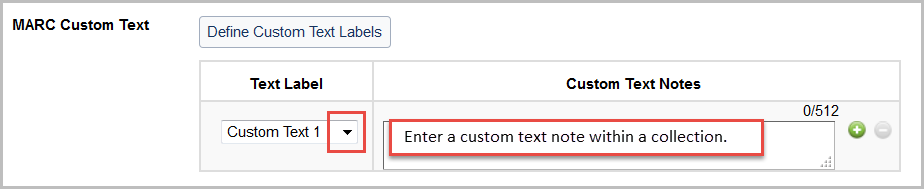Collection Custom Text
Collection Custom Text
Create any number of custom text notes. Use the default labels (Custom Text 1, Custom Text 2, and so forth) or create custom labels to more easily identify your notes.
Institution settings
To add Collection Custom Text:
- Follow the instructions to navigate to Institution Settings > MARC Records.
- Follow the instructions to Add Fields.
- Choose Collection Custom Text from the Value drop-down menu.
- You can have an unlimited number of Custom Text Notes within a collection. Choose the label of the custom text note from the Using drop-down menu. Note that you can Define Custom Text Labels and that you might find it useful to enter notes within your collections as you complete your institution MARC Records settings.
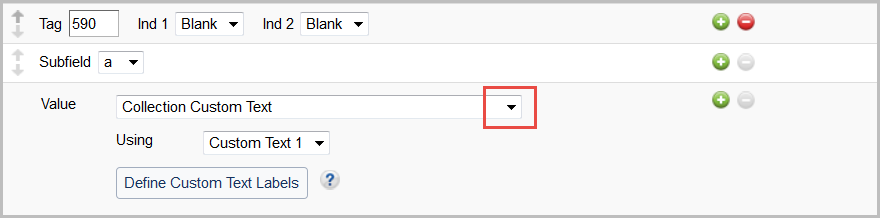
To see other other data values you can map to your records, see Add Fields - Data values. To see how to map data values to your records in Collection Manager institution settings, see MARC Records, Customize Records.
Collection-level settings
The institution MARC Records settings in Collection Manager is where you should map values to be applied across all of your records. The steps above describe how to map the Collection Custom Text value to a tag and subfield of your records. However, your institution MARC Records customizations work in tandem with collection-specific information. You must enter collection-specific custom text notes within your collections.
To enter custom text notes:
- Navigate to your collection.
- Expand the MARC Records accordion. Find the Customize Records tab, MARC Custom Text section.
- Enter a custom text note in the Custom Text Notes field. Use the add button (+) to add additional notes.
- You can have an unlimited number of Custom Text Notes within a collection. Choose the label of the custom text note from the drop-down menu. Note that you can Define Custom Text Labels within a collection or in your institution MARC Records settings.
Custom Text Labels
Custom labels can be used with the knowledge base, cataloging partner, and query collections to remember what notations were placed in custom text areas. You can define custom text labels in your institution's MARC Records settings and/or within a collection.
Define Custom Text Labels
To define Custom Text Labels:
- Click the Define Custom Labels button either in Institution Settings > MARC Records > Customize Records (see picture), or click the button in the collection-level settings.
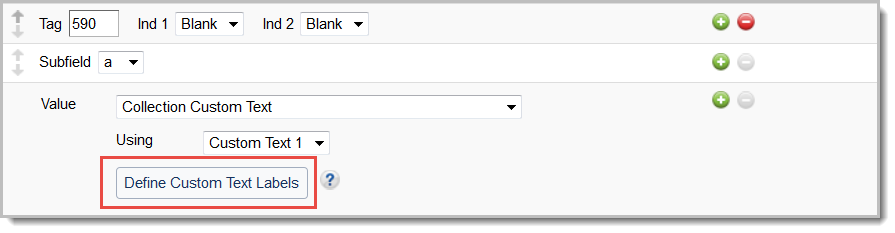
- Type a custom text label. Choose text that helps you identify collection custom text.
- Click Apply.
See which Custom Text Labels are in use
You will be able to see at a glance if a custom text label/note is currently mapped and if mapped, to which tag and subfield it is mapped. You must apply and save your changes in order to see them reflected in the "Mapped To" and "Actions" columns of Define Custom Text Labels.
- Label Name: The Label Name column shows label names (either a default label name like Custom Text 1 or a custom text label that you created)
- Mapped To: The Mapped To column displays all of the tags/subfields to which a custom label/text is mapped in Institution Settings > MARC Records > Customize Records
- Actions: The Actions column shows if the label/text is mapped. Note that "In Use" does not necessarily mean that a label/text is in use within collections

Additional Collection Custom Text options for knowledge base collections
Collection Custom Text options for the 856 field
For knowledge base collections, you can use custom labels for collection custom text mapped to the tag and subfield of your choice (described above).
You also have Collection Custom Text options for the 856 field. To find the settings, navigate to Institution Settings > MARC Records > Customize Records > Knowledge Base Collection 856 Field.
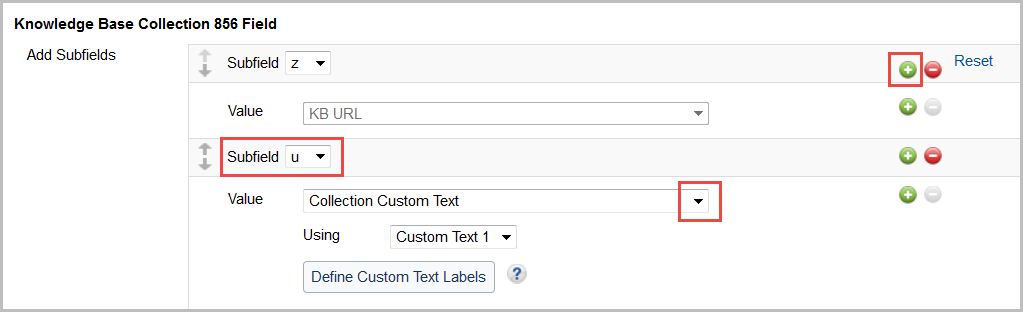
Free form text for the 856
Note that you also have the option to choose the value Enter Free Form Text. Choose the Enter Free Form Text value if you want text included with your links that is not specific to a collection. For example, $zClick here for access.
For more information, see Data values, How to Enter Free Form Text.
Collection Notes
You also have the option within knowledge base collections to add a note that your public can see.
To add a public note:
- Add your collection-specific note in the Collection Note field within the collection.
- Map this note to your records in the institution MARC Records settings:
- Add a Tag, Ind 1, Ind 2, and Subfield.
- Choose Collection Level Data > Collection Note from the Value drop-down menu (rather than choosing Collection Custom Text as the workflow above describes).
For more information, see Collection-level settings in knowledge base collections.