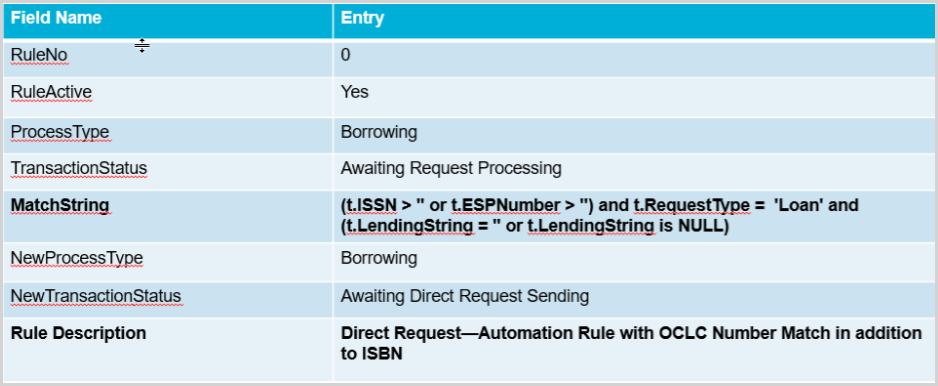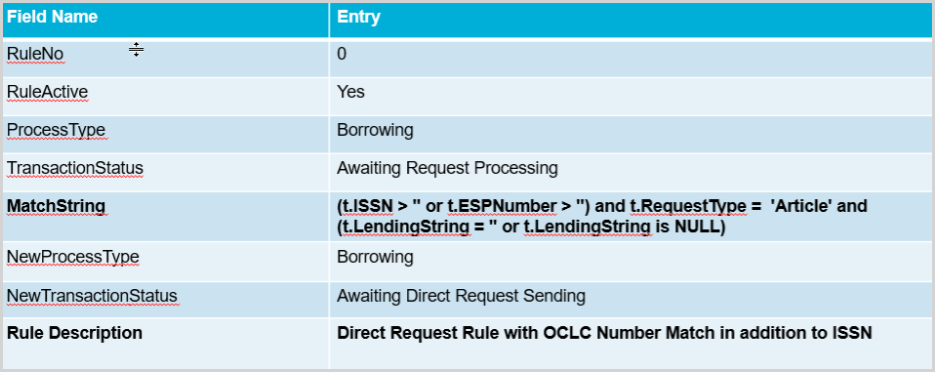Smart lender strings through the Automated Request Manager
Set up smart lender strings through automation
Smart lender strings are built for borrowing requests submitted through the Automated Request Manager (ARM). Whether the automations send requests to lenders (unmediated) or put updated requests in review (mediated), the lender strings built by automation provide better fill rates and faster turnaround times. Lender strings built by automation are “smart” because:
- Any libraries that would deflect the request are excluded.
- Libraries not licensed to fill electronic requests are excluded.
- Libraries with detailed print serial holdings that do not hold the requested year or volume are excluded.
- Lender strings can be built from custom holdings groups or centrally managed profiled groups. The final string is ordered by the lenders’ turnaround time. Each lender’s current queue depth is considered so as not to overwhelm individual lenders.
Required elements of an automation to build lender strings
- Set up custom holdings.
- Set up your constant data.
- If you use ILLiad, adjust your configuration to send requests to ARM.
- Use these configurations to build automations in ARM.
Custom holdings
Custom holdings allow you to tell ARM which libraries to use when building the lender string. ARM will build a lender string or send a request directly to lenders based on the custom holdings path that you specify. Custom holdings paths are made up of one or more custom holdings groups in an order you define.
Create custom holdings based on your needs. You can create groups based on what they charge you, where they are located geographically, existing reciprocal relationships, the types of materials they supply, the length of their loan periods, or any other criteria that is meaningful to your institution. We recommend having at least one custom holdings path to use for loan requesting and one to use for copy requesting.
Create a custom holdings group:
- Sign in to OCLC Service Configuration with your WorldShare account.
- On the left navigation, click WorldShare ILL > Custom Holdings Groups.
- On the Configure Custom Holdings Groups screen, select Create New Custom Holdings Group.
- In the Custom Holdings Group Name field, enter a name for the custom holdings group.
- Optional. Enter a description of the group.
- Click Add/Edit symbol(s).
- In the Add/Edit OCLC symbols window, add the desired library symbols. Separate multiple symbols with a space.
- Click Update Symbols.
- Click Save.
For more information about managing custom holdings groups, see Custom Holdings Groups.
Create a custom holdings path:
Once you have created some custom holdings groups, combine your groups into one or more custom holdings paths. You can also add profiled groups along with custom holdings groups to a custom holdings path.
- Sign in to OCLC Service Configuration with your WorldShare account.
- On the left navigation, click WorldShare ILL > Custom Holdings Paths.
- Click Create New Custom Holdings Path.
- Enter the Custom Holdings Path Name, and optionally, a Description.
- Select the groups you want to include from the available Custom Holdings Groups or the available Profiled Groups and click Add.
- Custom Holdings Groups: Locally configured groups that contain the OCLC symbols of preferred lenders for a particular category of borrowing activities. See Custom Holdings Groups for more information.
- Profiled Groups: Members of Profiled Groups are automatically updated by OCLC. See the OCLC Policies Directory, OCLC profiled groups for information on the available Profiled Groups.
- Custom Holdings Paths which contain Profiled Groups can only be completely applied via automations configured in the Automated Request Manager. Lenders in a Profiled Group will only be added to a lender string if it is built through automation. To build a lender string that includes a Profiled Group in a Custom Holdings Path, configure an automation in Automated Request Manager.
- If you manually limit holdings to a Custom Holdings Path in the WorldShare Interlibrary Loan staff interface that contains a Profiled Group, lenders from the Profiled Group will not be added to the lender string.
- For libraries that subscribe to Resource Sharing for Groups, use the Enhanced requestability group (ERG) which improves requestability response for participating group members.
- Click and drag the selected groups in the Groups chosen for this path section to alter the order of the selected groups. Groups are applied to the request in the order set.
- Click Save as New.
For more information about managing custom holdings paths, see Custom Holdings Paths.
Constant data
Constant data allows you to specify information about your library that needs to be included on all borrowing requests, such as contact information, the amount you’re willing to pay, your preferred shipping methods, and more. ARM can apply the borrower constant data record you specify to requests that are sent to lenders or when it builds a lender string. If your library does not want to pay lending charges, be sure you have at least one borrower constant data record that lists your maximum cost as $0.
- Sign in to OCLC Service Configuration with your WorldShare account.
- On the left navigation, click WorldShare ILL > Borrower Data.
- View, edit, delete, or configure new constant data records as needed.
- See Borrower Data for more information.
- If using constant data with automation, be sure to turn off constant data persistence.
- On the left navigation, click WorldShare ILL > Interlibrary Loan Options > Persistence Setting.
- Make sure the box is unchecked.
- See Persistence Setting for more information.
ILLiad configuration
Set up borrowing automations built in ARM
With the above pieces in place, you are ready to set up automations in ARM to build smart lender strings. Automations are a combination of:
- Matches: What the request should look like.
- Actions: What the system should do with the request.
- Exceptions: When you do not want these actions to occur.
- Priority: If a request matches multiple automations, which set of actions should be performed.
Follow these steps to set up two basic automations: one for loan requests and one for copies.
- Sign in to OCLC Service Configuration with your WorldShare account.
- On the left navigation, click WorldShare ILL > Automated Request Manager.
- Select the Borrowing tab.
- Click + Add New.
- Enter a Name and assign a Priority. See Main Automation for borrowing fields for more information.
- Select any desired match criteria from the Matches drop-down menu. See Automation Match criteria for borrowing for more information.
- If you do not select a match criteria, the automation will apply to all requests.
- Click the
 Add a match button to configure additional match criteria.
Add a match button to configure additional match criteria.
- Select any desired actions from the Actions drop-down menu. See Automation Actions for borrowing for more information.
- Click the
 Add an Action button to configure additional match criteria.
Add an Action button to configure additional match criteria.
- Click the
- Click the
 Add an Exception option to select any Exceptions. See Automation Exceptions for borrowing for more information.
Add an Exception option to select any Exceptions. See Automation Exceptions for borrowing for more information.
- If any exceptions are true on a matched automation, only the exception will apply and the rest of the selected actions will not apply.
- Click Save.
For more information on managing automations, see Configure Main Automations for Borrowing.
See example automations in Using borrowing automations with Tipasa. These examples show an action of Build Lender String. This will create a smart lender string and then place the request in review. If you want the system to take the additional step of sending the request directly to lenders for the fastest possible workflow, select an action of Send Request to Lenders instead.
Lender strings built through automation
Automation builds a lender string that considers the following:
- Deflections: Libraries deflecting for a reason that would impact your request are not included in the lender string. This includes service type, format, borrower’s max cost, group affiliation, e-license terms, or material age. Automation history will show lenders that were excluded because of deflection so that you can adjust the request upon resubmit for a more favorable response.
- OCLC knowledge base coverage range: Holdings are added from the WorldCat knowledge base where the lender holds the year or volume requested.
- Electronic license terms: Holdings are added from the WorldCat knowledge base where the lender has a license that allows ILL.
- Print Serials
- Lenders will be added to the lender string if they:
- Hold the requested year or volume based on the information in the 853 and 863 fields of the Local Holdings Record (LHR).
- Have LHRs for the title but the system cannot determine if holdings match the requested item.
- Do not have a title-level deflection in the 008 field of the LHR indicating they will not lend or copy the item.
- The lenders are then sorted by turnaround time.
- Lenders will be added to the lender string if they:
- Turnaround time
- Lenders are sorted by turnaround time within each Custom Holdings Group in a Custom Holdings Path. User's preferences for ordering the lender string are retained. Turnaround time order is determined by the below calculations to create the best lender string for each request without overwhelming lenders who have a quick turnaround time:
- The system calculates a daily average turnaround time for lenders based on historical data from the past year. This average turnaround time is recalculated daily.
- Each library’s current queue depth or number of outstanding lending requests is considered upon assigning requests. The current queue depth is calculated hourly.
- Turnaround time is defined as the time between when a lender is assigned a request to the time when the item is available to the borrower.
- For Loans: the time from when the lender was assigned to when the borrower received the item.
- For Copies: the time from when the lender was assigned to when the lender shipped the item.
- Monitor your turnaround time using the Turnaround Time dashboard on the Tipasa homepage.
- Lenders are sorted by turnaround time within each Custom Holdings Group in a Custom Holdings Path. User's preferences for ordering the lender string are retained. Turnaround time order is determined by the below calculations to create the best lender string for each request without overwhelming lenders who have a quick turnaround time:
Intelligent timing automation for copy requests
Smart lender strings use AI to provide intelligent timing allowing borrowing automation to factor in the actual times lenders process copy requests.
Note: Intelligent timing is for copies only.
Intelligent timing uses historical data to determine the hours each lending library typically processes copy requests and factors in that data when sorting the symbols within each of your custom holding groups.
- To take advantage of intelligent timing:
- Automation must be used to send requests to lenders. This enables the selection of lenders that are processing requests at the time the request is sent.
- Automations that send requests to review cannot take advantage of intelligent timing.
- Include global libraries in the first custom holdings group in your path used for copy automations. The more global libraries and the more time zones represented, the more impact intelligent timing will have.
- If you're a member of Libraries Very Interested in Sharing (LVIS), consider making the profiled group LVIS the first group in the path.
- Apply constant data that specifies how much you're willing to pay and specify payment by Interlibrary Loan Fee Management (IFM). For free borrowing, use Max Cost = 0.
- Automation must be used to send requests to lenders. This enables the selection of lenders that are processing requests at the time the request is sent.
Example of Intelligent timing automation:
- One of your library's patrons submits a request at 5 PM local time by using your patron request form.
- The automated request manager builds a smart lender string based on your custom holdings, including its typical factors. With intelligent timing, the automated request manager will also include a preference for lenders that are currently processing requests.
- The request is sent to lenders most likely to fill the request, regardless of location.
- Using Proven Senders, automatic notifications, and Article Exchange, your patron will receive the requested item more quickly.