WorldCat Discovery release notes, March 2021
Release Date: March 18, 2021
Introduction
This release of WorldCat Discovery provides the following new features and enhancements to the modernized WorldCat Discovery interface:
- Metadata configuration: new configuration options will allow you to customize how data from MARC records, including local bibliographic data (LBD), displays to your users when they view item details information.
- If you have configured the ”report a broken link” feature, it will now display on all types of primary links in the modernized interface.
- When you have configured URLs in free text notes fields, they will now display as clickable hyperlinks in the modernized interface to allow users to link to specific resources.
- Libraries with LibKey (BrowZine) will now see their links display in the modernized WorldCat Discovery interface.
- Icons for additional material types have been added to the modernized interface, and the size has been increased for all material format icons.
- IIIF Viewer on search results: to allow for better exploration from search results, images from CONTENTdm digital repositories that meet IIIF viewer qualifications will now display the option to open an IIIF viewer directly from search results.
Recommended actions
We encourage all WMS, Group Catalogs and Discovery Premium institutions to try the new item details configuration options in OCLC Service Configuration options and view the resulting display in your library’s preview of the modernized interface (<institution name>.on.worldcat.org/v2). These configurations will not affect your current view of the WorldCat Discovery interface.
New features and enhancements
Metadata configuration enables customization of item details display
We are excited to introduce this new feature which will give you more control over how item details display on the modernized WorldCat Discovery interface. New configuration options will allow you to customize how data from MARC records, including local bibliographic data (LBD), displays to your users when they view item details information for records that appear in search results.
Thanks to responses to the October 2020 survey on this topic, we created a default display that is the foundation for this configuration in OCLC Service Configuration. Libraries with WMS, group catalogs, or WorldCat Discovery Premium will have access to this new item details configuration module. All other institutions will automatically receive the default configuration on their item details display page.
Item Details Configuration and Display
Navigate to the new Item Details configuration in Service Configuration: https://worldcat.org/config > WorldCat Discovery and WorldCat Local > Item Detail Settings.
The screen will default on the right to the Select Data Source section. Here you will find configuration for enabling local bibliographic data as well as subject heading vocabularies.
The Local Bibliographic Data setting content has been migrated to this new area from your previous settings and should not require any changes. You must have “Use local bibliographic data options” enabled in order to configure anything further in the Local Bibliographic Data section.
The other configuration area under Select Data Source section is Subject Heading Vocabularies.
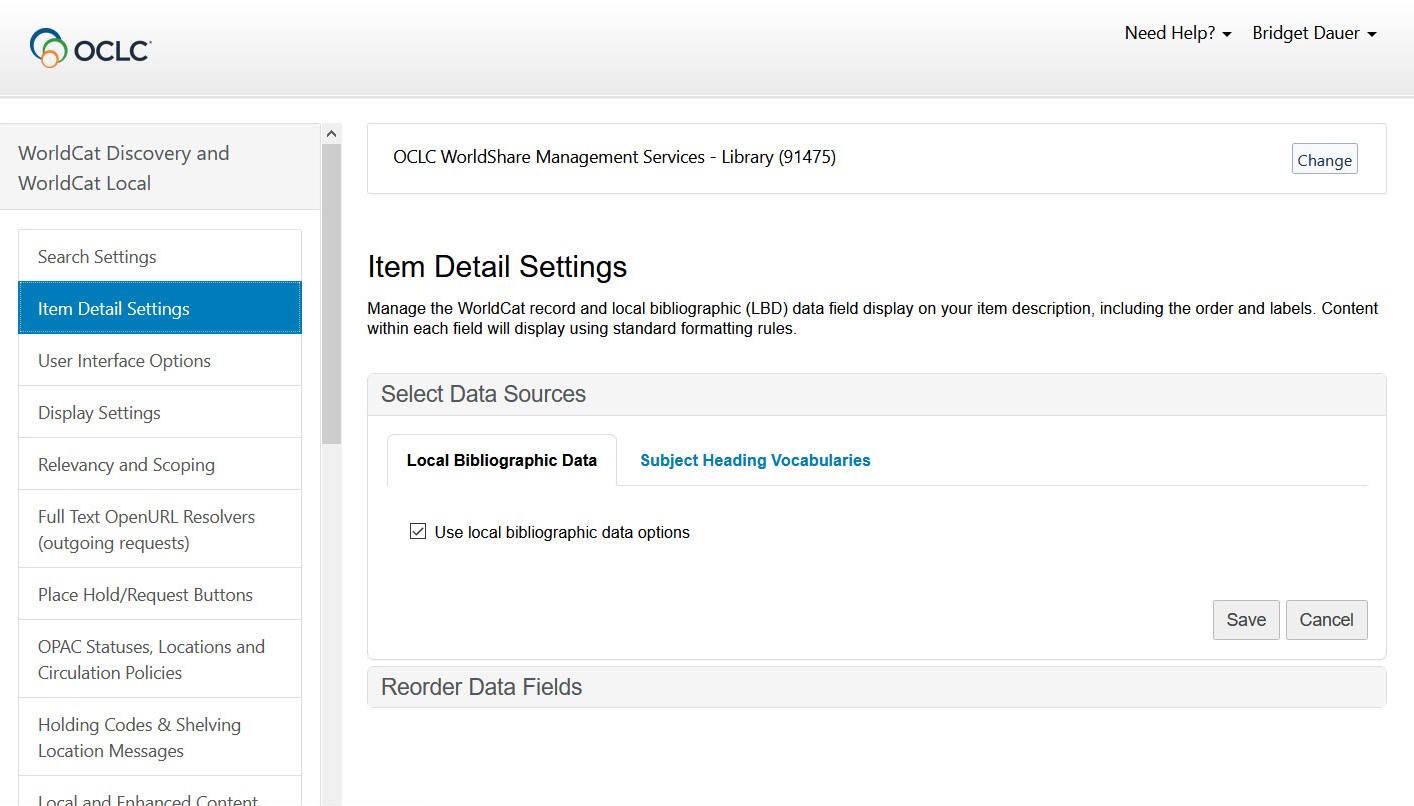
The Subject Heading Vocabularies section shown below allows you to configure which types of subject headings you want to display on the item details page, how the subject heading types are grouped, and how the groups are labeled.
For instance, if you configure this to include only Library of Congress Subject Headings (LCSH), Medical Subject Headings (MESH), Faceted Application of Subject Terminology (FAST) and Répertoire de Vedettes-Matière (RVM), only these subject heading types will appear on item details. The user interface will display all subject headings within the selected subject vocabularies together, labeled with their subject vocabulary name. Note: Duplicate subject headings within a subject vocabulary are deduped.
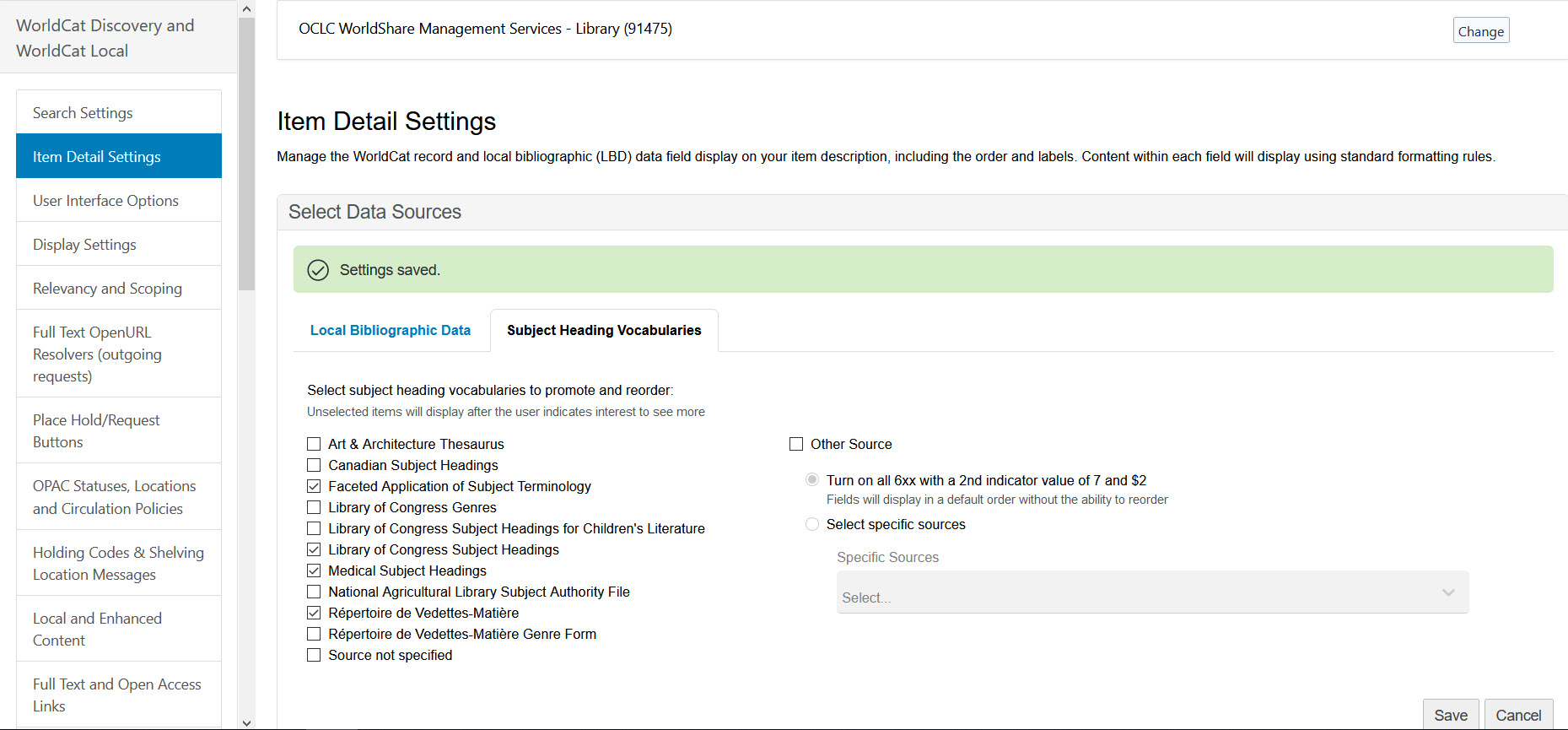
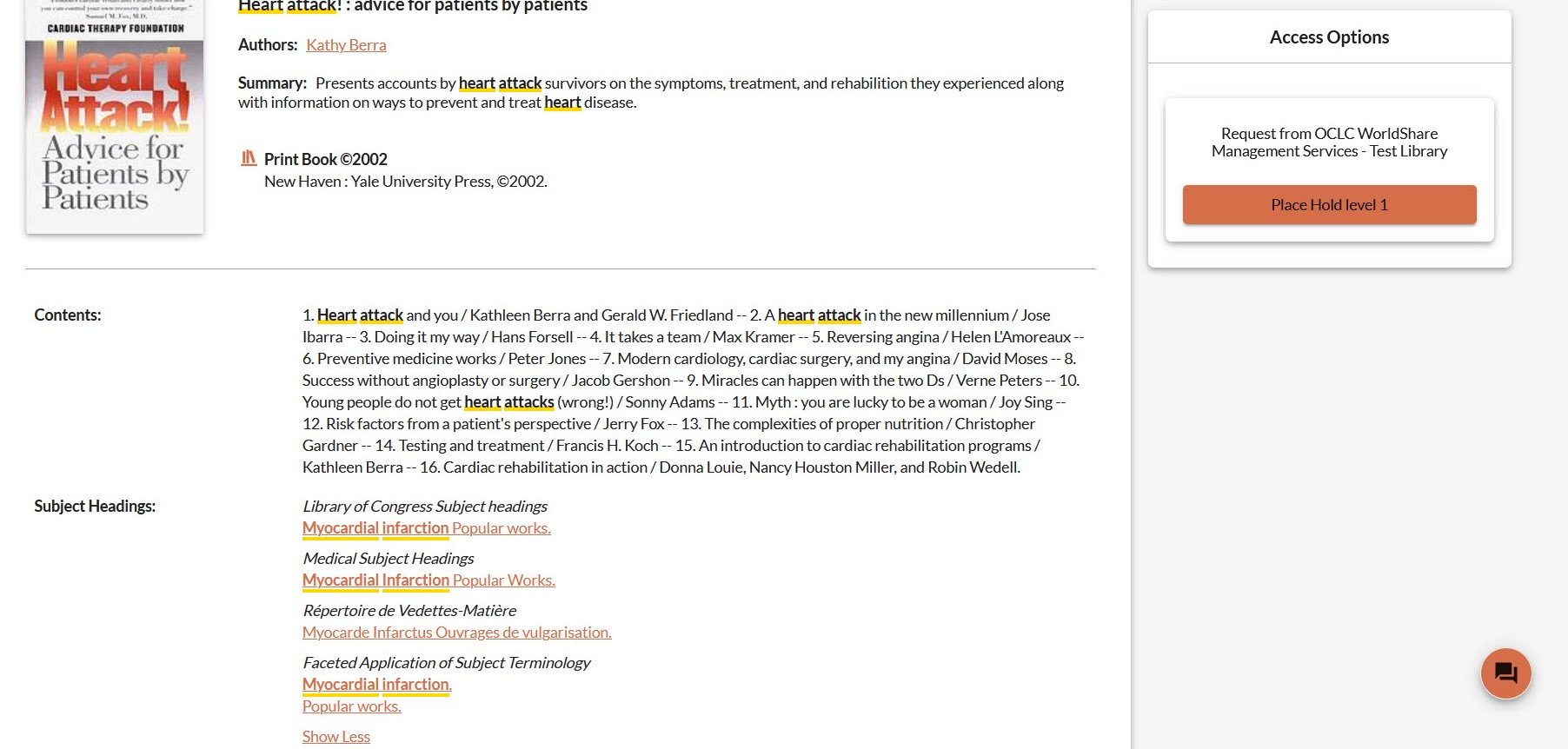
There is another section within Item Detail Settings called Reorder Data Fields. This area is very powerful because it provides numerous configuration options you can use to customize the display for your institution, including:
- Use drag-and-drop functionality to select which fields will be promoted to view (shown immediately) or demoted from view (shown when selected).
- Use drag-and-drop functionality to reorder the fields to display in a way that is most appropriate for your users and your institution.
- Select field name labels.
Everything related to local bibliographic data is configured in the Reorder Data Fields section. This is where you:
- Choose which LBD fields to display
- Designate which numeric fields should be included for selected LBD fields.
- Decide which LBD field numbers should be included.
- Reorder LBD fields.
- Specify which LBD fields are featured and which are displayed less prominently.
Subject headings are also highly configurable, with all configurations mentioned above as well as the ability to determine the order of the subject vocabularies display.
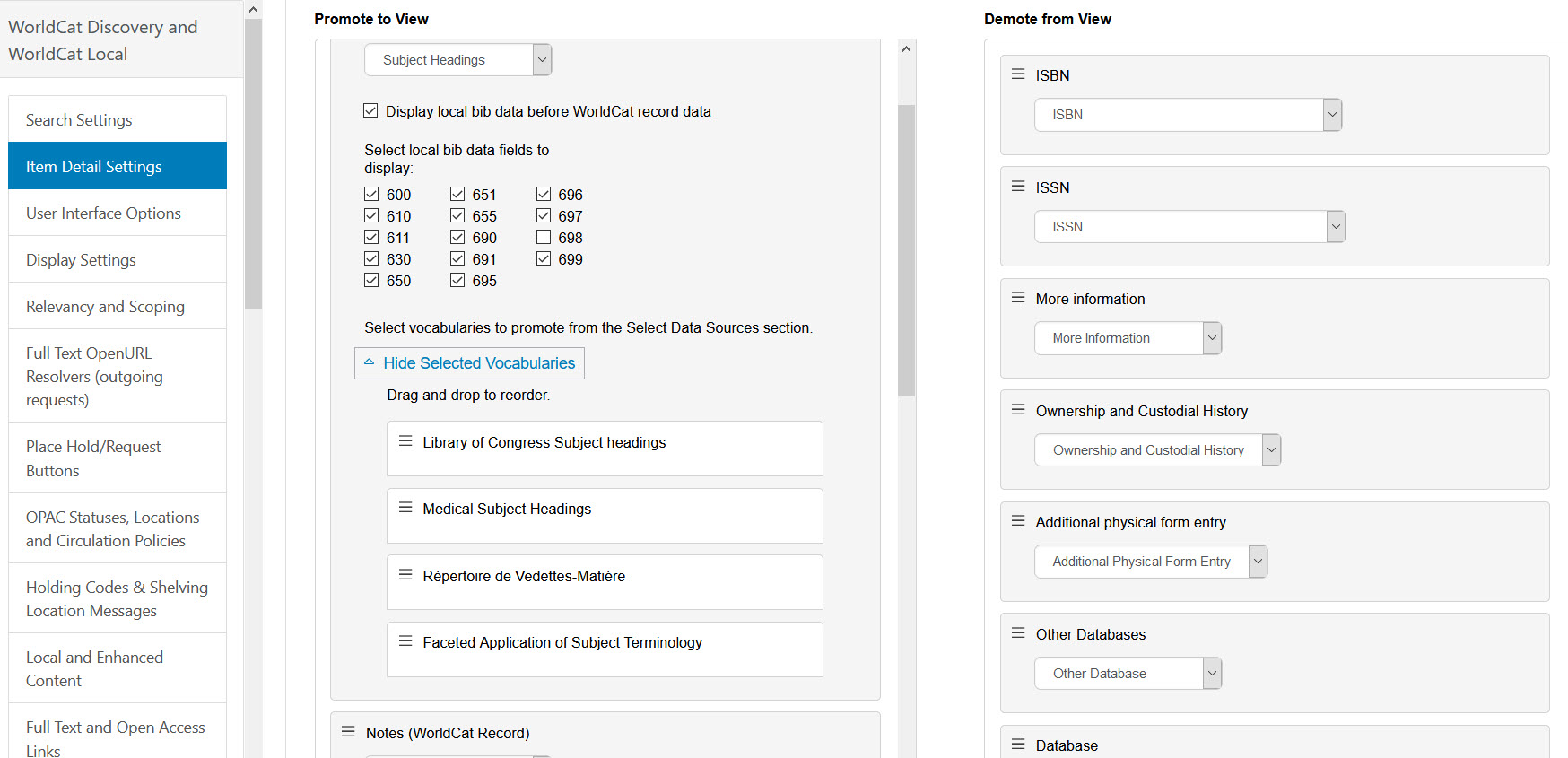
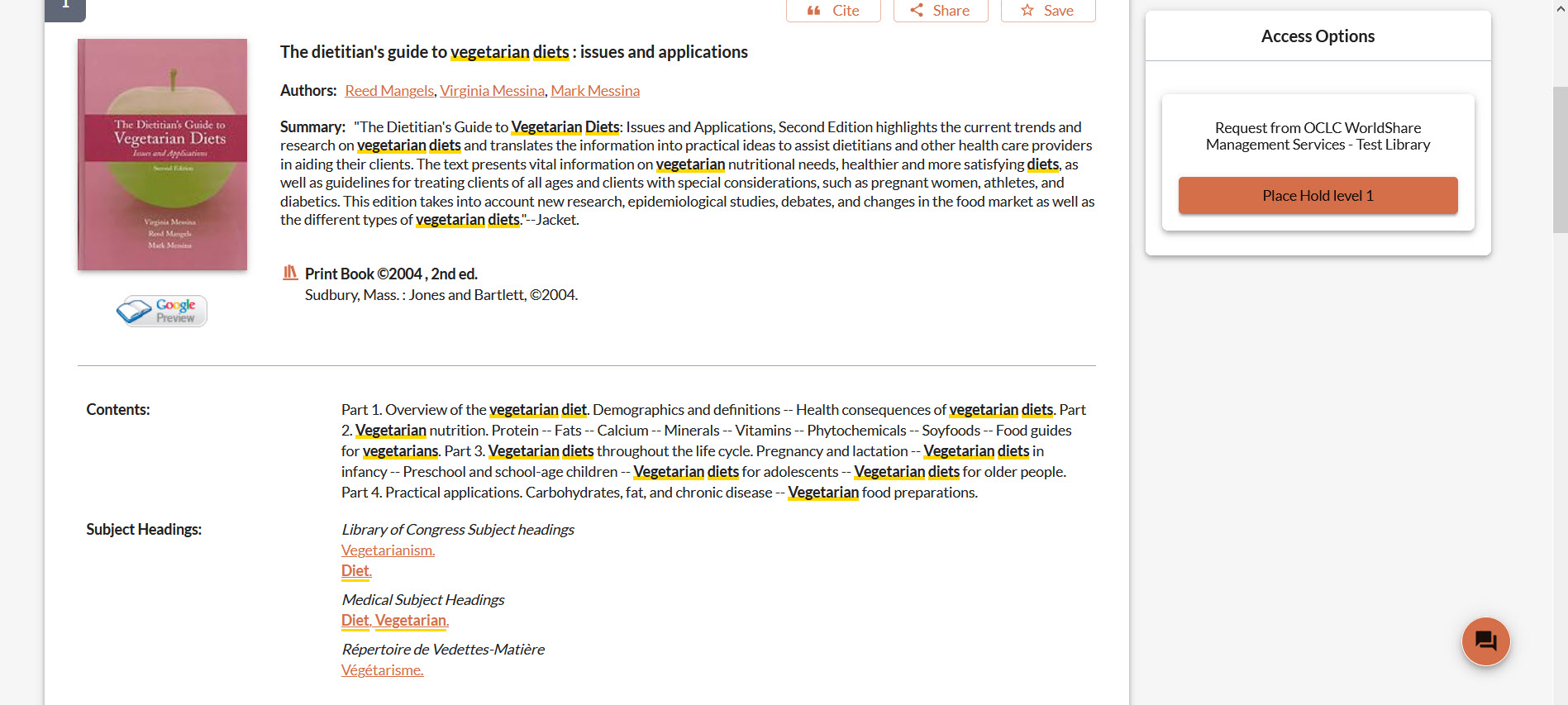
Managing your configurations
Remember to save changes to the Select Data Sources and Reorder Data Fields sections when you are complete.
We recommend using the Reset command if you wish to discard all item details configurations and begin your configuration from initial settings.
We encourage all WMS, Group Catalogs and Discovery Premium institutions to try the new item details configuration options in OCLC Service Configuration options and view the resulting display in your library’s preview of the modernized interface (<institution name>.on.worldcat.org/v2). These configurations will not affect your current view of the WorldCat Discovery interface.
Report a broken link added to the modernized interface
If you have configured the ”report a broken link” feature, it will now display in the modernized interface. The feature has been enhanced with the ability to display “report a broken link” on all types of primary links that display in the modernized interface, including links powered by LibKey (BrowZine) integrations and DOI enhanced by Unpaywall. “Report a broken link” will display on search results, item details and in the eLinks tray when enabled.
Search results:
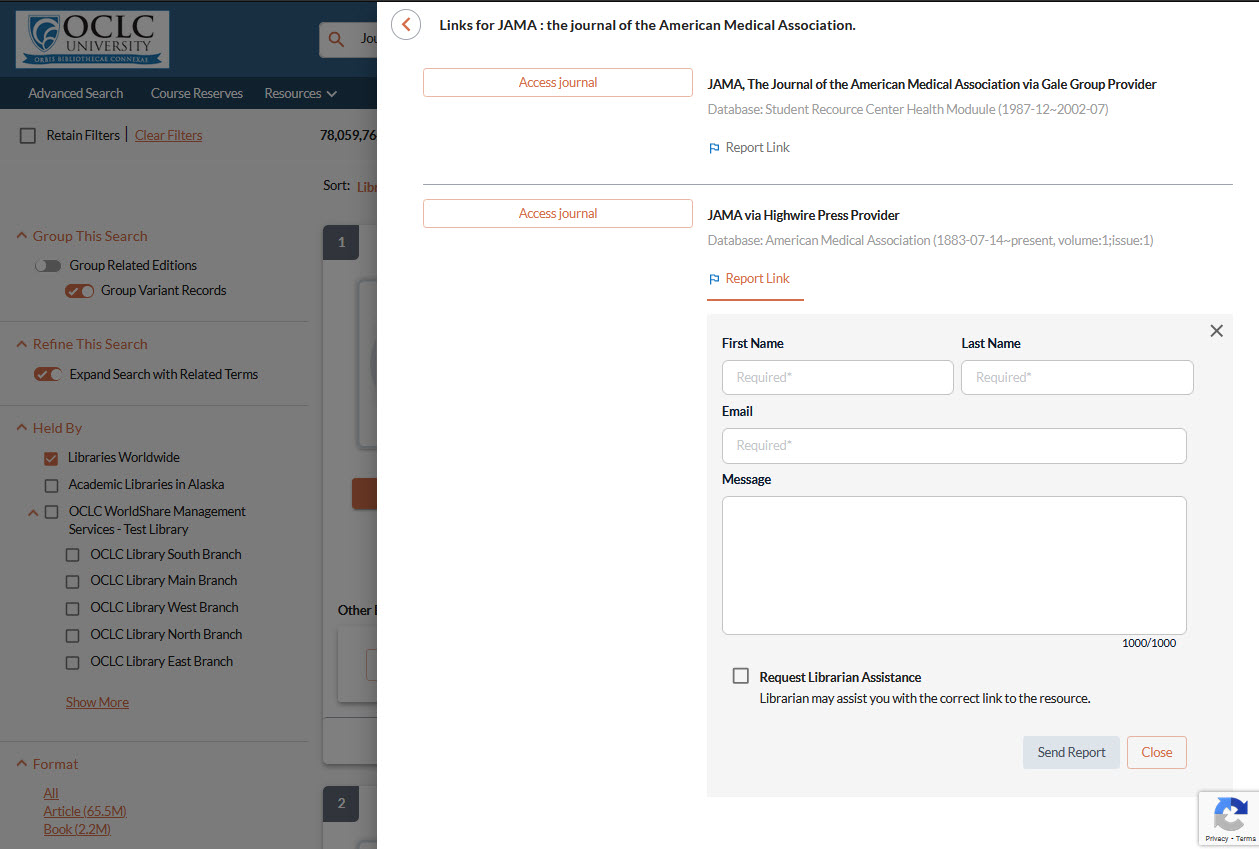
Item details:
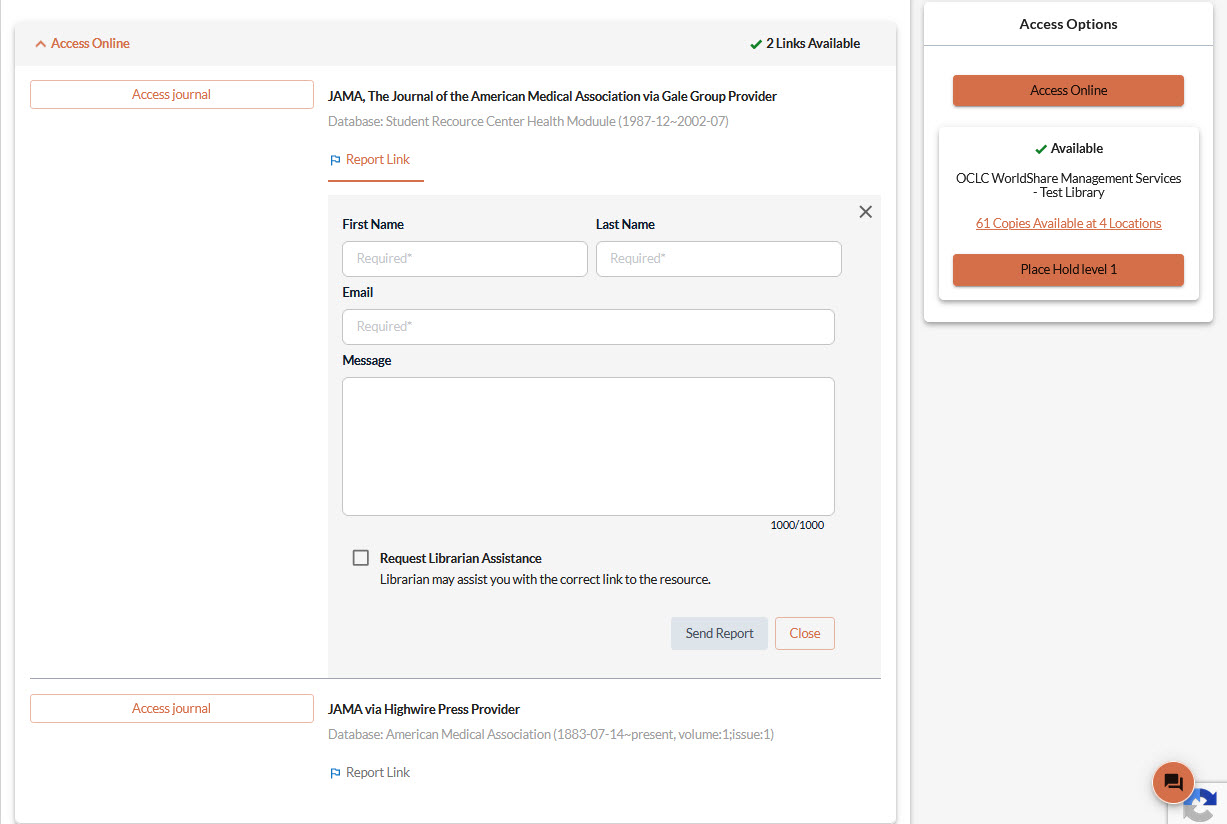
When broken link reports are submitted, customized messages you have configured do not yet display. Customized messages will be available in an upcoming release. Currently, the feature will collapse after a user submits a report. For more information about configuring “report a broken link”, refer to WorldCat Discovery documentation.
URLs will display as clickable links in the modernized WorldCat Discovery interface
When you have configured URLs formatted in HTML to display in the free text fields listed below, they will now display as clickable hyperlinks in the modernized interface to allow users to link to specific resources.
- Shelving location notes
- LHR notes
- Holding summary notes
- Knowledge base eLink notes
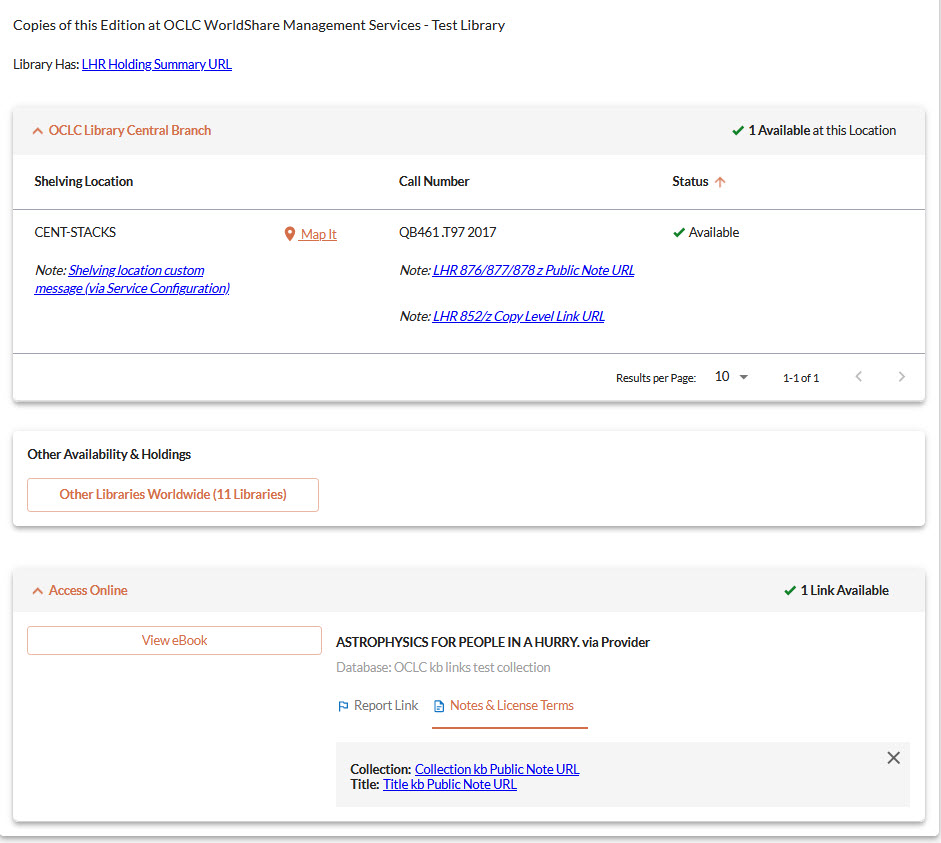
Currently these links will default to the color blue shown in this image. In an upcoming release we will update these links to honor your color configuration for search and fulfillment buttons.
Libraries with LibKey (BrowZine) will now see their links display in the modernized WorldCat Discovery interface
If your library subscribes to both WorldCat Discovery and Third Iron Complete or LibKey, your configuration will now display in the modernized interface. To implement this this feature, refer to WorldCat Discovery documentation.
View PDF Functionality
When a search result for an article in WorldCat Discovery contains a DOI which finds a match in the LibKey PDF service and LibKey Discovery returns a full text link, and the option to display the first primary link only is enabled in https://worldcat.org/config > WorldCat Discovery and WorldCat Local > Full Text and Open access links > Primary links > Interface Display, the link will display on the modernized interface search results and item details Access Options panel as a “View PDF” button.
If you have configured a list of links to display on search results and the Access Options panel in https://worldcat.org/config > WorldCat Discovery and WorldCat Local > Full Text and Open access links > Primary links > Interface Display, the button to expand the list of links will display the text “Access Online” in the modernized WorldCat Discovery search results and item details Access Options to help the user understand that the button no longer goes directly to a PDF.
Search results when the option to display the first link returned is enabled:
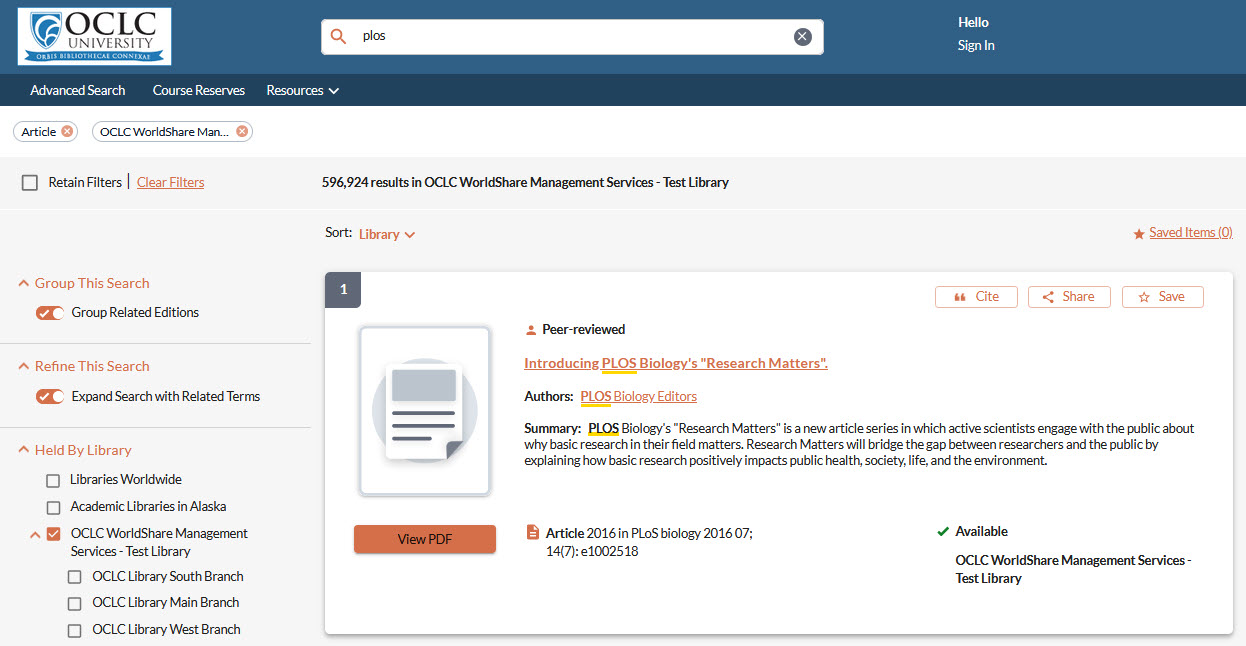
Search results when the option to display all links is enabled:
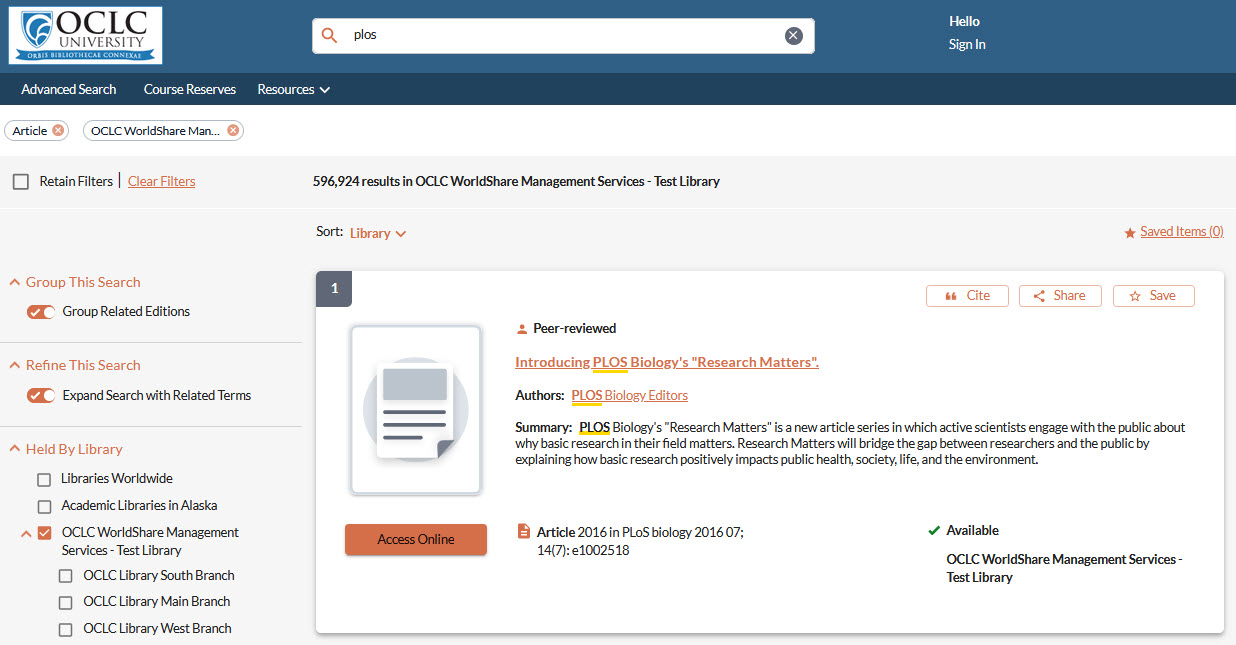
Item details, access online panel when the option to display all links is enabled:
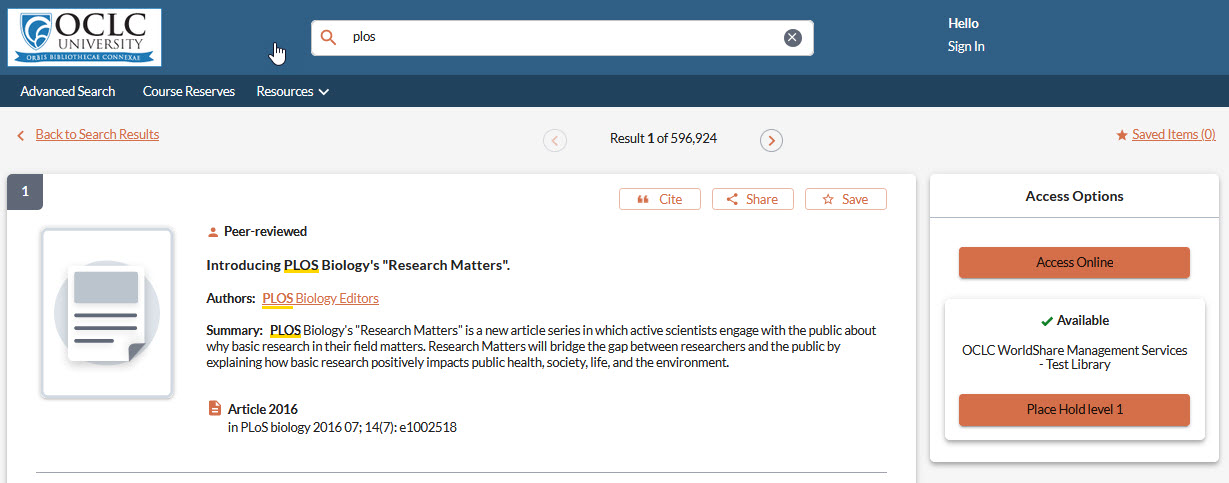
The ability to browse related articles in the current WorldCat Discovery interface is not yet available in the modernized WorldCat Discovery interface.
Additional material type icons
Material type icons have been added to the modernized interface, and the size has been increased for all material format icons. See WorldCat Discovery modernized interface format display for more information. These changes have been added to all screens where these icons appear including:
- Search results
- Item details
- Citation modal
- Share modal
- Local editions and formats
- Shelf browse
Improvement to IIIF Viewer expansion and display on search results
To allow for better exploration from search results, images from CONTENTdm digital repositories that meet IIIF viewer qualifications will now display the option to open a IIIF viewer directly from search results. In addition the “Enlarge” action to expand the viewer now displays above the image on search results and item details. Prior to this release, users could only expand images from the item details by selecting the IIIF icon that displayed on the upper right corner of the image.
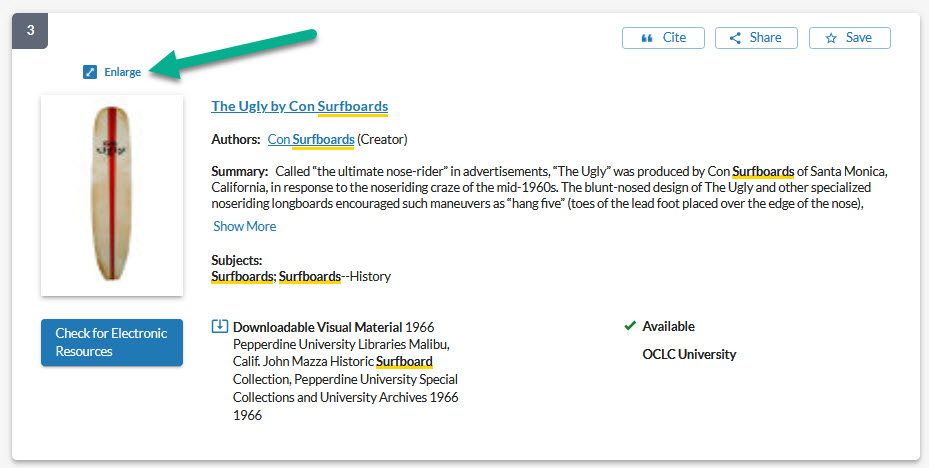
Library scoping updated to display from Worldwide to local
The Library filter has been changed to display Libraries Worldwide first, then any groups you might have configured, followed by your Library (or your Level 1 configuration) with the branches you configured during your implementation. To change the order of your branches’ display in the Library filter, please contact OCLC Support in your region.
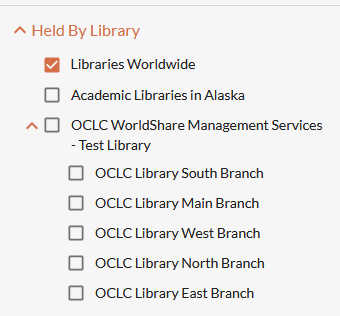
Remote databases drawer will not reopen when viewing item details in the modernized interface
After this release, the modernized WorldCat Discovery interface will no longer display the remote database drawer when navigating to item details. This will allow users to focus on the individual record they have selected to explore. In addition, the icon to expand remote databases will no longer display.
Call to expand remote database and chat with a librarian will display at lower right corner of the modernized WorldCat Discovery interface
To allow for an improved visual experience on search results and item details, the call to action for remote database recommendations and chat with a librarian when configured will display in the lower right corner of search results. Chat with a librarian will also move to the lower right of the item details page. Users will no longer see the icon to expand the remote database tray on item details because remote database recommendations will be removed from the item details page. Prior to this release, these icons displayed centered along the right side of search results and item details.
Search results:
![]()
Item details:
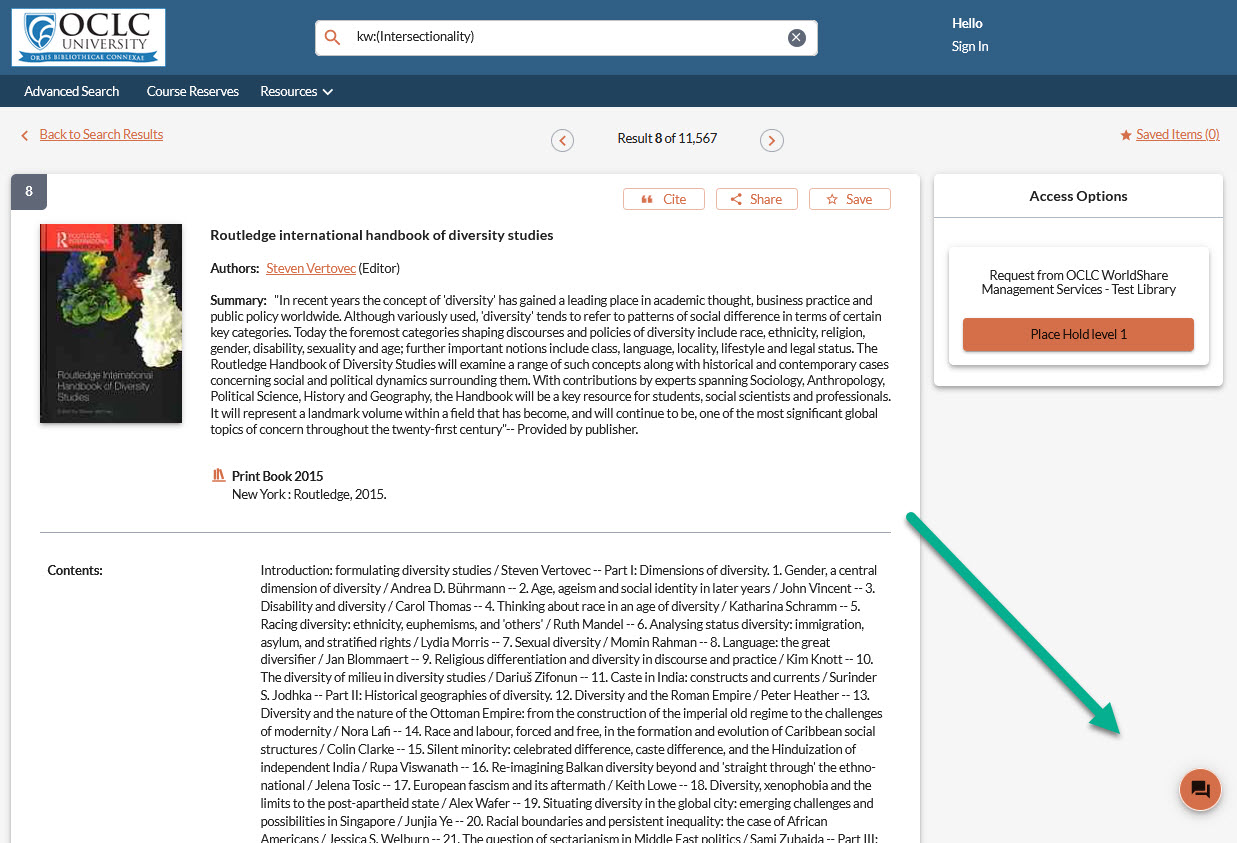
New content
This is a list of new databases added to WorldCat Discovery and WorldCat.org since our last update.
You can enable these databases as search options in the Licensed Content and Databases module of the OCLC Service Configuration site. Please remember that your library must have a valid subscription to these databases in order to enable them.
The complete list of databases is available here.
Available in WorldCat Discovery and WorldCat.org
- From Alexander Street
- Music Online: The Garland Encyclopedia of World Music (Audio) - The database is an online resource of audio recordings devoted to music research of all the world’s peoples.
- From Brill
- Ammianus Marcellus Online - Philological and Historical Commentary to Ammianus Marcellinus' Res Gestae.
- Apuleius of Madauros, Florida - In the Florida, a collection of 23 excerpts of speeches, we have a unique example of Roman demonstrative rhetoric.
- Eustathius of Thessalonica, Commentary on the Iliad - This is the online version of the complete critical edition by Marchinus van der Valk of Eusthathius of Thessalonica’s Commentary on the Iliad.
- Eustathius of Thessalonica, Commentary on the Odyssey - This online publication offers a new text edition of the Byzantine scholar and rhetorician Eusthathius of Thessalonica’s Commentary on the Odyssey.
- Maimonides’ Medical Works Online - Aims to provide critical editions of all surviving medical works by the famous rabbi, philosopher, and medical doctor Moses Maimonides (1138-1204). Peshitta Online: The Syriac translation of the Old Testament made on the basis of the Hebrew text during the second century CE is now available online.
- Peshitta Online - The Syriac translation of the Old Testament made on the basis of the Hebrew text during the second century CE is now available online.
- From Oxford University Press
-
Oxford World’s Classics - For over 100 years Oxford World’s Classics have brought readers closer to the world’s great literature, and for the first time they are being brought together on a single online resource.
Available in WorldCat Discovery
- From LexisNexis
- Lexis Advance Quicklaw Core - Provides access to an extensive database of Canadian caselaw, legislation, board and tribunals, Canadian and US law journals.
- Lexis Advance Quicklaw Plus - Provides access to a database of ebooks including LexisNexis Canada textbooks, Halsbury’s Laws of Canada, Halsbury’s Laws of England, and significant collections of US, UK, Australia/New Zealand legal materials.
Important links
Support website(s)
Support information for this product and related products can be found at:
Include Request ID with problem reports
When reporting an issue with WorldCat Discovery, it is extremely helpful to include the Request ID. The Request ID is found at the bottom of the screen on which the issue occurred. Including this information allows us to directly trace what happened on the request we are troubleshooting.

