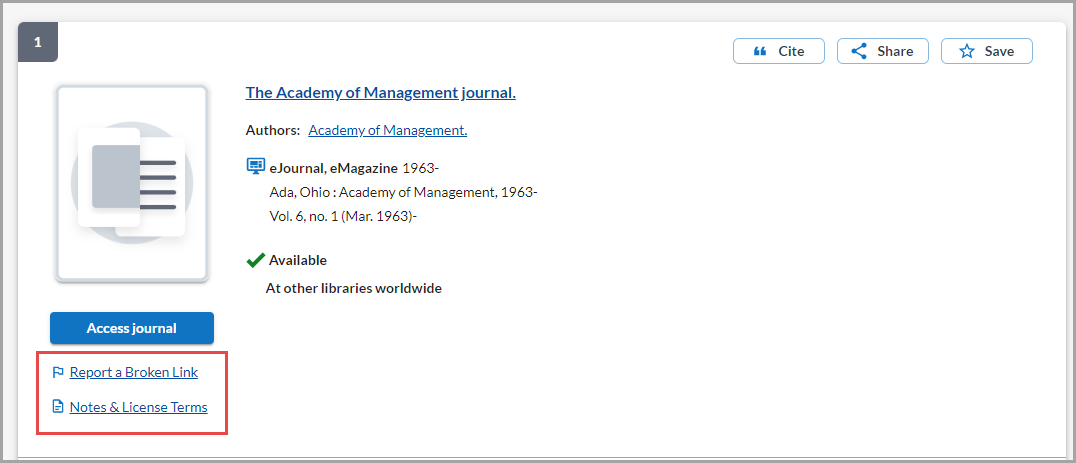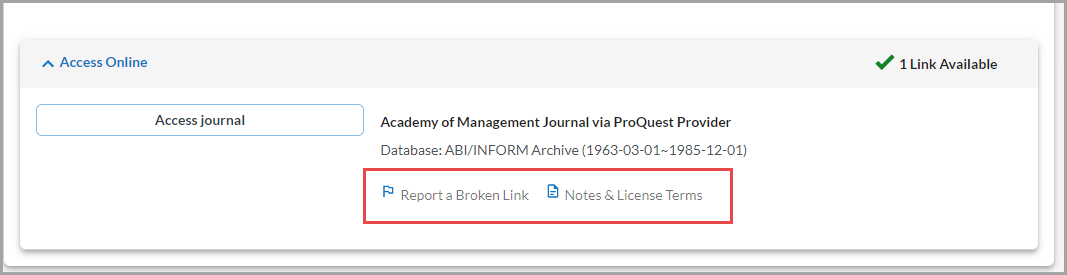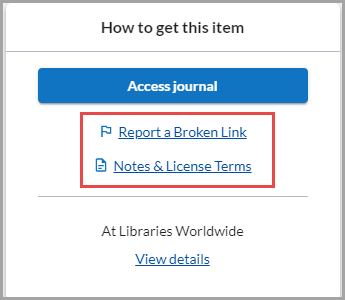Enable "Report a broken link" and receive emails
About the form
If you enable the Report a Broken Link Form so that it appears in your WorldCat Discovery interface, both patrons and library staff can report broken links. Once enabled, Report a Broken Link options:
- Appear on all types of primary links in the WorldCat Discovery interface, including links powered by LibKey (BrowZine) integrations and DOI enhanced by Unpaywall.
- Display on search results, item details, and in the eLinks tray.
Broken link emails are sent to your library to the email address you configure in your settings. OCLC does not receive the emails sent to your library. After you review emails triggered by the form, if you need help, contact OCLC Support.
Enable and use "Report a broken link"
Enable the link
Enable the link to the form so it appears next to full-text links and in your A to Z list:
1. Enable the Report a Broken Link Form to appear in your interface
The Report a Broken Link Form appears in WorldCat Discovery if you have configured a setting in the ILS Support and Maintenance module of Service Configuration. To enable the setting:
- Sign in to Service Configuration.
- Navigate to WorldCat Discovery and WorldCat Local > ILS Support and Maintenance.
- Enable the setting under User Support.
- Enter an email address to receive broken link reports.
The Report a broken link form will appear in your interface as shown below. The Report a broken link option only appears when there is only one resource. If there are multiple links, it will only appear on the Item Details screen.
2. Enable the Report a Broken Link Form to appear in your A to Z list
The Report a Broken Link Form appears in your A to Z list if you have enabled the setting in the A - Z List and OCLC Link Resolver module of Service Configuration. To enable the setting:
- Sign in to Service Configuration.
- Navigate to WorldCat Discovery and WorldCat Local > A - Z List and OCLC Link Resolver and expand Display Options.
- Enable Display Form to Report a Broken Link.
- Enter an email address to receive broken link reports.
Use the form
Both patrons and library staff can report broken links. To use the Report a Broken Link Form in your WorldCat Discovery interface:
- Click Report a Broken Link next to the link.
- Provide First Name, Last Name, and Email information.
- (Optional) Describe the problem you encountered in the Message box. Limit 1,000 characters.
- Click Send Report.
- The library will receive an email reporting the broken link. OCLC tracks these issues through an automated system. The email is sent to the email address configured in the Report a Broken Link Form.
- The sender's information is included in the body of the email.
- WorldCat Discovery sends a separate email notification to the email address that the patron entered on the form.
- The library will receive an email reporting the broken link. OCLC tracks these issues through an automated system. The email is sent to the email address configured in the Report a Broken Link Form.
If your library is not able to resolve the issue, forward the email to OCLC Support.
Receive broken link emails
Email messages generated by use of the "Report a Broken Link Form come from do-not-reply@e.worldcat.org. When you receive a broken link email, a patron or library staff member was unable to access a full-text resource.
Finding configuration errors is one of the primary benefits of enabling the "Report a broken link" form in WorldCat Discovery. For steps to review your library's configuration, see Manage broken link reports from WorldCat Discovery.
OCLC will receive statistics on broken link emails but will not automatically provide feedback to the user reporting a broken link or fix all of the errant links. Once you review your library's configuration, if you need assistance, report the broken link to OCLC. OCLC will work with your library and does not need patron information.