Copyright matching
Copyright matching
Copyright matching is required to record use count for titles. When you use the copyright matching feature, the system compares the title in the borrowing request to the master copyright records (titles) within your copyright table. When you first begin using the Copyright feature, your copyright table will be empty. Copyright tables are unique to your library, and you must add titles to the copyright table in order to match on the titles in the future. Thus, it is important to have good citation information in the request to make a match in the copyright table (and not add duplicate titles).
Your copyright table stores title information based on ISSN and OCLC number. The system uses the ISSN and OCLC number from the request to match to a master copyright record.
Master copyright record
When you create a new title from the Select a Matching Journal window, you are adding a new master copyright record to your copyright table. Master copyright records can include multiple ISSNs and OCLC numbers where different values have been matched to that title. In the example below, the master copyright record for the title Nature is displayed in the table. It includes ISSN 0028-0836, eISSN1476-4687, and OCLC number 1586310. For more information on matching titles, see Matching a title to a request.
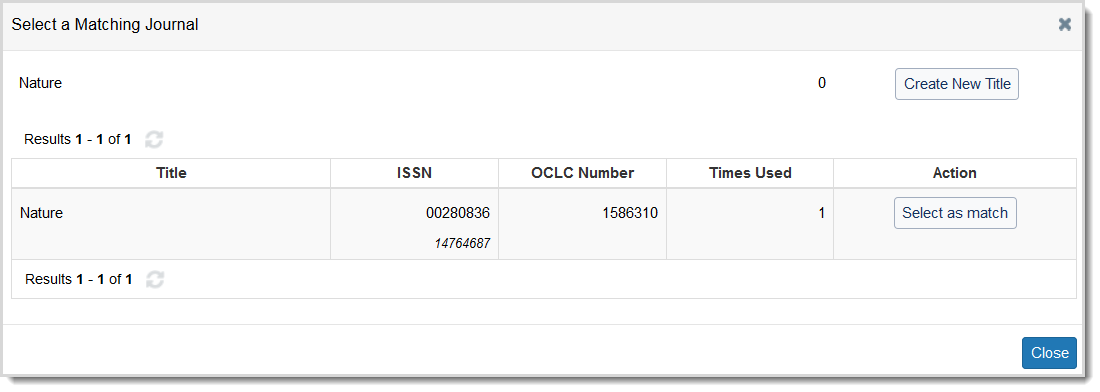
Use citation information from WorldCat
You can use the magnifying glass next to the Title / Journal, ISSN, or OCLC fields in the Request Details accordion of borrowing requests to search for the title, ISSN, or OCLC number in WorldCat. This provides an easy and accurate way to fill in the citation information for the item being requested and update the request with identifying values.
The magnifying glass only appears after text is entered into the field.
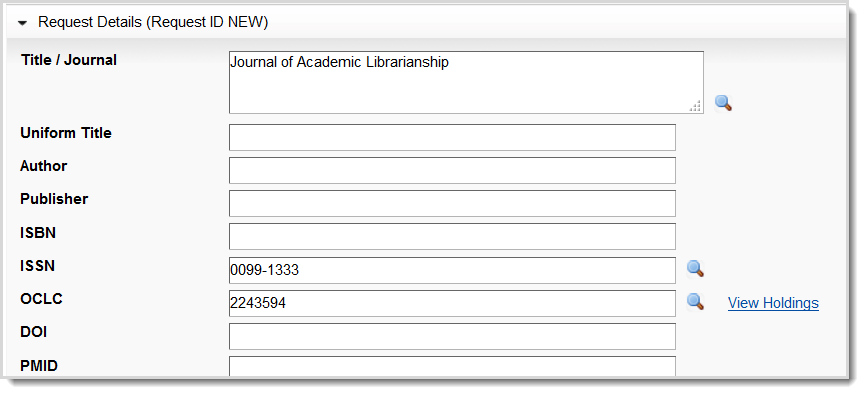
To use the magnifying glass to fill in request details:
- In the Request Details accordion of a borrowing request, enter request information into either the Title / Journal, ISSN, or OCLC fields.
- Click the magnifying glass (
 ) that appears to the right of the field.
) that appears to the right of the field. - The system uses the information you supplied to search for the requested item in WorldCat.
- On the search results screen, click the title of the item that corresponds to your request.
- On the title's page, click Apply data to request.
- The Request Details fields that are updated appear green.
- Click Save. This will prompt the system to reevaluate the copyright match.
Matching a title to a request
In order to keep track of copyright, it is required that you match a request to a title. This puts the title into your copyright table. Once a title is matched it cannot be removed from your table, so you should ensure that your requests are matched properly and duplication does not occur. Data is only included in your copyright table if your library has previously matched on it before. The system uses ISSN and OCLC number to match data from the request to a master copyright record. The sections below outline different matching scenarios.
1. Add a title to your copyright table (make a new master copyright record)
If you are using the copyright feature for the first time your table will be blank and you will need to add titles to create master copyright records. This is what the system uses to match on. It is important that the citation information in your request is correct when you are making master title records because you are unable to edit master title records once they have been created.

To add a title to your copyright table:
- Click Check for similar previously borrowed titles.
- On the Select a Matching Journal window, click Create New Title. The system will use the values listed at the top of the window to create the master title record.
- A new master title record is created and the match is added to the request.
- After matching the title, you should make a copyright clearance selection on the request. See Make a copyright clearance selection for more information.
2. Match to a title when ISSN or OCLC numbers are not recognized
If the data in the request's ISSN and OCLC number fields cannot be matched to a master copyright record, a message stating This request has neither ISSN nor OCLC # for copyright matching appears in the Copyright Clearance accordion.
To make a match:
- Click Check for similar previously borrowed titles to try to match the request manually to a title in your copyright table.
- On the Select a Matching Journal window, any potential matches the systems finds are displayed. The title, ISSNs, and OCLC numbers from the request appear at the top of the window for reference.
- If there is a match:
- Click Select as match to add the match to your request. Go to step 6.
- If a match is not found in the copyright table:
- You can add the title to your copyright table. See 1. Add a title to your copyright table (make a new master title record) above, or continue to the next step to try matching again.
- If you want to try matching again, click Close and update the ISSNs and/or OCLC numbers in the request. Make sure to save the request before matching again. Repeat steps 1-4.
- The match is added to the request.
- After matching the title, you should make a copyright clearance selection on the request. See Make a copyright clearance selection for more information.
3. Re-do a match
If the system can match the ISSN or OCLC number in the request to a master copyright record in your copyright table, the following appears in the Copyright Clearance accordion:

This image should be replaced with one that has additional matches.
If the match is correct:
- Make a copyright clearance selection on the request. See Make a copyright clearance selection for more information.
- Process the request as normal.
If the match is incorrect, follow these steps to make a new match:
- Click Check for similar previously borrowed titles.
- On the Select a Matching Journal window, determine if you want to use any of the matches listed in the table.
- Click Select as match to add the match to your request. Or, if you want to add the title to your copyright table, see 1. Add a title to your copyright table (make a new master title record) above.
- The match is added to the request.
- After matching the title, you should make a copyright clearance selection on the request. See Make a copyright clearance selection for more information.
4. Match to an existing record
If the system did not match based on the data in the request, you can match to an existing record.
There are two ways to make a match:
- Update the request information
- Close the Select a Matching Journal window by clicking Close or click the X (
 ) in the upper right corner.
) in the upper right corner. - Update the ISSN or OCLC number on the request.
- Save the request. The system automatically matches to the existing master title.
- Close the Select a Matching Journal window by clicking Close or click the X (
- Add the ISSN or OCLC number to the master title record
- On the Select a Matching Journal window, click Select as match.
- The match is added to the request and the ISSN or OCLC number from the request is added to the master copyright record so that future requests for that ISSN or OCLC number will match to the title.
Request data is not updated based on the values in the selected match.
