Query WorldCat to create a spreadsheet of your WorldCat holdings
Configure institution settings for query collections
If you haven't already, follow the instructions to Configure institution settings for query collections. Many of the settings are optional. At a minimum, configure the required settings below:
Verify your OCLC Symbol
Enable MARC Records
Create a query collection to retrieve records for your holdings
Create a query collection leaving One-time delivery selected:
- Sign in to the WorldShare interface at your library's WorldShare URL. Replace yourlibrary with your library's identifier: https://yourlibrary.share.worldcat.org/wms
- Navigate to Metadata > Collection Manager > Create a Collection > Query collection.
- Enter a Collection Name.
- The Collection ID is automatically supplied. Do not delete it.
- Enter your WorldCat Selection Criteria. Replace [OCLC symbol] with your library's symbol:
li:[OCLC symbol]
-
Local Data, including both Local Holdings Records and Local Bibliographic Data, is included in the search by default for Query Collections, allowing users to search both bibliographic records in their local collection as well as the associated Local Data. To exclude Local Data, deselect the Include my Local Data in the search setting when creating the Query Collection.
-
- Leave One-time delivery selected for the Collection Type.
- Records may be delivered in a New or Update file. See Criteria for new, update, delete and merged records.
- Click Create.
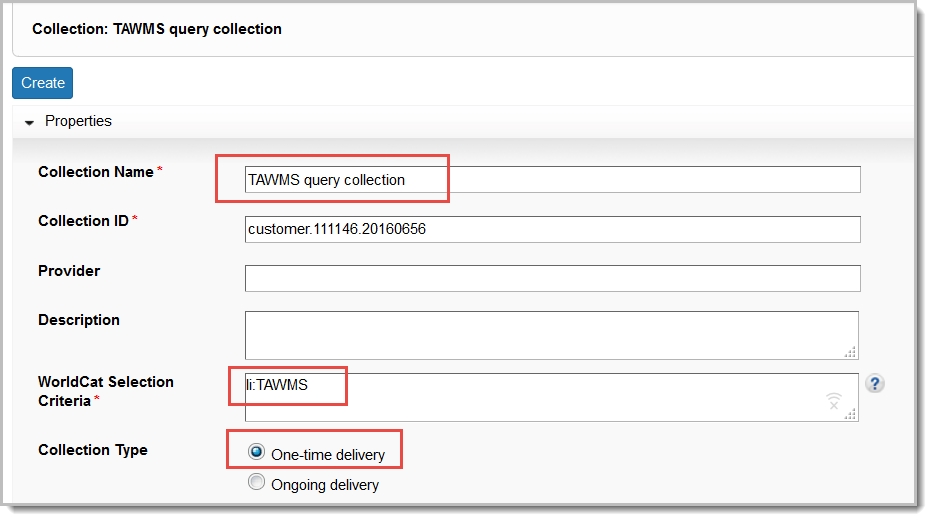
For complete instructions, see Create a query collection.
Enable MARC Records at the collection-level
Within the query collection you just created:
- Expand MARC Records.
- Select Use institution setting to enable record delivery at the collection level.
- Complete the settings in collection-level Customize Records tab
- Note that many libraries enter a collection-specific note or custom text.
- Complete the settings in the collection-level Record Delivery tab
- Configure the Delivery File Output setting to Deliver records for this collection in a separate file. If you do not configure this setting, records from your query collection will be output in a file with records from other collections. File names are limited to 25 alphanumeric characters.
- Click Save.
Your profile is now set up. Records might be output as soon as the following day (records are output on weekdays, US EST). Large collections require an additional day to output records.
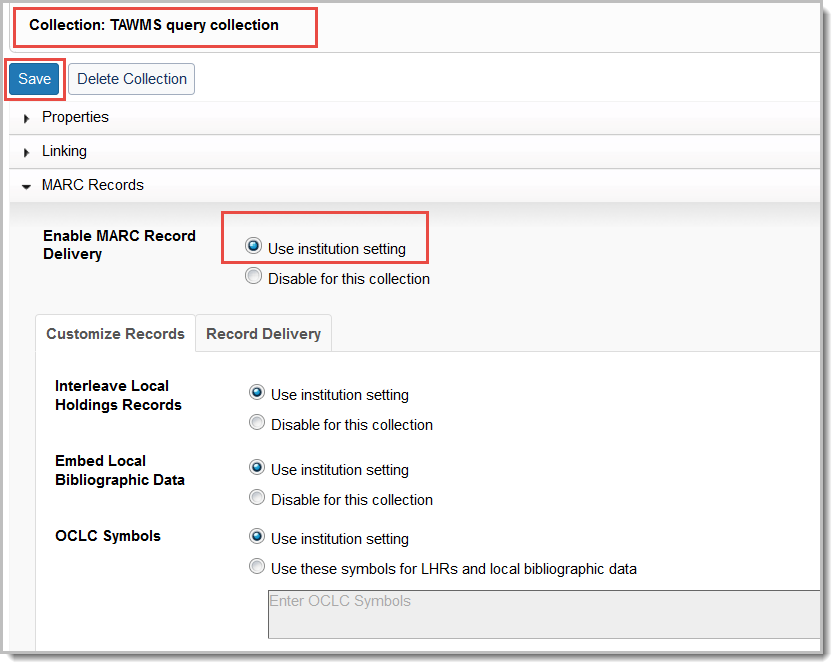
Download files using My Files
Use MarcEdit to pull specific fields from your file of records
MarcEdit is available for download at: http://marcedit.reeset.net.
OCLC cannot provide support for this third-party tool. Find tutorials about using MarcEdit: http://www.youtube.com/results?search_query=marcedit.
To use MarcEdit to pull specific fields from your file of records:
- Navigate to Tools > Export > Export Tab Delimited Records to convert them to a tab-delimited file.
- In Set File Paths, enter the path of the file you downloaded from Collection Manager.
- Enter the path where you would like to output files.
- Browse to your desired source file by clicking the folder next to the text box. Click Next.
- Define the fields and subfields that you want to export into the spreadsheet. Select a field and subfield and click Add Field until you have all of the desired fields represented. For example, you could choose:
- ISBN (020$a),
- OCLC number (035 $a),
- LC call number (050 $a and $b),
- Author (100 $a), and
- Title (245 $a, $b and $c)
- Once you have selected all of the desired fields/subfields, click Export.
