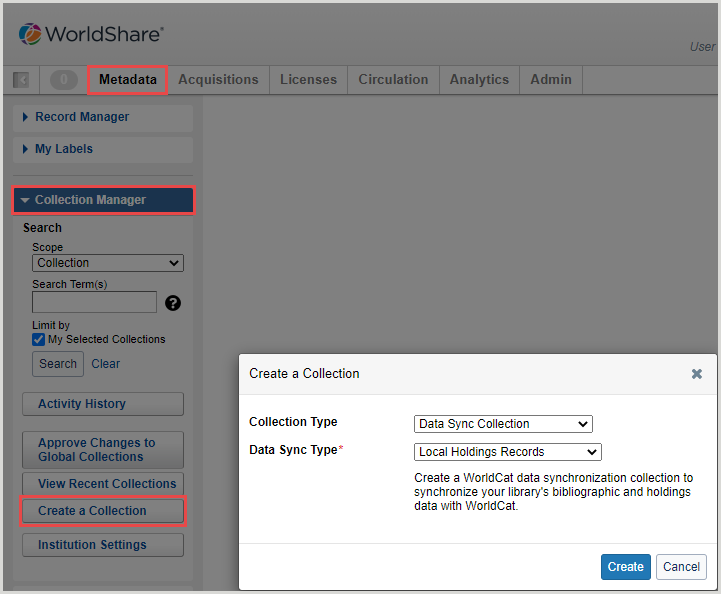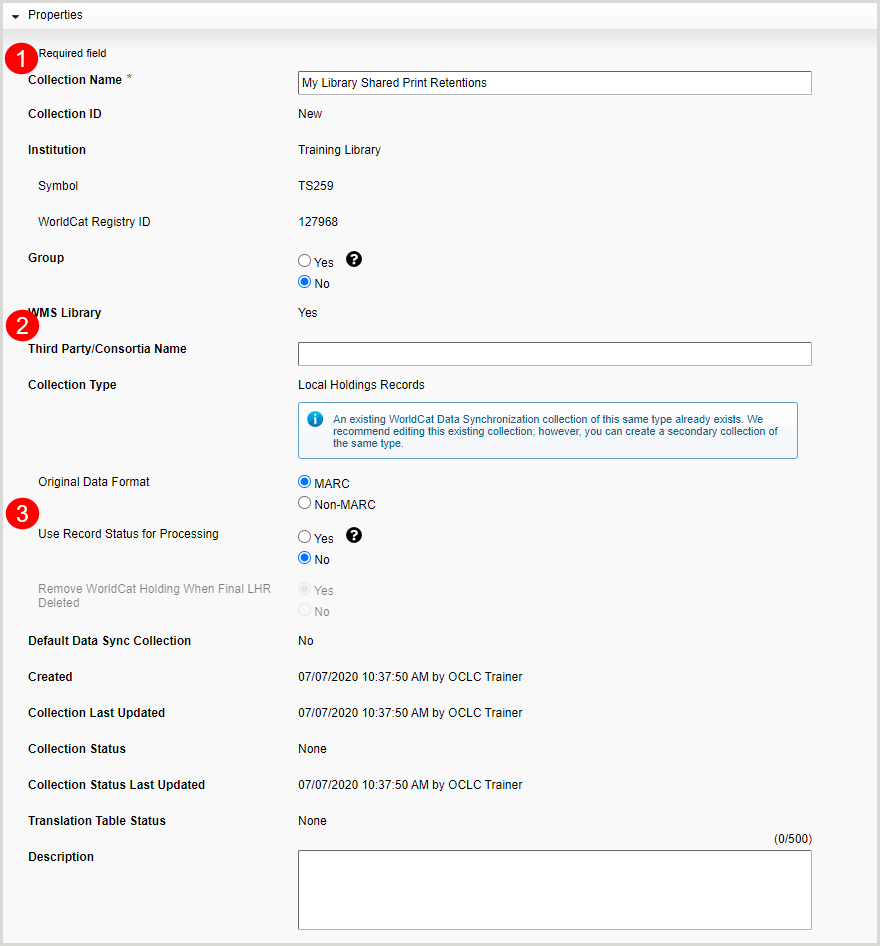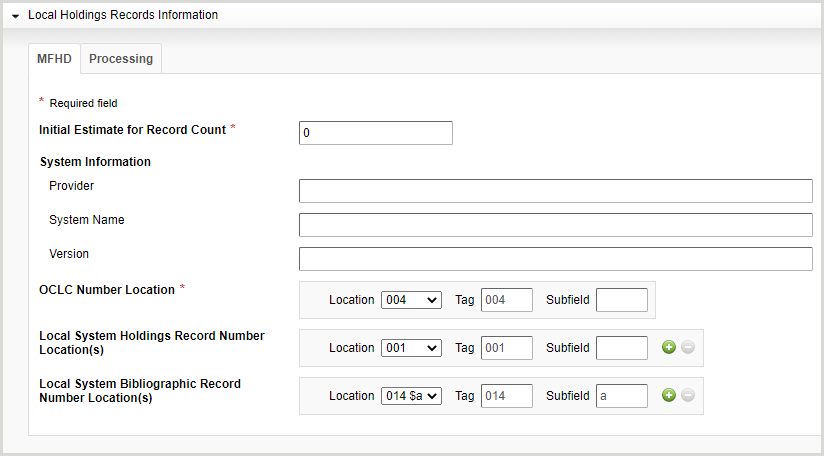Register Shared Print retention commitments with MARC processing
Overview
MARC processing for Shared Print uses data sync in WorldShare Collection Manager to register your Shared Print retention commitments. The MARC registration process loads and replaces your local holdings records (LHRs) with the MARC data you submit. This option can also be used for editing or deleting records.
You should select this option if you:
- Use MARC for new registrations or to modify existing retention commitments
- Are able to prepare your records according to LHR and Shared Print metadata requirements
Steps for an individual institution submitting their own data
- Create a MARC LHR collection profile and include Shared Print in your collection name.
- Submit your MARC data (MFHD) through data sync collections.
- An OCLC data sync specialist will be in touch with you to confirm settings in order to accept your profile and process your data.
- An exception (error) report will be delivered to MyFiles or SFTP and a summary report will be delivered in OCLC Usage Statistics.
- Your commitments and metadata will be reflected in WorldCat.
Register Shared Print retention commitments
Create a collection profile
Note: Find instructions on how to create a Collection Manager account if you do not already have one.
- In your browser, enter the WorldShare URL for your library. Your library's WorldShare URL will have the following format: https://yourlibrary.share.worldcat.org/wms. Replace yourlibrary with your library's identifier.
- On the Sign in screen, enter your User Name and Password.
- Click Sign In.
- Navigate to Metadata tab > Collection Manager > Create a Collection.
- Select Data Sync Collection from the Collection Type drop-down list.
- Select Local Holdings Records from the Data Sync Type drop-down list.
- Click Create.
Complete the Properties accordion
- Enter a Collection Name (e.g., My Library Shared Print Retentions) for your collection. You must include Shared Print in the collection name to identify it as a MARC processing for Shared Print collection.
- (Optional) Enter the Third Party/Consortia Name.
- Confirm that MARC is selected for Original Data Format.
- Select whether to Use Record Status for Processing.
- If Yes, processing will delete holdings if record status is d in a record (Leader byte 05 (Leader/05). Please note that where the institution cannot export or change the record status to d and wants to delete holdings, the institution should complete a Delete Holdings data sync collection.
- Select whether you would like to Remove WorldCat Holdings When Final LHR Deleted.
- If No, holdings will be set on all records.
- If Yes, processing will delete holdings if record status is d in a record (Leader byte 05 (Leader/05). Please note that where the institution cannot export or change the record status to d and wants to delete holdings, the institution should complete a Delete Holdings data sync collection.
- Click Save at the top of the screen.
Note: The first time you click Save, a Collection ID is generated. The Collection ID is a unique 7-digit number assigned to your data sync collection that is used as the first element in the file name when sending files to OCLC for processing.
Complete the Local Holdings Records Information accordion
- Click Local Holdings Records Information to open the accordion.
When selecting multiple locations, use the Add button ( ) to create additional rows.
) to create additional rows.
Complete the MFHD tab
- For Initial Estimate for Record Count, enter the approximate number of retention commitments you are registering.
- (Optional) For local System Information:
- Enter the Provider.
- Enter the System Name.
- Enter the Version.
- For OCLC Number Location, select the location in your records from the drop-down list.
- (Optional) For Local System Holdings Record Number Location(s), select the location(s) in your records from the drop-down list.
- (Optional) For Local System Bibliographic Record Number Location(s), select the location(s) in your records from the drop-down list. List locations in order of priority.
- Click Save.
Complete the Processing tab
- Select whether to Use Acquisition Status Value. The Receipt or Acquisition Status is indicated in position 06 of the 008 field.
- If Yes, valid values in the records are used. Valid values are 0-5.
- If No, the value will be set to 2 (Received and complete or ceased) if the Type of record value is x (single-part item holdings) and 0 (unknown) for all other record types.
- If applicable, enter the location (Tag, Subfield, or Indicator) and the value that appears in that location to identify records or fields to exclude from processing in the Excluded Information field.
Note:- When excluded information is encountered in the Fixed Field, the entire record will be excluded from setting/cancelling holdings and added to WorldCat staging.
- When excluded information is encountered in Variable Fields, you can choose to exclude the record or only the field by selecting the corresponding Action.
- Click Save.
Complete the MARC Record Output Information accordion
- Click MARC Record Output Information to open the accordion.
- Select whether to Enable MARC Record Delivery.
- If Yes, select what type of records to return in the Records Returned drop-down list.
- Deliver my local holdings records only - You will only receive local holdings records created with the 583 retention note.
- Include a separate file of WorldCat records with my local holdings records - You will receive bibliographic records and local holdings records in separate files. The latest WorldCat bibliographic records will not include the 583 retention note.
- Interleave local holdings records with my library records - You will receive bibliographic records and local holdings records interleaved in OCLC number order.
- If Yes, select what type of records to return in the Records Returned drop-down list.
- Click Save Progress at the top of the screen.
Complete the Contact Information accordion
The information entered in the Contact Information accordion is required so that OCLC staff can contact you with questions about your collection.
You must enter one contact before submitting your profile. If your data will be submitted by a third party agent/group coordinator, you can enter their information as a second contact.
- Click Contact Information to open the accordion.
- Enter the contact's Last Name.
- Enter the contact's First Name.
- Enter the contact's Title.
- Enter the contact's Telephone number and Email Address.
- Click Save Progress at the top of the screen.
Note: When adding multiple contacts, use the Add button ( ) to create additional rows. List contacts in order of priority.
) to create additional rows. List contacts in order of priority.
Submit your collection profile
Click Submit Collection at the top of the screen.
- Your collection profile will not be reviewed by OCLC database specialists until both your collection profile and data file have been received.
- You cannot delete a collection once it has been saved and/or submitted for review.
Submit your data file
Before submitting your data, review the following data requirements:
- Data requirements for local holdings records collections
- Detailed metadata guidelines
- MARC 21 Format for Holdings Data and OCLC local holdings records
Upload your data file
- In the WorldShare interface, navigate to Metadata > My Files > Uploads.
- Click Choose File to locate the file you wish to upload. See File naming conventions for more information.
- Select your file and click Open. The file name replaces "No file chosen" in the Upload File field.
- Select Data sync LHR for File Type.
- Click Upload. A confirmation message appears when the file has successfully uploaded. If a file was unable to upload, an error message will appear.
File naming conventions
Each file name must be unique and must adhere to the following naming convention:
<collectionID>.<OCLCsymbol>.sharedprint_<optionaltext>_<YYYYMMDD>.<optionalfile#>.mrc
Or
<collectionID>.<OCLCsymbol>.sharedprint_<optionaltext>_<YYYYMMDD>.<optionalfile#>.xml
MARC data files should have the filename extension that corresponds with the datatype, for example .mrc or .xml.
The "collectionID" is generated after you click Save Progress in Collection Manager for the first time. You can find the unique 7-digit Collection ID in the Properties accordion. Record this number as you will need it to rename your data file to the required naming convention. This will ensure that the data file you submit will match the collection information you created in Collection Manager.
If you need to upload more than one data file on the same day for the same profile (Collection ID), the file names must be made unique. One option is to utilize the <optionaltext> of the required naming convention.
General rules
Include
- A period should be used to separate distinct elements within a file name.
- A valid 7-digit data sync collection ID must be included at the beginning of the file name and must be immediately followed by a period.
- The OCLC institution symbol for which the file should be processed must be included as the second element of the file name and must be preceded and followed by a period.
- Alphanumeric characters are allowed. Letters can be both upper and lower case.
- Control characters @, $, and # will be converted as follows:
- @ will be replaced with _64
- $ will be replaced with _36
- # will be replaced with _35
Do not include
- Periods, dashes, and/or underscores at the beginning of the file name
- Spaces and other non-alphanumeric characters
Next steps
An OCLC database specialist will review your Shared Print collection profile and data file once both have been submitted. If they have any questions, they will contact you. Once your profile has been approved and any questions have been answered, the database specialist will change your collection's status from "In Progress" to "Accepted".
You will know that your data file has been processed when you see reports in My Files or the OCLC Usage Statistics Portal.
Download your My Files outputs
- In the WorldShare interface, navigate to Metadata > My Files > Downloads.
- Locate the file you want to download.
- Reports will include a .csv or .txt extension.
- MARC files include a .mrc extension.
- In the Action column, click Download. The report will automatically download to your computer.
Available outputs
Local Holdings Record Exception Detail
This report displays record identifiers of Local Holdings records that OCLC was unable to load or loaded to WorldCat with validation errors.
Note: If your initial Shared Print upload file contains critical errors (i.e., Error Level 3), you will need to correct any errors in your data file. You can email support@oclc.org for assistance with this.
Output location: /metacoll/reports
Format of file name: metacoll.[symbol].datasync.[symbol_CollectionID_Unix Epoch timestamp].D[date processed].T[time processed].lhrdetailexcpt.1.mrc.txt
Example file name: metacoll.OCWMS.datasync.OCWMS_1015800_1471272054505.D20160817.T000000.lhrdetailexcpt.1.mrc.txt
WorldCat MARC records
Note: MARC records are only available if your collection profile included outputting MARC records.
Output location: /metacoll/reports
Format of file name: metacoll.[symbol].datasync.sharedprintlhr.[symbol_collectionID].D[YYYYMMDD].T[hhmmsssss].[file#].mrc
Access your OCLC Usage Statistics Portal reports
- Sign in to the OCLC Usage Statistics Portal with your cataloging authorization or admin code, and password. Your cataloging authorization or admin code is a 9-digit number starting with 100.
- On the left navigation, click Cataloging. Expand the WorldShare Collection Manager accordion. You will see the report categories available. Note: You will not see report categories listed until after your first report is available.
- Expand the Data Synchronization accordion. Select the report you want to view.
- (Optional). You can change the time period covered by the report at the top left of the screen if you would like to view past data. You can change the start date.
- Download the report by clicking Export at the top right corner of the screen.
Available reports
Local Holdings Record Processing Summary
This report displays a summary of local holdings records that were matched to records in WorldCat.
Local Holdings Record Processing Exception Summary
This report displays a summary of local holdings records that either could not be loaded or were loaded to WorldCat with validation errors.
Note: Reference Local Holdings Record Processing Exception Detail file for error details.
View your retention commitments in WorldCat
See View Shared Print retention commitments to learn how to view your Shared Print retention commitments in FirstSearch, WorldCat Discovery, WorldShare Collection Manager, WorldShare Record Manager, and via the WorldCat Metadata API.