WorldShare Circulation release notes, February 2024
Release Date: February 18, 2024
Introduction
This release of WorldShare Circulation provides new features and enhancements:
- Preview the modernized staff interface
- Use an improved interface for checking in items*
- View more item and request data and update holds directly from the title’s hold queue*
- Send an ad-hoc, custom email notification to a patron*
- Monitor patron notifications more effectively with enhanced notification history*
- Automatically bill a patron that has created a borrowing request (PFL) in ZFL-Server
- Configure your integration with ZFL-Server to accept alternative title identifiers in lending requests (AFL)
Many of these enhancements are the direct result of your feedback. Features marked with an asterisk (*) can only be accessed in the modernized interface.
Recommended actions
For this release, we recommend that you review the following checklists and complete the relevant tasks so that you can adjust your policies and workflows and train your staff. These checklists identify updates that we have determined as significant for most institutions. We encourage you to review all of the items in the release notes to determine whether there are other items that might require additional action or follow up by your institution.
Administrative actions
These items require immediate action or decisions.
| Action |
|---|
|
Determine when your library will preview and begin using the modernized Circulation staff interface at your workstations, etc. After this release, each user will be able to easily switch between the legacy and modernized interfaces. The preview period will continue until at least May 2024 to give you time to learn, train others, update your local documentation, and provide feedback to the WMS team. Moving forward, most new features and enhancements will be available exclusively in the modernized interface. You do not need to make any configuration changes to preview the modernized interface. The legacy interface will be displayed by default after this release. See below for more details. You may also want to review the resources in the OCLC Community Center, including the FAQs for WorldShare Circulation modernization and watch the demonstration video. |
|
Determine if your library will use the new miscellaneous notification to send ad-hoc, custom emails to your patrons. You do not need to make any configuration changes to use this feature. Any staff user with the Circulation Admin, Circulation Desk, Circulation Desk Privacy, Student Worker, or Student Worker Circulation roles will be able to use this feature by default. You may want to provide guidelines to your library staff about when to use this feature. |
|
Determine if your library wants to automate patron billing for borrowing (PFL) requests created by ZFL-Server, an automated ILL service available to libraries in Germany, Austria, and Switzerland. You do not need to make any configuration changes if you want the system to continue to not bill patrons automatically for borrowing (PFL) requests. See below for more details about patron billing for ZFL requests. |
|
Determine if your library wants to submit non-WorldCat title identifiers in lending (AFL) requests when integrating with ZFL-Server, an automated ILL service available to libraries in Germany, Austria, and Switzerland. You do not need to make any configuration changes if your ZFL-Server will submit OCLC numbers in lending (AFL) requests. If ZFL-Server will submit title identifiers assigned by your union catalog, your library will need to store those non-OCLC title identifiers in WorldCat bibliographic records for your library's holdings. You will also need a process to periodically update WorldCat to add new title identifiers and remove any duplicate or invalid identifiers. See below for more details about using other system control numbers in ZFL requests. |
New features and enhancements
Preview the modernized staff interface
WorldShare Circulation's staff interface has been modernized and restyled to improve usability, navigation, and accessibility. The new interface was designed to be fresh and intuitive while minimizing changes to your workflows.
A dedicated preview period for Circulation users will begin on 18 February and continue until at least May 2024. The preview period will allow your library to get familiar with the modernized screens while still being able to use the legacy interface.
Modernization was driven by your feedback and includes many enhancement requests from the WMS community. Thanks again to the many members who have provided essential input for modernization; the WMS team appreciates your participation in focus groups and pilots as well as your willingness to share your enhancement requests in the Community Center. Thank you!
To learn more about modernization, review the FAQs for WorldShare Circulation modernization and watch the demonstration video in the OCLC Community Center.
Overview of the modernized interface
In general, the modernized interface has significantly improved usability, navigation, and accessibility and delivers many enhancements requested by the WMS community including:
- Consistent placement and visual styling of tabs, buttons, data grids (tables), menus, and more to make it easier to find what you’re looking for.
- Consistent and intuitive cursor and element focus to help you navigate through the interface with a keyboard.
- A new font that makes it easier to differentiate a zero (0) from the letter O.
- Drag-and-drop capabilities to change the order of columns in a data grid (table) so that you can customize how data is arranged to suit your needs.
- Improved full-page printing of the pull list and other reports to reduce the amount of paper that you need to use without sacrificing the amount of data you can see, font size, etc.
- CSV export option for the pull list and pickup location report so that you can manipulate and use the data outside of the circulation interface.
- A new calendar widget to make it easier to set and update dates and times for loan due dates, hold periods, and more.
For an example, see the image below of the patron account landing page in the modernized interface. In general, the page is arranged in the same way and includes all of the same features as the legacy interface. However, there are some differences including:
- The legacy Holds tab has been split into distinct tabs for holds and item schedules in the modernized interface. The same is true for History: the modernized interface has separate tabs for transaction and notification history.
- The Set due date action becomes a button instead of a link.
- The controls for the checkout table allow you to drag-and-drop columns into your preferred order. The system will remember your column order preferences no matter where you log into WorldShare.
- Only the modernized interface displays the patron account block message at the top of the screen.
- Only the modernized interface includes the new Contact patron feature that allows you to send an ad-hoc, customized email to the patron. Many new features are available exclusively in the modernized interface.
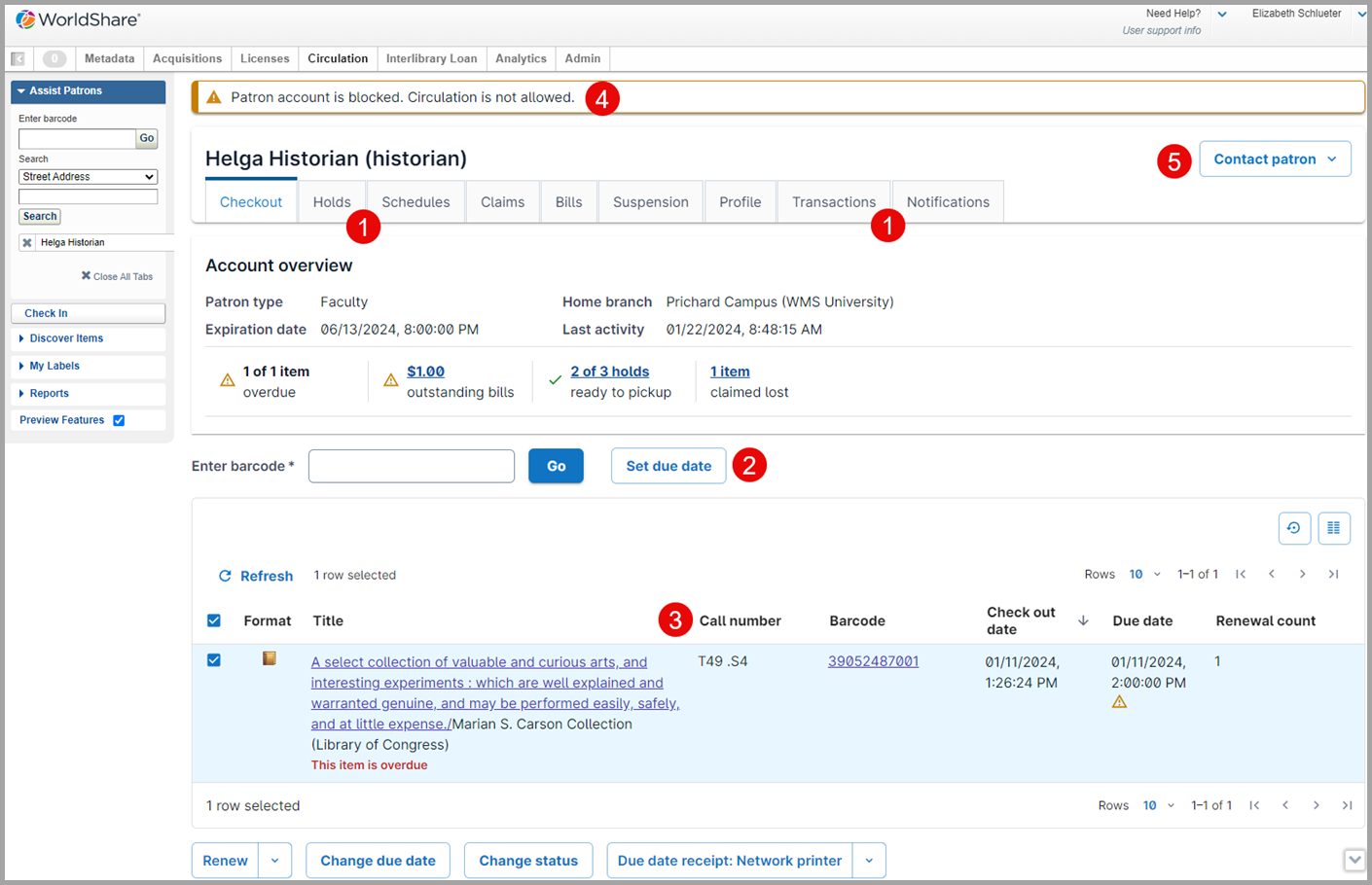
Preview period: February - May 2024
During the preview period, each staff user at your library will be able to switch between the legacy and modernized interfaces. The preview period is intended to give you time to learn, train others, update your local documentation, and provide feedback to the WMS team.
Use the Preview Features option in the left navigation menu to switch between the legacy and modernized versions of the interface:

No configuration is required; the Preview Features option will appear automatically the next time you log into WorldShare after the 18 February release. By default, the modernized interface will be disabled.
The Preview Features option will remain available to you at least until May 2024. An exact date has not been chosen yet for the retirement of the legacy interface.
Caution: Switching between the legacy and modernized interfaces will reload your current session in all WorldShare staff applications. The system will close any records that you are not currently viewing; any unsaved changes will be lost.
You must acknowledge that your session will be reloaded before proceeding:
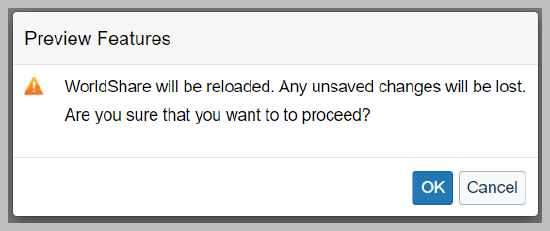
More about modernization
During the preview period, you will notice that some screens do not change as you enable and disable the Preview Features toggle. For example, screens that are used across multiple WorldShare applications have not been modernized yet including WorldCat bibliographic search results, local holdings record (LHR) management screens, My Labels, etc. In addition, two circulation features have not been modernized yet: room scheduling and the WMS patron system bill connector (i.e. scheduled jobs).
Moving forward, new Circulation features will be released exclusively in the modernized interface. You will need to enable the Preview Features toggle to use the following new features during the preview period:
- Use an improved interface for checking in items
- View more item and request data and update holds directly from the title’s hold queue
- Send an ad-hoc, custom email notification to a patron
- Monitor patron notifications more effectively with enhanced notification history
In the future, modernization will be applied to more of the WorldShare staff interface to provide a consistent experience across applications.
The scope of the modernization project is limited to the staff interface. WMS’s patron-facing applications (e.g., WorldCat Discovery and My Account) are not impacted by the modernization of the WorldShare staff interface.
Use an improved interface for checking in items
In the modernized staff interface, you can now use an improved check-in screen to control printing preferences, view more helpful instructions for processing items, and more.
Log into the Community Center to view the demonstration video to learn more about the improved check-in screen.
For an example, see the image below. In general, the page is arranged in the same way and includes all of the same features as the legacy interface. However, there are some changes and new options to make it easier to process materials:
- View more concise and clear alerts and other messages about items that you have checked in.
- Choose to close the Settings accordion to gain more screen space for your work.
- Select items in the data grid (table) and use the new bulk processing buttons to print or email one or more receipts.
- Print individual receipts for holds, schedules, and routing by clicking the print option for each applicable row in the data grid (table).
- View the date and time that an item was checked in along with any backdated date and time used during processing
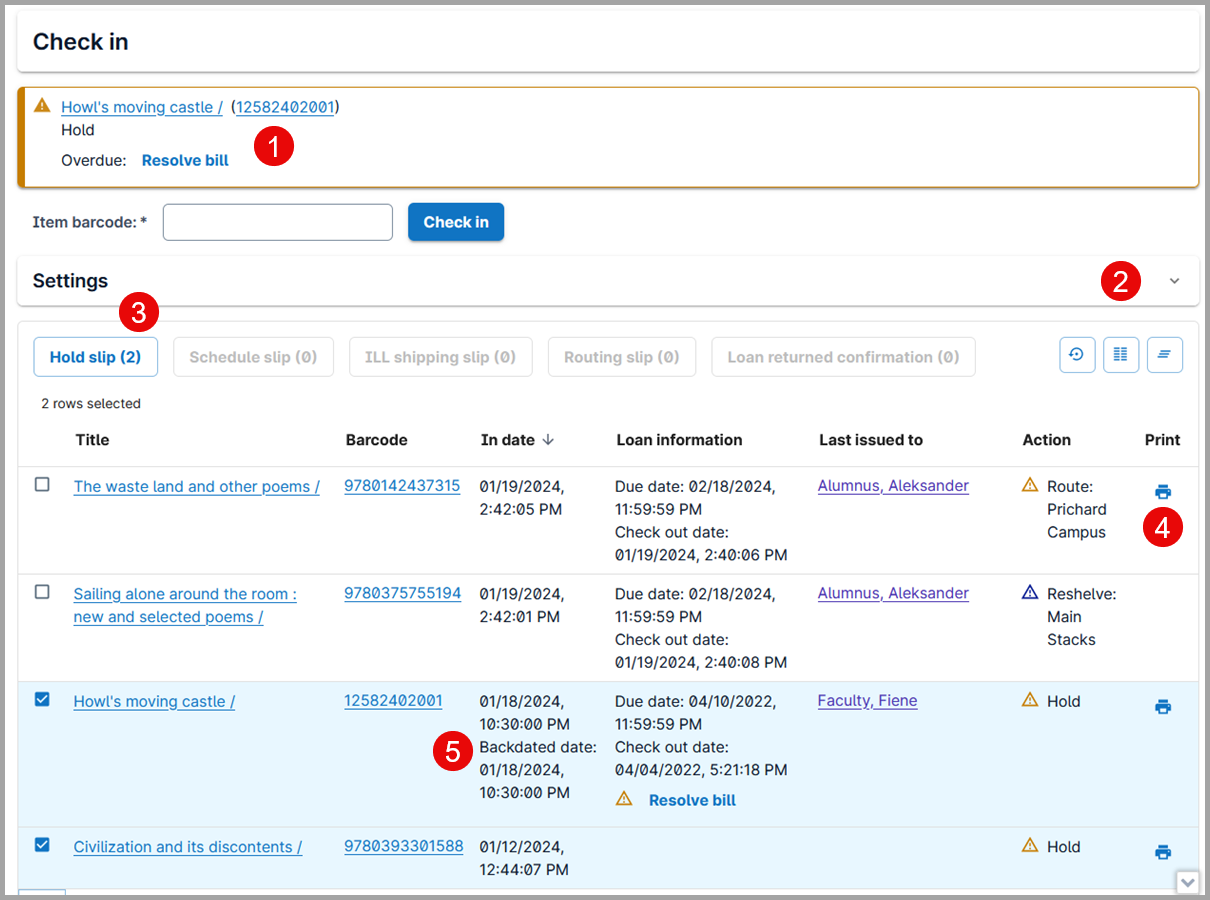
Check in settings
The options in the Settings accordion allow you to customize your check-in options.
Use the Session settings section to choose the appropriate processing mode, your current service location within your branch, and a backdated date for processing materials that were on loan where appropriate.
The new Print Settings section allows you to have more control over how receipts are generated. You may now choose different options for each type of receipt. For example, you can select network printing for hold and scheduling receipts while sending routing slips to a point-of-sale (POS) printer and using email for loan returned confirmations (previously called the Check In Receipt).
When using a network printer, you may also choose if the system should display the print preview modal (dialog box) immediately after you check in the item. If you would prefer to print paperwork when you are done checking in multiple items, you can deselect the Show preview immediately after Check in option to avoid being disrupted as you scan items. Regardless of your selection for the Show preview option, you may print receipts for items that you have already scanned by using the new options in the data grid (table) of processed items to print individual receipts or to batch print receipts.
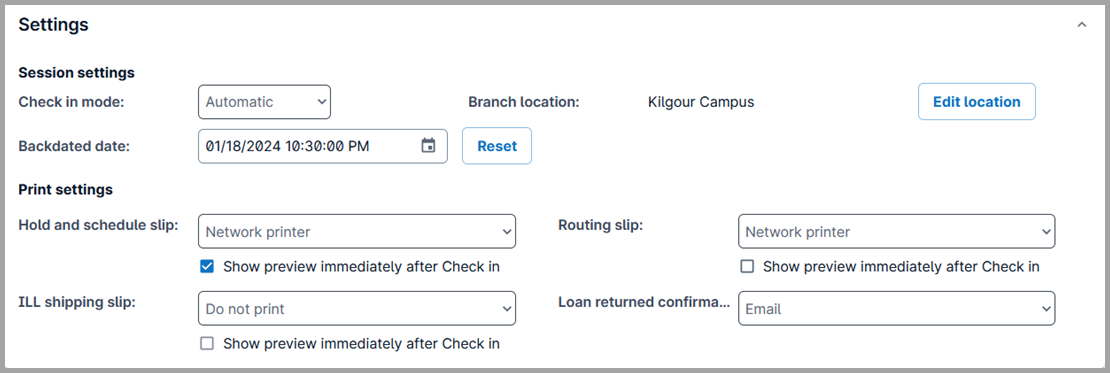
Note: Your selected Settings will be retained for your current session only; when you log off or clear your browser cache, the system will no longer remember your choices.
More about the improved check-in screen
You may continue to choose which columns display in the table by using the Show columns menu. You may then reorder the columns by dragging and dropping the column headers to suit your needs. The system will remember your column display and order preferences the next time that you log into WorldShare:
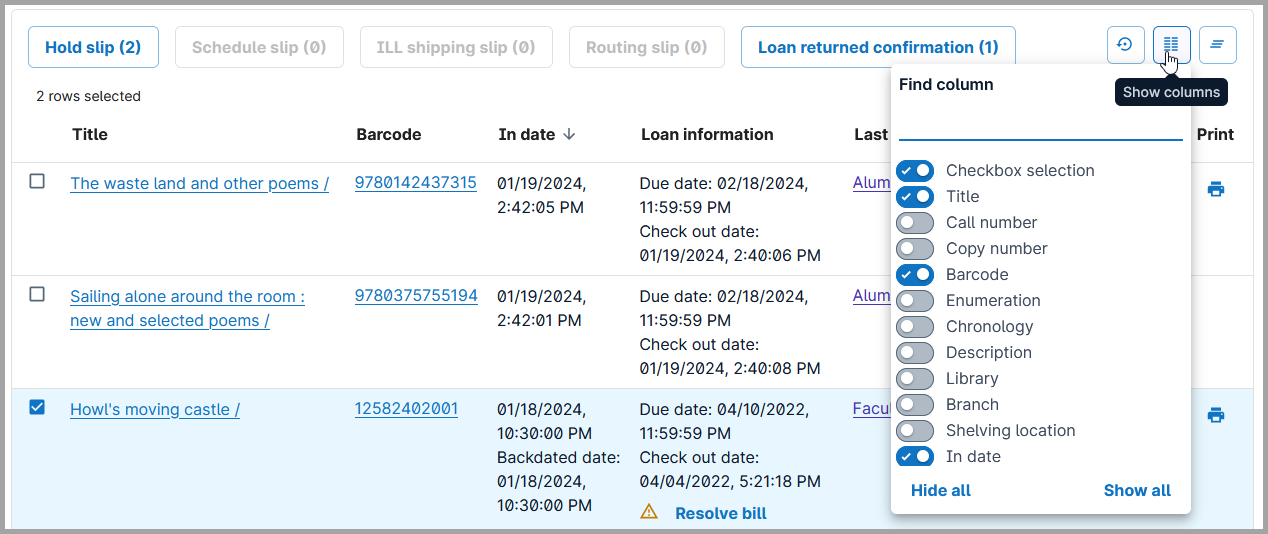
Note: These improvements are available exclusively in the modernized staff interface. Enable the Preview Features option to see these changes. Check in history will be cleared if you switch between the interfaces during the preview period.
View more item and request data and update holds directly from the title’s hold queue
It's now quicker and easier to manage the pending holds for a specific title. The improved title hold queue screen allows you to review all of the holds for a specific title, investigate fulfillment issues, update or delete holds, and more. The title hold queue can be found by navigating to a bibliographic or temporary item record and selecting the Holds tab:
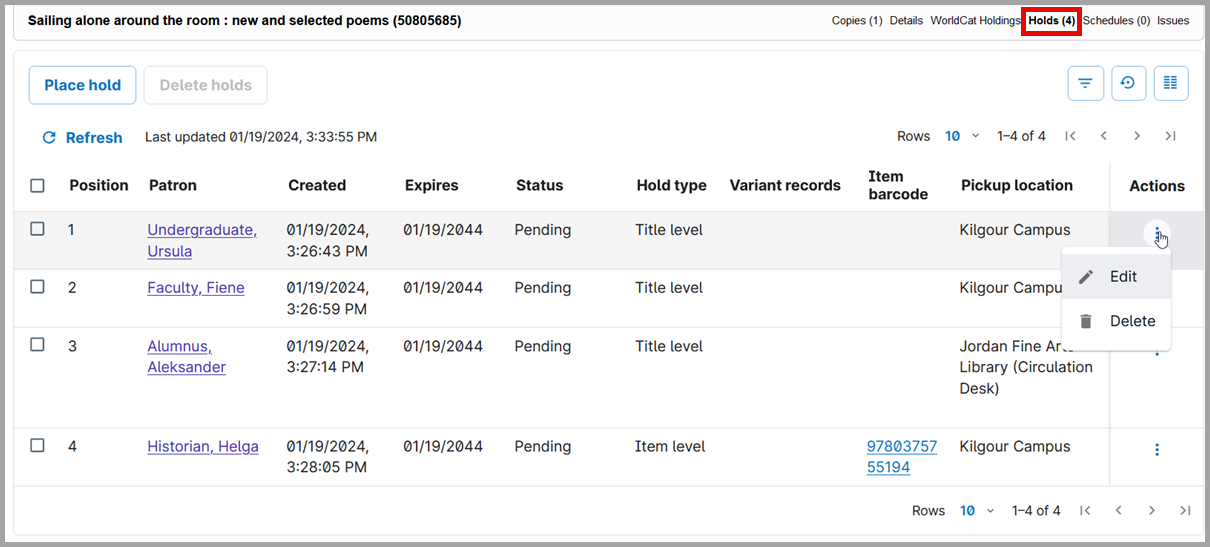
Specifically, you can now add more columns with information about each pending hold to the data grid (table), including:
- Expires: The date when the pending hold request will expire and no longer be eligible for fulfillment
- External requests: Information about holds that were created by integrations with WorldShare Acquisitions, ZFL-Server, etc.
- Variant records: The list of bibliographic records in the same edition cluster that could be used to fulfill a title-level hold. Variant records will only be included if records were found and if the Fulfill using variant records setting was enabled in Holds and Schedules, Settings when the hold was created.
- Item barcode: The item barcode for the material requested in an item-level (specific copy) hold request.
- Pickup location: The pickup location currently assigned to the hold request.
Use the new Actions column to edit or delete a hold in the queue. If you do not have permission to edit or delete a hold, you will see the View action instead. If you have permission to edit holds, then selecting the Edit option will open the Editing hold request modal (dialog box) where you can easily change the pickup location, adjust dates, review and add notes, recall items on loan, and more.
See Circulation account roles for more information about roles that can edit and/or delete holds.
Note: These improvements are available exclusively in the modernized staff interface. Enable the Preview Features option to see these changes.
Send an ad-hoc, custom email notification to a patron
You can now send a custom email notification to a patron directly from the WorldShare Circulation staff interface. For example, you may want to send an email to a patron that left personal belongings in the library or to warn a patron that their account will be blocked.
Log into the Community Center to view the demonstration video to learn more about the new miscellaneous email notification.
Use the new Contact patron > Miscellaneous option on the patron account screen to begin:
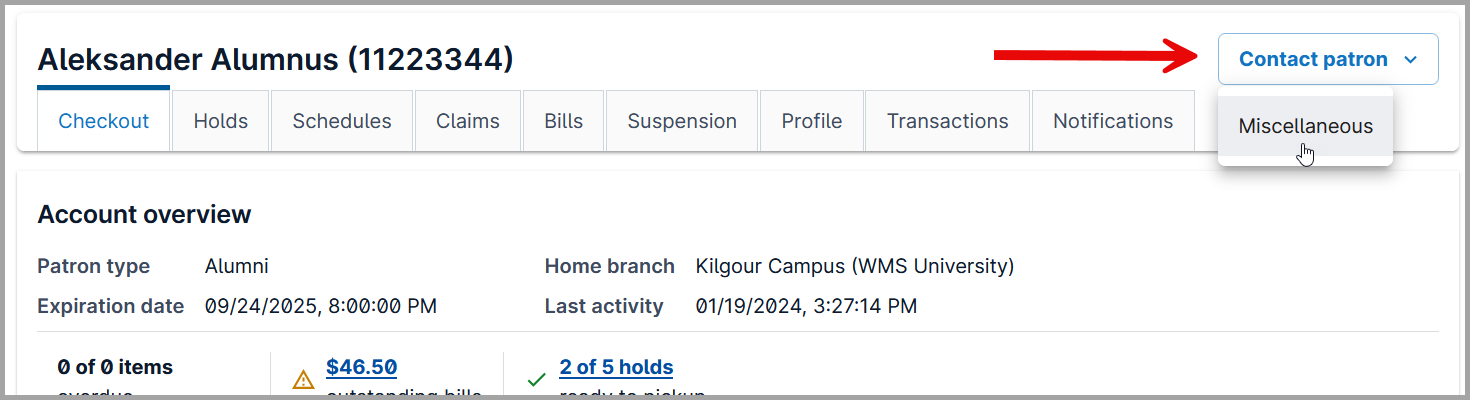
The Miscellaneous email modal will then be displayed.
The system will attempt to select the best Recipient email address in the patron record. You may select from other email addresses in the patron's record or type in a custom, one-time value. You may send a miscellaneous email to one recipient only.
As of this release, you must provide a Reply to email address. The email address that you provide will be the reply-to address as well as the recipient name in the message sent to the patron. Replies from the patron will not be processed by or visible in WorldShare; any additional communication will be managed by the reply-to address outside of WorldShare.
You must also provide a Subject line and text for the body of the message. Some rich text editing options are available including text heading options, text formatting for bold, italic, subscript, and superscript, both numbered and unnumbered lists, and text highlighting. These formatting options are supported by most email clients and are intended to provide accessible content for all users. Additional text formatting options will be added in future releases.
Note: Formatted text may not display in the same way in each email client software. For example, text highlighting is supported by Gmail, Apple Mail, and Thunderbird but is not supported by Microsoft Outlook. We recommend reviewing test emails in each of your institution's supported email clients to better understand how formatting options will behave for your users.
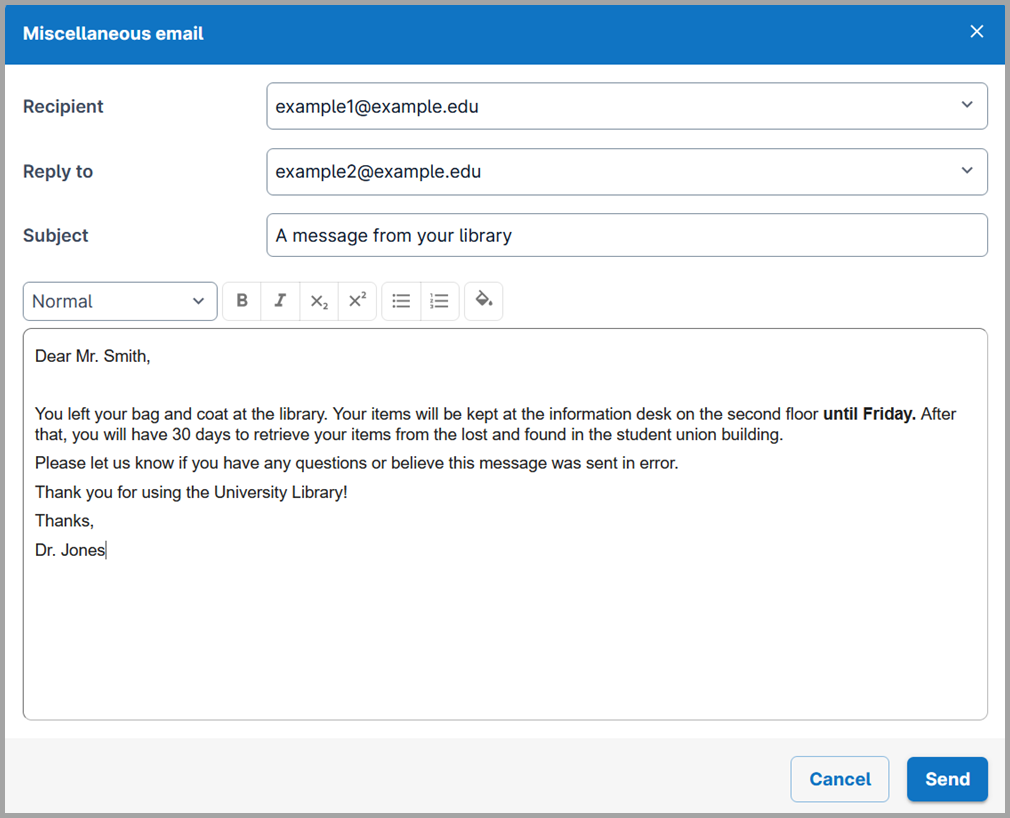
If your institution has notification history enabled, then any miscellaneous emails that you send will be listed for auditing purposes, including the identity of the staff user that sent the message. Open the details panel to view the Sender name:
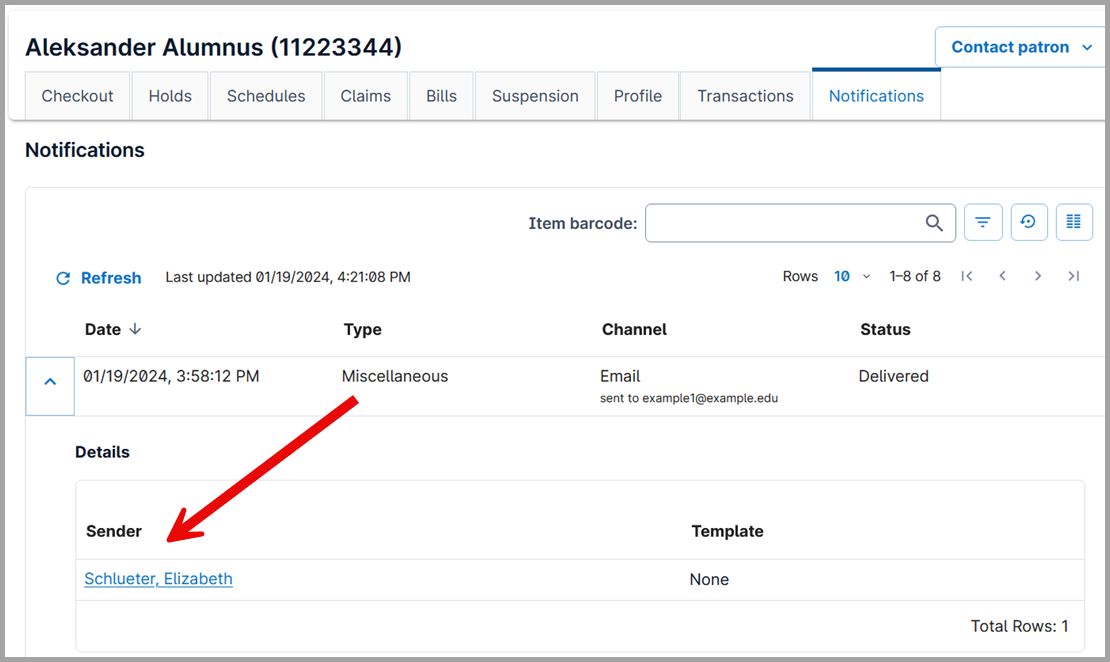
In a future release, the system will also give you the option to view and resend the content of the message from the notification history screen.
Access to the miscellaneous email notification feature
The following staff roles allow you to send a miscellaneous email notification:
- Circulation Admin
- Circulation Desk
- Circulation Desk Privacy
- Student Worker
- Student Worker Circulation
The Student Worker Restricted role does not grant access to this feature.
Note: This feature is available exclusively in the modernized staff interface. Enable the Preview Features option to use this feature.
Monitor patron notifications more effectively with enhanced notification history
Notification history has been redesigned to make it easier for you to find all of the notifications related to a specific item or patron and to view all of the items that were included in a specific notification. If your library already has notification history enabled, all of your existing history data will be visible in the modernized interface.
You can review your notification history settings and retention period in OCLC Service Configuration > WMS Circulation > General/Admin > History > Notification History.
Log into the Community Center to view the demonstration video to learn more about the improvements to notification history.
Note: These improvements are available exclusively in the modernized staff interface. Enable the Preview Features option to see these changes. When Preview Features is disabled, the legacy version of notification history will continue to display at the item level for emails sent before and after this release, but the new display and filter options will not be available. Notification history is only visible when viewing patron records in the legacy interface.
Improvements to a patron's notification history
The Notifications tab in a patron's account has been redesigned to change how the data displays and how you can locate all of the notifications for a specific item. For example, you may want to find all of the overdue notifications sent for a specific item. Prior to this release, notification history sometimes included one entry for each item even if one email was sent.
In the new interface, notification history will have one entry (row) for each email notification that is sent to the patron. You will be able to view the date and time that the email was queued or sent, the notification type, the email address where the message was sent, and the status of the email. Open the Details panel to see the list of items that were included in the notification.
Use the Item barcode search to find all of the notifications related to a specific item:
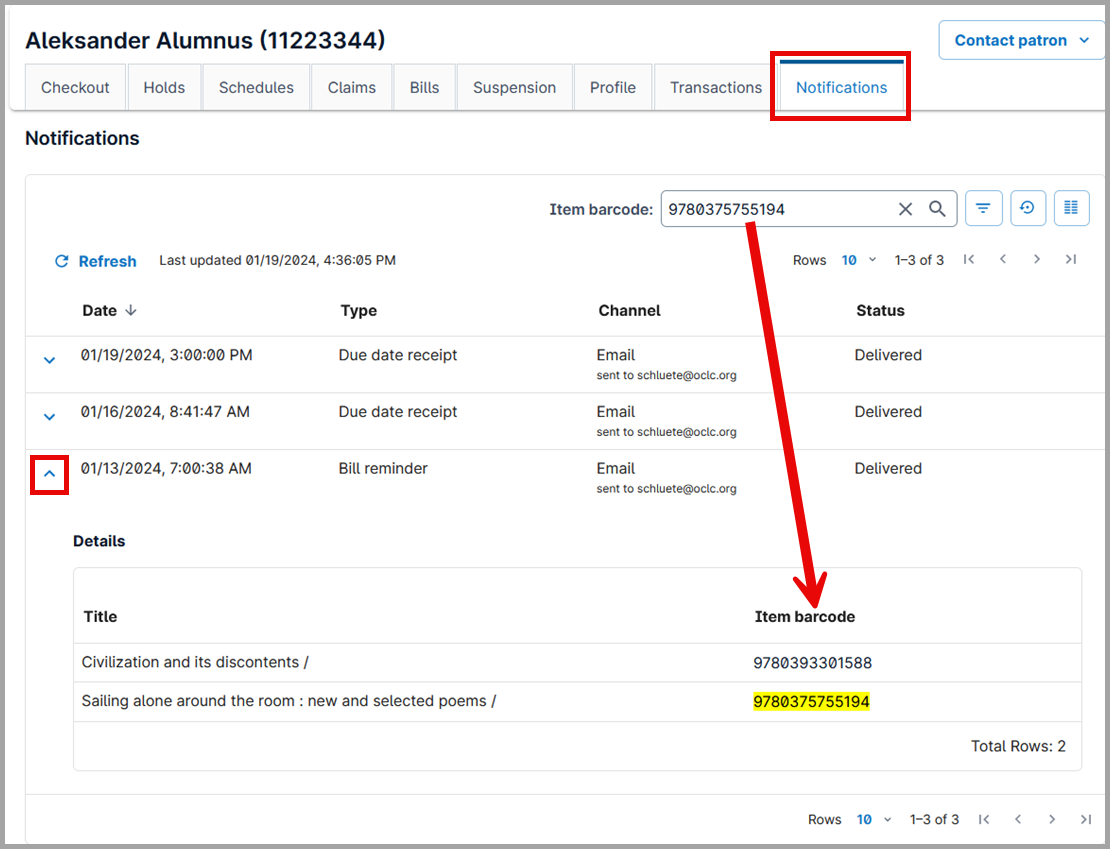
You may also filter the list of notifications by notification Type or by Status. Use the Show filters button to make or review your selected filter(s):
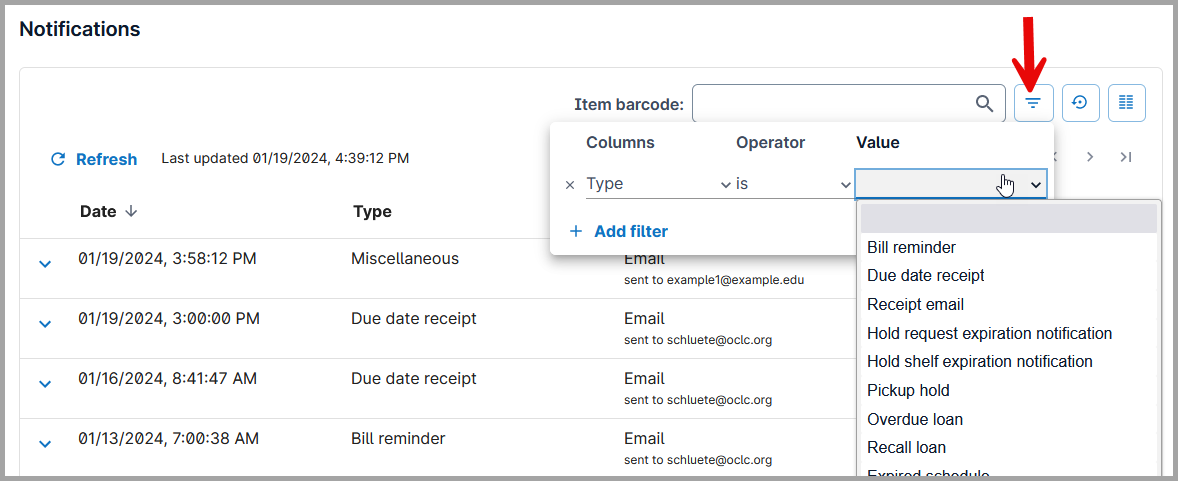
New notification history view for item records
A new Notifications tab has been added to the item management screens for both WorldCat and temporary items. Item notification history is offered exclusively in the modernized staff interface.
Like patron notification history, you will see one entry (row) per email notification related to this item. You will be able to view the date and time that the email was queued or sent, the notification type, the email address where the message was sent, and the status of the email. Open the Details panel to see the complete list of items that were included in each notification.
You may also filter the list of notifications by notification Type, Patron, or by Status. Use the Show filters button to make or review your selected filter(s):
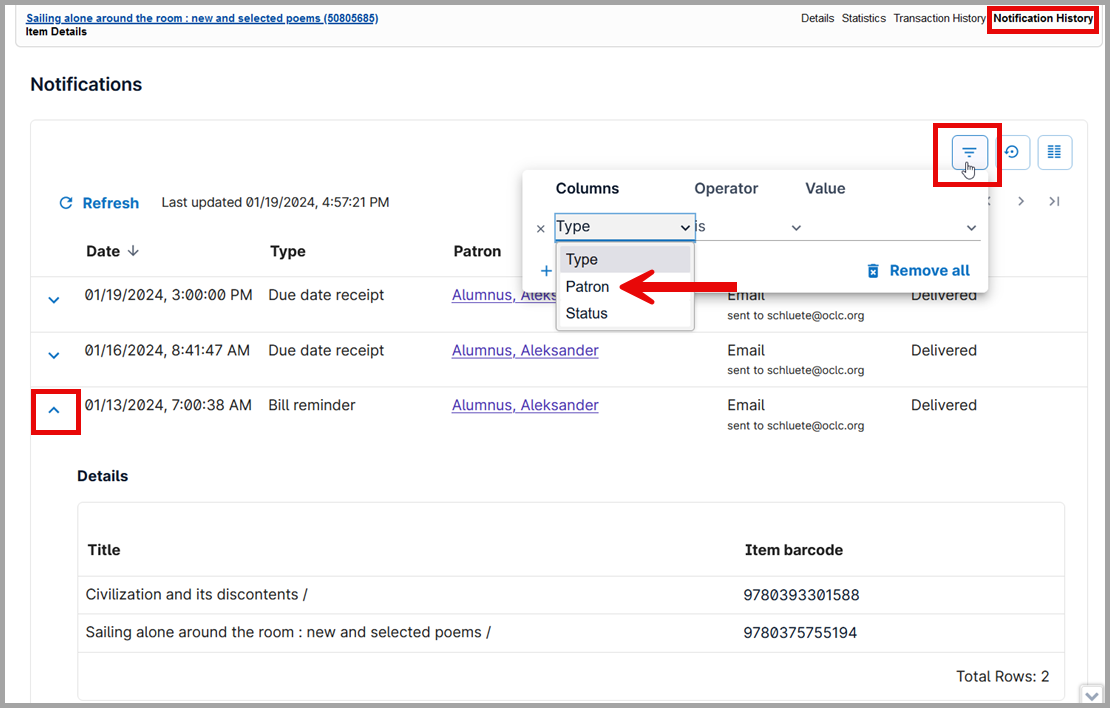
When filtering by patron, the system will search for data that is currently in the patron's user record so that you can select a patron record from the list. The default search option is patron Barcode, but you may select a different index such as Name, Identifier, etc.:
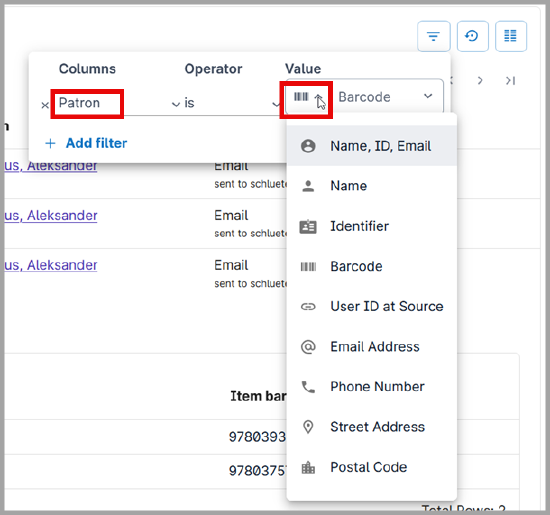
Finding notifications by item
The following notification types include item-level information. These notification types will be included when viewing an item's notification history or when filtering a patron's notification history by item barcode:
- Bill reminder
- Due date receipt (Automatic receipts only)
- Pickup hold
- Overdue loan
- Recall loan
- Expired schedule
- Pickup schedule
- Placed schedule
- Check-in receipt (Automatic receipts only)
- Suspension notification
At this time, the following notification types do not include item-level information. These notifications will not display in an item's notification history nor when filtering a patron's notification history by item barcode:
- Hold request expiration notification
- Hold shelf expiration notification
- Membership bill notification
- Membership confirmation notification
- Membership expiry reminder notification
- Miscellaneous
- Receipt email
- Includes all receipts sent manually by library staff working in the Circulation interface. Includes bill resolution receipts for payment, waiving, cancellation, or refund as well as due date and check-in receipts.
Automatically bill a patron that has created a borrowing request (PFL) in ZFL-Server
WorldShare Circulation's integration with ZFL-Server now allows your library to automatically bill a patron when a new borrowing (PFL) request is created.
By default, ZFL request fees will be disabled. To use this feature, you must update your ZFL-Server integration configuration in OCLC Service Configuration > WMS Circulation > Integrations > ILL Settings > ZFL by selecting Yes for the new Patron Fees option:
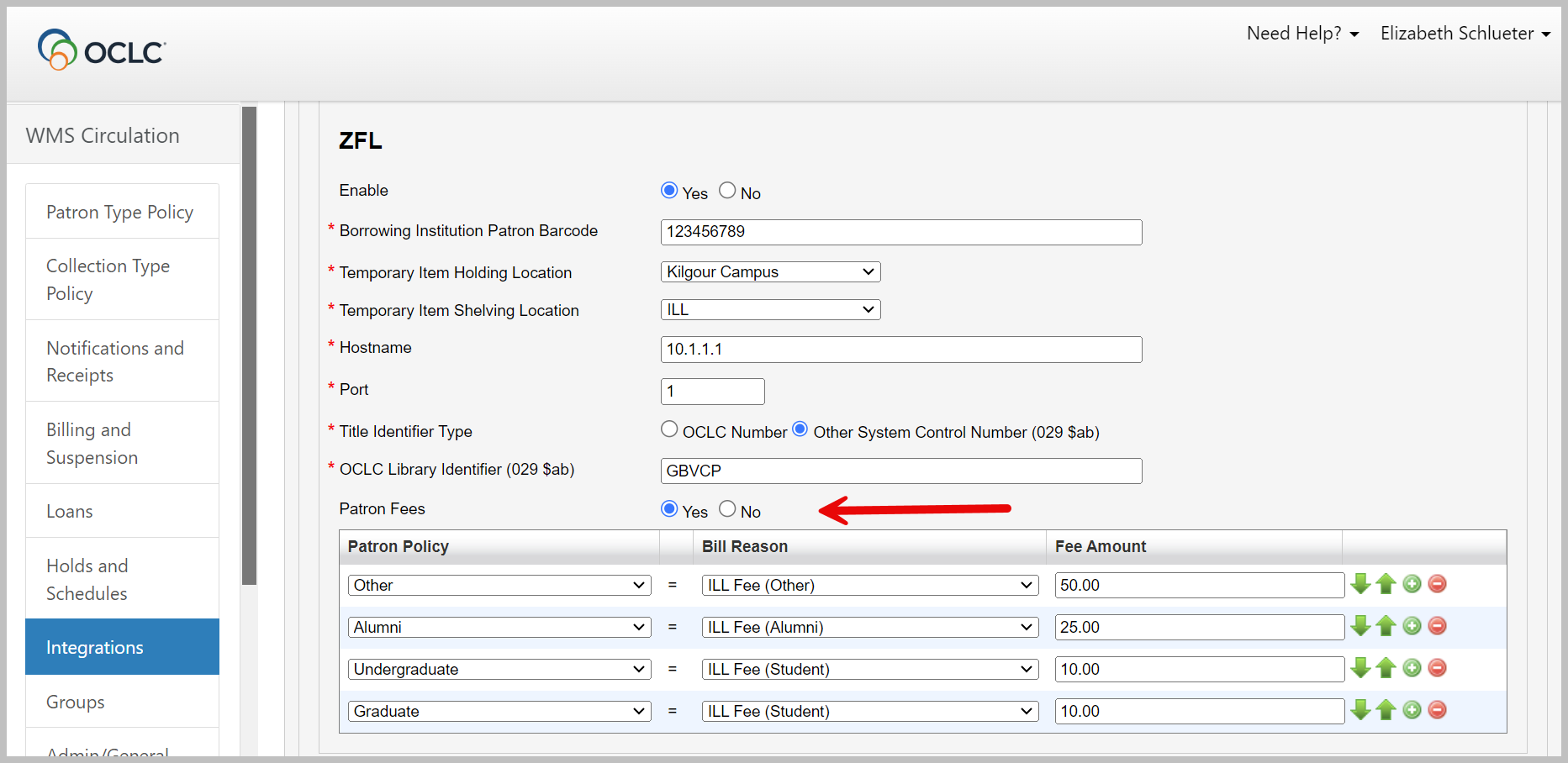
After you select Yes for Patron Fees, you will be required to complete the policy mapping table. Use the mapping table to choose the bill reason and fee amount by patron type.
When a ZFL instructs WMS to create a patron hold request, the system will evaluate the rows in the map in this order until a match is found:
- Top to bottom (rows)
- Left to right (settings in rows)
When the system comes to the row that matches the requesting patron's current patron type, it will attempt to create a bill using the bill reason and amount specified in the table and will not continue to the next row.
The patron will not be billed for a ZFL request if patron billing is currently disabled, if no match is found in the mapping table, or the amount specified in the mapping table is 0.00.
When configuring the Patron Fees map, it is recommended to:
- Create entries for specific patron types at the top of the map.
- Have a row at the bottom of the map to cover all other patron types, if needed.
Note: The system will determine if a patron should be billed for a ZFL request when the ZFL-Server submits a SLNPFLBestellung PFL messages to WMS. Patrons with existing PFL requests will not be billed retroactively after your library enables the Patron Fees option. In the same way, existing bills for PFL requests will not be updated or cancelled if your library disables patron billing.
Configure your integration with ZFL-Server to accept alternative title identifiers in lending requests (AFL)
WorldShare Circulation's integration with ZFL-Server now allows lending (AFL) requests to be submitted with non-OCLC title identifiers that your library stores in WorldCat bibliographic records. This feature will allow your union catalog to submit lending requests to WMS without requiring an OCLC number to identify the requested title. Specifically, WMS can now check your holdings and placing lending (AFL) hold requests using data that your library has stored in WorldCat 029 $ab (Other System Control Number).
By default, WMS will only accept lending requests from ZFL if an OCLC number is provided in the SLNPFLBestellung AFL message.
To use an alternative title identifier, your library must first ensure that your title identifiers have been loaded into WorldCat bibliographic records as 029 $ab. It is highly recommended to update WorldCat frequently to add new title identifiers and to remove any duplicate or invalid identifiers from records that you no longer hold or that have been assigned to a new title identifier in your union catalog.
Note: If more than one WorldCat record contains an 029 that matches the title identifier specified by the ZFL request, then WMS will place the request on the WorldCat record that is currently held by your institution. Consider enabling fulfillment using variant records in your WorldShare Circulation configuration to allow any item cataloged in the same edition cluster to fulfill the request.
When your title identifiers are loaded into WorldCat, update your ZFL-Server integration configuration in OCLC Service Configuration > WMS Circulation > Integrations > ILL Settings > ZFL by selecting Other System Control Number (029 $ab) for the new Title Identifier Type option:
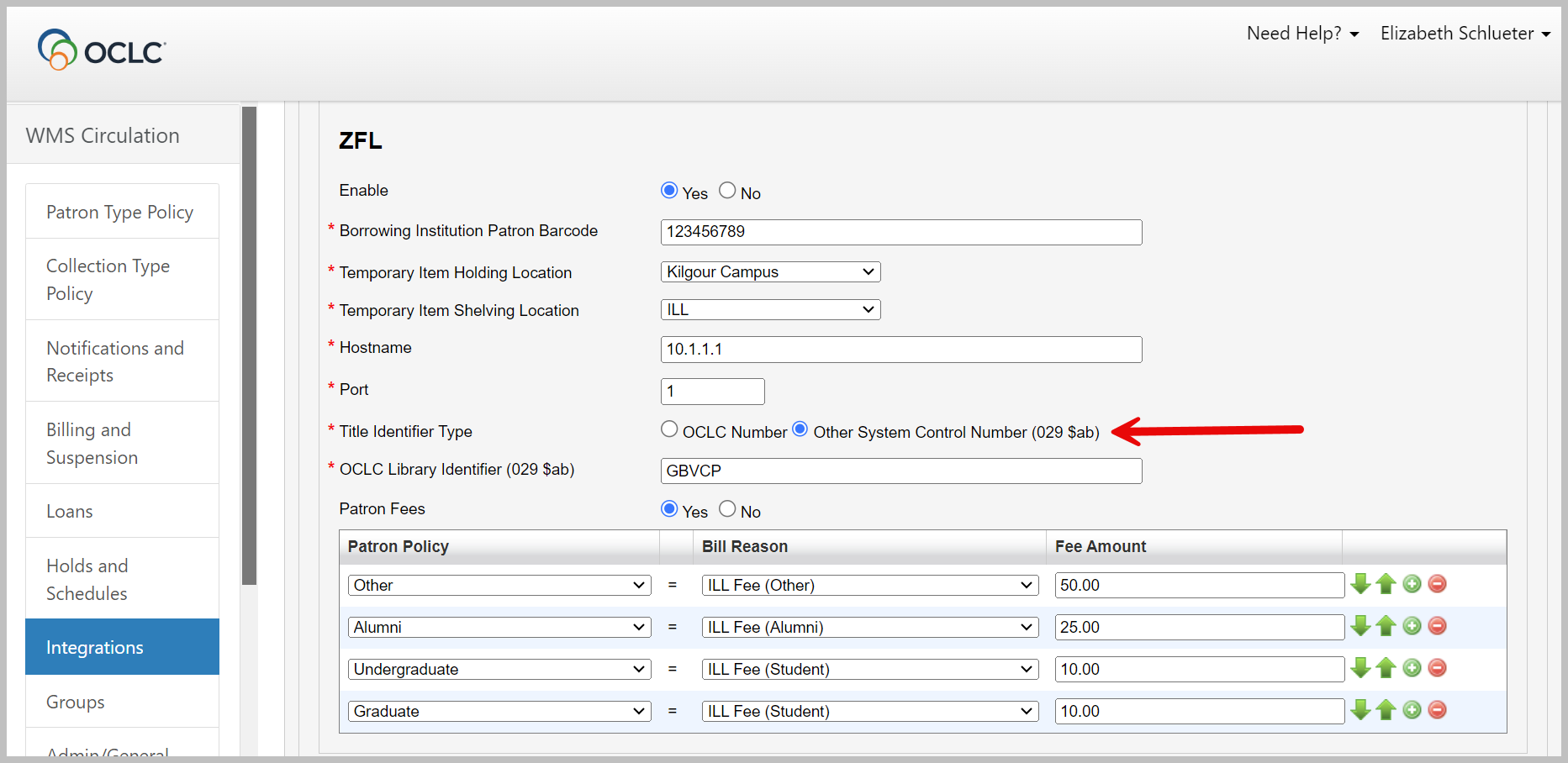
After you select Other System Control Number (029 $ab), you will be required to specify the OCLC Library Identifier that has been stored in 029 $a. At this time, you may only specify one OCLC library identifier: WMS will only accept title identifiers from one union catalog for processing ZFL lending requests. Similarly, WMS cannot accept a mix of OCLC numbers and other system control numbers; all lending requests must use the same title identifier type.
Note: Other system control numbers can be found in WorldCat by searching the on: index. For example, a record the contains 029 $a GBVCP $b 189560495 can be found by searching on:"GBVCP 189560495".
Known issues
See the Known Issues page.
Important links
Support website(s)
Support information for this product and related products can be found at:
