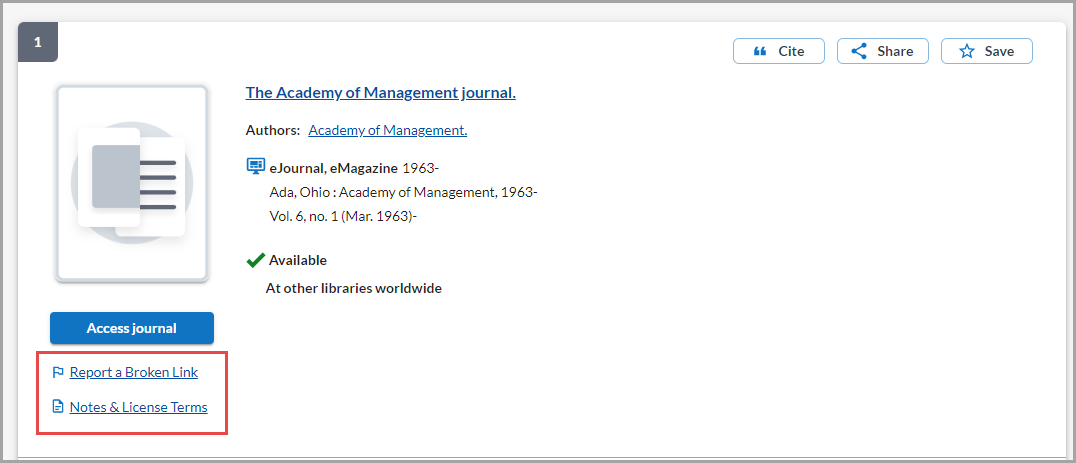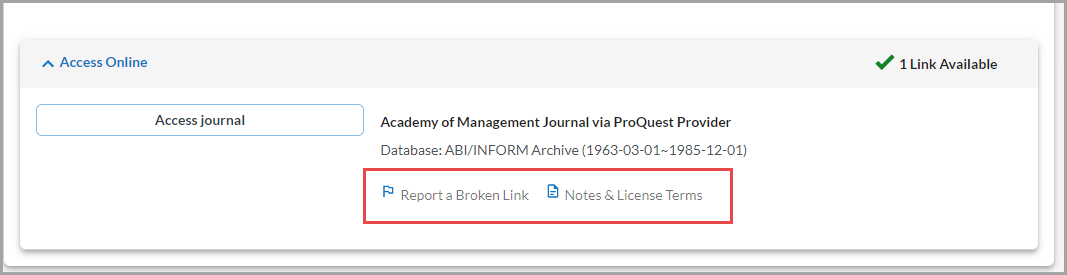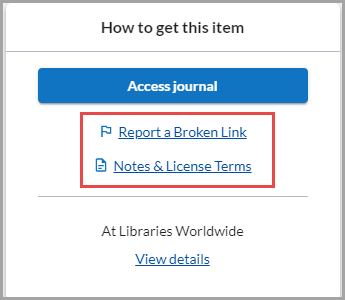Search result record display
Search relevance indicators
Search relevance indicators highlight matching search terms in the result entries. Relevant subject entries will also display in the result set.
The search relevance indicator terms are also highlighted on the item detail screen when a result is selected.
To enable this functionality, configure the Display indication of search relevance on results and item details in the OCLC Service Configuration>WorldCat Discovery and WorldCat Local >Search Settings>Search Defaults module.
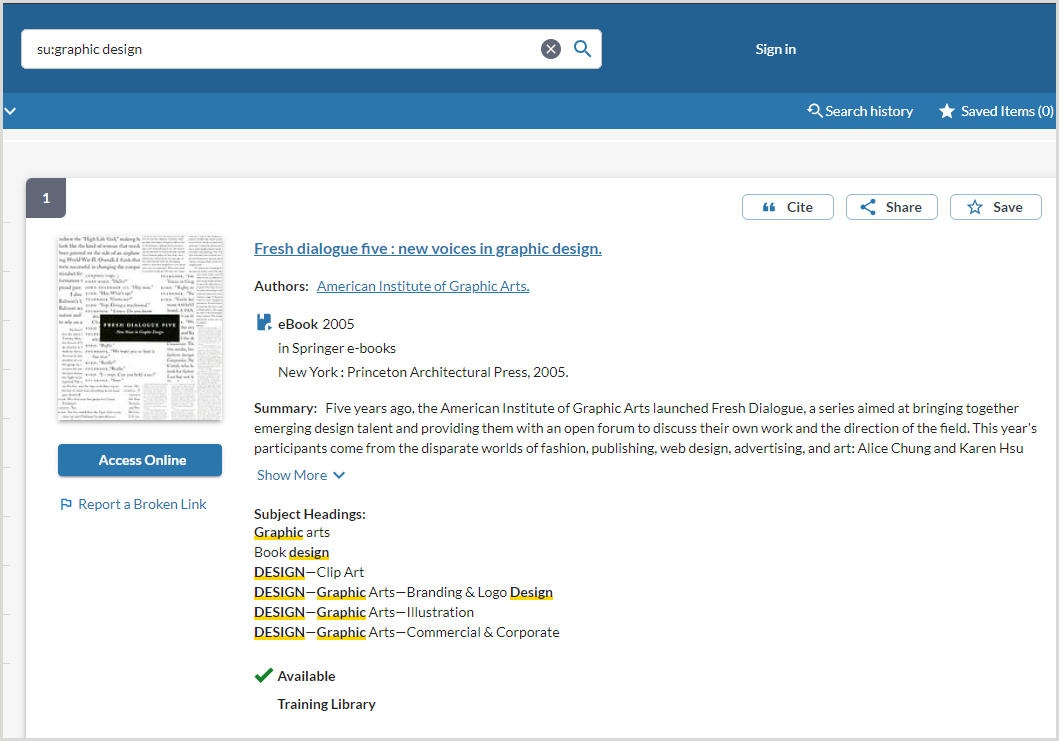
Bibliographic information
The search results include Title, Author(s), and Summary. Choose Show More or Show Less to expand or contract the summary field. If you add an index label to your search terms, the relevant subject entries will also display in the result set.
When the item is cataloged using non-Latin characters, transliterations for the Title and Summary/Abstract fields will appear in the bibliographic record. The transliterated summary is available via the Alternates Exist link.
Refer to Item bibliographic data display for information regarding how item bibliographic data is displayed in WorldCat Discovery.
Primary works and book reviews in search results
Book reviews about primary works are deemphasized in search results. Records describing a primary work are more likely to appear above those for book reviews about the work to prevent library users from mistakenly accessing or requesting a book review when hoping for a primary work.
Primary works are most likely to appear above book reviews about them when:
- Both the primary work and journals containing book review articles about it are held by your library.
- Neither the primary work nor journals containing book review articles about it are held by your library.
When your library does not hold the primary work but does hold journals containing book reviews about it, users who scope their search to Libraries Worldwide and rank the results using the Library relevance algorithm are likely to see records for book reviews in the journals that your library holds above those for the primary work that you do not hold.
Availability information
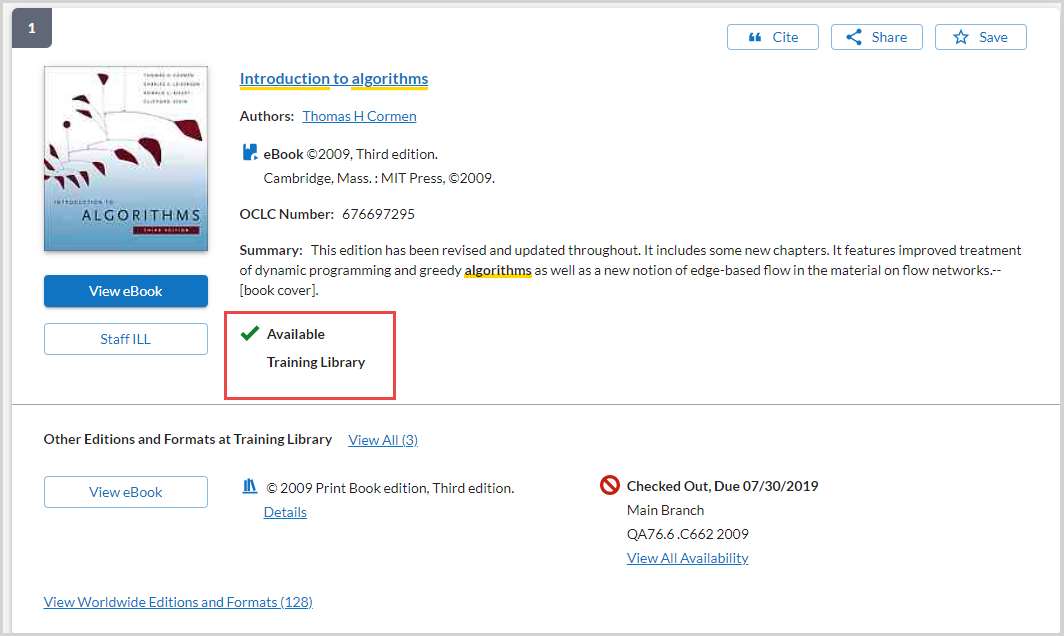
The Availability information for the item includes the Status, Shelving Location, and Call Number. When additional copies are available, a Holdings Summary indicates the number of copies and locations holding the item. Click on the Holdings Summary to view all the copies and locations where the item is available on the item detail page.
- If the Promote a single location setting is enabled in the OCLC Service Configuration > WorldCat Discovery and WorldCat Local > Search Settings module, a single location will display within the availability summary on search results.
- When the setting is enabled (default), the interface displays the first available item.
- When this setting is disabled, users will always see the availability summary when items exist at more than one location held by their local institution.
- If there is only one location present for the record, the interface will display that location’s first available item rather than a summary in order to show the item is only available at that single location.
-
For records with multiple parts, volumes, or issues, a unique holdings summary displays in the availability information when they have been entered in Connexion or WorldShare Record Manager individually or by data loads, or built using the automated holdings summary feature in WorldShare Record Manager to describe the contents of the local holdings record(s).
-
If the holdings summary exceeds one line users will see a truncated display followed by an ellipsis.
-
Link display
WorldCat Discovery displays primary links on the search results. Refer to Full Text and Open Access Links in the WorldCat Discovery and WorldCat Local module of the OCLC Service Configuration for configuration details.
Primary access online links are grouped together as the most likely to resolve to full-text content.
The links used as the full-text button are determined based on the following order:
- WorldCat knowledge base links
- Notes or license terms for a title or collection from the WorldCat knowledge base will display under the link provided and will be collapsed by default. Select Notes & License Terms to expand the tray that displays the terms provided.
- A limit of 50 WorldCat knowledge base links are returned in the Access Online section of WorldCat Discovery.
- Local Holdings Record links
- OPAC links
- Open Access MARC 856 and 956 links
Primary link display
Depending on the Interface Display settings in the OCLC Service Configuration, the full-text button on search results can either be set to Display first primary link only or to Display all primary links.
- Display first primary link only
- The first primary link will display on search results for all material types except when an e-serial has multiple full-text access options.
- When an e-serial has multiple multiple full-text access options, users will see all alternate access options for that record from the search results page. This will happen regardless of whether an institution has selected to display all primary links or only the first primary link. The display of all alternate access options ensures users have access to alternate links that provide different ranges of full-text coverage for an e-serial.
- An Alternate Links link will display immediately below the primary access option button. This offers users the option to choose either:
- The primary access option button to connect with content at the first primary link.
- The Alternate Links textual link to open the drawer that presents all primary links.
- When viewing alternate links from the promoted full-text link, links already viewed by the user will display in a different color.
- The first primary link will display on search results for all material types except when an e-serial has multiple full-text access options.
- Display all primary links
- If configured, when an item has multiple e-link access options available, a drawer displaying all primary links will open for all material types when the user clicks the full-text button.
Local Editions and Formats
Additional local copies available for the library are listed under Other Editions and Formats at [Library]. See Display locally held formats on search results for more information.

Access Report a Broken Link and Notes and License Terms
For e-resources with a single link, access the Report a Broken Link form or view Notes and License Terms from links displayed directly below the full-text call to action button. This applies to search results (both in the main search results and the Local Editions and Formats section), the Item Details screen, and the Access Options panel.
The links will appear in your interface as shown:
Refer to Enable "Report a broken link" and receive emails for more information about enabling the Report a Broken link form.
View WorldWide Editions and Formats
Select the View WorldWide Editions and Formats link on the search result to view a list of additional editions and formats for the item. Use the available filters to narrow the results.
The View WorldWide Editions and Formats drawer shows the Edition, Format, Year, Language, and Library. The currently selected search result is highlighted amongst the additional results.
Select the title hyperlink to be taken to the item detail page for the record.
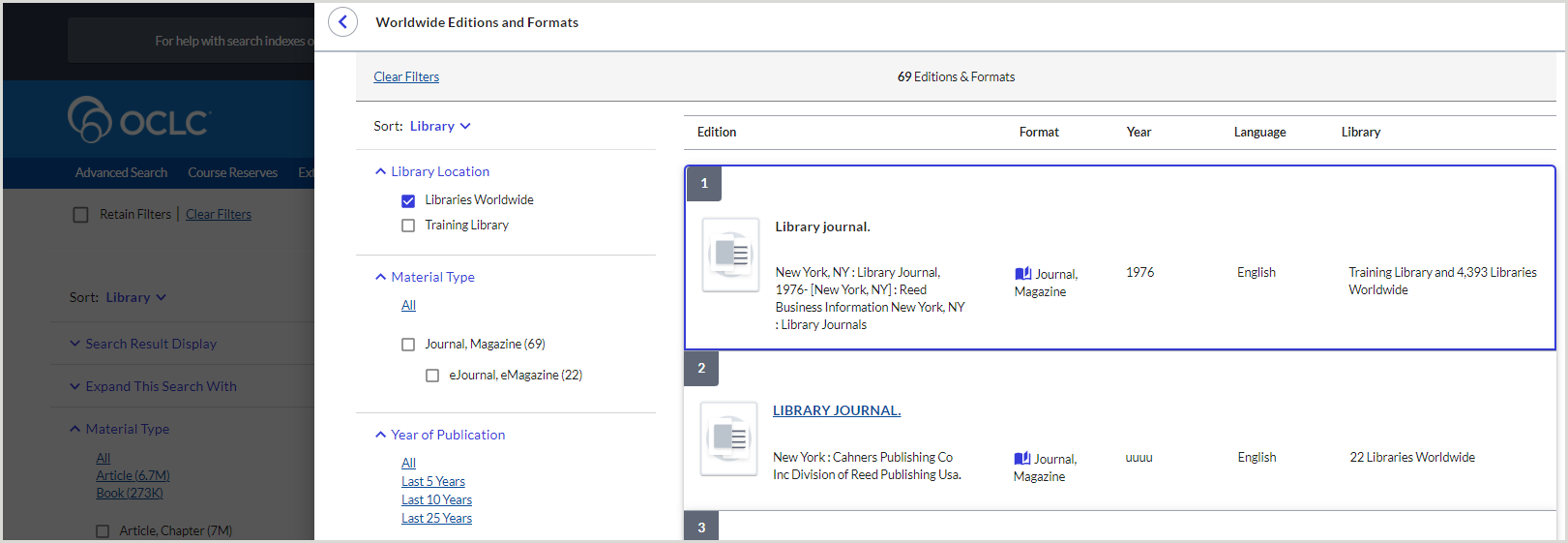
Remote databases preview
After a search is entered, if your institution has configured remote databases for your institution, WorldCat Discovery displays those database recommendations in the remote database preview drawer on the search results screen. The remote database preview drawer allows users to review their search results while alerting them to the additional resources in remote databases.
Each remote database result displays the name of the database and an approximate number of search results. To view remote database results, click on the database box. The database will display the search results in its native interface in the browser.
The heading of the remote database preview drawer depends on the database responses and is chosen using the following order of precedence:
|
At least 1 database that has: |
Preview drawer heading |
|---|---|
|
Returned results |
Relevant matches exist in additional databases |
|
Failed to return results |
Visit these additional databases to view content that might match your search terms |
|
Zero results |
No matches exist in additional databases |
Click the See all button to expand the drawer to display databases grouped under the above headings.