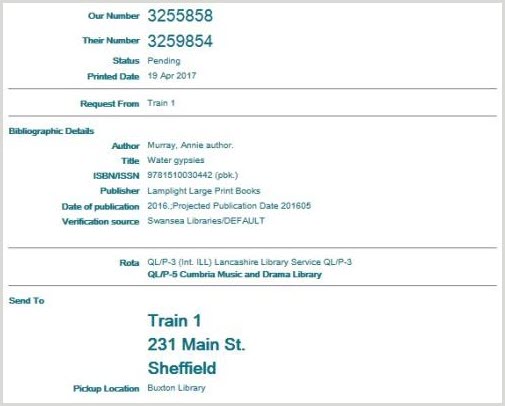Request items found in a search with UnityUK and add locations manually
Launch a BibSearch and find the item you want to request.
The Request button is available from both the results hitlist and the Details display.
Request button in Results hitlist display.

Request button in the Details display
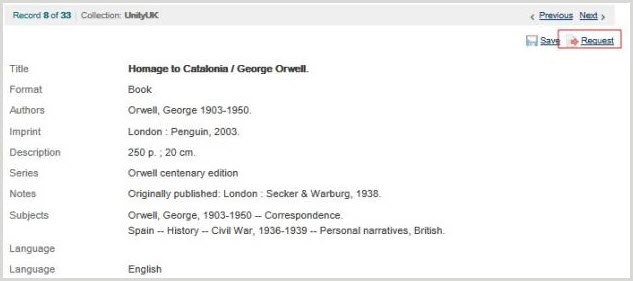
The ILL request screen is displayed.
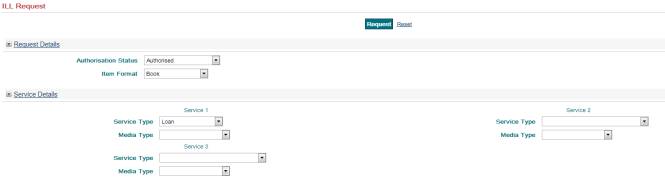
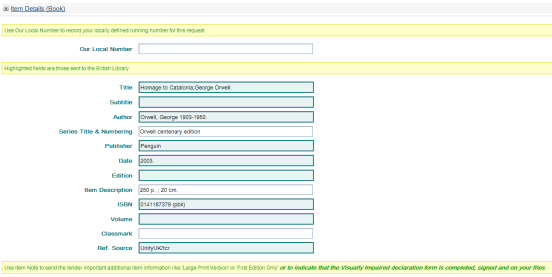

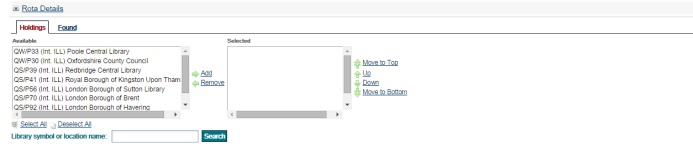
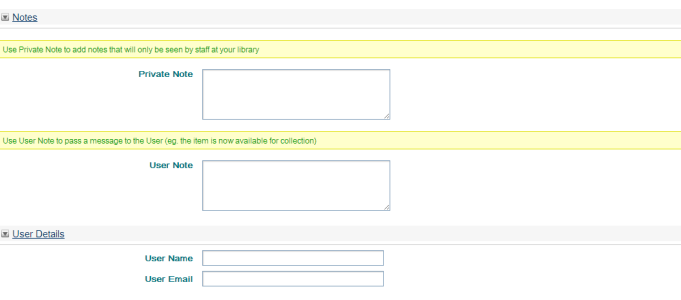
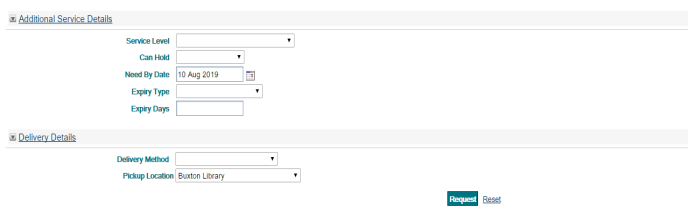
The screen is divided into sections, all of which are ‘foldable’, so if you do not want to see a section of the screen, click the arrow button and that section will ‘fold away’. If you click the button again, the screen section will display once more. UnityUK will remember your preferences so that any sections you ‘fold away’ will remain fold away in future UnityUK session until you ‘unfold’ them.
OCLC has configured many default values that apply to a new request so that most requests in practice only require a small amount of data entry by the user.
Request details
You should keep the default Authorisation Status of Authorised if you intend to manually build your rota. If you prefer to let UnityUK build rotas automatically you can have the default for your library change to To be Authorised.

The Item Format will default to either Book or Article Printed, depending on whether the requested bibliographic record is a book or a serial – you can choose a different Item Format if required.

Service details
The default Service Type for the material type requested, for example, Loan or Copy non-returnable, will be automatically entered by UnityUK based on whether the item is a book or article. You can alter this if you wish to override the default material type. Additional service types may be added in the Service Type 2 and Service Type 3 fields. The Service Type 2 field is used for requests to the British Library Document Supply Centre.
The Media Type field allows you to specify what format you would like to receive the material in, for example, printed or photocopy. You need only specify a Media Type if you want is anything other than a loan of a book. Additional media types may be added in the Media Type 2 field if required.
Item details
The Our Local Number field allows you to record a local request number in addition to the number allocated by UnityUK – you will later be able to retrieve the request by searching for this number if required.
This section of the request form shows bibliographic information that is automatically pulled into the form. If necessary, you can edit this information.
Note: If sending a request to British Library Document Supply Centre, be aware that as the BLDSC receives requests in its own ARTEmail format, only the blue/green-coloured fields will be visible to BLDSC (all fields are visible to any other lender).
You can enter an Item Note in this area of the screen – this is a Public note and is sent with the request for all potential suppliers in the rota to see – although as above, this note will not be visible to BLDSC.
Rota details
The left-hand shows all the locations identified as having copies of the item. To add locations to the rota, use the arrows to move the locations from the Available to the Selected box. You can select all the locations by clicking the Select All button.
You can check before selecting locations whether they are a lender within UnityUK – all b lenders will have (Int. ILL) alongside their name and BL symbol – these lenders will receive requests within UnityUK Non UnityUK lenders have (Email) alongside their name and BL symbol – these lenders will be sent requests by email.
To add locations which UnityUK has not identified to the rota, you can enter the name, or part of name, or BL code of a location in the box provided, and click the Search button:

Any locations whose name contains your search string will be displayed and can be selected for your rota.
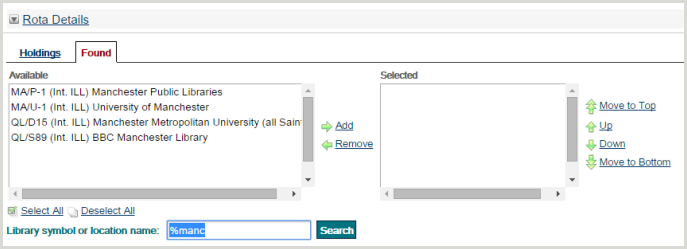
Note: If sending a request to British Library Document Supply Centre, be aware that as the BLDSC receives requests in its own ARTEmail format, only the blue/green-coloured fields will be visible to BLDSC (all fields are visible to any other lender).
If you wish the rota to be built automatically you need do nothing with the Rota details section – but must change the request’s authorisation status to To Be Authorised (see Request items found in a search with UnityUK and add locations automatically).
Notes
Private Note: You can enter a Private Note here. This note is not sent with the request to potential suppliers, but remains for the requesting library’s reference.
Patron Note: Type a note here that can be sent to the requesting library user via the Send User Alert action, provided the user’s email address is associated with the request.
(Up to 2000 characters are available for Notes, the system truncates any further characters).
User details
Here you can record the name (or library number) of the end-user (requester), so that you can use it to find the request via a search later.
You can also enter the end-user’s email address – required if you want UnityUK to send email alerts to the user.
Additional service details
You can specify a Service Level if you want any other than the default, Normal – Local Search. This may be important if you are sending the request to the British Library Document Supply Centre.
Enter a Need by Date if the item is needed before a certain date.
A default date will appear in this field, but the date can be changed as necessary.
Delivery details
Select the appropriate Delivery Method from the predefined list, for example, Postal Delivery, e-mail, FTP. If no delivery method is chosen the default of DX will be used.
UnityUK can be configured to display a Pickup Location. This is the library location at which the borrower is to pick up the item requested and UnityUK will inform the responding library to send the item to the Pickup Location. Please inform OCLC Support support-uk@oclc.org if you want to have pickup locations set up for your library.
Once all the details have been entered, click on the Request button at the bottom or top of the screen. When the request has been successfully submitted, a new request message will be displayed.
You will be informed of the request’s unique ILL number, and will be able to print request details if required.
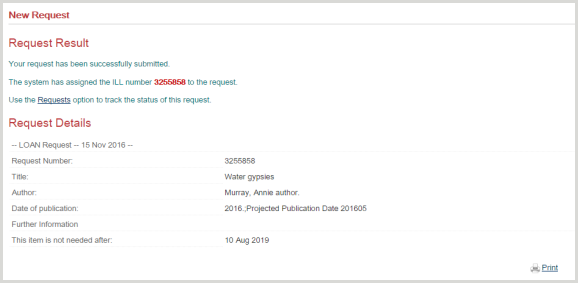
Printed: