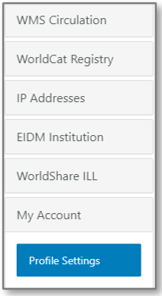My Account release notes, April 2024
Release Dates: April 10, 2024
Introduction
This release of My Account provides you with the ability to customize the Profile tab to better meet the needs of your library and its users. These enhancements are the direct result of your feedback.
Recommended actions
For this release, we recommend that you review the following checklists and complete the relevant tasks so that you can adjust your policies and workflows and train your staff. These checklists identify updates that we have determined as significant for most institutions. We encourage you to review all of the items in the release notes to determine whether there are other items that might require additional action or follow up by your institution.
Administrative actions
These items require immediate action or decisions.
| Action |
|---|
|
To take advantage of the new configuration settings available with this release, be sure to read the information provided in these release notes. Then, use OCLC Service Configuration to update your library's settings as needed to meet your needs. |
|
Before enabling the new public user notes feature, be sure to review the existing public notes on your user records to ensure they are appropriate for displaying to your users. For more information, see the section below titled Share public user notes with the library user. |
|
Reminder: Several customization options are available for adapting the My Account experience to the needs of your library and its users. These include custom colors, links, and a notification banner (seen by all users). For more information, see Customize My Account. |
Follow-up actions
In an effort to keep your staff informed of new features and changes, you may also want to consider these items.
| Action |
|---|
|
Share these release notes with your colleagues. |
| Have you signed up for email alerts for News in the OCLC Community Center? This ensures that release notes and events come straight to your inbox. |
Include Request ID with problem reports
When reporting an issue with My Account, it's very helpful to include the Request ID. It can be found at the bottom of the screen on which the issue occurred. Including this information allows us to directly trace what happened on the request we are troubleshooting.
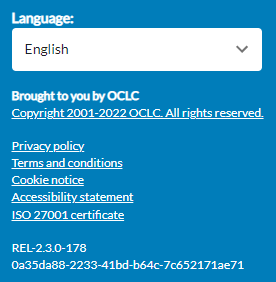
Notes
Release timing
OCLC Service Configuration settings will become available before the corresponding updates in My Account.
| New options/features become available in... | With the install on... |
| OCLC Service Configuration | April 4 |
| My Account: Profile tab | April 10-11 (depending on your location) |
You will be able to update these new settings in OCLC Service Configuration starting on April 4, but the changes will not be visible to your library's users until the My Account install has been completed on April 10-11.
Library user contact information in their account
In each user's account, the following email- and text-related information and settings are are available for use by My Account.
| Section in the Profile tab (My Account) |
Field where data is saved in the user record (WorldShare Admin tab) |
Description/notes | Currently used by Tipasa? |
Currently used by WorldShare Circulation? |
|
Section: Library Record Field: Email (Primary) |
The library user cannot edit this library-asserted value. This email is used for notifications if no alternate email is provided. |
Ja | Ja | |
| Alternate email |
Section: Delivery Notification Field: Email Address |
This field allows the library user to save an alternate email to their record. For Tipasa: When provided, this email is used for notifications, not the library-asserted email. For WorldShare Circulation: When provide, this email is sometimes used for notifications depending on your configuration and notification type. |
Ja | Ja |
| Send library account update by email |
Section: Delivery Notification Field: Send Email Updates? (On/Off) |
This toggle allows the user to save their preference for email notifications. Although there may be some non-transactional email notifications in the future, all currently available email notifications are defined as transactional, and the user cannot opt out of these emails. Changing the toggle updates the value in their record, but transactional email notifications are still sent. |
Nee | Nee |
| Mobile number |
Section: Delivery Notification Field: SMS Message / Telephone Number |
This field allows the library user to save a mobile number to their record. | Ja | Nee |
| Send library account updates by text message |
Section: Delivery Notification Field: Send SMS Updates? (On/Off) |
This toggle allows the user to save their preference for text notifications. For Tipasa, text messages are only sent if your library has enabled SMS/text notifications. Also, the patron must opted in and provide a mobile number. For WorldShare Circulation, text notifications are not available. |
Ja | Nee |
New features and enhancements
Provide your library users with an improved layout for the Profile tab in My Account
With this release, the organization and layout of the Profile tab in My Account have been improved. For example, a new section has been added at the top for Account management, which includes the options to change password or PIN if enabled.
The Notifications section is now more intuitively organized with information and settings for email notifications in the left column and SMS/text notifications on the right. This improvement will be most noticeable to users at libraries with Tipasa.
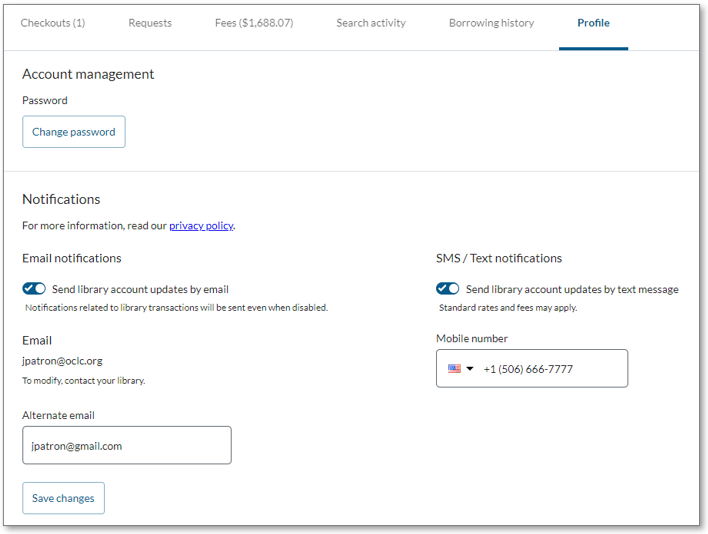
Customize the Profile tab to meet your library users' needs
In OCLC Service Configuration, a new section for My Account is now displayed on the left navigation menu for users who have the role of Circulation Admin or WorldShare ILL Admin. The new Profile Settings allow you to hide or show specific information or settings on your library users' Profile tab in My Account.
Click Profile Settings to access options for:
| Option | Definition |
| Public user notes | Notes that your library staff have created within an individual library user's account (WorldShare Admin tab) |
| Notification usage message | Custom text on the Profile tab that describes why certain information is shown and/or how to get more information related to these policies |
| Email notifications | Settings for opting in/out of email; alternate email address |
| SMS/text notifications | Setting for opting in/out of texts; mobile phone number |
Share public user notes with the library user
You now have the option to display public notes to your library users on the Profile tab in My Account. These are public notes that your library staff have associated with a specific user's account. Only library staff and the individual user will see the notes.
When enabled, all of your users will see all notes associated with their individual account. Up to five notes per user can be displayed, and any alert notes display at the top.
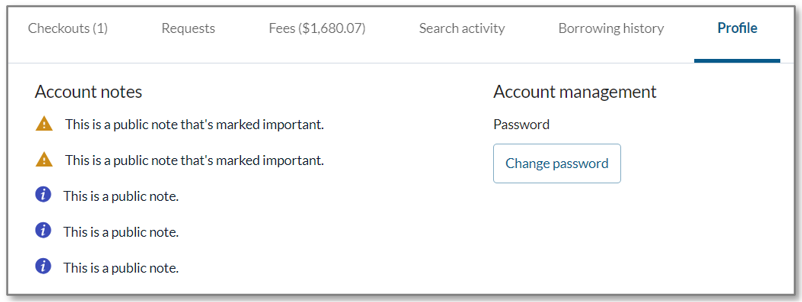
Public user notes are disabled by default. To display them, go to OCLC Service Configuration > My Account > Profile Settings > Public user notes. Enable the toggle and click Save.
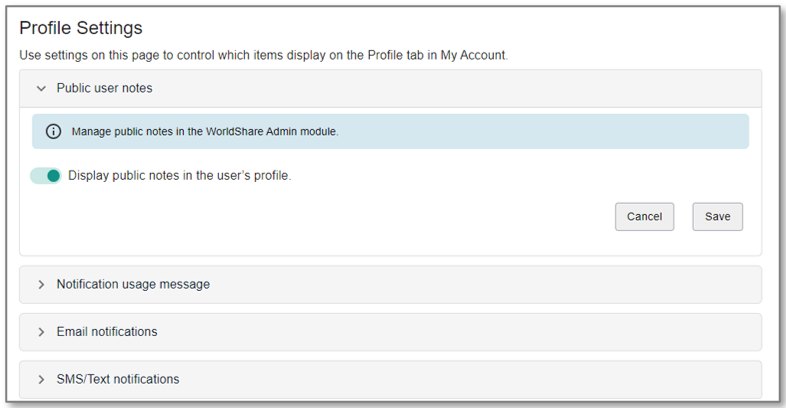
Before enabling this feature, your library staff may want to review the existing public notes on your user records to ensure they are appropriate for displaying to your users.
Add a customized notification usage message for your library's users
Because individual library needs vary, options are now available for hiding and showing various information and settings related to email and SMS/text notifications. For a list of the new settings, see the section below titled Choose which Email or SMS/Text notification options to display to your library's users.
To describe for your library's users why certain information is (or isn't) shown or how to get more information related to your library's policies, you now can also include a custom message within the Notifications section on the Profile tab.
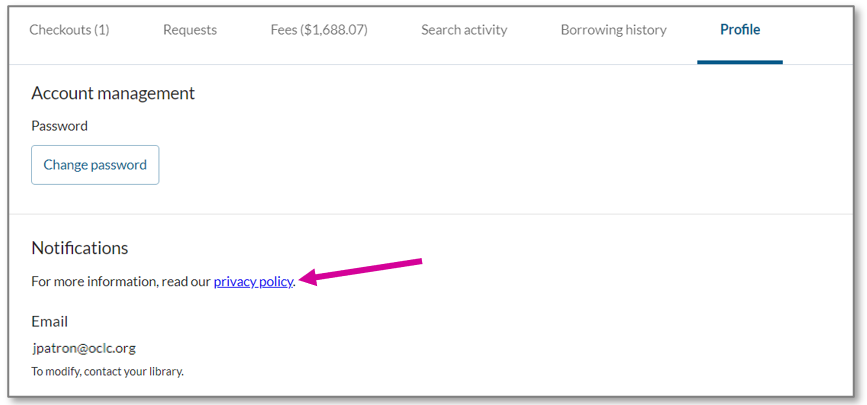
To add a notification usage message, go to OCLC Service Configuration > My Account > Profile Settings > Notification usage message. Enable the message and enter your custom text. The data insert ${Link!} allow you to include a hyperlink to more information. You can also add translated versions of the message.
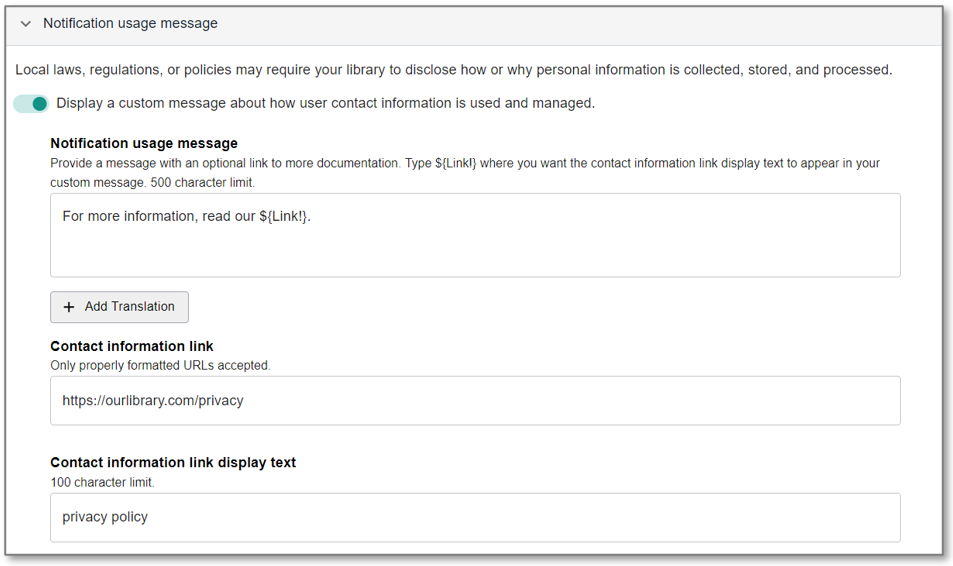
Choose which email or SMS/text notification options to display to your library's users
As mentioned above, you now have more control over hiding or showing options for email and SMS/text notifications.
Previously, email notification options displayed on the Profile tab only for users at libraries with Tipasa. Similarly, SMS/text notification options displayed only for users at Tipasa institutions with text notifications enabled. However, for users at libraries without Tiapsa, email and SMS/text notification options did not display.
With this release, all libraries now have the flexibility to choose which combination of email and SMS/text notification options to display to their users on the Profile tab:
- Send library account updates by email
- Alternate email - editable or not editable
- Send library account updates by text message
- Mobile number - editable or not editable
For assistance with deciding which options to display, see the section below titled Why might my library want to offer certain options to our users?
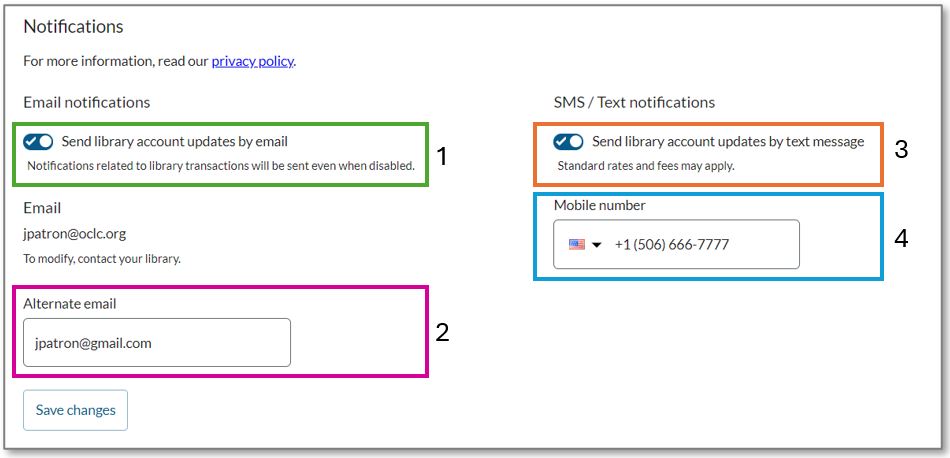
The default settings for email and SMS/text notifications will depend on whether or not your library uses Tipasa.
For libraries without Tipasa, the new email and SMS/text notifications settings are off by default, so users will not see the options on their Profile tab. This reflects the current experience for users without Tipasa.
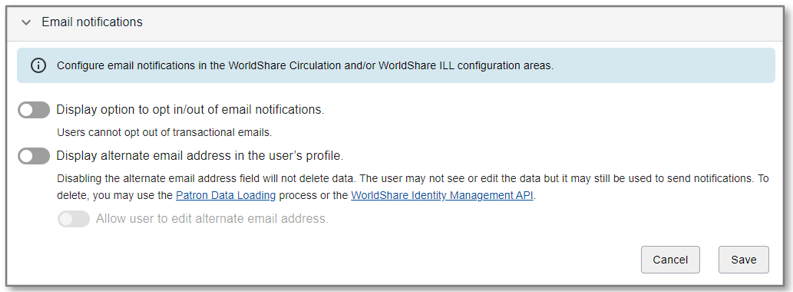
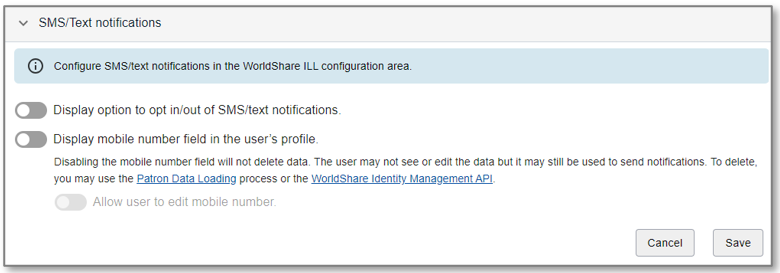
For libraries with Tipasa, the new email notifications settings have been turned on programatically by default. This reflects the current experience for users with Tipasa.
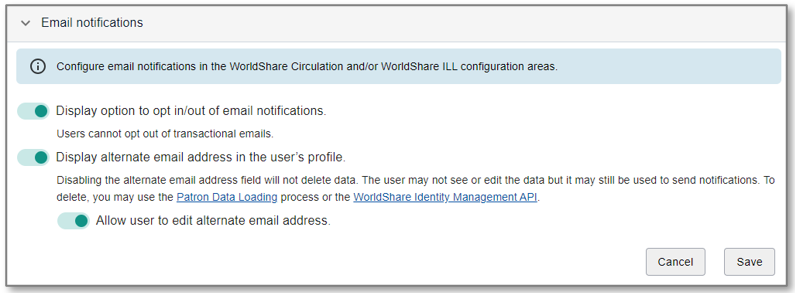
For libraries with Tipasa, the new SMS/text notifications settings have been turned on programatically by default for libraries that have enabled SMS/text notifications for their users. This reflects the current experience for users with Tipasa.
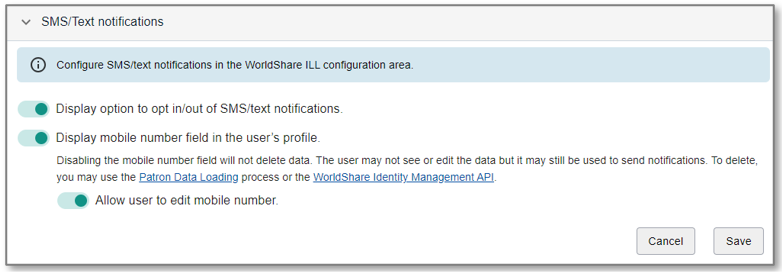
Whether or not your library has Tipasa, you can now enable or disable specific email and SMS/text notifications settings. Your library's users view of the Profile tab will vary based on your settings.
Why might my library want to offer certain options to our users?
Below are some reasons you may decide to enable or disable options on the Profile tab.
| Enable this section... | When... | Not when... |
| Send library account updates by email |
You want to allow patrons to set this preference for their account. Note that all currently available email notifications are defined as transactional. The user cannot opt out of these emails. Changing the toggle updates the value in their record but emails are still sent. You could use this option, however, to collect opt in/our preferences for potential future use. |
You are concerned this option may be confusing to your library's users. |
| Alternate email |
You allow users to receive notifications at alternate email addresses.
|
You require users to have emails sent to their institutional email address. Note: If you disable the alternate email field, you may want to do a one-time bulk patron data load to replace the currently saved alternate email field values with the institutional email addresses. |
| Alternate email - editable |
You allow your users to update the alternate email associated with their account. |
You do not allow users to update the alternate email associated with their account. Note for Tipasa libraries: Even if you disable editing on the profile tab, users still have the ability to provide a different email address for a specific request. |
| Send library account updates by text message |
Your library has Tipasa, and you have enabled SMS/text notifications for your users. |
Your library does not have Tipasa. Your library has Tipasa, but you have not enabled SMS/text notifications for your users.
|
| Mobile number |
Your library has Tipasa, and you have enabled SMS/text notifications for your users. You'd like to collect mobile numbers for potential future use - whether your library has Tipasa or not. |
Your library does not have Tipasa. You have no plans to enable SMS/text notifications in the near term. |
| Mobile number - editable |
You allow your users to update the mobile number associated with their account. |
Your library does not have Tipasa. You do not allow users to update the mobile number associated with their account. |
Bug fixes and known issues
For a list of current and recently fixed issues, see Known issues for My Account.
Important links
Post-release sessions
To help you become familiar with the new features, enhancements, and improvements included in this or other releases, a number of update sessions are scheduled. Please note the session time zones when registering. The sessions will be recorded and archived for future viewing in the OCLC Community Center. Please register, even if you cannot attend, to receive a link to the recorded session.
- WorldCat Discovery
- Product Insights: WorldCat Discovery
- Date: Wednesday May 15, 11:00 am EDT (UTC -4)
- Register now
- Tipasa
- Product Insights: Resource Sharing
- Date: Thursday, June 6, 2:00 pm EDT (UTC -4)
- Register now
- WorldShare Circulation
- Product Insights: WorldShare Management Services
- Date: Tuesday, June 11, 1:00 pm EDT (UTC -4)
- Register now
Support websites
Support information for this product and related products can be found at: