Sign in to Tipasa
Learn how to sign in to Tipasa and find your WorldShare URL.
Sign in to the WorldShare interface
You can access Tipasa from the Interlibrary Loan module in your WorldShare interface.
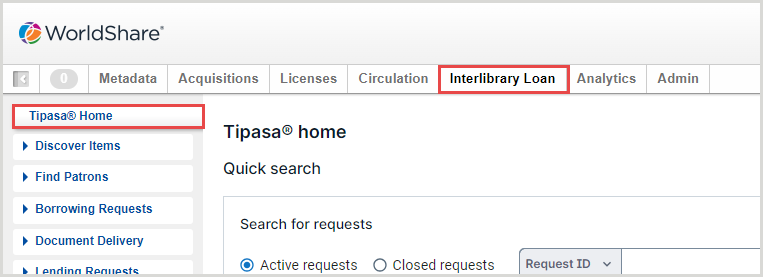
Add text to Sign in page
If your library uses OCLC basic authentication and OCLC-hosted sign-in pages, you can include custom messages in the header and/or footer of the Sign in screen. Messages may include bold, italic, and hyperlinked text.
To request a message be added to your Sign in page, please contact OCLC Support .
