Copyright statements
It is possible to configure a copyright statement to be included on outgoing requests as they are sent to the supplying library.
For requests sent via ISO ILL or via a generic script, the copyright statement is included with the Notes.
Configure a single statement for all suppliers
- Login to Supplier Registration.
- Retrieve any supplier record.
- Click Copyright Statement.
- Select Institution.
- Select All Institutions and All Categories.
- Enter the text of the copyright statement.
- Click Ok.
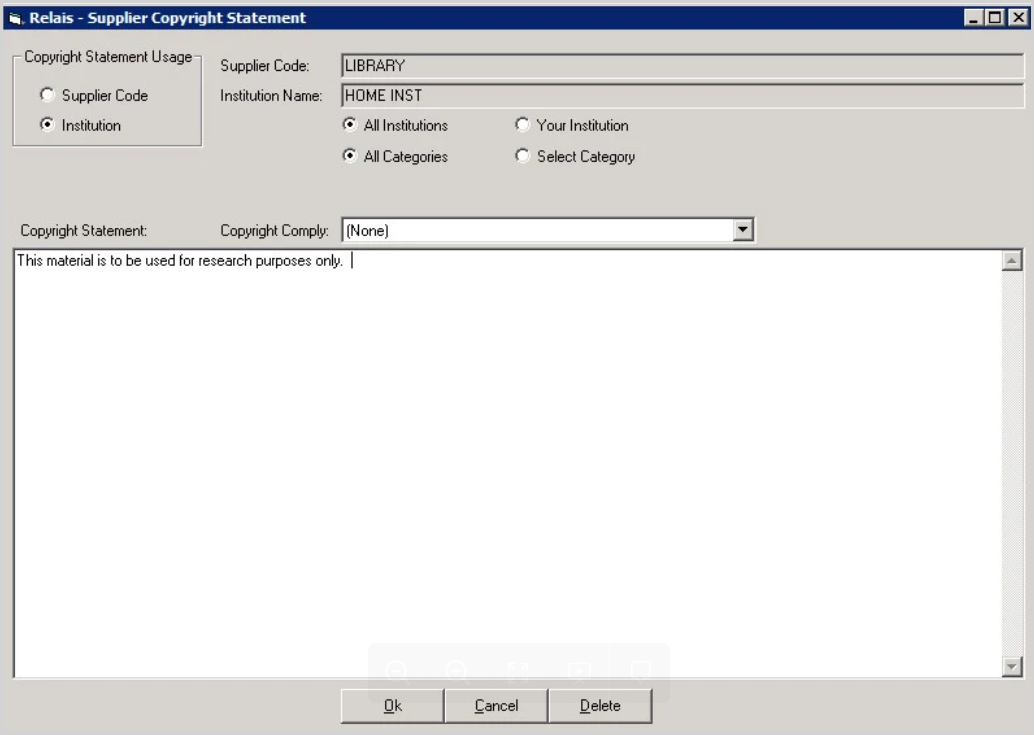
Once configured, this statement appears on all outgoing requests. If configured, this is the default copyright statement. If any copyright statements are configured as described in the workflows below, these take precedence.
Configure a copyright statement for a specific supplier
- Login to Supplier Registration.
- Retrieve the specific supplier record.
- Click Copyright Statement.
- Select Supplier Code.
- Select All Institutions and All Categories.
- Enter the text of the copyright statement.
- Click Ok.
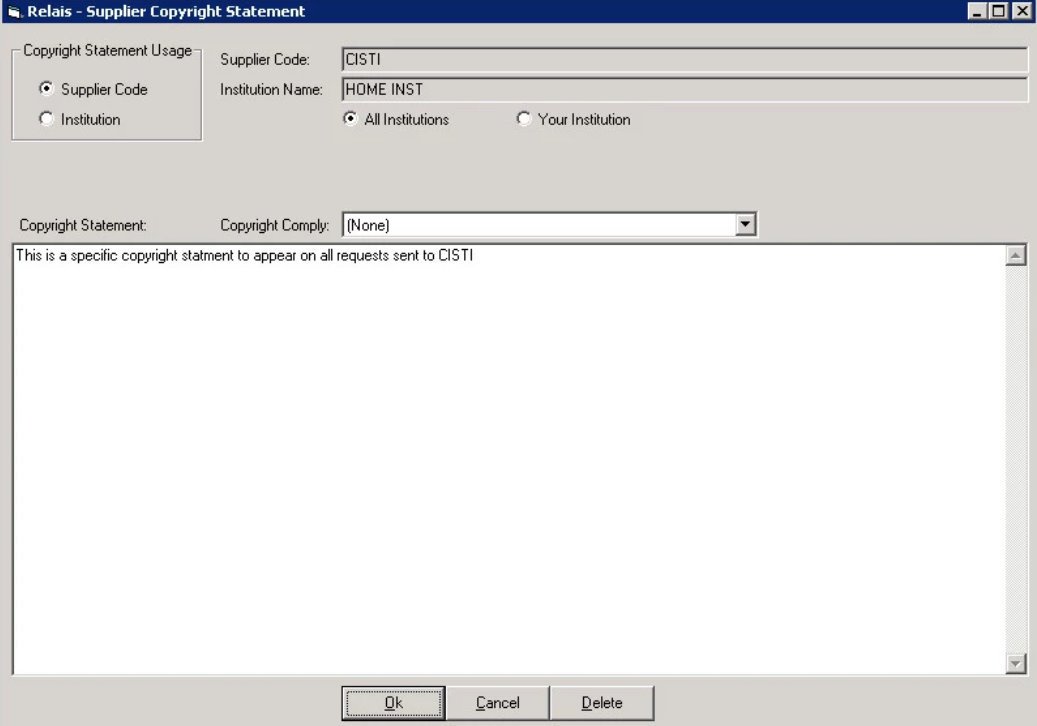
Once configured, this statement appears on all requests sent to this supplier.
Configure a copyright statement for a specific category of suppliers
- Login to Supplier Registration.
- Retrieve any supplier record.
- Click Copyright Statement.
- Select Institution.
- Select All Institutions and Select Category.
- Select the specific Statistics category from the drop-down box.
- Enter the text of the copyright statement.
- Click Ok.
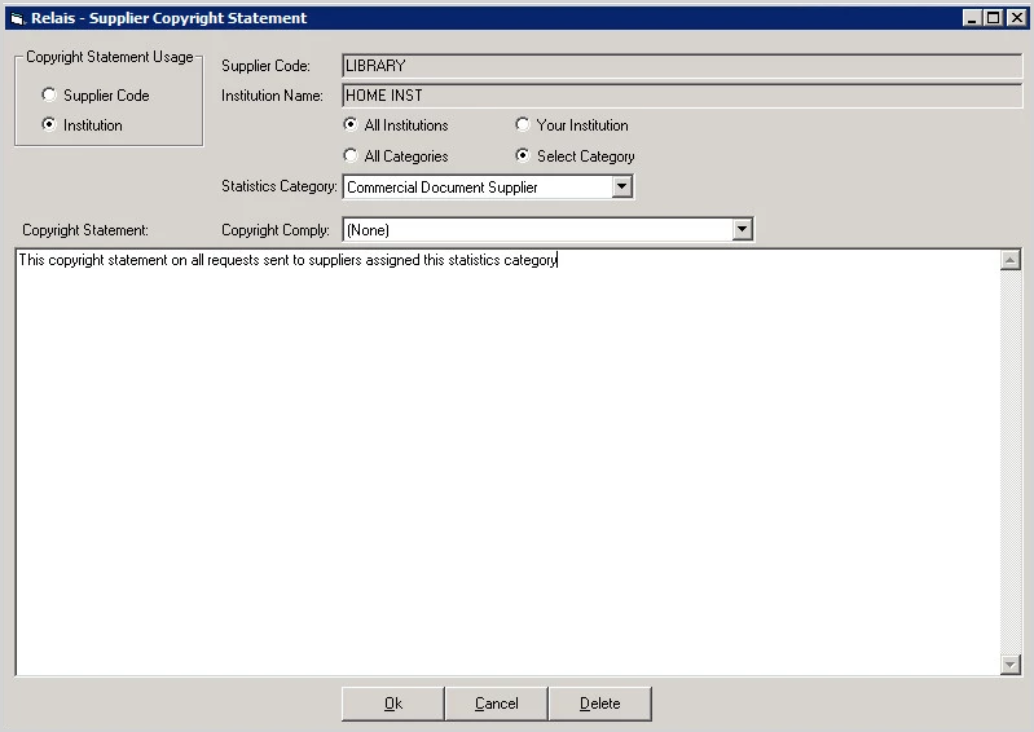
Once configured, this statement appears on all requests to suppliers with the statistics category selected. If a copyright statement is configured for a specific supplier as described above, this takes precedence.
