Update as Return Loan
See also Query Results for details regarding the constant request information, standard buttons and request history.
Return an item from your patron back to the supplying library
After the patron returns an item(s), the request must be updated to Return Loan prior to sending it back to the supplying library
- Retrieve the request to be updated.
- The Return Loan tab displays. See Query Results, Tabs for more information on the tabs that may display.
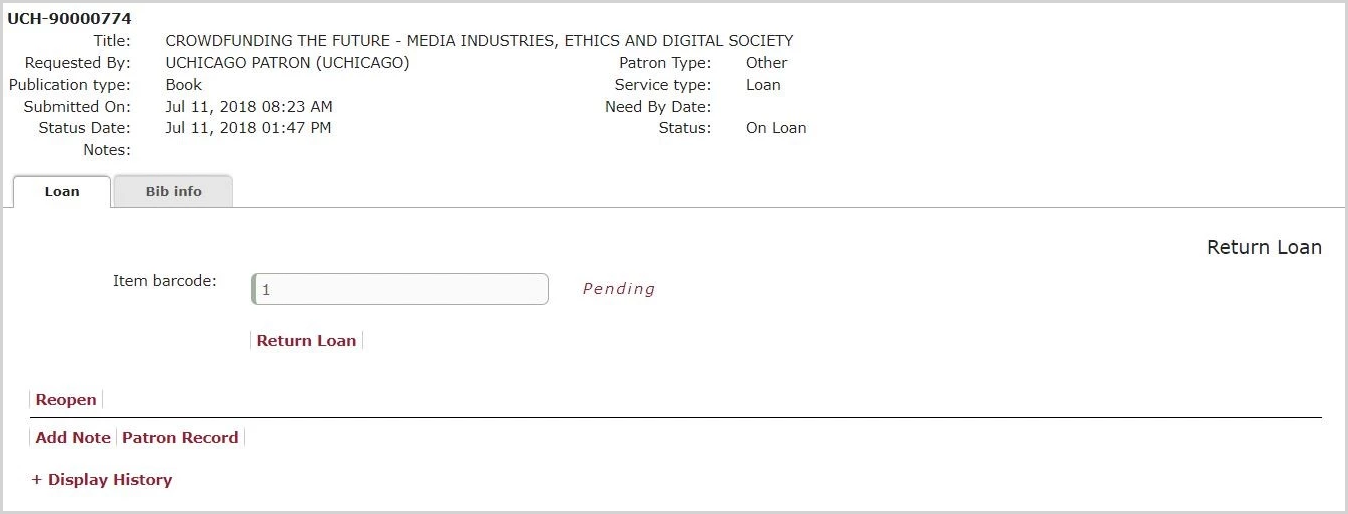
- Constant request information displays.
- Pending displays.
- The cursor is in the Barcode field.
- Enter the barcode as described below and click Return Loan or Enter.
- Returned displays indicating that the update has been completed successfully.
- The request is updated in Relais as Returned (DST)
- An audit record is added to the request
- A loan tracking record is created in Relais
- If NCIP or eSIP is enabled an NCIP CheckinItem message is generated and sent to the local library system to check in the item.
Note: If the patron returned the item to the Circulation Desk and it has already been checked in to the local library system, then NCIP returns an error message. Relais D2D ignores this error.
- The cursor goes to the Exact Query input box (if your initial query returned a single request).
- The Request Number is highlighted so that the next Request Number can be wanded/typed in
Update a batch of requests as Return Loan
When update a batch of request as Return Loan staff can click the Batch check box, when checked as each request number is entered it is updated automatically, staff do not need to click Return Loan or Enter.
Returning multiple items for a single request
If there are multiple items to be returned for one request,
- A message indicating the # of items loaned displays.
- A grid displays with the barcode for each item.
- 'Pending' displays beside each line in the grid.
- The cursor is in first Barcode field in the grid.
One or all items can be returned, depending on what was returned by the patron.
- Click a barcode and click Return Loan or Enter.
- Returned displays and the corresponding updates done.
- If all items were returned, then click Return All.
- Returned displays for each barcode in the grid.
Note: If NCIP or eSIP is enabled NCIP CheckinItem messages are generated and sent to the local library system to check in each item.
Note: The Batch option is not available for requests that for which multiple items have been loaned.
Undo Return Loan
If you update a request as Return Loan in error it is possible to undo the update.
Immediately after updating the request as Return Loan, the Undo button is enabled.
- After clicking Undo, the following message displays:
- Are you sure you want to undo the Return Loan?
Yes | No
- Are you sure you want to undo the Return Loan?
- Click Yes to reverse the update in Relais. The Return Loan can be done again or another request retrieved.
For a multi-volume loan, undo each item separately:
- In the grid, select the barcode and click Undo.
- Repeat this for each item for which the Return Loan needs to reversed.
