Discover how to view the shelving location for copies of items owned by your institution in WorldShare Record Manager.
The Copies screen allows you to view the shelving location for copies of items owned by your institution. You can access the Copies screen from any of the following screens:
- Enhanced Search Results - Click the Open Details link and then click Copies to open the Copies screen.
- Condensed Search Results - Click a WorldCat Holdings column link and then click Copies to open the Copies screen.
- MARC 21 editor
- Click the Other Libraries link and then click Copies to open the Copies screen.
- Click Record then select Open Text View from the LHR fly-out menu.
- Expand the LHRs accordion and select the View/Edit in Text View button.
- From the MARC 21 view of a LHR, click Record and select Change Display to Text View.
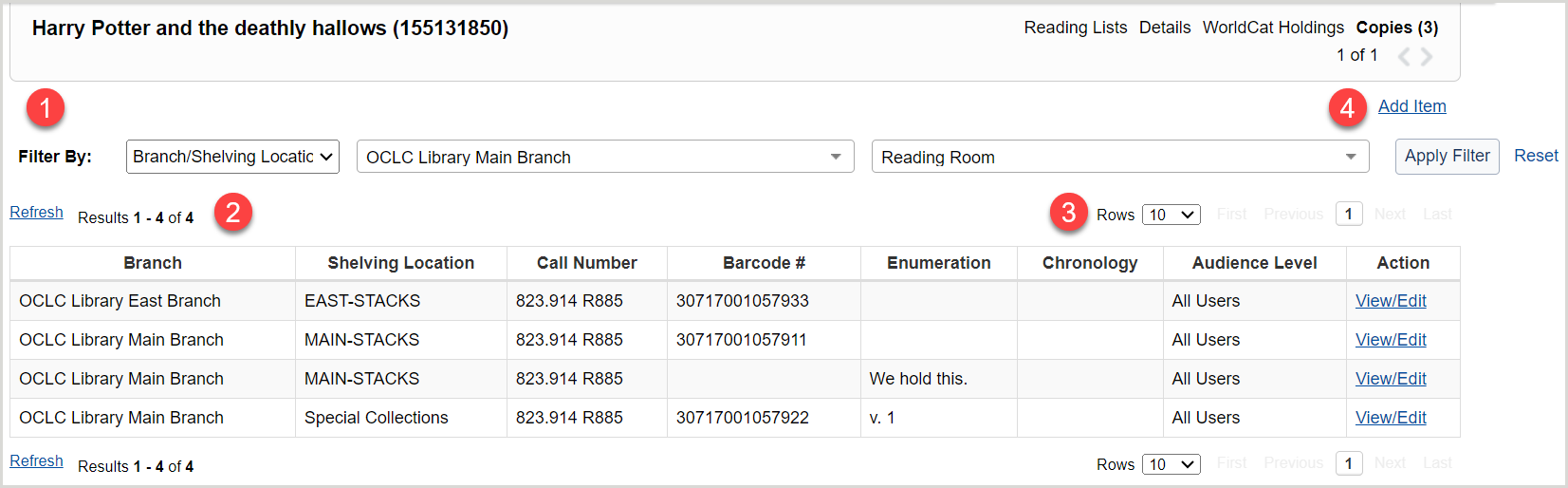
1. Filters
To find the copies you are looking for more easily, use the branch and shelving location filters to narrow your search. After you have set a filter on this screen, the filter will persist for the duration of your current Record Manager session until you reset the filter or select a different one. Example: If you select a copies list from a title on a filtered results list, then scroll forward to the next title, the copies list of that title will also be filtered by the selected filter.
Note: WMS libraries that are group aware will see an additional filter with the option to filter results by institution.
- In Filter By, choose a filter type from the drop-down menu.
- Branch/Shelving Location
- Branch/Temporary Shelving Location
- Choose a branch from the drop-down menu of all available branches at your institution.
- Select a shelving location from the drop-down menu to narrow your searches further.
- Click Apply filter.
- (Optional) Select Reset to remove the current filter.
You can also view your filtered list of items in the Holdings View. The filter applies to any view of the list and will remain if you switch between the Copies View and the Holdings View.
2. Results
The number of results you receive and your place in the results list appears at the top and bottom of the results list.
- To refresh the results list, click the Refresh button (
 ).
).
Available Copies columns
| Column |
Description |
| Audience Level |
The audience level of the LHR.
Note: This column only appears for WMS libraries.
|
| Branch |
Displays the branch name for the item to which the LHR is associated. |
| Shelving Location |
Displays the shelving location for the item to which the LHR is associated.
- The shelving information comes from either the permanent shelving location in 852 $c or the temporary shelving location 876-8 $l.
- Shelving information appears for monographic items, but is not available for serial and multi-part items unless different parts of the item can display a different shelving location (e.g., volume 1 has an 876, but volumes 2 and 3 do not).
|
| Call Number |
Displays call number subfield data from the shelving designation and copy number subfields of the 852 field of your local holdings records (LHRs). Subfield display is dependent upon the content of data in your LHR and can include:
- $k - Call number prefix (R)
- $h - Classification part (NR)
- $i - Item part (R)
- $j - Shelving control number (NR)
- $l - Shelving form of title (NR)
- $m - Call number suffix (R)
- $t - Copy number (NR)
Note: Subfield data is displayed without subfields (e.g., $hPN1997 .2$i.W47 2010 displays as PN1997 .2 .W47 2010).
|
| Barcode # |
Displays the barcode data from the piece designation subfields of the 876 field of your LHRs. |
| Enumeration |
The numbering scheme used to organize the issues of a serial publication (volume, number, part, issue, etc.). |
| Chronology |
Date or period of publication (year, quarter, season, month, week, day, etc.). |
| Action |
Allows you to view or edit the item information. |
3. Rows
The number of rows per page and page navigation buttons appears at the top and bottom of the results list.
- Select a number from the Rows list to change the number of rows you see per page.
- If there is more than one page of results, use the navigation buttons to move between pages.
4. Add items
Single-part items
- On the Copies screen, in the upper right corner, click Add Item.
- On the Add New Monographic Item screen, fill in the fields. Branch and Call Number are required.
- Some fields need explanation:
-
| Branch |
Library branch that owns the item described by the item record. |
| Shelving Locations |
Location of the item within the branch.
To remove a shelving location, either click the X next to the down arrow (if available), or click the shelving location in the list to uncheck it.
|
| Call Number |
Enter the call number for the item.
Note:
- WorldShare Record Manager users: If you have set a Default Classification Scheme in User Preferences, the call number of the derived LHR will be prepopulated from the respective call number field in the bibliographic record you are deriving from.
|
| Copy Number |
The number assigned by the library that distinguishes one copy of the title from another identical copy. |
| Receipt Status |
Whether items have been received. |
| Use Restrictions |
Any restrictions on the use of the item. It is used when it is necessary to include information that is too item specific to be handled by field 506 (Restrictions on Access Note) in the bibliographic record. See 876-878 Item Information-General Information, Use restrictions. |
| Note(s) |
Note about the item.
(Optional). To make a note display upon check in or check out, type an exclamation point as its first character (!).
|
Note: For information on LHR display in WorldCat Discovery, see Local holdings record (LHR) field mapping.
- Click Add Monographic Item. The screen displays with the information you entered. On the Copies screen, click Refresh to see the new item.
Unrecognized Shelving Location error
This error occurs when the Shelf Location value (852 ‡c) in the Location Holdings Record does not match a value entered in the Holding Codes Translation Table found in OCLC Service Configuration. The Holding Code Translation Table is the source for Branch codes and display names, Shelving Scheme and Shelf Locations. For more information, see Holding Codes Translation Table.
Multi-part items
Multipart items are composed of multiple items. Example: Encyclopedias, music or video boxed sets.
Use Discover Items to search and click the item's title.
Add multipart sets, Holdings view, and Copies view
These links are in the upper right corner of the screen, below the Copies, Details, and Holds links.
Note: A multipart set cannot be added to a record with an existing item attached.
Add multipart set, Holdings view, and Copies view
- On the Copies screen, in the upper right corner, click Add Multipart Set.
- On the Add New Multipart Set screen, fill in the fields. Branch and Call Number are required.
- Some fields need explanation:
-
| Branch |
Library branch that owns the item described by the item record. |
| Shelving Locations |
Location of the item within the branch.
To remove a shelving location, either click the X next to the down arrow (if available), or click the shelving location in the list to uncheck it.
|
| Call Number |
Enter the call number for the item.
Note:
- WorldShare Record Manager users: If you have set a Default Classification Scheme in User Preferences, the call number of the derived LHR will be prepopulated from the respective call number field in the bibliographic record you are deriving from.
|
| Copy Number |
The number assigned by the library that distinguishes one copy of the title from another identical copy. |
| Use Restrictions |
Any restrictions on the use of the item. It is used when it is necessary to include information that is too item specific to be handled by field 506 (Restrictions on Access Note) in the bibliographic record. See 876-878 Item Information-General Information, Use restrictions. |
| Note(s) |
Note about the item.
(Optional). To make a note display upon check in or check out, type an exclamation point as its first character (!).
|
Note: For information on LHR display in WorldCat Discovery, see Local holdings record (LHR) field mapping.
- Click Add Multipart Set: t he screen displays with the information you entered.
Unrecognized Shelving Location error
This error occurs when the Shelf Location value (852 ‡c) in the Location Holdings Record does not match a value entered in the Holding Codes Translation Table found in OCLC Service Configuration. The Holding Code Translation Table is the source for Branch codes and display names, Shelving Scheme and Shelf Locations. For more information, see Holding Codes Translation Table.
Holdings view
Lists item-level holdings (items are the individual components of the set). Each item has a barcode.
Copies view
The Copies area lists basic information about the set (branch, call number). The Holdings for Selected Copy area lists brief information about the items in the set (enumeration and chronology, if relevant, and barcode).
Add an item (to a multipart set)
- On the Copies screen, in the Copies section, click Receive Item in the Action column.
- On the Add New Multipart Item screen, fill in the fields. One of these fields is required: Barcode, Enumeration and Chronology, or Description.
- Some fields need explanation:
-
| Shelving Locations |
Add a Temporary shelving location. Location of the item within the branch.
To remove the temporary shelving location, either click the X next to the down arrow (if available), or click the shelving location in the list to uncheck it.
|
| Copy Number |
The number assigned by the library that distinguishes one copy of the title from another identical copy. |
| Receipt Status |
Whether newly published parts of a multipart or serial item are being received. |
| Category |
A discrete bibliographic entity that constitutes either the whole or a part of the bibliographic item. A bibliographic unit may be a basic bibliographic unit, supplementary material, or Index. Examples of bibliographic units are: a single volume, a multi-volume monograph, an accompanying pamphlet, a set of serially-issued updates. |
| Enumeration |
The designation reflects the alphabetic or numeric scheme used by the publisher on an item or assigned when the holdings statement is created to identify the individual bibliographic or physical parts and to show the relationship of each unit to the item as a whole. |
| Chronology |
The date(s) used by the publisher on a serially-issued bibliographic unit to help identify it or indicate when it was issued. The chronology may reflect the dates of coverage, publication, or printing.
When entering months, type them as numbers (1, 2, etc.). Do not spell them out (January, Feb., etc.).
|
| Description |
The statement of coverage for the library's holdings of a serial or multi-part title, whether formatted (Vol. 7 No. 1 – Vol. 22 No. 12) or textual (Library holds 1992 – present). |
| Use Restrictions |
Any restrictions on the use of the item. It is used when it is necessary to include information that is too item specific to be handled by field 506 (Restrictions on Access Note) in the bibliographic record. See 876-878 Item Information-General Information, Use restrictions. |
| Cost(s) |
Cost of the item |
| Note(s) |
Note about the item.
(Optional). To make a note display upon check-in or check out, type an exclamation point as its first character (!).
|
Note: For information on LHR display in WorldCat Discovery, see Local holdings record (LHR) field mapping.
- Click Add Multipart Item: the screen displays with the information you entered. On the Copy screen, click Refresh to see the new item.
Unrecognized Shelving Location error
This error occurs when the Shelf Location value (852 ‡c) in the Location Holdings Record does not match a value entered in the Holding Codes Translation Table found in OCLC Service Configuration. The Holding Code Translation Table is the source for Branch codes and display names, Shelving Scheme and Shelf Locations. For more information, see Holding Codes Translation Table.
Serials
A serial is a publication issued in successive parts and continued indefinitely, such as periodicals. A subscription is composed of parts called items.
Add serial copies, Holdings view, and Copies view
- On the Copies screen, in the upper right corner, click Add Copy.
- On the Add New Copy screen, fill in the fields.
- Some fields need explanation
-
| Field |
Definition |
| Copy Number |
The number assigned by the library that distinguishes one copy of the title from another identical copy. |
| Holding Location |
Library branch that owns the item described by the item record. |
| Note(s) |
Note about the item.
(Optional). To make a note display upon check in or check out, type an exclamation point as its first character (!). |
| Receipt Status |
Whether newly published parts of a multipart or serial item are being received. |
| Shelving Locations |
Location of the item within the holding location.
To remove a shelving location, either click the X next to the down arrow (if available), or click the shelving location in the list to uncheck it. |
- Click Add copy. The screen displays the information you entered.
Unrecognized Shelving Location error
This error occurs when the Shelf Location value (852 ‡c) in the Location Holdings Record does not match a value entered in the Holding Codes Translation Table found in the OCLC Service Configuration. The Holding Code Translation Table is the source for Branch codes and display names, Shelving Scheme and Shelf Locations. For more information, see Holding Codes Translation Table.
Holdings and Copies view for serials
Copies view: The Copies area lists basic information about the set (branch, call number). The Holdings for Selected Copy area lists brief information about the items in the set (enumeration and chronology, if relevant, and barcode).
Holdings view: Lists item-level holdings (items are the individual components of the set). Each item has a barcode.
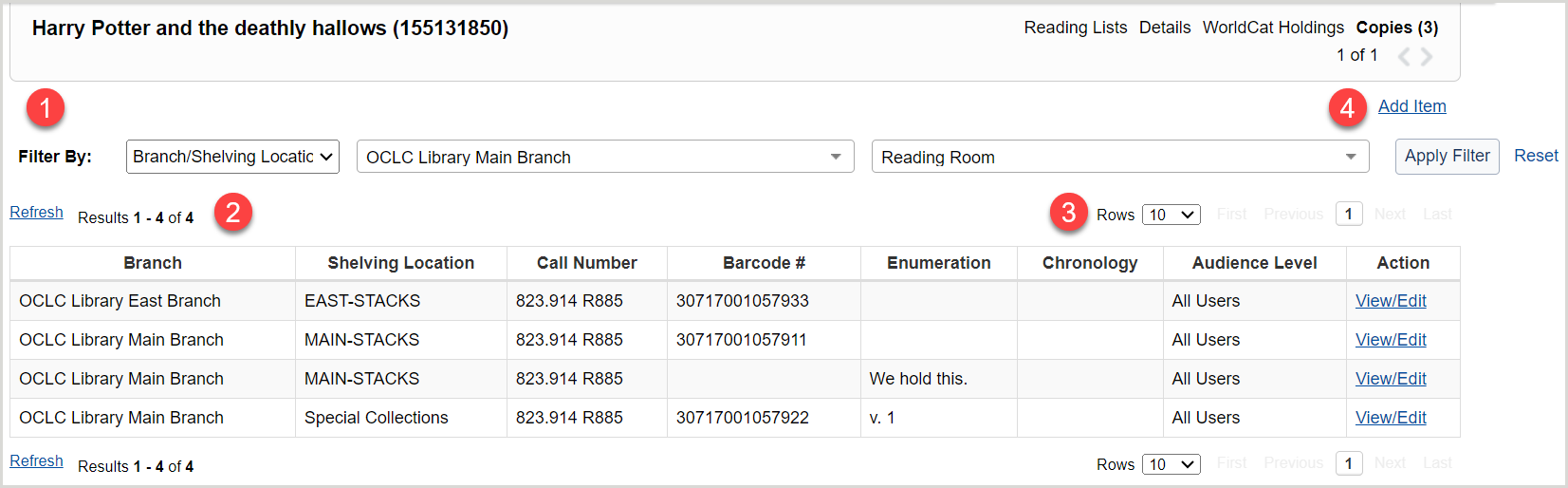
 ).
).