View WorldCat holdings for a bibliographic record
The WorldCat Holdings screen allows you to view which libraries in WorldCat have added their holdings to a bibliographic record. You can access the WorldCat Holdings screen from any of the following screens:
- Enhanced Search Results - Click the Other Libraries link to open the WorldCat Holdings screen.
- Condensed Search Results - Click the Other Libraries link to open the WorldCat Holdings screen.
- MARC 21 editor - Click the Other Libraries link to open the WorldCat Holdings screen.
Note: You will only be able to see another library's holdings if that library has the audience level of the holding set to All WorldCat. For more information, see WorldCat holdings audience levels.
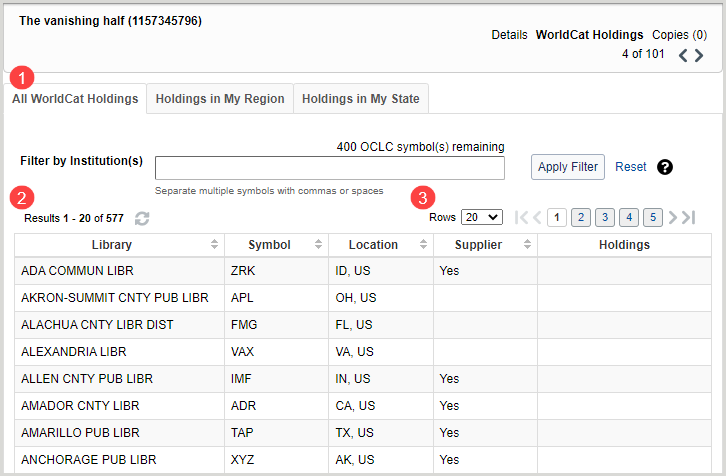
1. Tabs
The tabs across the top of the screen allow you to view WorldCat holdings by specific groups. Click a tab to view:
- All WorldCat Holdings
- Holdings in My Region
- Holdings in My State
- Holdings in My Group - This tab only displays if your library is part of a cataloging group. It can only be configured for a single cataloging group. A cataloging group is a group of libraries that would like to view each other’s holdings from the Holdings in My Group tab. Contact OCLC Support to create a cataloging group.
Each tab contains the following columns.
| Column | Description |
|---|---|
| Library | The name of the institution. You can sort this column alphabetically. |
| Symbol | The OCLC symbol for the institution. You can sort this column alphabetically. |
| Locatie | The location of the institution.
|
| Supplier | Indicates whether or not the institution is an ILL supplier. |
| Holdings | Displays a local holdings record summary link if the institution has LHR data associated with the record.
|
Filter holdings by institution
You can filter holdings by OCLC symbol using the Filter by Institution(s) filter.
- Enter up to 400 OCLC symbols in the Filter by Institution(s) field. When entering multiple OCLC symbols, separate each symbol with a comma or space. To find OCLC symbols, see the Directory of OCLC members.
- Click Apply Filter to narrow the holdings.
- (Optional) Click Reset to remove the filter.
2. Results
The number of results you receive and your place in the results list appears at the top and bottom of the results list.
- To refresh the results list, click the Refresh button (
 ).
).
3. Rows
The number of rows per page and page navigation buttons appear at the top and bottom of the results list.
- Select a number from the Rows list to change the number of rows you see per page.
- If there is more than one page of results, use the navigation buttons to move between pages.
