How to add a new title to an existing collection
Add new titles to an existing collection
Titles can be added to global collections one-by-one. If you have multiple titles you want to add to a collection, submit your changes to OCLC Support.
Note: Titles cannot be added to global collections in bulk via KBART. For information about adding titles to local collections, see Create a knowledge base collection.
Add a single title
To add a single title to a Global knowledge base collection:
- Navigate to the collection to which you want to add the title and open it.
- From the Titles accordion, select Add a Global Title > Create a Title.
- Enter a Title Name and select a Coverage Depth from the drop-down list. Coverage depth options include:
- Audio
- Ebook
- Image
- Journal - Abstracts
- Journal - Full text
- Journal - Indexed
- Journal - Selected Full Text
- Journal - Print
- Video
- Other
- Complete the fields for the new title depending on the selected Coverage Depth.
- Click Save.
Title level fields
| Location in the UI | Editable field in global titles | Global tab: Edits applied globally | Local tab: Edits applied locally | In KBART |
|---|---|---|---|---|
| Title Properties accordion | Title Name | X | publication_title | |
| Journal: Coverage start & end dates | X | date_first_issue_online; date_last_issue_online | ||
| eBook/Non-Serial: Date | X | date_first_issue_online; date_last_issue_online - year may be repeated |
||
| Journal: Volume & issue numbers | X | num_first_vol_online; num_first_issue_online; num_last_vol_online; num_last_issue_online | ||
| Journal: Embargo | X | embargo_info | ||
| eBook/Non-Serial: Author | X | first_author | ||
| eBook/Non-Serial: Provider | X | publisher_name | ||
| GovDocs Repository ID | X | vendor_id | ||
| Title URL | X | title_url | ||
| OCLC Number | X | oclc_number | ||
| Override OCLC Number | X | - | ||
| Grouped OCLC Numbers | X | - | ||
| Print identifier: ISSN or ISBN |
X | print_identifier | ||
| Online identifier: eISSN or Other ISBNs |
X | online_identifier | ||
| Notes: Title Note; Staff Note; Coverage Note; Location note |
X | title_notes; staff_notes; coverage_notes; location_notes |
||
| Title Linking accordion | Override Link Scheme | X | oclc_linkscheme | |
| Title ID (Linking Key) | X | title_id |
About Title ID (Linking Key) values
When adding titles to existing collections through the global cooperative, you must include linking key values in the Linking fields of the title's metadata. Linking Key values are made up of letters and/or numbers. They are the most reliable unique identifier for a title and are used to build URLs that resolve to the vendor’s platform. The Linking Key value for a title often appears at the end of a title's URL. The last string of numbers you see in a title's URL is often the “key” for that item.
If you know the Linking Key for a title, you can look within the collection at other titles' title-level linking fields and look at collection-level linking fields to determine the Title URL for a new title.
To find an example of the value in the WorldShare interface, navigate to Collection Manager and to the title and open it. Find the Title ID (Linking Key) field under the Linking section.
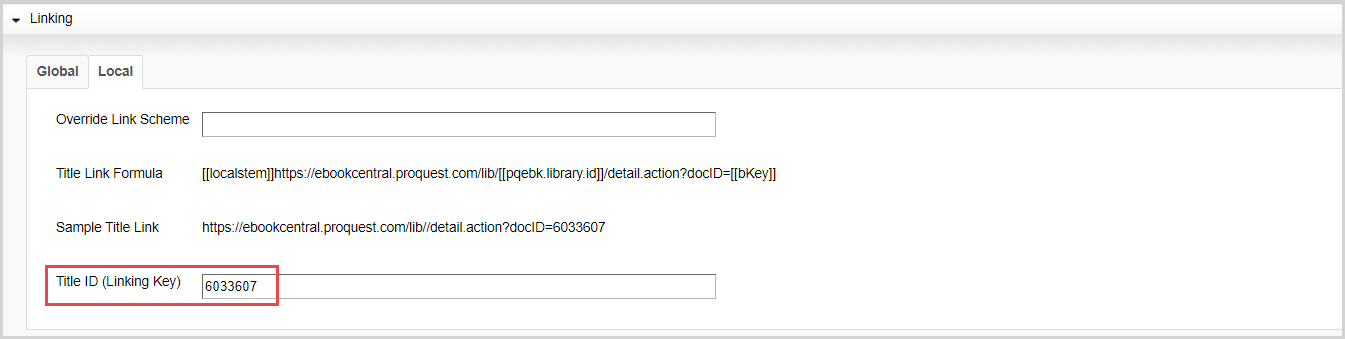
The picture shows title-level fields from the e-book title: "100 Ideas for Primary Teachers: Behaviour Management" and the following fields and data:
- Title Link Formula: The bKey that appears at the end of the URL in the Title Link Formula field corresponds with the value in the Linking Key field
- Sample Title Link: The Linking Key 863455 appears at the end of the URL in the Sample Title Link. The Sample Title Link field is an example of the URL built by the value in the Linking Key field and the formula in the Title Link Formula field
- Title ID (Linking Key): The number 863455 appears in the Linking Key field
For information about linking key values, see the Linking section of the documentation on title-level settings.
