Add Fields - Data Values (Fundamentals)
Notes:
- If you are a WMS library or using full WorldShare Collection Manager, please see Add Fields- Data Values.
- MARC Record output is only available for OCLC Cataloged collections.
Data values
Map data values to all of your records in Institution Settings > MARC Records > Customize Records in the Add Fields section. Choose a Tag, Ind 1, Ind 2, and sub-field. Choose a value from the drop-down list. Please see the data values in Table 1 for details.
Table 1
Data values you can map to your records, Table 1
| Values | Additional options | More information |
|---|---|---|
| Collection Custom Text | Use the Collection Custom Text value to map collection-level notes to your records. Custom text labels can be used with OCLC Cataloged collections to remember what notations were placed in custom text areas. | For example, you can include your own version of the provider name in each record from a collection. To do so, do two things: Enter your version of the provider name within a collection and define a custom text label. Add the Collection Custom Text value to a MARC tag in the Customize Records institution settings. See Collection Custom Text. |
| Collection Level Data |
Collection ID | |
| Collection Name |
OCLC will automatically add to the 590$b. Records from your WorldCat holdings will have "WorldCat holdings" as the collection name (if the titles are not in another collection). |
|
| Provider |
OCLC will automatically add to the 590$a. Records from your WorldCat holdings will have "OCLC" as the provider (if the titles are not in another collection). |
|
| Collection Note | Notes are notes you enter at the collection-level. They are sometimes used by WorldCat Discovery and WMS libraries to expose a note to patrons. | |
| Copy Call Number |
Choose the call number you want from the WorldCat record: 050 (Library of Congress) Choose to use the format and spacing exactly as it appears in the WorldCat record or customize the format and spacing. |
See Copy call numbers from WorldCat records to your records for more details and for examples. |
| Date Delivered |
Select the format:
|
|
| Enter Free Form Text |
Use the Enter Free Form Text value to enter text that will be constant data in every record. Enter Free Form Text differs from Collection Custom Text and Collection Level Data, Public Notes for which you map the values in the Customize Records tab but enter collection-specific text within specific collections. |
See How to Enter Free Form Text for more information.
|
| KB Title Level Data | Coverage Dates | Format in your records: fulltext@2012 |
| Coverage Enumerations | Format in your records: fulltext@volume:1;issue:1 | |
| Coverage Note | ||
| GovDocs Repository ID | ||
| Title ID (Linking Key) | A Linking Key is a knowledge base title-level value that corresponds to the title_id column in the KBART file. It is used for ebook, audio, video, image, and journal formats. | |
| Location Note | ||
| Title Note | ||
| LSN (Local Systems Number) | Libraries that receive WorldCat records for a data sync collection can use the LSN (Local Systems Number) value to include their local system number in a variable field/subfield. | If you need your local system number in the 001, note that you will need to manually add it to your records. See Default values in records for more information. |
| OCLC Number | Use this value to add the OCLC control number to a field/subfield in your records. | See Default values in records for more information. |
| Reason for Record Output | By default, the reason an updated record was output will be included in your reports. To include the reason in each updated record, add this value. |
See Reasons for updated records for more information. |
| Transaction Type | Add this value to include New, Updated, or Deleted in each record. | See Criteria for new, update and delete records for more information. |
How to Enter Free Form Text
Use the Enter Free Form Text value to add your own text to a field across records for titles from a knowledge base collections.
As shown in the example, after you select the Enter Free Form Text value, a text box will appear for you to type in text. Then, click the add button ( ) to add another field. Combine your free text with other data values. For example, type "The collection name is" as free text and add a Value and a Type to create the phrase "The collection name is [Collection Name]."
) to add another field. Combine your free text with other data values. For example, type "The collection name is" as free text and add a Value and a Type to create the phrase "The collection name is [Collection Name]."
To use the Enter Free Form Text value:
- Navigate to Institution Settings > MARC Records > Customize Records.
- Click the add button (
 ) to add a field, if needed. Enter a tag, indicators, and a subfield. For example, add the Tag 999 and the Subfield a.
) to add a field, if needed. Enter a tag, indicators, and a subfield. For example, add the Tag 999 and the Subfield a. - From the Value drop-down list, select Enter Free Form Text.
- Enter free text. For example, enter "The collection name is."
- If you want to add another value, click the add button (
 ) to add another value.
) to add another value. - Check the box if you do not want to add a space between two values.
- Select a Value and a Type. For example, select KB Collection Level Data and Collection Name.
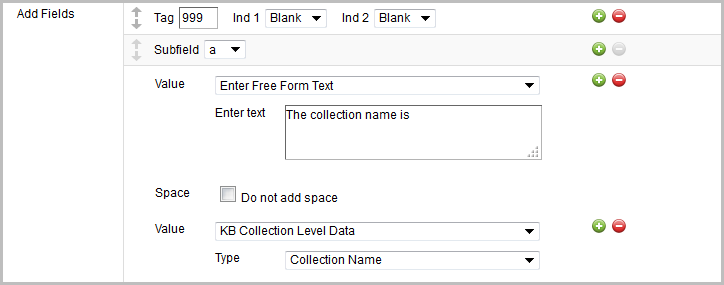
Reasons for updated records
The reason a record is updated will be included in your reports in by default. The reasons will be included in our records if you map the value to your records. If you map the Reason for Record Output value to your records, the reason(s) you received an updated record will appear in your update records.
To map the Reason for Record Output to a field in your records:
- Add a field in the Customize Records tab, enter a tag, and so forth.
- Select the Reason for Record Output value.
Common reasons for updated records
Common reasons for an updated record are:
- KB collection level note change
- KB collection name change
- KB coverage dates change
- KB coverage enumerations change
- KB coverage note change
- KB location change
- KB provider name change
- KB title level note change
- KB URL change
- LBD data change
- LHR data change
- WorldCat record 040 $e
- WorldCat record DtSt change
- WorldCat record encoding level change
- WorldCat record variable field(s) change **
- OCLC control number change
- RDA change
- Subsequent record output **
** Please note:
- For records that include the reason Subsequent record output: These records are from collections where you have chosen the option in the collection-level settings Include a complete set of records with every delivery to have the entire collection delivered with every run.
For more information about the setting, see Collection-level settings in knowledge base collections.
- If a record has multiple reasons, the reasons will be separated by hyphens.
- Example of a single reason:
WorldCat record variable field(s) change: 650, 700, 710 - Example of multiple reasons:
OCLC control number change—WorldCat record variable field(s) change: 650, 700, 710—WorldCat record 040—RDA change
- Example of a single reason:
Collection Custom Text
Custom text labels can be used with knowledge base collections to remember what notations were placed in custom text areas. See Collection Custom Text for instructions.
