Deflect lending requests with knowledge base collections (Fundamentals)
Note: If you are a WMS library or using full WorldShare Collection Manager, see Deflect lending requests with knowledge base collections.
About ILL terms
The knowledge base database can store and retrieve ILL terms of use associated with your license. If your library subscribes to WorldShare ILL or Tipasa, use the instructions on this page to set your ILL terms to "No" in your knowledge base collections and create a policy to deflect on collections set to "No."
WorldShare License Manager libraries
If your library subscribes to WorldShare License Manager (the Licenses tab in the WorldShare interface), see How to deflect lending requests (License Manager).
Add a knowledge base collection
You must have added a knowledge base collection in Collection Manager Fundamentals before you can set up your interlibrary loan policies.
- See Choose a method to add or create a knowledge base collection.
- Add a knowledge base collection in Collection Manager Fundamentals.
Optional. View the list of collections that other libraries have enabled for interlibrary loan for help with your decision to lend.
Set the collection-level ILL setting in your knowledge base collection
Your WorldCat knowledge base collections each have an ILL setting that is set to No by default. The deflection policy described below will deflect lending requests for all collections that are set to No. To confirm a collection is set to No:
- Search for the collection in Collection Manager Fundamentals and click on the name of the collection to open it.
- Expand the Holdings and MARC Records accordion.
- Confirm or set the ILL allowed setting to No.
- Click Save. If at any time you want to receive lending requests for titles, you can change a collection’s ILL setting to Yes.
Follow the steps below to create a deflection policy for the collections you do not want to lend.
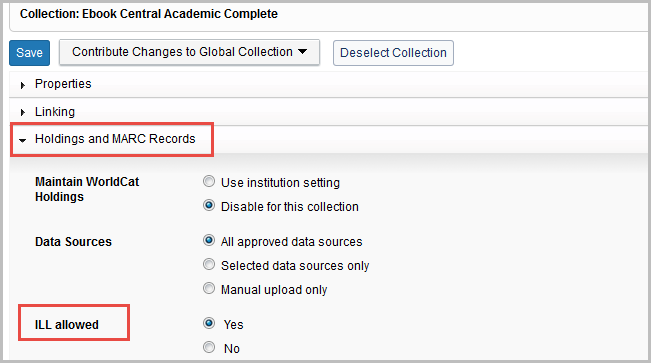
Create a deflection policy
Sign in to the OCLC Policies Directory:
- Gather your ILL authorization and password or your WorldShare Interlibrary Loan username and password (OCLC Services account).
- Sign in using one of two options:
- Sign in to the WorldShare interface and navigate to Interlibrary Loan > OCLC Policies Directory, or
- Sign in to the OCLC Policies Directory at https://illpolicies.oclc.org
Create a deflection policy:
- Click the Policies tab.
- Click the Add button at the end of the Deflections bar.
- On the Add Deflection Policy window, enter a Policy Name.
- Select the Request type from the list. OCLC recommends using Copy or Loan.
- Select the Deflection type from the list. Select Enable Real Time Deflection to automatically deflect requests matching the specifications in the policy.
- In the Items section, for E-License Terms, select Include.
- Click the arrow, and select No. This is the setting that deflects lending requests for your collections set to No.
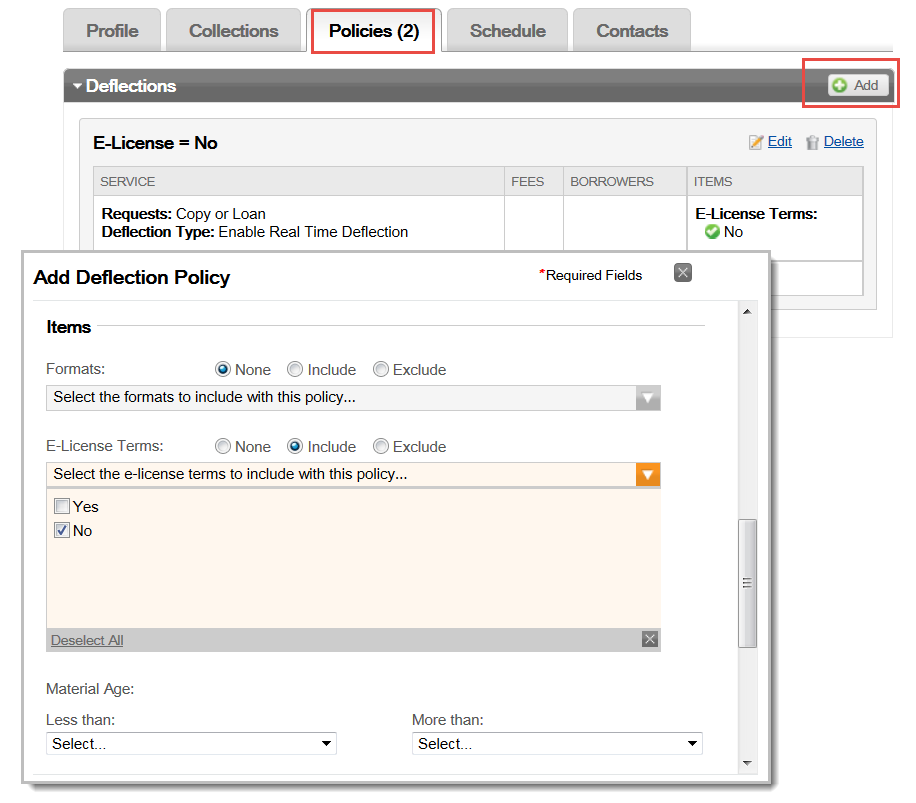
- Optional. Add any Notes.
- Click Save.
Your policy has been added. When another library requests to copy or loan an item, the request will be deflected. Collections set to Yes will be excluded from deflection. Therefore, you will receive requests for items from those collections.
You can return at any time to modify the policy. Use the Edit and Delete options if you need to modify your policy.
Other methods to deflect lending requests
Activate the linking feature in lending and borrowing requests
After your lending and deflection policies are in place, you are ready to start handling requests for your knowledge base titles.
To allow links to full-text items to be embedded in borrowing and lending requests:
- Sign in to OCLC Service Configuration.
- On the left panel, navigate to WorldShare ILL > Interlibrary Loan Options > Knowledge Base Active Link.
- In the Knowledge Base section, check On.
- Click Save at the bottom of the screen.
Additional configuration options (Optional)
See the Collection Manager Fundamentals site for help to:
- Set holdings in WorldCat on your knowledge base collections in Collection Manager Fundamentals.
See the WorldCat Discovery site for help to:
- Configure a request button for your patrons. Depending on how you configure your ILL button display, patrons might still see request options in WorldCat Discovery. However, requests will be deflected on the items covered by your deflection policy
- Add proxy information and a prompt for patrons' remote access options to subscription resources and ILL. Find the settings in OCLC Service Configuration > WorldCat Discovery and WorldCat Local > User Interface Options > Custom link(s).
See the WorldShare Interlibrary Loan or Tipasa sites for help with:
- Knowledge Base Active Link: Select whether you want the system to look through your WorldCat knowledge base collections
- Automations for articles and e-books: Define automations to allow patrons to initiate borrowing requests without assistance from library staff
- Article Exchange: Use a single, secure location where lending libraries can place requested articles
