Link CONTENTdm data to bibliographic records in WorldCat
Learn how to link CONTENTdm data to bibliographic records in WorldCat using the single-item or serials workflow.
There are two workflows to link CONTENTdm data to bibliographic records in WorldCat:
- Single-item workflow
- Serials workflow
Preservation archive users have a one-time set-up and ingest steps. See For preservation archive users.
Single-item workflow
- Add the items/objects to a CONTENTdm collection using either the Project Client or CONTENTdm Administration Web Add.
- Approve and index the collection.
- Set up a profile for the collection in the Digital Collection Gateway.
- The Gateway will synchronize records from your CONTENTdm collection to create WorldCat records with viewonline links back to CONTENTdm.
- See Digital Collection Gateway for information on setting up a profile.
Serials workflow
- Set up the OCLC number search in CONTENTdm. For each collection that contains content linked from WorldCat bibliographic records, set up the OCLC number metadata field:
- From collections tab in the CONTENTdm Administration, select fields.
- Select the desired collection from the Current collection dropdown menu and click change.
- Under the Administrative Fields section, select edit on the OCLC number field.
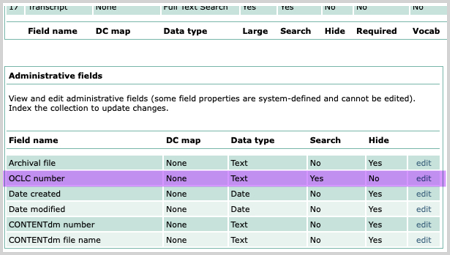
- Required: Ensure the Searchable option is set to Yes.
- Recommended: Set the DC map to Identifier to benefit cross collection search.
- Optional: Set the Hidden option to No. This will display the OCLC number in the item’s metadata view in the end-user interface.
- Click save changes and then Index the collection.
- Add search link in WorldCat.
- In the WorldCat bibliographic record for your series, ensure the 856 field’s $u is set up with a search query URL to CONTENTdm. See Entering viewonline links in WorldCat for serials.
- Note the OCLC number of the record.
- Add items to CONTENTdm.
- If using the Project Client, add the noted OCLC number to the OCLC number metadata field of the item.
- If using CONTENTdm Administration Web Add, add the item first, then edit the item in the Approval Queue where you can add the noted OCLC number.
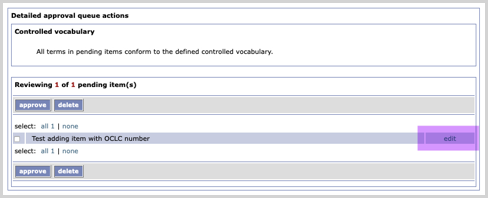
- Approve and Index the collection.
Entering viewonline links in WorldCat for serials
Enter your base URL, Collection Alias, and the OCLC Number into the URL:
https://[YOUR-BASE-URL]/digital/collection/[COLLECTIONALIAS]/search/searchterm/[OCLCNUMBER]/field/dmoclcno
- Example: https://library.oclc.org/digital/collection/p15003coll10/search/searchterm/39271152/field/dmoclcno
For preservation archive users
To store digital originals in the preservation archive, see CONTENTdm Preservation Archive for more information.
- See Prepare content for submission to the preservation archive using CONTENTdm for the one-time setup for each collection.
- See Packaging and shipping your content to the preservation archive for the ongoing workflow.
For additional questions or assistance with CONTENTdm, Digital Collection Gateway, or the OCLC Preservation Archive, contact OCLC Support.
