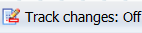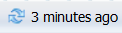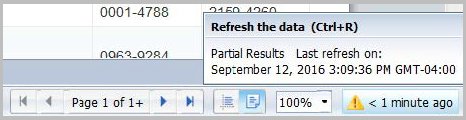Status bar
The status bar allows you to perform actions such as activating data tracking or moving through pages of a multi-page report in WorldShare Report Designer.
The status bar is located at the bottom of the report viewer. The table below lists the options available in the status bar.
- If you do not see a status bar, then right-click the area where the status bar should appear. A menu will open. Click Status bar. The status bar will now display.