WorldShare Circulation release notes, March 2025
Release Date: March 23, 2025
Introduction
This release of WorldShare Circulation provides 3 new features and enhancements in addition to bug fixes. These features will help you manage more complex workflows, including:
- Four Next-Generation Notifications: Due Date Reminder, Overdue Loan Notification, Long Overdue Loan Notification, Loan Claim Confirmation
- ZFL updates
- From Record Manager: New user preference to automatically check for duplicate call numbers within the same branch when creating or updating LHRs
- Bug Fixes
Many of these enhancements are the direct result of your feedback.
Recommended actions
For this release, we recommend that you review the following checklists and complete the relevant tasks so that you can adjust your policies and workflows and train your staff. These checklists identify updates that we have determined as significant for most institutions. We encourage you to review all of the items in the release notes to determine whether there are other items that might require additional action or follow up by your institution.
Administrative actions
These items require immediate action or decisions.
| Action |
|---|
|
Four Next-Generation notifications are in the March 2025 release. Your library can begin to use these notifications once you have created templates, assigned them to policies, and chosen notification schedules. Start to consider the best timing for migrating from legacy notifications to the new notifications. Note that legacy notifications will not be taken down for several months.
|
Follow-up actions
In an effort to keep your staff informed of new features and changes, you may also want to consider these items.
| Action |
|---|
|
We suggest that you read over the descriptions of the four Next-Generation notifications below and follow the links to more detailed instructions. Begin to discuss when you would like to start using these notifications, how you would like to use them, and how you would like information to be presented to your patrons. There are many options to consider. Start thinking about:
|
New features and enhancements
New Notifications
Four Next-Generation notifications are available with the March 2025 release. This is the first installment of NGN loan type notifications. These e-mail notifications aim to enhance the user experience by providing timely notifications to patrons about their upcoming loan due dates, overdue items, and claimed items. They are designed to maintain accuracy of patron records, reduce overdue items and improve overall library efficiency. Similarly to Account Overview, these notifications will require templates to be constructed on the Next-Generation Notifications page in Service Configuration and each template will need to be mapped to a policy where schedules for notifications will also be set.
Loan Due Date Reminder
This is a reminder notifying patrons that an item is due soon. Reminders are emailed at configurable intervals before the due date, ensuring patrons have ample time to return or renew their items. This is an automatic notification that will be sent based on the schedule set by the library staff. A template is required to be created for this notification under Loans on the Next-Generation Notifications page in Service Configuration. The template is then assigned by Loan Policy in Service Configuration. This is also where the schedule for the notifications is set by library staff.
Legacy notification that this notification replaces: Loan Overdue Reminder - Before the loan due date
Sample Loan Due Date Reminder notification:

For more information, refer to Loan Due Date Reminder.
Loan Overdue Notice
This is a notification that informs patrons about items that have become overdue. These notifications are emailed after loans become overdue, based on the schedule specified by library staff. This schedule can optionally include a repeating reminder notification which will be sent periodically while the loan remains overdue. A template is required to be created for this notification under Loans on the Next-Generation Notifications page in Service Configuration. The template is then assigned by Loan Policy in Service Configuration. This is also where the schedule for the notifications is set by library staff.
Legacy notification that this notification replaces: Loan Overdue Reminder - After the loan due date
Sample Loan Overdue notification:

For more information, refer to Loan Overdue Notice.
Loan Long Overdue Notice
This notification informs patrons that an item has become long overdue. These notifications are emailed after loans become long overdue, based on the schedule specified by library staff. This schedule can optionally include a repeating reminder notification which will be sent periodically while the loan remains long overdue. A template is required to be created for this notification under Loans on the Next-Generation Notifications page in Service Configuration. The template is then assigned by Long Overdue and Lost Policy in Service Configuration. This is also where the schedule for the notifications is set by library staff.
Legacy notification that this notification replaces: Loan Overdue Reminder - After the loan due date
Sample Loan Long Overdue notification:

For more information, refer to Loan Long Overdue Notice.
Loan Claim Confirmation
This is a net new notification that serves as a confirmation that a loaned item's status was updated by library staff to Lost, Claimed Returned, or Claimed Never Had. It is a single notification automatically emailed as soon as an item changes status. A template is required to be created for this notification under Loans on the Next-Generation Notifications page in Service Configuration. The template is then assigned by Patron Type Policy in Service Configuration.
Legacy notification that this notification replaces: No legacy notification. This is a new notification.
Here is a sample Loan Claim Confirmation:
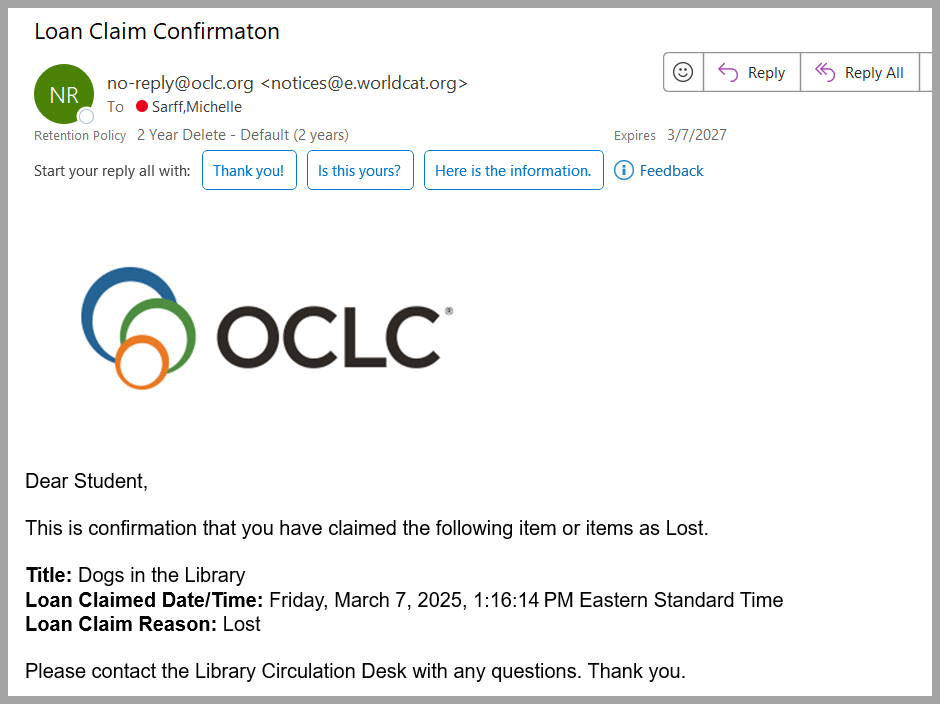
For more information, refer to Loan Claim Confirmation.
Configuring Notifications:
Templates
- Each notification will require a template which is configured under Loans on the Next-Generation Notifications page in Service Configuration.
- First, under General settings, libraries can customize notification templates to include specific information such as library branding, contact details, and personalized messages.
- Next, templates can be created. Each notification template supports dynamic content, allowing for the inclusion of item-specific details like title, author, and due date. Please note that some information is required for each template, specifically the Name, Subject, and Loan Details.
- For WMS groups that are multi-lingual, libraries will have the option where appropriate to configure templates for each supported language.

-
Once a template has been created, you can preview it from the template screen by clicking on the Preview Template button in the actions column on the right side of the screen:

Important: An "incomplete indicator" symbol to the left of a template listing, as the one shown above, means that the template is not yet complete and should not be applied to a policy, nor should it be enabled. There is required information for each template, specifically the Name, Subject, and Loan Details. You need to make sure a template is complete, with all of the required information, before applying it to a policy and scheduling it.
Policy Settings
Once created and complete, each notification template must be applied to specific loan or patron policies, depending on the type of notification.
This is where Email reply-to addresses and Proxy borrowing settings are configured.
This is also where the appropriate Notification Template is chosen and the Scheduling of notification series is set. Through scheduling, libraries can configure whether to honor open hours, and the timing and frequency of reminders.
Specific details and instructions about configuring notification templates, applying them to policies, and scheduling each type of notification are available below:
Migrating from Legacy Notifications to Enhanced Notifications:
To migrate from a legacy notification to a new, enhanced notification, users will need to enable notification types on the Next-Generation Notifications screen in Service Configuration. First, make sure that all templates for the notification type are complete. If they are listed on the template screen with the "incomplete indicator" symbol, as mentioned above, be sure to go back and complete those templates before going further. Under General Settings, choose "Enable Notification Types." When viewing the Enable Notification Types screen, you can enable or disable net new notification types (e.g. - Loan Claim Notification) and swith existing notification types from using legacy notifications to the new notifications (e.g. - Loan Due Date Reminder, Loan Overdue Notice, and Long Loan Overdue Notice.)
Important: It is crucial to note that enabling a Next-Generation notification type will halt the sending of legacy notifications for that type. Be sure to fully configure the new notification set-up before activating it to ensure seamless migration of your scheduled notifications. New notifications should be fully configured and complete before enabling notifications through the toggle shown below. Templates that are not fully configured will result in notifications not being sent.


Rescheduling Notifications
In the future, if changes are made to a policy, you can manually reschedule the notifications at the policy level. Click the Reschedule button in the Actions column on the policy screens, choose the notification type, and click Confirm. The rescheduling option for Loan Due Date Reminder and Loan Overdue Notification is in the Actions column to the right of the loan policy listing on the Loan Policy screen. The rescheduling option for Loan Long Overdue Notification is in the Actions column to the right of the loan policy listing on the Long Overdue and Lost Policies screen.
Note that not all notification types allow for the rescheduling option, such as the Loan Claim Confirmation, due to their being sent based on a triggering event.

ZFL Enhancements
Availability Check for AFL
With this release, AFL orders will automatically be accepted or rejected based on Availability. If an item is Unavailable, WMS will automatically reject the request with an error message. The ZFL server can then route the request to a different library for fulfillment. This will prevent the creation of temporary items and improve the efficiency of the system.
Separate User Accounts
WMS is now able to place holds and manage loans for AFL (lending) requests with one WMS user account per borrowing library. Now, it is possible to see which library has currently borrowed, ordered, or reserved which media. This enhancement supports both institution-level and branch-level ISILS.
In Service Configuration, go to Integrations, choose ILL Settings, and then scroll down to the section for ZFL configuration.

New user preference to automatically check for duplicate call numbers within the same branch when creating or updating LHRs
A new user preference, "Check for duplicate call number only within the same branch," was added in Record Manager, under User Preferences / Working with Records / LHRs. To use this feature, you must enable this setting for your user account via Record Manager. It can only be enabled if the related user preference, "Check to see if a duplicate call number would be created before saving an LHR," is active. Please see the Record Manager March 13, 2025 release notes for additional information.
Bug Fixes and Performance Improvements
Many of these enhancements are the direct result of your feedback.
Offline Client was failing for institutions with exactly one branch
If your institution has exactly one branch, you weren't able to log in to the new Circulation Offline Client. Now, all institutions, regardless of the number of branches, can log in and use the Offline Client.
Please Note: Affected libraries will need to download the new Offline Client again from the Community Center where you will also find instructions.
Patron Hold Information was not showing accurately through SIP2 machines
When a patron's holds were in Getting Ready or In Use status, they were not showing up on patron records. Now, the accurate Hold information is showing for patrons using SIP2 machines.
Known Issues
See the Known Issues page.
Important links
Support website(s)
Support information for this product and related products can be found at:

