WorldShare Circulation release notes, September 2023
Release Date: September 17 and 21, 2023
Introduction
Two releases of WorldShare Circulation in September 2023 will introduce new features and enhancements.
On 17 September:
- Prevent a patron from checking out multiple copies of the same material
- Choose to allow self-checkout of materials with a hold pending for another patron
- View and filter item schedules by Patron Home Institution on the pull list
- Bug fixes and performance improvements
On 21 September:
- Support online payment of fines and fees with the Worldline online payment option for My Account
- View item call number and shelving location for items on loan in My Account
Many of these enhancements are the direct result of your feedback.
Recommended actions
For this release, we recommend that you review the following checklists and complete the relevant tasks so that you can adjust your policies and workflows and train your staff. These checklists identify updates that we have determined as significant for most institutions. We encourage you to review all of the items in the release notes to determine whether there are other items that might require additional action or follow up by your institution.
Administrative actions
These items require immediate action or decisions.
| Action |
|---|
|
On 17 September, the maximum retention period for Staff Transaction History will be reduced to 10 years, i.e. 120 months. The previous maximum was 9,999,999 months. As of this release, your library can choose to:
If your library's current retention period is a specific period greater than 10 years, please note that you will not be able to save changes to your History configuration until you have selected a new value for staff transaction history. Consider selecting the Retain forever option instead. As a reminder, this retention period does not control retention of circulation events for use in WorldShare Reports & Report Designer. The retention period only controls transaction-level history of loan events that are visible to library staff working in WorldShare Circulation. |
|
Determine if your library would like to prevent patrons from checking out more than one item cataloged on the same WorldCat bibliographic record (i.e. OCLC number). Enable this feature to stop patrons from monopolizing textbooks, course materials, popular titles, etc. and to ensure that other patrons have access to the resources they need. The new limit is disabled by default. To prevent checkouts and, optionally, renewals on multiple copies, administrators should navigate to OCLC Service Configuration > WMS Circulation > Loans > Loan Limit Policy, create or edit a limit policy to enable the Multiple Copies Limit option, and map the policy appropriately in the Loan Limit Matrix. Note: If your library participates in a circulation group, please note that the Loan Limit Policies of the item's home institution will be applied. Therefore, a patron may be able to check out multiple copies belonging to multiple institutions depending on the configuration of each member of your group. |
|
Determine if your library would like to allow your self-checkout machine, patron mobile application, or any service that uses the WMS SIP2 Service to allow a patron to check out an item in your collection that is needed to fulfill a pending hold request from a different patron. By default, the system will continue to prevent checkouts. To allow checkouts, you must deselect the new Block checkout if holds are pending? setting in OCLC Service Configuration > WMS Circulation > Integrations > SIP2 IP Address |
|
Contact OCLC Library Services or your OCLC Library Services Consultant to learn more about enabling online payment of library fees in My Account. Some restrictions apply. A one-time implementation fee is required to enable online payments. Depending on your region, your library or institution will also need an active account with Flywire’s Comprehensive Receivables Solution (CRS), Paysafe, Worldline, or WPM Education to enable online payments. |
New features and enhancements
Prevent a patron from checking out multiple copies of the same material (17 September)
You can now configure your Loan Limit Policies to prevent a patron from checking out multiple copies of the same title. Enable this feature to stop patrons from monopolizing textbooks, course materials, popular titles, etc. and to ensure that other patrons have access to the resources they need.
By default, the multiple copies limit will not be applied to any checkouts or renewals. You do not need to take any action if you wish to maintain the system's current behavior and allow loans on multiple copies.
You must enable the new Multiple Copies Limit to prevent a patron from checking out more than one item cataloged on the same WorldCat bibliographic record (i.e. OCLC number). You may then choose if renewals should be blocked if the patron has more than one item already on loan because, for example, the checkout occurred before the limit being applied or because the loan was allowed by library staff as a one-time exception:
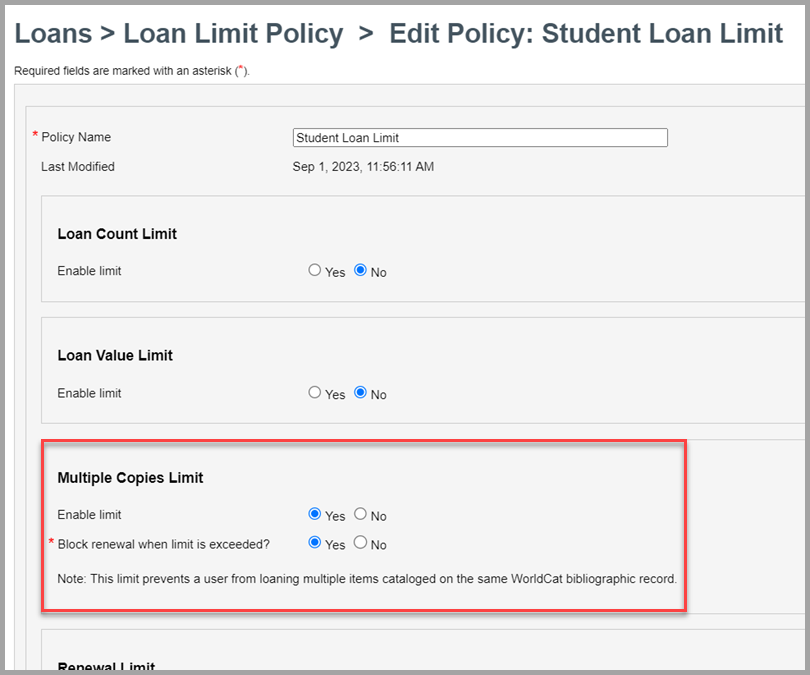
Then use the Loan Limit Matrix to enforce the multiple copies limit by patron type, item location, and/or the title's material format according to your local practices. As a reminder, the Loan Limit Matrix processes your policies by evaluating all rows in the matrix for any matches. If the system finds one or more matches, it determines whether any loan limits have been exceeded. If so, the system will prevent the checkout or renewal according to the most restrictive limit that applies to the loan.
Note: At this time, the multiple copies limit will prevent a patron from having more than one volume or issue of a serial or multipart set on loan. For example, a patron with v. 1 on loan will be prevented from checking out v. 2 if both volumes are cataloged on the same WorldCat bibliographic record. You should consider this limitation when deciding how to apply the multiple copies limit in your Loan Limit Matrix. For example, you may not want to apply the limit to journals or to locations where serials and multipart sets are shelved.
If you apply the multiple copies limit to a specific holding or shelving location in your Loan Limit Matrix, then the system will prevent multiple copies shelved in that specified location from being loaned. In the following example, students are not allowed to check out multiple copies of titles shelved in the East Branch > New Books location or the North Branch > Reserves - 2-Hour Loan location. No limits are imposed on other parts of the collection. Therefore, a student will be allowed to check out at least three copies of the title: one item shelved in New Books, one item shelved in Reserves - 2-Hour Loan, and as many items from other locations in the collection as they would like:
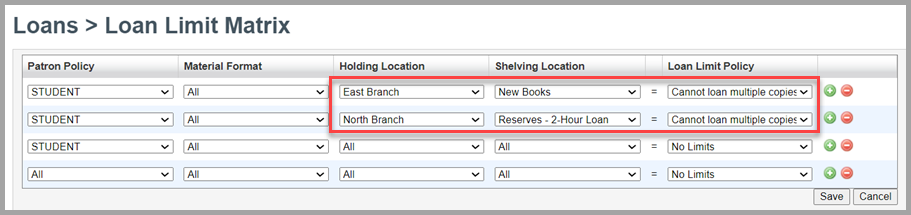
Note: If your library participates in a circulation group, please note that the Loan Limit Policies of the item's home institution will be applied. Therefore, a patron may be able to check out multiple copies belonging to multiple institutions depending on the configuration of each member of your group.
If the system detects that the multiple copies limit should be applied, then the patron will not be able to checkout or renew those copies using a self-service machine, My Account, etc. A new SIP2 Custom Message has been added for the multiple copies limit and can be customized with the text that you think is most appropriate for your self-checkout machines, etc.
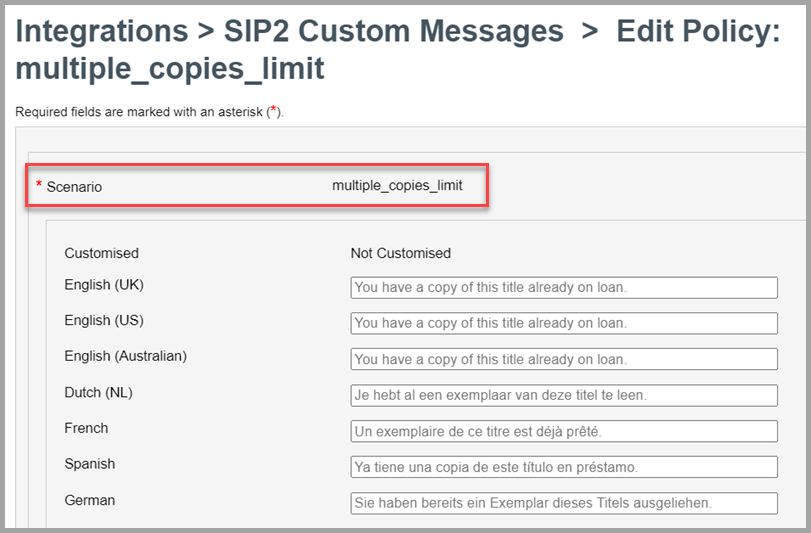
However, library staff may choose to acknowledge the policy limit and allow the checkout or renewal at their discretion. Library staff with the Circulation Admin, Circulation Desk, or Circulation Desk Privacy roles can override the multiple copies limit policy with a simple acknowledgment. Library staff with only the Student Worker, Student Worker Circulation, and/or Student Worker Restricted roles will need a supervisor's override credentials to process any out-of-policy transactions.
Library staff will see a specific message when asked to acknowledge the multiple copies limit:
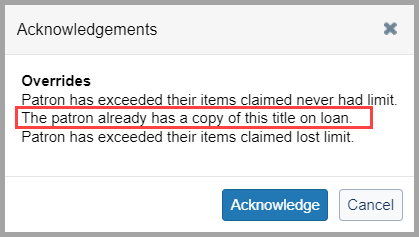
Choose to allow self-checkout of materials with a hold pending for another patron (17 September)
Your library can now choose if a self-checkout machine, patron mobile application, or any service that uses the WMS SIP2 Service should allow a patron to check out an item in your collection that is needed to fulfill a pending hold request from a different patron. Impacted items would appear on your pull list but have not been retrieved and checked in yet by library staff.
Prior to this release, your patrons were always prevented from checking out impacted items and were told to go to the circulation desk for assistance. This is a problem if your library wants the patron with the item 'in hand' to checkout the item, for example, because library staff are not always on site during service hours.
The new configuration option is controlled per IP address that you have authorized to connect via SIP2. If your library participates in a circulation group, then the policy of the institution that manages the SIP2 client will be used.
By default, the system will continue to prevent checkouts. You do not need to take any action if you wish to keep the current system behavior and prevent checkouts.
To allow checkouts, you must deselect the new Block checkout if holds are pending? setting in OCLC Service Configuration > WMS Circulation > Integrations > SIP2 IP Address:
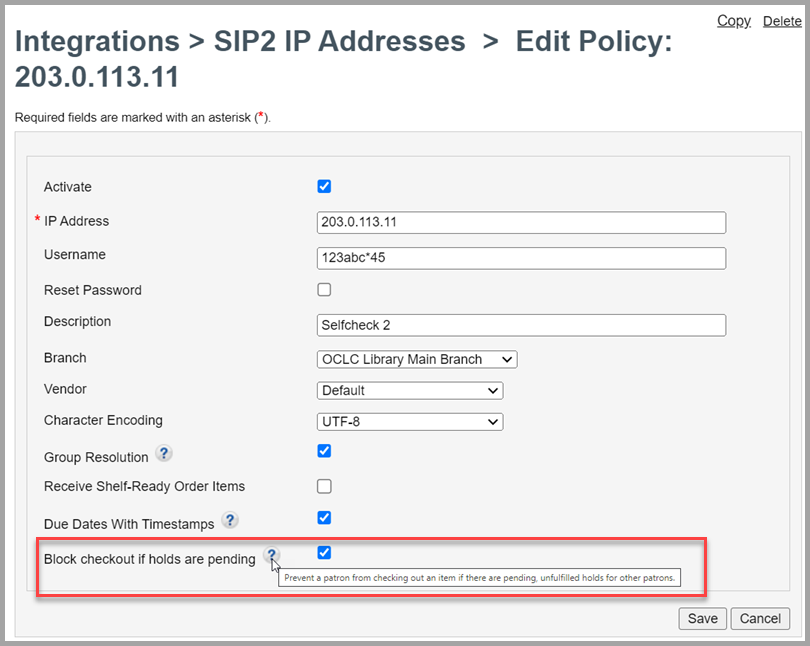
The Block checkout if holds are pending setting only applies to checkouts attempted via SIP2 from the specified IP address. For example, library staff will still need to provide an override when checking out an item from the Circulation staff interface, etc.
The new setting also does not apply in the following scenarios:
- The item is needed to fulfill a hold for the patron attempting the checkout.
- The patron will be able to checkout the item regardless of the new setting. The patron's eligible hold will be fulfilled and removed from the queue.
- The item is needed to fulfill an upcoming item schedule.
- Library staff must assist the patron with the checkout.
- The item is already reserved for a different patron, i.e. the item is already On Hold
- Library staff must assist the patron with the checkout.
-
- Library staff must assist the patron with the renewal.
View and filter item schedules by Patron Home Institution on the pull list (17 September)
If your library participates in a circulation group, you can now view and filter by Patron Home Institution for both holds and item schedules.
This change also applies to the pull list service of the WMS Circulation API. If your library is using the Circulation API to run a custom pull list application, you will now receive patron home institution identifiers for item schedules in the pull list response.
Prior to this release, the Patron Home Institution column was not populated for item schedules. Items needed to fulfill schedules were excluded if you selected a value in the Patron Home Institution column.
Worldline online payment option for WMS My Account (21 September)
WMS libraries in the European Union or United Kingdom can now enable Worldline integration to offer online payment of library fees from My Account to provide a safe and secure payment experience for library users. WMS already provides integrations with additional payment processors including Flywire CRS, Paysafe (Canada only), and WPM Education (United Kingdom only).
Your institution must use Worldline's Online Payment Platform to integrate with WMS. Library patrons will select their bills in WMS My Account and then be redirected to Worldline's payment site to process payment using their Hosted Checkout Page. Your region and agreement with Worldline will determine which payment methods are supported but may include American Express, Apple Pay, Discover, iDEAL, Mastercard, PayPal, Visa, and more.
Worldline payments are reflected in WorldShare Circulation as soon as payment is confirmed by the processor.
Caution: Some restrictions apply. A one-time implementation fee is required to enable online payments. Your library or institution will also need an active merchant account with Worldline. Contact OCLC Library Services or your OCLC Library Services Consultant to learn more.
Patron experience
In My Account, library users can select one, more, or all of their library fees or fines in the Fees tab and select the payment button to begin online payment. The payment button will only display to patrons whose libraries have enabled online payments and enabled online payments for all users:
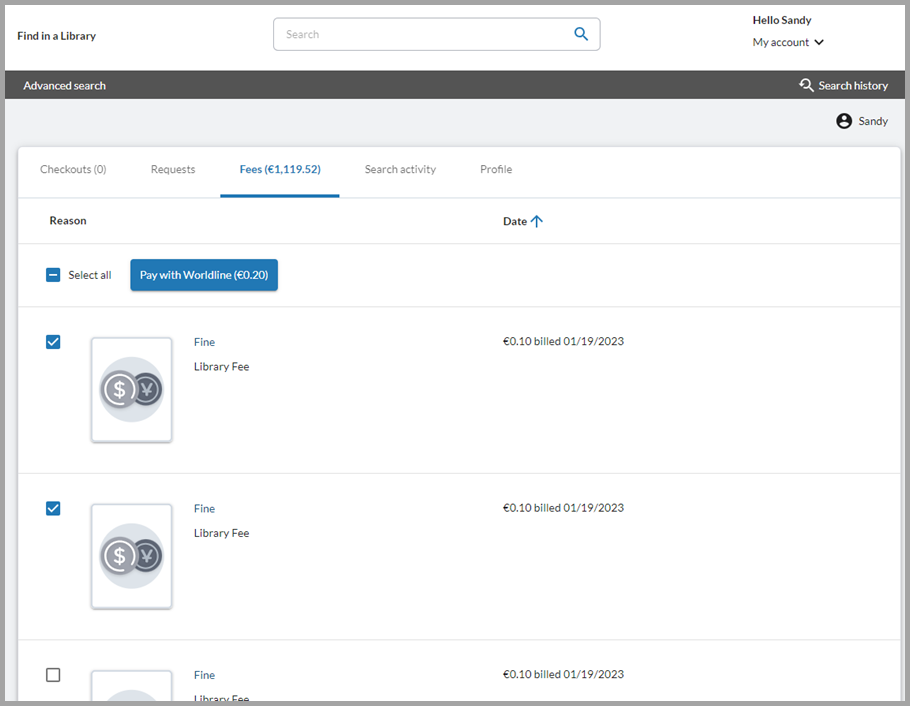
After selecting the payment button, all library users are required to consent to send data required by the payment processor. Then My Account redirects the user to the payment website hosted by Worldline. Sensitive payment fields (card number, CVV, bank account number, etc.) are entered on the Worldline site so that the user input and storage of the data is handled securely by Worldline.
Successful online payments are reflected in WorldShare Circulation as soon as payment is confirmed by Worldline.
Worldline does provide email notifications for users and library staff. WMS will send email notifications as follows:
- Successful payment confirmation notification will be sent to the patron when a successful Worldline payment is reflected in WorldShare Circulation.
- Failed payment notification will be sent to the patron and to your configured library staff email address if payment reconciliation fails, i.e. a successful Worldline payment cannot be reflected in WorldShare Circulation.
- Undetermined payment status notification will be sent to the patron and to your configured library staff email address if Worldline provides an invalid or unexpected settlement confirmation. This notification is only sent in exceptional circumstances.
The patron's email address will be taken from the patron's WMS user account. If a patron does not have an email address on record, then they will be prevented from processing a Worldline payment. A special message will display when the patron attempts payment in My Account:
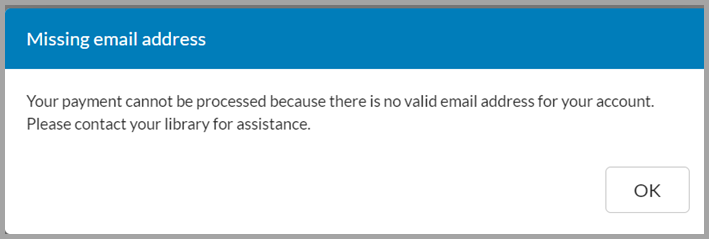
Refer to Access and customize My Account and My Account, Fees for more information.
Configuration
If you have an existing Worldline account, access the Payment Platform screen in OCLC Service Configuration to enable integration. You will need either the Payments Admin or Payments Manager role to access the Payment Platform page. Refer to Circulation roles for more information.
Like other payment processors, you will have the option to enable Worldline for library staff only to allow you to perform quality assurance checks, create documentation, etc. When the Enable for library staff only option is enabled, the Worldline payment option will only appear in My Account if the user's account has the Payments Admin, Payments Manager, or Payments Tester role. You may choose to complete this testing against Worldline's test or production environment, as appropriate.
Caution: Do not select Worldline's test environment if Worldline is enabled for all users, especially if your library is already live with WMS. Before selecting the test environment, be sure that the Enable for library staff only setting is turned on.
Monitoring online payments
Staff working in WorldShare Circulation will see payments reflected in the user's account as soon as payment is confirmed by the processor.
You will see transactions in payment history for:
- Pending Payment: User has consented to share their billing data with the payment processor. Does not indicate that the user has attempted to process a payment.
- Payment: The processor has confirmed that the user's payment was successfully processed.
The payment method will indicate if the payment was taken by Worldline:
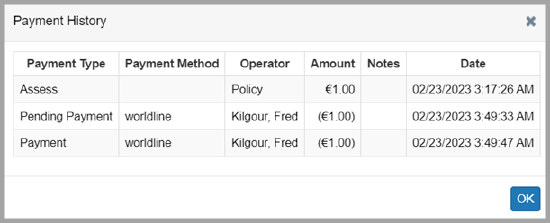
Note: You may want to add your payment processor to the list of possible Payment Methods available to library staff working in WorldShare Circulation in case library staff need to process refunds, payments that failed to reconcile in WMS, etc. Otherwise, you are not required to add your processor to your list of payment methods.
To track overall usage, your library can use WorldShare Reports & Report Designer to monitor successful payments made online. You can use Report Designer to build reports that include the payment ID known to WMS and the payment processor to audit the service, the Event Pending Payment ID in the Circulation Events Detail universe.
Event Pending Payment ID is available in Pay-Bill-Pending and Pay-Bill events in WorldShare Report Designer to help your library report on potential online payments through Worldline.
View item call number and shelving location for items on loan in My Account (21 September)
As of 21 September, My Account will display the current call number and shelving location of items that are on loan to a patron. This information is intended to help patrons identify each item on loan.
My Account's Checkouts tab will display the call number followed by the temporary shelving location if one has been assigned to the item. Otherwise, the item's permanent shelving location will appear.
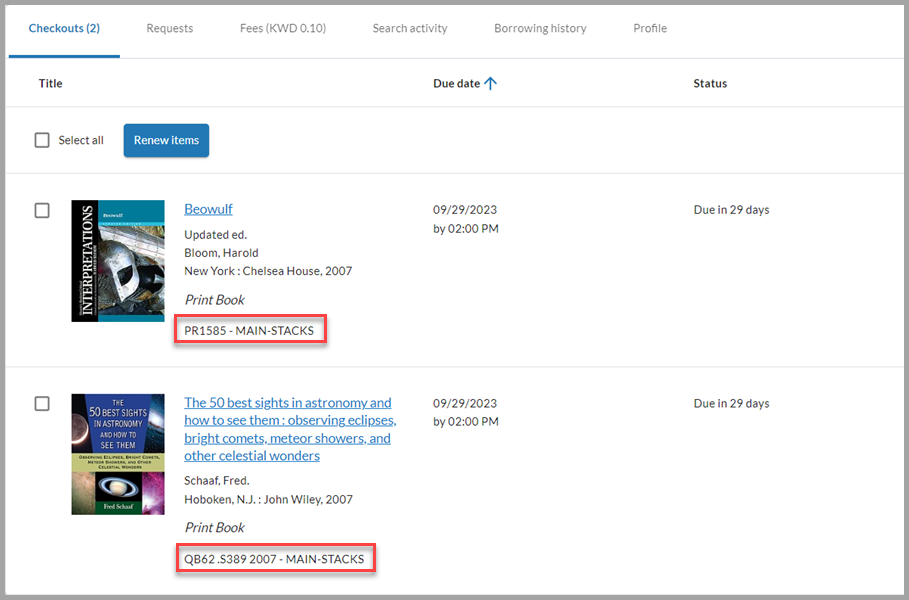
Bug fixes
Availability information sometimes does not display in WorldCat Discovery if one item is on loan
Item availability information sometimes would not display in WorldCat Discovery if one item was on loan under a short loan policy (where loan period is calculated in minutes or hours). As of this release, availability information will display as expected.
Known issues
See the Known Issues page.
Important links
Support website(s)
Support information for this product and related products can be found at:
