WorldShare Circulation release notes, Special May 2022
Release Date: May 27, 2022
Introduction
This release of WorldShare Circulation provides a new feature:
- Enable Flywire’s Comprehensive Receivables Solution (CRS) online payments of library fees and fines from My Account
Recommended actions
For this release, we recommend that you review the following checklists and complete the relevant tasks so that you can adjust your policies and workflows and train your staff. These checklists identify updates that we have determined as significant for most institutions. We encourage you to review all of the items in the release notes to determine whether there are other items that might require additional action or follow up by your institution.
Administrative actions
These items require immediate action or decisions.
| Action |
|---|
|
Contact OCLC Library Services or your OCLC Library Services Consultant to learn more about enabling online payment of library fees in My Account. Some restrictions apply. A one-time implementation fee is required to enable online payments. Your library or institution will also need an active account with Flywire’s Comprehensive Receivables Solution (CRS), Paysafe, or WPM Education to enable online payments. |
New features and enhancements
Flywire online payment option for WMS My Account
WMS libraries in all regions can now enable Flywire’s Comprehensive Receivables Solution (CRS) online payment of library fees from My Account to provide a safe and secure payment experience for library users. WMS already provides integrations with two additional payment processors, Paysafe (Canada only) and WPM Education (United Kingdom only).
Your institution must use Flywire’s Comprehensive Receivables Solution (CRS) to integrate with WMS. Your region and agreement with Flywire will determine which payment methods are supported but may include American Express, Discover, MasterCard, PayPal, Visa, bank transfer, and more.
Flywire’s Comprehensive Receivables Solution (CRS) payments are reflected in WorldShare Circulation as soon as payment is confirmed by the processor.
Caution: Some restrictions apply. A one-time implementation fee is required to enable online payments. Your library or institution will also need an active account with Flywire. Contact OCLC Library Services or your OCLC Library Services Consultant to learn more.
Patron experience
In My Account, library users can select one, more, or all of their library fees or fines in the Fees tab and select the payment button to begin online payment. The payment button will only display to patrons whose libraries have enabled online payments and enabled online payments for all users:
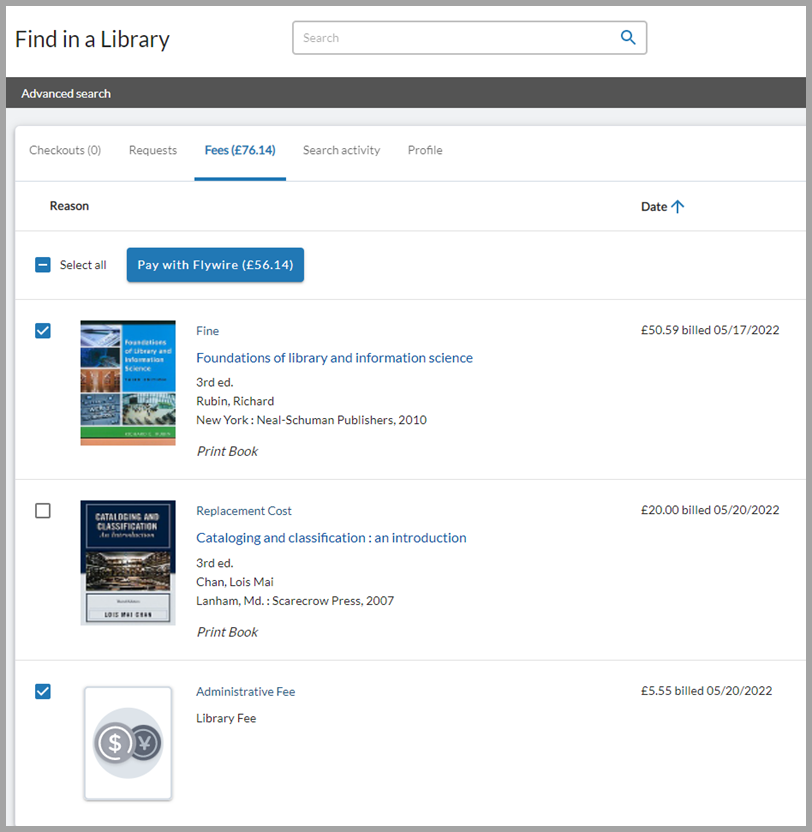
After selecting the payment button, all library users are required to consent to send data required by the payment processor. Then My Account redirects the user to the payment website hosted by Flywire’s Comprehensive Receivables Solution (CRS). Sensitive payment fields (card number, CVV, bank account number, etc.) are entered on the Flywire site so that the user input and storage of the data is handled securely by Flywire CRS.
Successful online payments are reflected in WorldShare Circulation as soon as payment is confirmed by Flywire’s Comprehensive Receivables Solution (CRS). Flywire can provide payment confirmation notifications for users and library staff. If payment reconciliation fails (i.e. a successful Flywire payment cannot be reflected in WorldShare Circulation), WMS will send an email notification to the library user from your configured library staff email address. After completing or abandoning a payment attempt, the library user can easily return to My Account.
Refer to Access and customize My Account and My Account, Fees for more information.
Configuration
If you have an existing Flywire’s Comprehensive Receivables Solution account, access the Payment Platform screen in OCLC Service Configuration to enable integration. You will need either the Payments Admin or Payments Manager role to access the Payment Platform page. Refer to Circulation roles for more information.
Like other payment processors, you will have the option to enable Flywire’s Comprehensive Receivables Solution for library staff only to allow you to perform quality assurance checks, create documentation, etc. When the Enable for library staff only option is enabled, the Flywire CRS payment option will only appear in My Account if the user's account has the Payments Admin, Payments Manager, or Payments Tester role. You may choose to complete this testing against Flywire's demo or production environment, as appropriate.
Caution: Do not select Flywire's demo environment if Flywire is enabled for all users, especially if your library is already live with WMS. Before selecting the demo environment, be sure that the Enable for library staff only setting is turned on.
You will also need to work with Flywire to modify your Flywire account to integrate with WMS:
- The Flywire Payments API v.2 must be enabled for your Flywire account.
- Your toCurrency must be configured to match the currency you have configured in the WorldCat Registry.
- Flywire can accept payments in multiple currencies but must always confirm payment in the currency defined by WMS for the original bill(s). Currency mismatches will result in payments failing to reconcile in WMS, i.e. the bill will not be marked as paid in WorldShare Circulation after a successful Flywire payment.
- Add three custom fields to your Flywire portal:
- oclc_locale: Indicates which language WMS will use to send any reconciliation failure emails to the user. Value depends on the user's selected language in My Account when consenting to payment processing.
- oclc_transaction: Encrypted field for billing information required to reconcile payments with WMS.
- student_email: Used by WMS to send any reconciliation failure emails to the user.
- Payment amount must be read only in Flywire's payment form, i.e. the user should not be allowed to change the amount after their data is transferred to the Flywire website.
- WMS will fail to reconcile partial payments and overpayments.
- The minimum Flywire payment amount must reflect the smallest bill that your library may create on a patron account.
-
Caution: Payments will fail to reconcile in WMS if the user attempts to pay a total amount due in WMS that is less than the minimum configured for Flywire. Flywire's payment form will force the user to enter an amount greater than or equal to the Flywire minimum amount; after payment is taken by the processor, WMS will fail to reconcile the overpayment.
- Ex. The smallest possible library bill is 5.00. Flywire's minimum payment amount must be set to 5.00 or less.
-
Monitoring online payments
Staff working in WorldShare Circulation will see payments reflected in the user's account as soon as payment is confirmed by the processor.
You will see transactions in payment history for:
- Pending Payment: User has consented to share their billing data with the payment processor. Does not indicate that the user has attempted to process a payment.
- Payment: The processor has confirmed that the user's payment was successfully processed.
The payment method will indicate if the payment was taken by Flywire, Paysafe, or WPM Education:
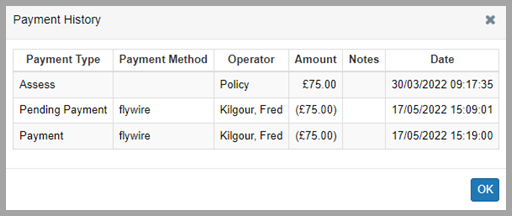
Note: You may want to add your payment processor to the list of possible Payment Methods available to library staff working in WorldShare Circulation in case library staff need to process refunds, payments that failed to reconcile in WMS, etc. Otherwise, it is not required to add your processor to your Payment Methods.
To track overall usage, your library can use WorldShare Reports & Report Designer to monitor successful payments made online. You can use Report Designer to build reports that include the payment ID known to WMS and the payment processor to audit the service, the Event Pending Payment ID in the Circulation Events Detail universe.
Event Pending Payment ID is available in Pay-Bill-Pending and Pay-Bill events in WorldShare Report Designer to help your library report on potential online payments through Flywire, Paysafe, or WPM Education.
Known issues
See the Known Issues page.
Important links
Support website(s)
Support information for this product and related products can be found at:
