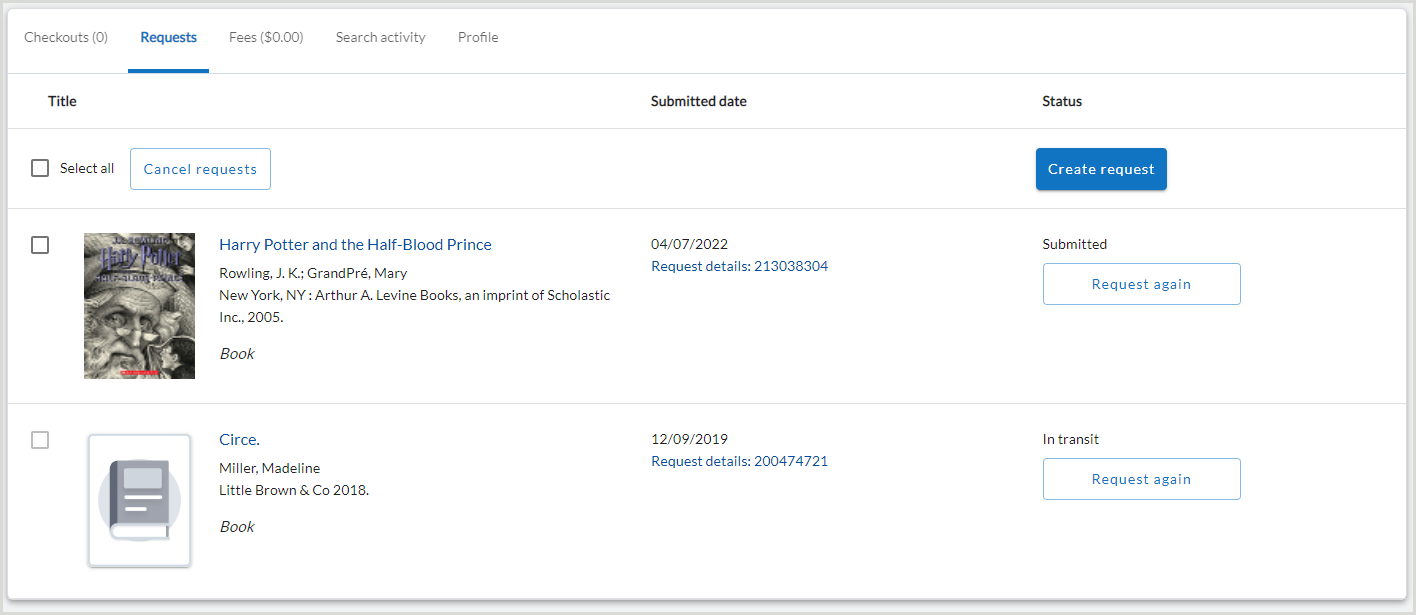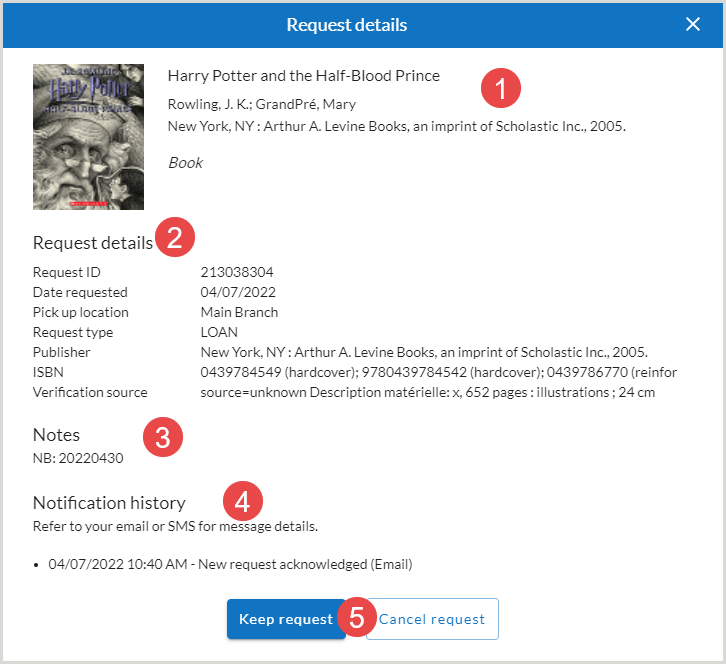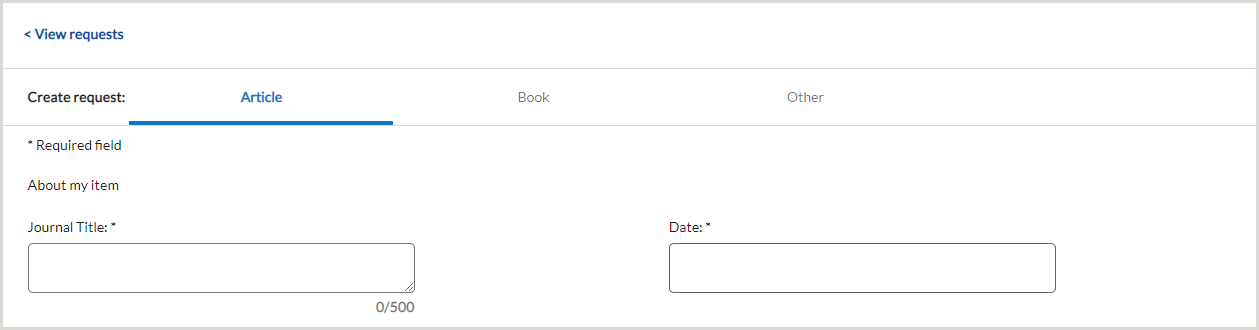Find details about the Requests tab of My Account where a library user can view Hold requests and, if the library subscribes to Tipasa, their active and closed interlibrary loan requests.
From the Requests tab, library users can view, edit and cancel their Circulation Hold requests.
- If the library subscribes to Tipasa, users can also view active and closed ILL requests, create new requests, recreate previous requests, or cancel and renew requests (if enabled). See Patron Request Management for information on enabling the renew and cancel options. They will also be able to view articles from Article Exchange, the knowledge base, Open Access links, and purchase requests.
- ILL requests will include Request Details: [Request ID] in the Submitted Date column.
The Requests tab will load 25 requests at a time. Use the Show More option at the end of the list of requests to view more if they are available.
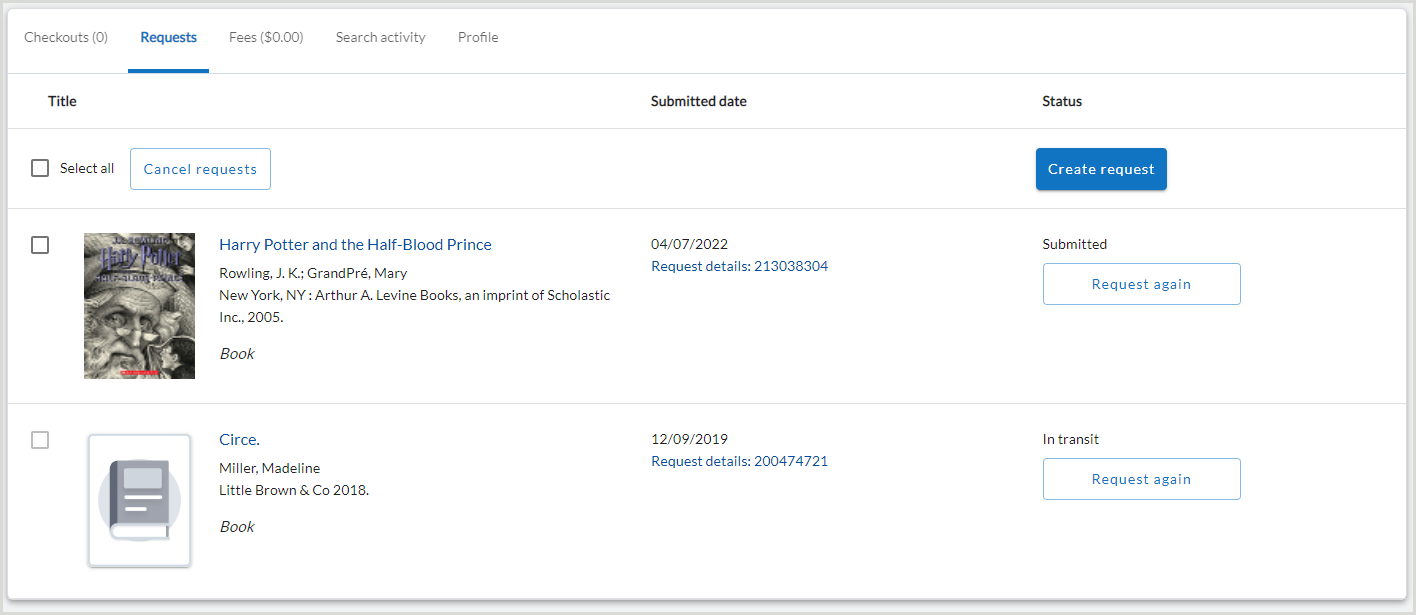
Title
The Title column displays the title (or journal title and article title), author, and format of the item requested by the library user. If you update this information in the staff interface, the title information in My Account will also be updated.
If the requested item has an OCLC number:
- Cover art will display. Clicking the cover art will take the user to the item details in WorldCat Discovery.
- The title is hyperlinked to the item record in WorldCat Discovery.
If the item does not have an OCLC number, default cover art will display and no link to WorldCat Discovery is provided.
Submitted Date
The Requests screen is sorted by Submitted Date with the most recently submitted requests appearing first.
- Request Details
-
The Request ID for the user's ILL request is listed in the Submitted Date column. Click the Request Details: [Request ID] to see the Request Details.
The Request details screen shows detailed information about the library user's request. If you change any information in the user's request in the staff interface, it will be reflected in My Account.
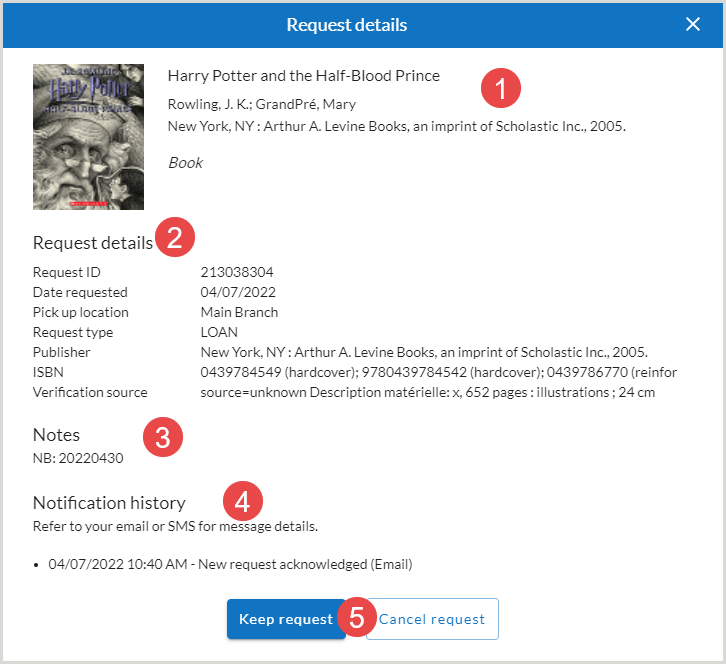
- Bibliographic information: The top of the Request Details screen contains the bibliographic information about the user's request.
- Request Details: The Request Details section contains the information about the user's request, including the Request ID, Date Requested and Pick Up Location.
- Notes: The Notes section displays any notes about the user's request. It can contain the following information: Patron need by date. The patron need by date will be displayed in this format: NB:YYYYMMDD Max cost amount. The Patron Max cost that the user entered on the request form. This is the maximum amount they are willing to pay for the request item. The max cost amount will be displayed in this format: MC: ##.##
- Notification History: The Notification History section accordion displays all of the notifications that have been sent to the user about their interlibrary loan requests. Notifications must be set up by your library in order for your users to receive them. You can set up notifications in OCLC Service Configuration. For more information on notifications, see Set up Notifications.
- Keep request or Cancel request: Users can also cancel requests which are still open. The Cancel request button only displays if you have turned them on in Service Configuration. See Patron Settings for more information. Requests with a status of Submitted can be canceled. To cancel a request, click Cancel request. To keep the request, select Keep request or close the window.
Edit Request
If there is a hold created for the item in WorldShare Circulation, use the Edit Request option in the Submitted Date column to edit the hold information.
From the Edit Request screen, edit the:
- Pickup location
- By default, the user will see the pickup location currently selected for his hold request. If other pickup options are available, then the user will be allowed to choose from those options. If the current pickup option is no longer allowed by policy, then the user will be forced to choose a valid pickup option before he will be allowed to save changes to the hold.
- If you have configured a default Institution and corresponding Pickup location and all the items share that same Institution and corresponding Pickup Location, the Place Hold form will pre-select that Institution and Pickup location for the user. See Branch Locations for information about configuring pickup locations.
- If there are alternatives configured, the user will be presented with a drop-down menu of alternative Institutions and their corresponding Pickup locations.
- If items on the place hold form have conflicting defaults, the form will tell the user to select their preferred Institution and Pick up location from those configured in the Holds Pickup Locations Map.
- If your library participates in WorldShare Management Services group functionality, users can select an institution and specific pickup location.
- Dates the user needs the item
- Dates the user cannot pick up the item
- Item Description/Notes
Select Save Edits to confirm any changes or select Cancel to discard them.
Status
The Status column displays the status of the request. The statuses for Hold requests include:
- Not ready for pick up
- Item in transit to [Pickup Location]
- In use at [Pickup Location]
- Ready for use at [Pickup Location]
- Ready for pick up at [Pickup Location] until [Hold shelf expiry date and time]
Tipasa subscribers:
- The statuses displayed to library users for Tipasa requests are a simplified set and may have different names than those in librarian-facing administrative settings. For information on how statuses appear in Tipasa and My Account, see ILL statuses.
- Note: While Tipasa completes the initial processing of a new ILL request, the status in My Account will show as Pending. Library users are encouraged to check back in My Account to ensure the request submits.
- Users can also access Article Exchange, knowledge base, or open access links. To view a copy, users should click Click here to view item.
- The library user's preferred pickup location displays when an item is ready for pick up or In Transit. This is where they will pickup any physical copies they receive. Pickup locations can be added to any Article, Book, and Other Forms you configure. See Configure your patron request forms for details on how to configure the patron request forms.
Renew Request (Tipasa)
If the renew option is enabled, and the request is a loan request, the renew button appears on loan requests if the status of the request is Received by Library or Due. To renew a request, click Renew request.
- Once the Patron Due Date has passed, the request will appear as Overdue in My Account and the Renew request option will not be available. Staff will be able to renew materials for the user in the staff interface.
- For information on configuring the renew option, see Patron Request Management.
If Tipasa and Circulation integration is enabled, the Renew request option will appear in the Checkouts tab once the item has been checked out by the library user. See Checkouts for more information. See WorldShare Circulation Integration for information about turning on Tipasa and Circulation integration.
- The item’s due date in My Account will match the user’s Circulation account.
- For the initial checkout, integration sets the item’s due date to the more restrictive of the Circulation Loan Policy and Tipasa due date including any due date offset set in Tipasa’s Patron Settings.
- The user will not see a new due date for borrowed items after requesting a renewal of borrowed items in My Account.
- Renewal requests will be submitted directly to the lending library for approval.
- If the lender does not renew the request, the initial due date will not be updated.
- If the lender approves the renewal, library staff must update the borrowed item’s due date manually in WorldShare Circulation after which the new due date will appear to the user in My Account.
Request Again (Tipasa)
When a library user wants to request an item they have previously requested or a similar item, they can select Request again from the Status column. For example, users may want to recreate a request when the request went unfilled or to request a different edition of a previously requested item.
- From the Requests tab, locate the request and select Request again from the Status column.
- A new request form will be generated with the details of the existing request cloned.
- Update fields as needed. See Create Request for more information.
- Select Submit request.
Cancel Request
Library users are able to cancel hold requests while the request is Not ready for pickup. If the item is in transit to the pickup location or Ready for pickup, hold requests cannot be canceled.
For Tipasa subscribers, if enabled, library users can cancel ILL requests until they have been shipped by the lender. To display the Cancel requests button and allow users to cancel their requests, enable the Allow patrons to cancel ILL requests online setting in the Patron Request Management module of the OCLC Service Configuration.
Note: Requests with a status of Submitted can be canceled. Requests that are not in this status cannot be selected individually and will not be selected if the Select All option is checked.
To cancel a request:
- Select the individual request or use the Select All option to cancel all requests.
- Select All selects all the items available for selection that are visible on the page. If you have more than 25 items, select the Show More option to display the next 25 items and click the Select All checkbox. Only selected items visible on the page will be processed for cancellation.
- Select Cancel requests.
If you are a Tipasa subscriber, you can also:
- Select Request Details from the individual request's Submitted Date column.
- Select Cancel request.
Create Request (Tipasa)
To create a new request, library users click Create request. The forms that you configure in Service Configuration on the Request Forms screen will be accessible to the users on the Create Request screen. Users can use the forms you have enabled to submit a request. The Article request form is the default form. Users must click Book or Other in order to fill out a different request form.
When an ILL request is submitted, the system performs many steps behind the scenes that can take several seconds to complete. For requests that take longer than 30 seconds to process, a message will display instructing the library user to check their Requests list before submitting the request again.
- While Tipasa completes the initial processing of a new ILL request, the status in My Account will show as Pending. Library users are encouraged to check back in My Account to ensure the request submits.
See Request Forms for information about setting up the Article, Book, and Other request workforms.
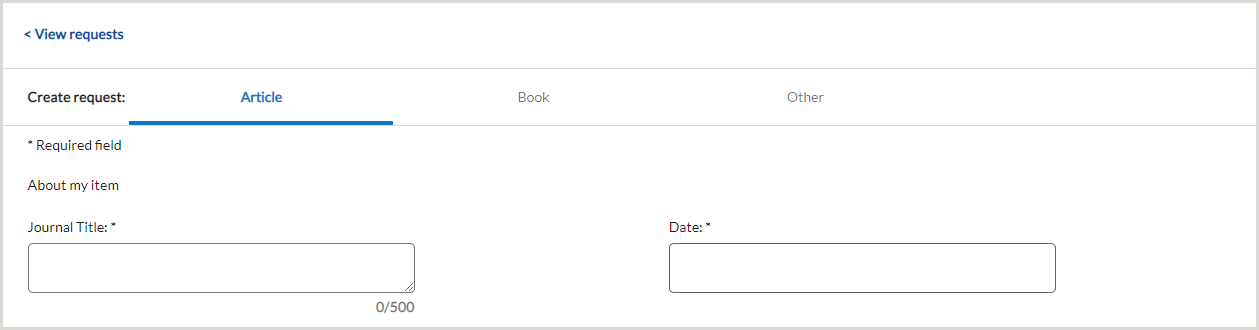
Note: If your library has set a limit for a user's active requests, a message will appear when the library user attempts to submit a request after reaching the limit. The library user will be unable to create or submit new requests upon reaching the limit and will have to wait until one of their active requests has been completed or canceled in order to submit new requests.
- See Patron Request Management for information on configuring patron request limits.
- If patron request limits are enabled, and a user has reached their limit, the user will receive a message indicating they have reached their limit. They will have to wait until one of their active requests has been completed or canceled in order to submit new requests.
- Requests that have been returned to the borrowing library by the library user are not counted against the active request limit. These include requests with a status of Complete, Returned, Returned Missing, or Shipped Missing.
Copyright compliance for non-US Libraries
Libraries in the Australia, Canada, New Zealand, Spain, and the United Kingdom can track patron acceptance of local copyright terms. Patron's must acknowledge the copyright terms in order to submit their request. To add copyright compliance and acceptance information to your request form, please see Add copyright compliance and acceptance for non-US Libraries.
Closed ILL requests (Tipasa)
By default, requests will remain in My Account for 1 month after they are closed. To alter this setting:
- Navigate to the WorldShare ILL > Patron Settings module of the OCLC Service Configuration.
- In the Patron Data Retention section, select the number of months to retain user data.
- The maximum time for retention is 60 months.
Once a request is closed for the specified amount of time, the user data associated with the request will be purged and the closed request will no longer be available to the user in My Account. Please see Patron Data Retention for more information.
Note: ILL Requests dated prior to August 2018 are not linked to the patron and are not retrievable by patron name, ID, or department.