View item history
Look up circulation transactions for an item
View the history of circulation transactions for an item. Search for the item in Discover items.
- Click the item's title.
- On the Copies screen, in the row for the item you want, click View/Edit.
- Filter the Copies by Branch/Shelving Location or Branch/Temporary Shelving Location. The filter selection will persist for the duration of your current session and will persist as you move between Circulation and Record Manager.
Note: The copy results may be automatically filtered to the branch you chose when logging into WMS if the relevant Institution Setting has been enabled in Record Manager. For more information, see Automatically filter selected copies list to branch.
- Filter the Copies by Branch/Shelving Location or Branch/Temporary Shelving Location. The filter selection will persist for the duration of your current session and will persist as you move between Circulation and Record Manager.
- On the Item Details screen, in the upper right corner, click Transaction History.
About transaction history
The system retains circulation transactions (check ins, check outs, etc.) related to items and patrons when transaction history is stored. This setting is optional and must be activated in OCLC Service Configuration (WorldShare Circulation > Admin/General > History). For more information on storing history, see History.
Transaction history is stored:
- In the Transaction History section of the Item Details screen (item transaction history)
- In the History tab of a patron account (patron transaction history)
For information on available reports, see Circulation reports.
Notification History
Find a Notifications tab on the item management screens for both WorldCat and temporary items.
Item notification history has one row for each email notification related to this item. View the date and time that the email was queued or sent, the notification type, the email address where the message was sent, and the status of the email. Open the Details panel to see the complete list of items that were included in each notification.
Filter the list of notifications by notification Type, Patron, or by Status. Use the Show filters button to make or review your selected filter(s).
When filtering by patron, the system will search for data that is currently in the patron's user record so that you can select a patron record from the list. The default search option is patron Barcode, but you may select a different index such as Name and Identifier.
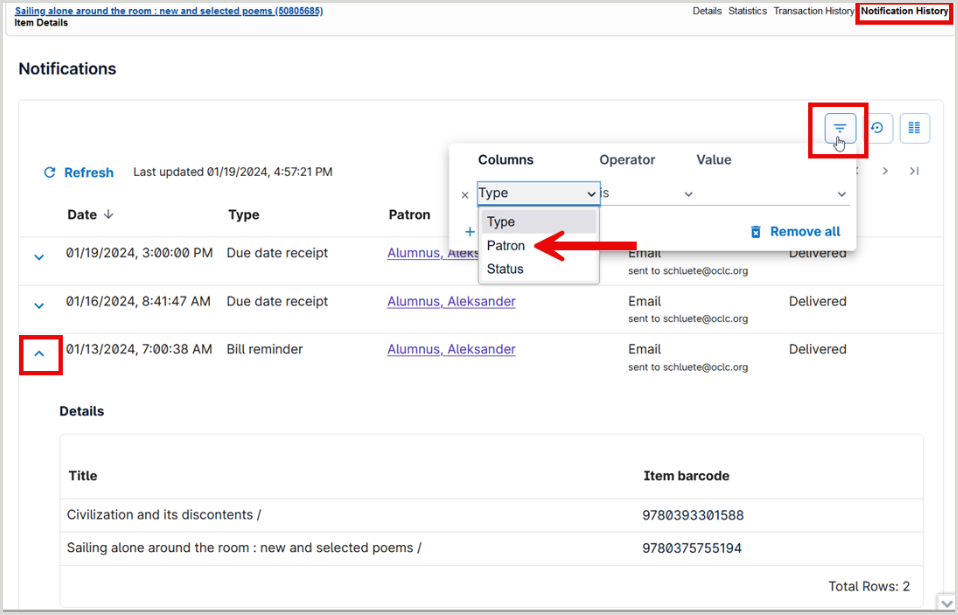
Resend or print a Notification
If enabled in the Notification History settings of the History section in the Admin/General module in the OCLC Service Configuration, staff have the option to view details of previously sent notifications and take action either to resend or print individual notifications. Refer to History for information about enabling this feature.
To resend a notification:
- Navigate to the Notification History screen from the patron or item pages in WorldShare Circulation.
- Select the Actions drop-down next to the desired notification.
- Use the Channel drop-down to select whether to Email or Network print the notification.
- A preview screen will appear. From here, you can review the subject line, recipient, reply-to address, and message content.
- Click Send.
- You can choose to change the recipient and reply- to address before sending.
Upon resend, a new notification will appear in the Notification History and will be identified as a Resend. The original notification will also display a message showing the last time it was resent.
Finding notifications by item
The following notification types include item-level information. These notification types will be included when viewing an item's notification history or when filtering a patron's notification history by item barcode:
- Bill reminder
- Due date receipt (Automatic receipts only)
- Pickup hold
- Overdue loan
- Recall loan
- Expired schedule
- Pickup schedule
- Placed schedule
- Check-in receipt (Automatic receipts only)
- Suspension notification
At this time, the following notification types do not include item-level information. These notifications will not display in an item's notification history nor when filtering a patron's notification history by item barcode:
- Hold request expiration notification
- Hold shelf expiration notification
- Membership bill notification
- Membership confirmation notification
- Membership expiry reminder notification
- Miscellaneous
- Receipt email
- Includes all receipts sent manually by library staff working in the Circulation interface. Includes bill resolution receipts for payment, waiving, cancellation, or refund as well as due date and check-in receipts.
