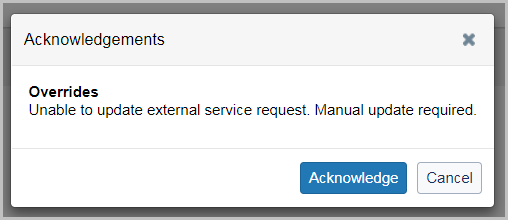Integration workflow
Borrowing workflow
Note: AFL orders will automatically be accepted or rejected based on Availability. If an item is Unavailable, WMS will automatically reject the request with an error message. The ZFL server can then route the request to a different library for fulfillment. This will prevent the creation of temporary items and improve the efficiency of the system.
- A patron uses their discovery service or local OPAC to submit a request using the ZFL-Server.
- The ZFL-Server notifies Circulation via SLNPBestellung PFL.
- WorldShare Circulation creates a temporary item.
- The ZFL-server must provide a title or valid OCLC number.
- The item barcode will be set to the PFL number. This field is editable by Circulation staff. The PFL number will be retained in the borrowing request for future reference.
- The material format will most likely be Other.
- Circulation places a hold for the patron.
- The pickup location will be set to the patron's home branch.
- Circulation provides ZFL-Server with the PFL number.
- The PFL number format is:
- <borrowing library's ISIL>#<system-generated value>
- Example: OCLC-OCWMS#g-$4728690$
- The PFL number format is:
- The lending library ships the request and updates the ZFL-Server.
- The ZFL-Server updates Circulation via SLNPFLDatenAenderung.
- Lender's call number is added to the temporary item if it is provided.
- The item arrives at the borrowing library. Circulation staff check in the item to fulfill the hold.
- Library staff may need to route the item to the pickup location.
- If configured, the hold pickup notification from Circulation is sent to the patron once the item is checked in at the pickup branch.
- Temporary item's status is updated and displays details from the ZFL-Server.
- The item is checked out to the patron.
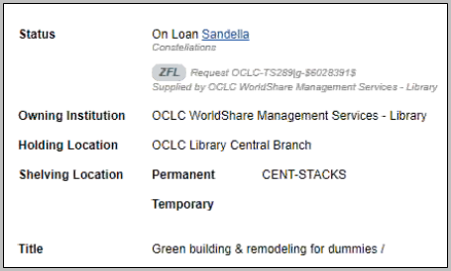
- The due date is determined by the Circulation policy or staff override. See Circulation Account roles, Overrides for more information.
- The item is returned by the patron.
- Circulation staff check in the item to end the loan. If needed, route the item to its home location. When checked in at the item home location, Circulation notifies ZFL-Server via SLNPInfo2FL Server Return.
- If configured in the ILL Settings section of the Integrations module of the OCLC Service Configuration, the temporary item will be automatically withdrawn when checked in or when their associated hold is deleted.
- Circulation staff check in the item to end the loan. If needed, route the item to its home location. When checked in at the item home location, Circulation notifies ZFL-Server via SLNPInfo2FL Server Return.
- Optional. Print a Shipping Receipt upon check-in to aid in returning the item to the lender. See Circulation receipts for more information.
- The CHECK_IN, HOLD, and DUE_DATE receipts may be configured to include the PFL number and the Send to Library Name. See Circulation receipts for more information.
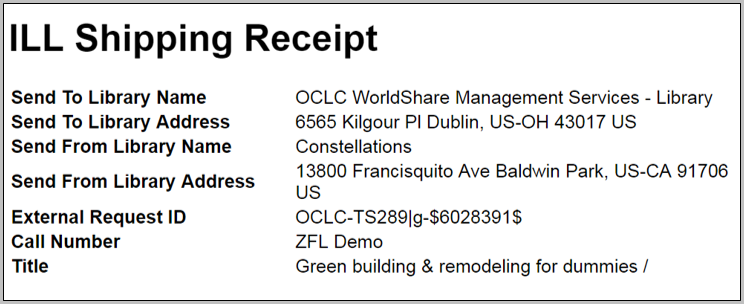
- The CHECK_IN, HOLD, and DUE_DATE receipts may be configured to include the PFL number and the Send to Library Name. See Circulation receipts for more information.
Cancel a borrowing request
Circulation staff or the patron can cancel an unfulfilled Circulation hold. WMS will notify ZFL via SLNPInfo2FLServer Cancel.
Note: If the patron cancels after the lending library has shipped, staff will need to manage the request Return manually in ZFL
Lending workflow
- After a patron of another library submits a request to the ZFL-Server, the ZFL-Server may determine that your library could supply the requested material.
- The ZFL-Server notifies WorldShare Circulation of the request via SLNPBestellung AFL.
- Circulation creates a title-level hold for the borrowing institution patron account set up in the OCLC Service Configuration. See Set up integration for more information.
- The ZFL-Server must provide an OCLC number held by your library.
- The pick-up location will be set to the borrowing institution patron account's home branch.
- The ZFL-Server provides Circulation with the following relevant data:
- AFL number for the request
- Identity of the borrowing library
Note: Details about the borrowing library's patron are not stored.
- WorldShare Circulation staff review the Circulation Pull List.
- ZFL lending requests will have the following icon:

- Staff can filter the list to External Requests to view all items that are needed to fulfill ZFL-Server lending requests.
- ZFL lending requests will have the following icon:
- Circulation staff pull an item to fulfill the request.
- Circulation staff check in the item to fulfill the hold at the pickup location.
- Check in will warn staff that the item is needed for ZFL lending
- Item displays ZFL details
- Circulation staff check out the item to the borrowing institution patron account.
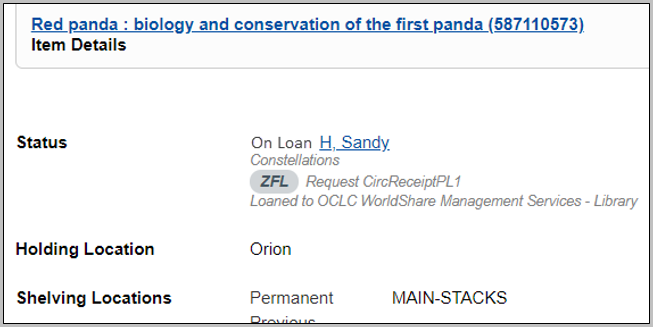
- Optional. Circulation staff can print a Shipping Receipt at either Check In or Checkout. See Circulation receipts for more information.
- Circulation notifies ZFL-Server via SLNPInfo2FLServer Shipped
- Circulation staff ship the item to the borrowing library.
- The item is returned by the borrowing library.
- Circulation staff check in the item and proceed as usual.
- AFL request information is unlinked from the item at check in.
Cancel a lending request
If your library cannot supply the request, delete the hold. Circulation will notify ZFL-Server via SLNPInfo2FLServer CancelAFL.
Note: Your library may use the decline action on the Pull List to determine as quickly as possible if your branch is the last with an available item that could fulfill the request.
If the borrower cancels a lending request, ZFL will not notify WorldShare Circulation. Staff can delete the hold.
Note: WorldShare Circulation will not notify the ZFL-Server if a hold expires. Circulation staff will need to Cancel or Return the request manually in ZFL.
Continue working when the ZFL-Server is unavailable
If you have Set up integration, you can continue working in Circulation when the ZFL server cannot be contacted due to system maintenance or other issues. By acknowledging the below message, you can complete the requested action on the item within Circulation, but the ZFL-Server will need to be updated manually.