Check daystart output
►System Administration> OLIB Defaults
►System Administration> Daystart Logs
Has daystart run?
The file Daystart.sh or Daystart.bat is a file on the OLIB server that is scheduled via the operating system. This causes the other Daystart scripts to be executed.
To check if Daystart has run:
- Go to System Administration> OLIB Defaults.
- Click the link in the hitlist to display in full details.
- In the Main sheet the date is displayed in:
| General Defaults | |
|---|---|
| Last Daystart | 25-JUN-2020 08:19 |
It is advisable to check this on a regular basis.
- Contact your local IT department if Daystart has not run, asking them to check the scheduled task on the OLIB server
- Provided the scheduled Daystart.sh / .bat file has run, the output is stored in a log file in the database
If there is a problem what should I check?
If a regular function in OLIB has failed for example:
- Go to System Administration> Daystart Logs.
- This immediately displays today's log files in the hitlist. Check to make sure a typical number of log records exist for today, e.g. 50:
- If you display the daily record, this shows information about how it extracts and runs the daystart scripts in order. If the amount of time shown to process the overall script changes (Seconds), this may indicate a problem:
| Date | Time | Seconds |
|---|---|---|
| Wed 24-Jun 08:17:39 | 08:18:48 | 69s |
| Tue 23-Jun 08:17:45 | 08:18:57 | 72s |
| Mon 22-Jun 08:17:54 | 08:19:57 | 123s |
| Sun 21-Jun 08:18:03 | 08:19:51 | 108s |
| Sat 20-Jun 08:18:11 | 08:19:50 | 99s |
| Fri 19-Jun 08:18:09 | 08:20:02 | 113s |
| Thu 18-Jun 08:18:07 | 08:19:13 | 66s |
This may be useful information for OCLC Support.
When to check Log file details
If some function has failed, Support may advise you to check a particular log file from the Daystart Logs domain above. Here is an example of the olib_analyze_table_owner:
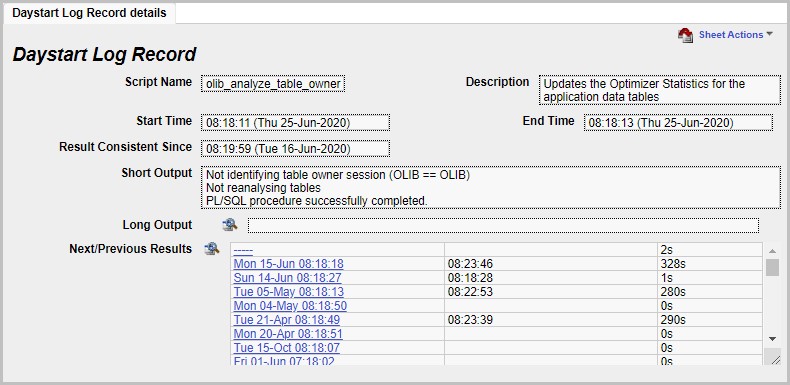
Each log file provides the following information:
| Result Consistent Since | The earliest time noted for which the output of this script matches the output shown - when the output is the same every day, it does not repeat the log. In the above screen shot, for the execution of the script on Sep 3rd, it shows that the output has been the same since Sep 1st. As such, the results for Sep 2nd and Sep 1st have been removed in order to minimise clutter in this domain. (OLIB keeps the last 60 log files). |
| Short Output / Long Output | Where the output of the script is under 4,000 characters it is placed into this field. Typically the output of rs004 is over this size, click the Attachments link to view it as an attached object instead. |
| Next/Previous Results | This shows the results available for the execution before and after the current record, with the current record showing as “-----“. Here it shows that on Mondays the process takes around 225 seconds, whereas on other days the process takes around 1 second. |
The daystart log
The Daystart log is different from the above log files. It is a log showing which of all the above functional scripts, actually ran for the last Daystart.
In general, you do not need to check the Daystart log unless OCLC Support advise it.
To check the Daystart log:
- Go to System Administration> Daystart Logs.
- Scroll through the pages of Daystart logs until you find the generated script record to view details of the overall Daystart log:
generated_script 08:19:26 (25-Jun-2020)
- Click to display the details.
- This is usually Long output and therefore displays as an Attachment - click the Attachments link on the top right to view it:
Daystart log for generated_script
- When prompted, open the file with something like Notepad. The results of the Daystart log will look something like this:
exec DayStartManager.StartScript('email_history_expiry');
host sqlplus -l WV20/wv20 @run_daystart_script email_history_expiry
exec DayStartManager.EndScript('&_RC');
exec DayStartManager.StartScript('datasync_file_expiry');
host sqlplus -l WV20/wv20 @run_daystart_script datasync_file_expiry
exec DayStartManager.EndScript('&_RC');
exec DayStartManager.StartScript('opac_push_audit_expiry');
host sqlplus -l WV20/wv20 @run_daystart_script opac_push_audit_expiry
exec DayStartManager.EndScript('&_RC');
exec DayStartManager.StartScript('sync_oclc_numbers');
host sqlplus -l WV20/wv20 @run_daystart_script sync_oclc_numbers
exec DayStartManager.EndScript('&_RC');
exec DayStartManager.StartScript('batch_delete');
host sqlplus -l WV20/wv20 @run_daystart_script batch_delete
exec DayStartManager.EndScript('&_RC');
exec DayStartManager.StartScript('clear_absent_title_links');
host sqlplus -l WV20/wv20 @run_daystart_script clear_absent_title_links
exec DayStartManager.EndScript('&_RC');
exec DayStartManager.StartScript('olib_analyze_table_owner');
host sqlplus -l OLIB/olib @run_daystart_script olib_analyze_table_owner
exec DayStartManager.EndScript('&_RC');
exec DayStartManager.StartScript('olib_analyze_config_user');
host sqlplus -l WV20/wv20 @run_daystart_script olib_analyze_config_user
Note: OCLC Support may ask you to send a copy of the file.
