Self-registration
User self-registration in Folio
Users who do not yet have a log in can use the Register yourself feature from the Login box:
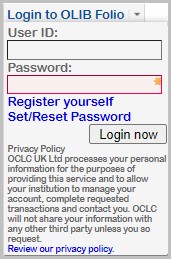
This loads the following example screen for user input:
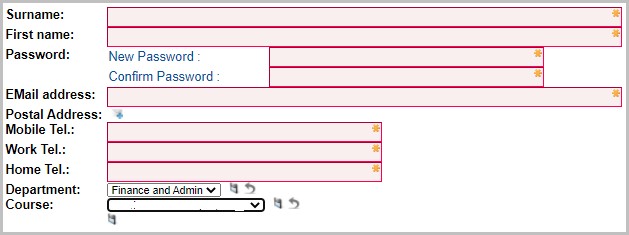
When the user saves the details Folio responds:
Your details have been noted. You will be contacted when the registration process is complete.
OLIB automatically creates these users with a User category of Unidentified User.
Authorise in OLIB Web
Library staff can pick up self-registered users in OLIB Web by filtering the Users search in OLIB Web by Self-Registered=Y.
- in Users click Refine Search.
- In the Refine Search window choose Self-Registered?
- Check the box for Yes and click Search.
Staff will need to allocate a Barcode to the new User record.
The registration form will only permit one address to be entered. Further addresses can be added later – this can be immediately after registering.
Configure self-registration
To enable / disable self-registration, edit these settings in the Config Block login:
self-registration
- Go to OPAC> Configuration Settings.
- Search for the setting self_registration:
- Set the Value field to False if you do NOT want Register yourself to appear in the Folio Login box.
- Set the Value field to True if you do want Register yourself to appear in the Folio Login box; set Include?=Y
register_yourself
- Go to OPAC> Configuration Settings.
- Search for the setting register_yourself.
- Edit the text in the Value field e.g. "Click here to register" including double quotes.
Changes take effect when you next refresh Folio.
Edit the fields displayed for self-registration
The fields on the self-registration screen are controlled by the usdetails settings in g_user_details.
Controlling the display of self-registration fields is the same as for the User Account details page. This allows you to include/exclude user fields, re-sequence and re-name.
