ZOpacs Configuration
AMLIB.INI
A typical ZOpacs configuration within AMLIB.INI is as follows:
[ZOPACS]
VirtualDir=/ZOpacs
ScriptName=webquery.dll
Database=TELIB
Trusted=N
UserName=SYSADM
Password=SYSADM
The important entries are:
- Database – Specifies the database containing all the parameters for the Z39.50 client. The database name will usually have a LIB suffix (ie AMLIB or TELIB).
- Trusted – Determines whether NT Authentication should be used to connect to a SQL Server database. If this entry is set to ‘Y’ then the UserName and Password entries are ignored and NT Authentication is used for connecting to the Database. If this entry is set to ‘N’ then Database Authentication is used and the UserName and Password entries are used for connecting to the Database.
- UserName & Password – Specified the login name and password for connecting to the database. These entries are only used if the Trusted entry is set to ‘N’.
HTML Templates – General Overview
There are eight HTML files required by ZOpacs:
- LOGIN.HTM – Username and Password screen used for authenticating users with the ZOpac client.
- MAINMENU.HTM – Main Menu screen which contains links to bibliographic and scan search screens.
- SEARCH.HTM – Bibliographic search screen which allows the user to choose from a list of servers and search attributes.
- RESULTS.HTM – Displays a list of search results including each requested server and the records found for each server.
- MARCLIST.HTM – Displays the marc and holdings data for a specific record.
- SCAN.HTM – Browse search screen which allows the user to choose from a list of servers that support scan searches and choose search attributes.
- AUTHLIST.HTM – Displays a list of authorities found as part of a scan search.
- ERROR.HTM – General purpose screen used for displaying errors.
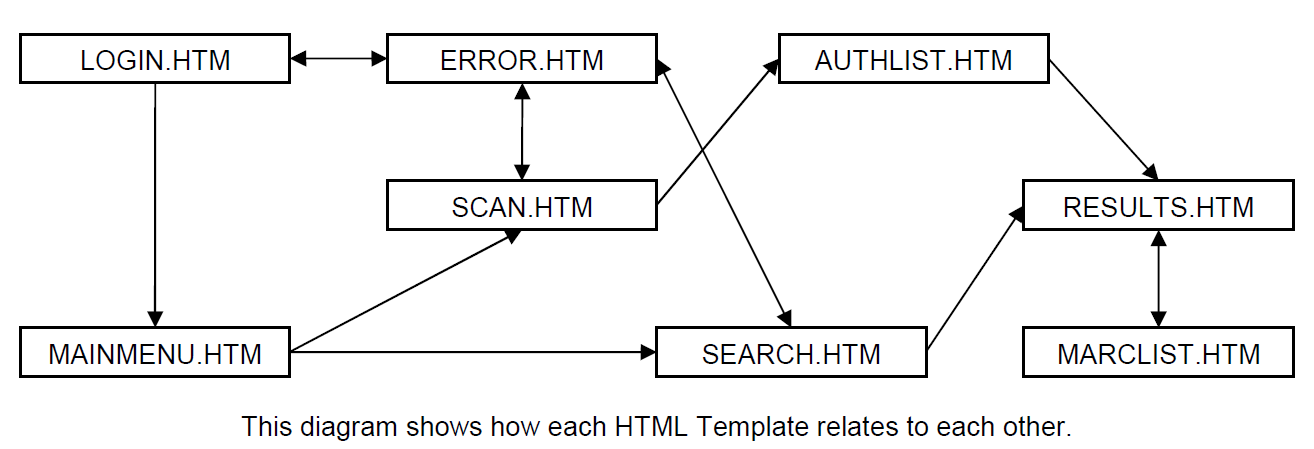
The location of the HTML Templates is determined by the ‘Path to the HTML Templates’ option in the CatZOptions screen. All eight templates must reside in the same directory OR a subdirectory of the HTML Templates path where the subdirectory name ranges from 00 through to 99. Having the templates in a numbered subdirectory allows you to have up to 100 different designs for on Z39.50 Opac client.
In the example to the right there exists a WebDesigns folder which contains three subfolders: 00, 01 & 02. If each of these three subfolders contain the eight HTML Template files then it allows the user a choice of three different web designs from within the ZOpacs module. The default design can be specified by changing the ‘Style to be used when displaying web pages (0-99)’ option in the CatZOptions screen.
HTML Templates – LOGIN.HTM
The login screen only appears if the ‘Users are required to Login (Y/N)’ option in the CatZOptions screen is set to ‘Y’. If a user is required to login then they must type a valid username and password before they can gain access to the ZOpacs search screens.
All login screens require two text fields: USERNAME and PASSWORD. The HTML may look similar to the following:
<input type="text" name="USERNAME">
<input type="text" name="PASSWORD">
Any field that does not have a valid name will not be used as part of the login process.
HTML Templates – MAINMENU.HTM
The main menu screen provides the user with a list of search options. Most main menu screens allow the user to choose either a bibliographic or scan search.
To allow a user access to a bibliographic search there must be a hyperlink to SEARCH.HTM somewhere within the MAINMENU.HTM page. For example:
<a href="Search.htm">Bibliographic Search</a>
To allow a user access to a scan search there must be a hyperlink to SCAN.HTM somewhere within the MAINMENU.HTM page. For example:
<a href="Scan.htm">Scan Search</a>
HTML Templates – SEARCH.HTM
The bibliographic search template allows the user to perform searches against a number of Z39.50 servers. The servers and the search attributes displayed depend upon which user is logged.
There are four different types of entry fields:
- The list of servers from which the user should choose (i.e. SL of WA, SL of Vic). There can only be one list of servers and it must either be a single or multi-select list box. It must also have a name of ‘SERVERS’.
e.g. <select name="SERVERS" size="5" multiple>
- The list of attributes to search for (i.e. Title, Author). There can be up to five attribute lists and they must all be single select list boxes. They must all have a name of ‘ATTRIBUTE’
e.g. <select name="ATTRIBUTE">
- The term to search for (i.e. Smith, Wilbur). There can be up to five terms and they must be all input boxes of type ‘TEXT’. They must all have a name of ‘TERM’.
e.g. <input type="text" name="TERM">
- The operators used for combining searches (i.e. AND, OR, AND NOT). There can be up to four attribute lists and they must all be single select list boxes. They must all have a name of ‘OPERATOR’
e.g. <select name="OPERATOR">
