Borrower items on loan
Learn how to create a list of borrowed items in Amlib.
It is possible to create lists detailing what has been issued to a borrower or a group of borrowers.
The following report types are available:
- &ODLSTC.QRP – Overdue List by Class (No page break in-between classes)
- &ODLSTG.QRP – Overdue List by Group (No page break in-between groups)
- &ODLSTOC.QRP – Overdue List by Class (with a page break in-between classes)
- &ODLSTOG.QRP – Overdue List by Group (with a page break in-between classes)
*These templates can used to create reports listing all items on loans, not just overdue items
Save the Template (Customised Templates Only)
- It is possible to customise any of the above templates.
- Save the customised template into the Amlib/Reports folder on the Amlib server. This will make the template available for use for all users. Alternatively, you may save it into a local folder on your PC – but please be aware, that the template (once loaded) will only be available for use on that PC.
- Ensure that the template is saved with a name that clearly identifies it as a customised overdue letter template (there should be no & at the start) – for example: AAODLET.QRP
Load the Template
- Launch the Amlib client.
- Go to Main > Reports > RepCirculation.
- From the main menu, select Application > RepAddNew.
- The Report Files window will open – ensure that the Report Entity = Circulation
- Click the F1 New button.
- Type in a Description – for example: Overdue Letter.
Browse to the Amlib/Reports folder on your Amlib Server and locate the template to be loaded (if the template has been loaded onto your PC – then navigate to the local folder).
- Click on Open.
- Choose Type = Continuous – Full descriptions.
- You can leave Default Stats Code and Default Detail Stats Code blank.
- Update History (Y/N) = Y
- Update Entity (Y/N) = N
- Click the F3 Update button.
- Close out of the Report Files window.
The template is now loaded and available for use in a Report.
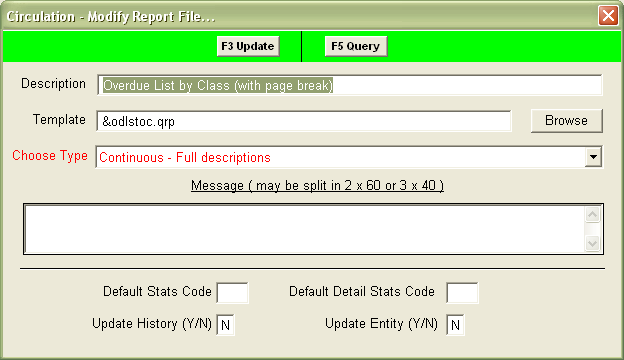
Create the Report
- Go to Main > Reports > RepCirculation.
- Click the F1 New button.
- Highlight the Overdue List report template you would like to use (see list above) and click the Select button.
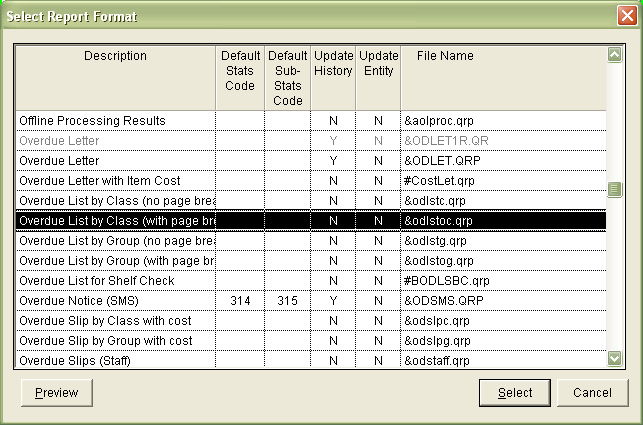
- Type in a Report Description – for example: Borrower List of Items
- If you would like the borrower record to retain a record of any notice sent, then ensure that Create Hist (Y/N) = Y
- Create Acct (Y/N) = N
- Click the F3 Save button.
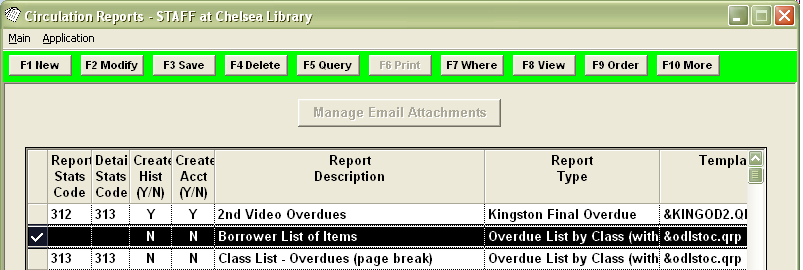
Where Statement
- Highlight the report in the list and click on the F7 Where button.
- The statement may include any of the following settings:
- Issue Date Back < Current Date (via Special button) – this can be altered to suit your particular needs (leave off if you want all items on loan to be listed)
- You may wish to limit by Borrower Location, Barcode, Type, Group and Class
- Click on the F3 Save button
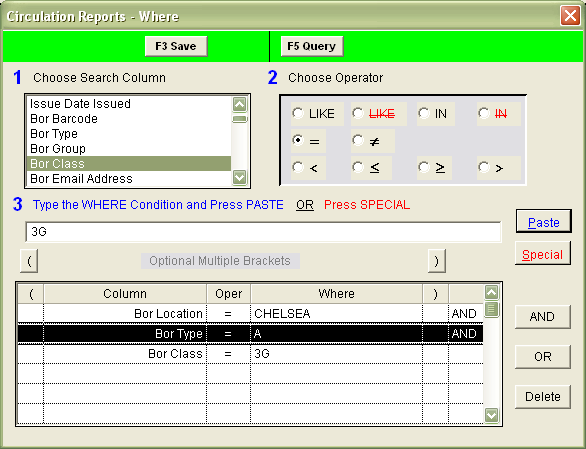
Order
- Select the report from the list and click on the F9 Order button.
- Use the arrow keys to select fields to Sort by – for example: Borrower Class and Borrower Bar No.
- Click on the F3 Save button.
View the Report
- Highlight the report you wish to run and select F8 View.
- The following message will appear:
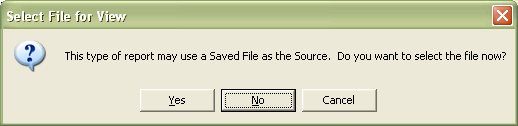
- If you would like the report to run using the entire database (rather than a Saved List) then select the No button.
- The report will then display:
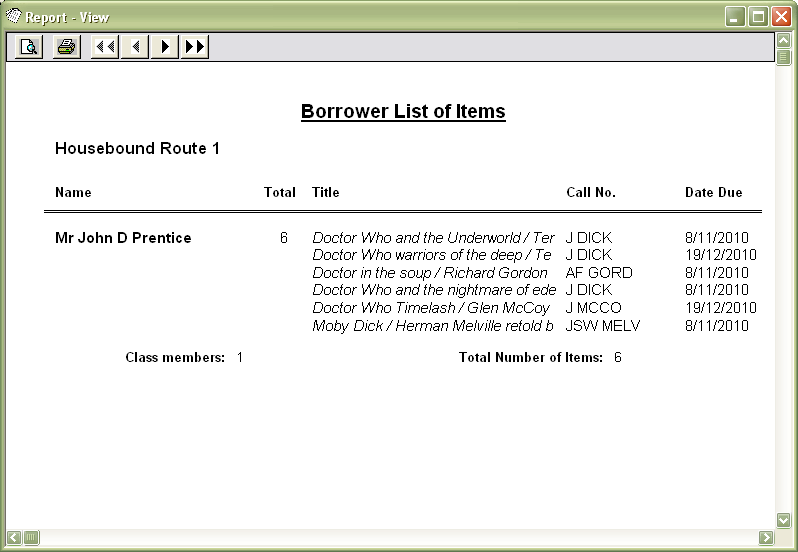
- Select the print button to print the report.
