Display cover images including SCIS
SCIS cover images in Amlib
SCIS (Curriculum Corporation) now have Cover images available. The Images.zip file contains images for items matched in the Order file (Note: Not all SCIS records have cover images).
The Images.zip file can be saved, extracted and attached to the Catalogue data in Amlib as an Image attachment.
The name of each image is the ISBN which will assist when uploading into Amlib.
The image is not part of the Marc file so the image will need to be added individually after the Marc file has been downloaded.
- Import Orders from the SCIS Webpage in the usual way.
The additional Images.zip will appear in the COVER IMAGES/Get Images column. You can open it to see how many records have images. In this example, five records were ordered from SCIS, 3 have images and 2 do not contain image files. Save the Images.zip in a folder in a location you are able to access later. Ensure these are extracted using Winzip.
- Import the Marc file using Marc Take Up in the usual way (see separate Marc Take Up instructions if required)
- Find one of the Catalogues recently added (e.g. from the Catalogue File). Check to see that there is an image for that ISBN.
- If an image exists, you are able to attach it. From within a catalogue record select Catalogue > Picture Sounds
- The Catalogue Media window will display
- Select F1 New, locate the image from the folder where they were saved and select Open
- Enter the Replay Sequence (usually 10), a Brief Description e.g. Cover image and F3 Save
- The Image can be tested by highlighting the new Image line and selecting F7 Test
- Close the window and the Image icon should be now available on the Catalogue
- If the images are to display in NetOpacs, the NetOpac configuration file may need to be changed to display images (NetOpacs/Amlib.ini). The actual Item list template may also need altering to include a new placeholder. See Configuring Amlib to display images below or contact Support-Amlib@oclc.org to request this to be done for you for a charge.
Configuring Amlib to display SCIS & Other Images
Set up Image Path in the Supervisor Module
It is very important to ensure the path is correct for storing images. It is advisable to enter a full, exact path for a centralised computer that can be used to store the images and will be available for all users – for example a shared drive on a Server. The path set up will vary for sites and different Networks. The source file for the images must be a from a Shared directory. The NetOpacs special .ini file will also need to be directed to this path to find the images.
There are Image paths defined for each location set within the Supervisor, Installation, Other Window. The initial screen display will be the Default settings. It is important to find the correct Location from the Installation Menu.
In the Installation parameter for the relevant Location enter the path for the Images. This is where Amlib will store the image and be the source location for the NetOpac display.
|
HINT: |
It can be set for a Location e.g. Library and from the Installation Advanced Copy can be selected to copy to other locations e.g. to Local History & Web Location |
Enter the shared path for the Image folder.
- Location Picture Directory : set it to your file storage area, e.g.
\\libserver\users\library\images (this will vary according to your Network setups)
Setting a location for Web
Navigate to Main > Supervisor > Locations and make sure there is a location called WEB.
Copy settings to other locations
Repeat all the above settings for each location:
- From the installation screen select Installation > Advanced Copy
- Select the Source Location – for example DEFAULT or Library etc
- In the top window, tick the check boxes for Location’s Picture Directory
- In the bottom window, tick the check boxes for locations to copy to
- Click F6 Copy
- Wait for the confirmation message and click Done
This path will display when the Image is to be attached to the Catalogue.
The Unique Entity is the Folder into which the image will be saved under the Path shown. The images are stored in Folders named with the Catalogue Reference Number e.g. Catalogue Number 11874.
Under this path is the actual file name.
NetOpacs Settings
The following will need to be setup to ensure the images will display correctly:
- Supervisor settings, Locations, Image directory – must all be accessible from the NetOpac Server. For instance the Libraries must use a Shared Drive e.g. J drive that is a valid path from the NetOpac Server (the J drive may be used for a completely different purpose, but you can create a folder called ‘Amlib Images’ here and then ensure that the Web location has this as its Picture Location directory path, pointing to this Image directory, if you do not wish to use the current picture location being used in the default settings).
- The Amlib.ini location will indicate which Image file to use as the source of the Images so this must point to the where the Library cataloguer has saved the Catalogue images.
- In the NetOpac Amlib.ini file you must have Location = WEB , therefore the Location table must have a Web location with the relevant Image path set in place
- The Amlib.ini file in ://NetOpac determines if the images are to be viewed and how etc. See below for further details of setting required.
- The Item List design pages need to be modified to contain Placeholders for the Image icon or Thumbnail – this must be **PPPP** as show below.
There may also be implications with the site’s Firewalls.
Amlib.ini File in Netopacs Folder
Used to indicate in NetOpacs:
- Whether the images are actually displayed (CheckForImageFiles=Y)
- Whether Images in the NetOpacs will display as Thumbnails or as a Camera icon FirstImageDisplay=ACTUAL050
Source file of the Image, shown only as the Location. The path is defined in Supervisor, Image column for that particular Location Location=WEB
- Location of Web images within Netopacs
- Destination used for creation of URL links for the images to view WebPicturesBase=webpics/ (end slash not needed in V4.2)
- Destination for the image copied from the source File WebPicturesBaseCopy=c:\NetOpacs\amlibweb\webpics
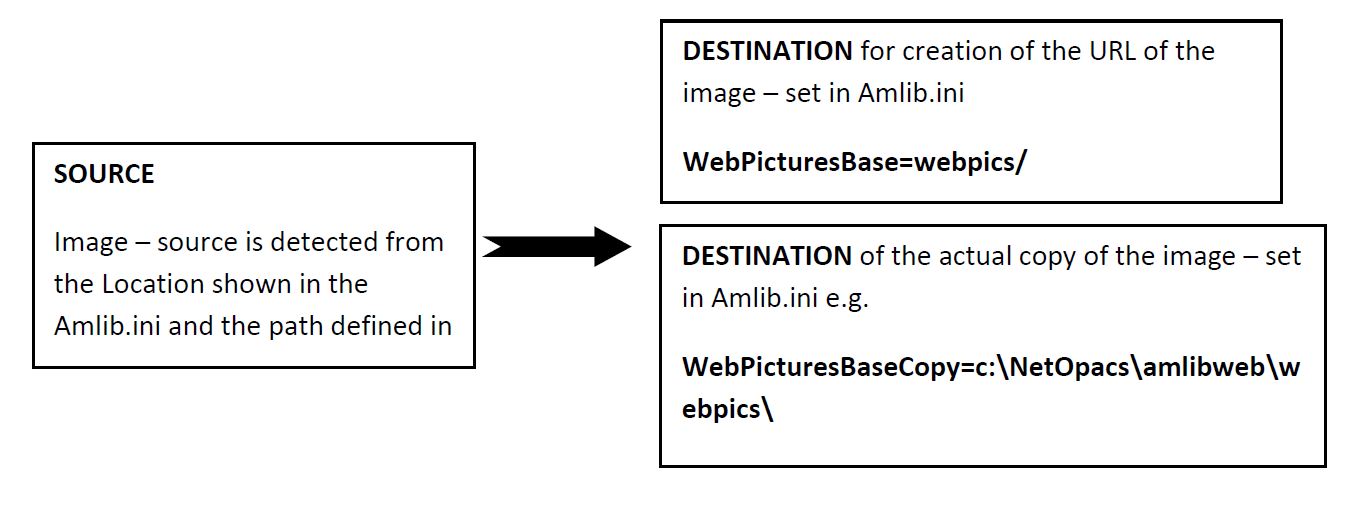
A sample Amlib.ini file with explanations is show below :
[NetOpacs]
; the next 5 lines contain the names of the database requirements for NetOpacs
; note database web is used for temporary work areas for NetOpacs.
DatabaseLib=amlib
DatabaseCat=amcat
DatabaseLocal=amlocal
DatabaseStats=amstats
DatabaseWeb=amcat
; the database user must have permissions to create tables on the system. These are temporary tables used for certain enquiry types
;
DatabaseUser=NETOPACS
DatabasePw=NETOPACS
;
; A location code must be supplied - this can be any defined location and is used for statistics and in the reserve process. This location is checked for the SOURCE of the Images, the Absolute path shown in the Image column in Supervisor, Locations. This can be a special WEB Location
Location=WEB
; the hostname and directory for the service
Hostname=libserver/amlibweb
; executable hostname
FullHost=/amlibweb/WebQuery.dll?
; disconnect after no activity from database
; the parameter below (minutes) causes NetOpacs to disconnect from the db if no activity
Disconnect=30
; Description to use for full details ie Marc hyperlink in periodical windows
Marc=FullDetails
; Description to use for hyperlink giving chance to reserve an item
Reserve=ReserveThis
; retain 7 days of searches so user can go back to previous searches. NetOpacs saves search info
; on the amweb database. This enables it to continue an interrupted session. The parameter below
; is the number of days worth of restartable data to keep. This value is also used to destroy any
; temporary tables that may have been used in searches.
Retain=7
; usercode - this is the one character code referring to a particular NetOpacs design set. Multiple
; sets can be stored in the amlib database
UserParamCode=a
; Renewals are permitted if the Renew parameter has been supplied. The data following the
;equal sign is used for the link text for the renewal option.
; Renewals are generally permitted if an item is not odue, is not reserved
; and if member does not owe money & item is not stopped by ILL memo
Renew=RenewThis
; the PerCopies parameter is used to provide the hyperlink text for the link
; from an issue display to an item display
PerCopies=Items In Library
; path for icon files - this defines the directory in which icons used in the design can be found
WebIconsPath=pics/
; If supplied causes a count of the number of catalogue records associated with an heading. This is
;shown in brackets on the authority list screen. If the count is 1 then nothing is shown.
CatsPerAuth=Y
;The itemviacat parameter if supplied will cause the system to create a link between a catalogue
;screen and an item screen - the type 4 screen for the display must be defined as the output of the 14
ItemViaCat=Holdings
Most important setting for images
If set to N, the images will not display! CheckForImageFiles=Y
; Destination Path for amcat images - this is the web directory that image copies may be displayed from
: NetOpacs always shows a copy of the image - and never refers to the actual permanent file. This is a Relative path to a Virtual folder. This mirrors the WebPicturesBaseCopy below.
WebPicturesBase=webpics
; Destination Path for amcat images to create temporary viewable images ie jpegs . Because NetOpacs
; shows only copies of images it must have somewhere to copy them to. This is an Absolute path.
WebPicturesBaseCopy=c:\NetOpacs\amlibweb\webpics
; You can decide to indicate the presence of an image with an icon - the default being a camera
;or a smaller version of the image. If you choose the latter (which only works with jpgs and gifs)
; you also need to supply the width of the image in pixels
; default image to show on first display
; set = 'ACTUALnnn' for thumbnail of actual first image where nnn is width in pixels
; eg ACTUAL100
; or for example amlibweb/PICS/ image.gif to show camera icon
;FirstImageDisplay=pics/image.gif
; In the example we want to see the actual image at 50 pixels wide ( approx 3 cm )
FirstImageDisplay=ACTUAL050
;
; Embed images or not if not embedded user will need to select again after display. This mainly refers to pdf files where
; certain browsers (Netscape) have trouble with embedded files
ImageEmbed=Y
;
; Thumb nails - if 4 or more images for a record - thumbnails will be produced as a first display - this only applies to
; native image formats - that is gif and jpg.
WebPicThumbs=4
;
; Tif viewer licensed - a product tiffsurfer may be used to view tif images in a browser - this must be licensed
WebTif=Y
;
; PDF viewer licenced - tif images can be converted to PDF files if you have purchased the pdf view licence
WebPdf=Y
;
; PDF usage only typical screen width eg 800 x600 for image scaling WebWidth=800
; matching of keywords. If set to EQUAL then exact match eg SMITH only finds SMITH else will find SMITHERS
KeywordProcess=EQUAL
; required for webconsole
ShareName=Amlib
; the following parameters may be used to supply your own descriptions for item status displays. If not supplied
; these are taken from the normal client server opac parameters - maintained in amlib via the supervisor module
;StatusOnLoan=??????
;StatusNotForLoan=notnotnotnot
;StatusReserved=reserved
;StatusInTransit=Intransit
;StatusAvailable=Available
;StatusOnOrder=On order
;StatusOnShelf=xxxxx
;StatusNotOnLoan=yyyyy
;
; auth to auth -if this is set to Y then selection of a see or see also authority heading display by the
; end user effectively results in a new authority search using that heading as a search term
AuthToAuth=Y
;
[WebConsole]
; sharename of related NetOpacs module
ShareName=Amlib
; section of file to view
Section=NetOpacs
; refers to either windows NT or 95/98 system - set by system
Polling=0
; number of instances of NetOpacs.exe to load
InitialApps=1
; executable location of netopaces.exe FileName=C:\NetOpacs\NetOpacs.exe
NetOpacs
NetOpacs can be set up to display Thumbnails in the Item List. Click on the Thumbnail or Hyperlink to view details or to see the images the full display.
A sample Amlib.ini file showing settings required for images in NetOpacs to display.
