Learner guide: Connexion client 2 - Bibliographic searching
Course overview
This course provides instructions on how to use Connexion client to perform searches for bibliographic records in the WorldCat database. After completing this class, you will be able to conduct searches for bibliographic records in WorldCat and evaluate whether a given record matches the item to be cataloged.
Note: This learner guide is designed to accompany the Connexion client 2: Bibliographic searching course.
If you attended the Connexion client 2: Bibliographic searching class or listened to the recording, please complete our brief evaluation. Your feedback is very important! Thank you!
Getting started with searching
Options available on the menu bar:
or use selected default keystroke shortcut in Connexion client.
- Search WorldCat: <F2>
General guidelines
- The Quick Search box on the toolbar and the Command Line search in the Search WorldCat box are equivalent.
- When using the Command Line search, use index labels with search terms.
- The Keyword/Numeric search offers guided searching with the ability to choose indexes from the drop-down lists.
- Indexes that display in the Keyword/Numeric search can be customized to include frequently used indexes or to display the complete alphabetical list of indexes with their labels.
Search results list
By default, Connexion client displays search results as follows:
- Group lists: Displays when search retrieve between 101-1500 records. Each group is sorted by format and date.
- Truncated list: Displays when search retrieves between 6-100 records
- Brief list: Displays when search retrieves between 2-5 records
- Full record: Displays when search retrieves a single record
Change default results list
If there is a particular type of List you prefer, you can set it as the default list for all of your WorldCat searches in Connexion Client.
- Open Search WorldCat dialog
- Click on “Settings” button in lower left hand corner
- Select/highlight your desired results list
Otherwise, the default results list is determined by the number of records in your search result (system default list).
Choose the best search
When searching the WorldCat database, consider:
- What information is available?
- Do you have the item in hand or are you ordering the item?
- Does the item have a number, such as an ISBN, ISSN, etc.?
- If there isn’t a number, what else can you search by?
- How easy is it to determine author, title, publisher, etc.?
- Almost always: try a number search first.
Basic MARC fields for matching
| Field | Description | Contains |
|---|---|---|
| 245 | Title Statement |
‡a Title Proper ‡b Remainder of Title ‡c Statement of Responsibility |
| 250 | Edition Statement | ‡a Edition Statement |
| 260 or 264 | Publication, Production, Distribution, etc. |
‡a Place of Publication ‡b Publisher ‡c Date of Publication |
|
300 |
Physical Description |
‡a Extent ‡b Other Physical Details ‡c Dimensions |
| 040 | Cataloging source |
‡b Language of cataloging |
- Consult Bibliographic Formats and Standards, Chapter 4, When to input a new record https://www.oclc.org/bibformats/en/input.html for field-by-field guidelines and other details.
Search Connexion client
Numeric searches
ISBN (International Standard Book Number)
The index label, bn: is optional
- Remove dashes (e.g., enter 1-5654-556-2 as 156545562)
- Include X in final digit if present (e.g., enter 0-590-42057-X as 059042057X)
ISSN (International Standard Serial Number)
Use index label in:
- Include hyphen (e.g., enter 0363-0277 as 0363-0277)
- Include X in final digit (e.g., enter 2265-564X as 2265-564X)
OCLC Number
Use * or # or index label no:
- OCLC numbers do not have punctuation
- Displays after OCLC in Connexion
- Exported in 001 and 035 fields
Keyword/Numeric searching
Search Options
Retain search
- Select this option so the client keeps search terms, indexes, and Boolean operators
- If un-selected, the client keeps only your last index selections and up to the last ten search terms you entered (click the dropdown arrow in a text box to see this list)
Customize lists button
- Open the Customize Short Lists window to customize the short list of indexes or material types.
Plus/Minus buttons
- Toggle between a short list of commonly used indexes or material types, and a complete list of these indexes or material types.
Language of Cataloging Limiter
- Identify the language for those portions of the record that, according to cataloging instructions, appear in the language of the cataloging agency. This is not necessarily the language of the resource.
Commonly used keyword (:)
See Searching WorldCat Indexes for additional indexes.
| Index | keyword (:) |
|---|---|
| Name (author) | au: |
| Corporate/Conference Name | cn: |
| Title | ti: |
| Personal Name | pn: |
| Series | se: |
| Subject | su: |
| Notes | nt: |
Qualifiers (Limiters)
Use qualifiers for efficient searching and limit the results retrieved from WorldCat
- Language (la:) - Retrieves records for a specified language (e.g., language book is written in, language sung or spoken in a sound recording, language spoken in a DVD)
- Language of cataloging description (ll:) - Retrieves records for a specified language the MARC record is in. The language of the resource may or may not be in the same language.
- Source (dl:) - Value DLC retrieves records cataloged by Library of Congress (LC) or LC cooperative programs
- Years (yr:) - Retrieves records for a single year or a range of years
- Format (dt=) - Retrieves records for physical formats of materials (e.g., books, visuals, etc.)
- Material type (mt:) - Retrieves records for specific physical formats (e.g., large print, DVD video), for audience (e.g., juvenile, primary school), for publications (e.g., biography, con etc.)
Phrase searching
Phrase searches (=)
Use phrase searches to do more precise searches for search words that are short or consists of common words
Index ends with =
- Enter all words (no stopwords) in order from left to right in a subfield
- For titles, omit initial articles (a, an, the) and equivalents in other languages
- Enter all data from subfield or truncate with an asterisk (*)
Commonly used phrase (=) indexes
Commonly used phrase (=) indexes
| Index | phrase (=) |
|---|---|
| Name (author) | au= |
| Corporate/Conference Name | cn= |
| Title | ti= |
| Personal Name | pn= |
| Series | se= |
| Subject | su= |
Whole phrase searches (w=)
Use whole phrase searches to look at multiple subfields (the entire field)
- Index ends with w= for example, suw= for subject whole phrase
- Example: United States ǂx Foreign relations ǂz Canada
- Enter in order, from beginning of first subfield of an indexed field, include all words from subsequent subfields
- Enter all data from field or truncate with an asterisk (*)
Phrase or whole phrase searches for personal names
- Enter last name first
- Include comma and space between last name and first name
- Use truncation symbol (*) if unsure of middle initial, dates in name, authorized name, etc.
- Examples:
- pn=wolf, maryanne
- auw=bell, joshua 19*
Test your skills
Practice numeric searches
- To search for this ISBN number 978-0-374-29288-1, in the Command Line search area, type bn:9780374292881
- To search for this ISSN number 1062-788X, in the Command Line search area, type in:1062-788X
- To search for this OCLC number 21035350, in the Command Line search area, type *21035350 or #21035350
- Can also search by typing no:21035350 in the Command Line search area
Practice keyword searches
- Use a keyword search for broker (title ti:) and john grisham (name au:). How many records do you get?
- Now type the same keyword search [broker (title ti:) and john grisham (name au:)], but this time use the following qualifiers: Language: English; Format: books; Source: DLC; Years: 2005. How many results do you get now?
Test your knowledge
-
If you have a question about whether the record you are looking at is the best record for your item or not, what is the source to consult?
-
Explain the difference between keyword searches and phrase searches.
-
Explain the difference between language (la:) and language of cataloging description (ll:).
-
List three MARC fields that are searched when you perform a Name Phrase Search.
-
Which of the following special characters can you search on in WorldCat? @, 3, ?, ‡, &
-
Use the simulated title page information below to search for the below record using as many different search strategies as you can (assume this is a print book). You are looking for records cataloged in English.
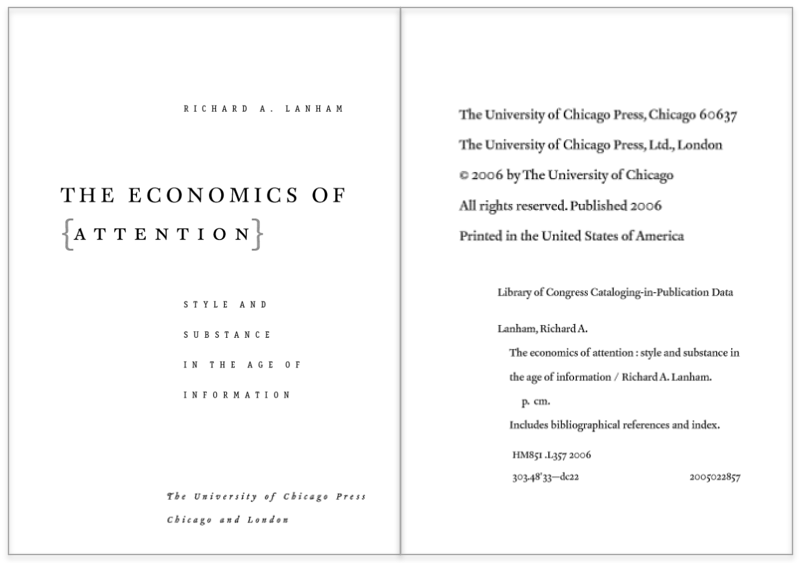
7. Find records for an English translation of the Proust novel À la recherche du temps perdu, published by Vintage Books in 1982, and cataloged in English.
8. Perform a phrase search to find works by Thomas F. Gilbert.
Additional information
- Connexion client documentation
- Searching WorldCat indexes
- Quick Reference: Searching WorldCat in Connexion client
- Quick Reference: Cataloging in Connexion client
- Connexion client Community Center
- Connect with OCLC staff and peers using Connexion client
- Share workflows and feedback, and submit enhancement requests
- Attend webinar events and keep up with product news
We look forward to seeing you in the next class!
