OPAC Statuses, Locations and Circulation Policies
To access this screen, sign in Service Configuration, open the WorldCat Discovery and WorldCat Local left navigation, select OPAC Statuses, Locations and Circulation Policies.
(Only applicable for WMS and WorldCat Discovery libraries using real-time availability)
Use this screen to control the display of availability from your local holdings. WorldCat Discovery uses OCLC numbers to link between these services and your catalog. Therefore, OCLC numbers must be present in your local catalog, and must be consistently indexed within your ILS.
If you would like to configure your WorldCat Discovery to search your library catalog using the NISO Z39.50 Protocol, you may also need to map the OCLC number index to an attribute in your Z39.50 server.
Local links to Online Content
These fields are not editable at this time. If you feel these are incorrect, contact OCLC Support. The display of local OPAC links in WorldCat Discovery is configured in the Full Text and Open Access Links.
WorldCat Local will attempt to get local OPAC links (for example, 856 links) to online content from the OPAC:
Which local OPAC links to online content should display in WorldCat Local: Links have been set at a default level. Click the check box if you do not wish to display OPAC links to online content that look like a duplicate of one already retrieved from the OPAC.
Item Availability from OPAC
WorldCat Local and WorldCat Discovery will attempt to get local item availability information from your local OPAC. For information about how statuses are displayed, see Check item status or location.
Some of these fields are not editable at this time. If you feel these are incorrect, contact OCLC Support.
These fields include:
- Select your ILS Vendor: Your ILS Vendor is listed.
- Select your ILS Product/Version: Your ILS Product/Version is listed.
- How should WorldCat Local get item information?: Shows your selection of whether you want OCLC to “scrape” the information from the OPAC, or use Z39.50.
- Enter the URL used to search for items in the catalog by OCLC#: The URL for your catalog. For example: http:// olc1.ohiolink.edu/search/o77496353
Click the check box if you do not wish to display holdings and availability information that look like a duplicate of one already retrieved from the OPAC.
The following ILSs interoperate to provide real-time availability:
- Innovative Interfaces: Millennium, INNOPAC, INN-Reach, Sierra
- SirsiDynix: Symphony, Unicorn, Horizon, iBistro
- ExLibris: Voyager, Aleph, Alma, Primo
- Axiell: OpenGalaxy Plus
- OCLC: LBS, OLIB
- Z39.50-only interoperability: Koha
- WorldShare Management Services (OCLC)
Item Availability on Search Results
This section controls the display of item availability from your local holdings on brief results in WorldCat Discovery.
- WorldCat Discovery Only
- Determine whether to display item availability on brief search results, course reserves and browse the shelf (for WMS only). Options include:
- Automatically - item availability automatically appears
- On Demand - click Check Availability button to view item availability per record
- Do Not Display - no item availability displays
- If you choose to display Item Availability on search results, determine whether to display physical item availability on electronic item search results:
- Display physical item availability on E-serials
- Display physical item availability on Mass Digitized Content
- Display physical item availability on All Other Electronic Content
- Determine whether to display item availability on detailed records. Options include:
- Associate particular shelving location with course reserves availability
Wild cards are honored to key multiple locations.
(When selected, enter the Shelving Location in the provided field)
See Physical item availability on electronic resources for more information.
- Associate particular shelving location with course reserves availability
- Determine whether to display item availability on brief search results, course reserves and browse the shelf (for WMS only). Options include:
- WorldCat Local Only
- Determine whether to display Item Availability on search results
- Display - will automatically show all item availability
- Do not display - no item availability will display
- Determine whether to display Item Availability on search results
- WorldCat Discovery and WorldCat Local
- If you have opted to display item availability on search results, use this section to control the display based on bibliographic type:
- Would you like to treat some item types as a different kind of item?: Select how you want item types to display. Choose:
- No and the default WorldCat Local item types will display
- Yes and the items will be treated as they are defined in the OPAC status grid
- MARC fields are determined by the WorldCat record.
OPAC Status grid
Use the OPAC Status to input the status messages, location, and preferred status treatment of items from your local OPAC. Also, use this grid to configure fulfillment options for these items.
- If the item's library location impacts the policies you set for the item, include all locations and statuses.
- If the location of an item does not impact the policies you set for the item, leave the location cell blank and provide all statuses. The status will be applied to all locations.
The OPAC status grid is configured per material type, these material types appear as tabs at the top of the grid. The following material types can be configured:
- Monographs, etc.
- Serial
- Article
- E-serial
- Mass digitized items
- Other e-content
Click on the x (button) to remove a material type tab. When a material type is removed, the configurations for that material type will default to the configuration of the monographs tab. The monographs tab cannot be removed.
Use the configure more items drop-down list at the top right of the grid to add a material type tab.
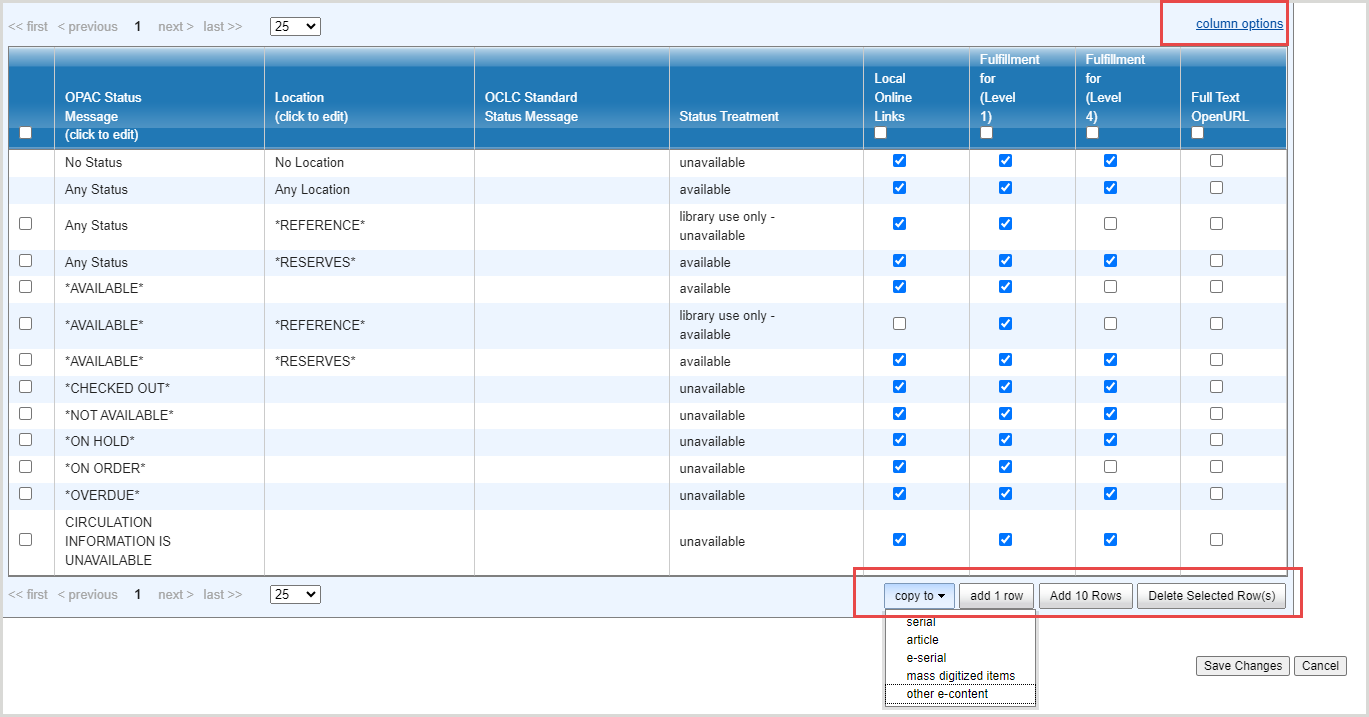
Configure column options
Use column options to configure the information displayed in the OPAC status grid.
- Click column options. The Column Options pop-up window appears.
- Choose which column options you would like to see by clicking the Show and Hide buttons.
- For the columns listed, choose which logic to apply when determining what buttons or links should display based on the statuses and locations retrieved from the OPAC for a given item. The table will be reconfigured based on the selections.
- Selections can be made for each of the following link types:
- Local Online Links
- Fulfillment for (Level 1)
- Fulfillment for (Level 4)
- Full Text OpenURL
- Select from the following options:
Selection Behavior If any status allows it Display the fulfillment option(s) if any status allows it, circulating or non-circulating, or a combination of both. Items display with a mix of circulating and non-circulating statuses. If any circulating status allows it Display the fulfillment option(s) if any Circulating Status allows it. Items appear with only circulating statuses. Only if all statuses allow it Display the fulfillment option(s) only if All Statuses allow it, circulating or non-circulating, or a combination of both. Items display with a mix of circulating and non-circulating statuses. Only if all circulating statuses allow it Display the fulfillment option(s) only if All Circulating statuses allow it. Items appear with only circulating statuses.
- Selections can be made for each of the following link types:
A circulating status is any status/location row that has a Status Treatment defined as "available" or "unavailable".
Table row options
- To copy the configuration for an item type and paste the settings to another item type for your institution, click copy to and select an option from the drop-down list. Caution: This will select all lines and overwrite your existing settings.
- To add rows, click either the add 1 row or add 10 rows buttons.
- To delete rows, click the check box next to the row you would like to remove, then click delete selected row(s).
OPAC Status grid table
First display local holdings records (LHRs) with option to search the local OPAC for availability
If you are a WMS user or have loaded local holdings records (LHRs) into WorldCat, select this box in order to enable the option to configure links from LHRs in the Full Text and Open Access module.
This setting allows users to view the online links and other data contained in the item's LHR, with an option to search the local OPAC for availability. If no LHR is found, availability is displayed automatically from your local OPAC. For information, see Data sync collections.
- Any status/Any location
- No status/No location
Status grid columns
For each status message, provide the following information:
| Field | Description | ||||||||||||
|---|---|---|---|---|---|---|---|---|---|---|---|---|---|
| OPAC Status Message |
Item status message that WorldCat Discovery retrieves from your OPAC (e.g., In Process, On Shelf, etc.) OPAC Status Messages recommended for WMS libraries include:
To represent Any Status, enter an asterisk (*) instead of typing "Any Status" in the column. |
||||||||||||
| Locatie |
Item shelving location that WorldCat Discovery retrieves from your OPAC (e.g., Main Stacks, Reserves, etc.). You must enter an asterisk on either side of an item shelving location name (e.g., *Reserves*). Note: Entering an asterisk on either side of an item shelving location name also functions as a wildcard to include all item shelving locations with that word (e.g., entering *Stacks* in the Location column would include Main Library Stacks, Veterinary Medicine Library Stacks, etc.). |
||||||||||||
| OCLC Standard Status Message |
Maps your status string from the OPAC to a standard status (optional). Leave this section blank. |
||||||||||||
| Status Treatment |
Select the availability status of the OPAC.
|
||||||||||||
| Local Online Links | WorldCat Local only. Choose whether to display any Online OPAC links that are found in your OPAC (e.g. 856 links) for items with this OPAC Status and Location combination. | ||||||||||||
| Fulfillment for (Level 1) | For items held by Level 1 (your institution), select the check box when you want to display the Place hold button. | ||||||||||||
| Fulfillment for (Level 2) | For items held by Level 2 (your consortium or group), select the check box when you want to display the Place hold button. | ||||||||||||
| Fulfillment for (Level 3) | For items held by Level 3 (your second consortium or group), select the check box when you want to display the Place hold button. | ||||||||||||
| Fulfillment for (Level 4) | For items held by Level 4 (all WorldCat), select the check box when you want to display a Resource Sharing button for interlibrary loan requests. | ||||||||||||
| Full Text OpenURL | Choose whether to display the Full text OpenURL resolver for items with this OPAC Status and Location combination. To configure these settings, see Full Text OpenURL Resolvers (outgoing requests). |
Depending on your institution’s configuration, all columns may not be displayed.
Using Local Holdings Records (LHRs) for Serial Information
When the LHR option is selected, the following information from an LHR is displayed in WorldCat Local:
- Online links (856)
- Summary holdings data
- Call number (852 $k, h, i, m – in this order)
When the LHR is not used or not found, WorldCat Local searches the local OPAC for availability information.
To display LHRs for serial, article and e-serial information, check the box under the serial tab at the bottom of the screen.
The check box will automatically be selected on the article and e-serial tabs.
Then complete the Holding Codes Translation Table.
