Full-text link display in WorldCat Discovery
About full-text links in WorldCat Discovery
In WorldCat Discovery, full-text links are grouped into two separate types and displayed in different areas:
For more information about how the links display and to select when to display them, see Full Text and Open Access Links.
Access Online
Primary access online links are grouped together as the most likely to resolve to full-text content. On the detailed view, these links appear in the Access Online section and in the Access Options Panel.
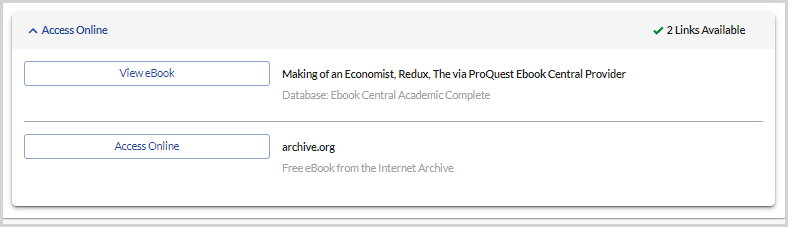

The links within Access Online determine the button that appears in the search results. If there are no primary links, there will be no full-text button in the search results.
The links used as the full-text button are determined based on the following order:
- WorldCat knowledge base links
- Notes or license terms for a title or collection from the WorldCat knowledge base will display under the link provided and will be collapsed by default. Select Notes & License Terms to expand the tray that displays the terms provided.
- A limit of 50 WorldCat knowledge base links are returned in the Access Online section of WorldCat Discovery.
- Local Holdings Record links
- OPAC links
- Open Access MARC 856 and 956 links
Link display on search results
Depending on the Interface Display settings in the OCLC Service Configuration, the full-text button on search results can either be set to Display first primary link only or to Display all primary links on the search results.
- Display first primary link only
- The first primary link will display on search results for all material types except when an e-serial has multiple full-text access options.
- When an e-serial has multiple full-text access options, users will see all alternate access options for that record from the search results page. This will happen regardless of whether an institution has selected to display all primary links or only the first primary link. The display of all alternate access options ensures users have access to alternate links that provide different ranges of full-text coverage for an e-serial.
- An Alternate Links link will display immediately below the primary access option button. This offers users the option to choose either:
- The first primary link will display on search results for all material types except when an e-serial has multiple full-text access options.
- Display all primary links
- If configured, when an item has multiple e-link access options available, a drawer displaying all primary links will open for all material types when the user clicks the full-text button.
Full-text link display names
The display text of full-text links / buttons changes based on the source and format of the full-text item:
More Information
More Information links are listed in the Item details and include:
- Links about content rather than links providing full-text access. These links consist of WorldCat MARC records with 856 fields with first indicator 4 and second indicator 1 or 2.
- Links consisting of non-open access WorldCat MARC 856 links with first indicator 4 and second indicator 0.
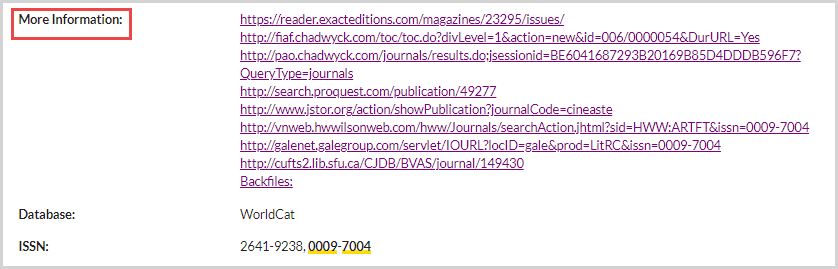
Print DDA fulfillment
Use custom text from Local Holding Records (LHRs) to support print Demand Driven Acquisitions (DDA) workflows. The custom text displays on the primary fulfillment button, which will link to your print book order form. The print DDA fulfillment button will appear on brief results, course reserves, and item detail pages in WorldCat Discovery.
If you are interested in using a Print DDA workflow, first contact your vendor to inquire about using Print DDA collections. Once a DDA collection is purchased through your vendor:
- Ask if your vendor works with OCLC to send Local Holdings Records for ongoing LHR data sync collections. Your vendor can include the required LHR information to surface the fulfillment button with custom text to your print book order form in WorldCat Discovery. See Local holdings records collection for more information about creating a data sync collection.
- If your vendor does not work with OCLC to provide these records, you can manually enter LHRs on your Print DDA collection records.
- Identify how you will handle updating the LHR once the item has been purchased through DDA.
The following must be included in the LHR for the custom text to display and link to the print order form.
Note: The links will inform the fulfillment button on brief and item details only when no knowledgebase links are present.
- 856 subfield u that contains the URL to the print book order form.
- 856 subfield x non-public note of <dda>. This is not required to be case sensitive.
- This subfield x alerts WorldCat Discovery to change the fulfillment button display in the interface.
- A subfield y with the desired custom text for the fulfillment button. Limit 25 characters.
- The language of the display button will reflect the text entered here.
How to display full-text links
See Display full-text links and elevate links from a specific provider.
The "Report a broken link" form
To enable a link to a "Report a broken link" form so it appears next to links to full-text resources, see Enable "Report a broken link" and receive emails. Broken link emails are sent to your library to the email address you configure in your settings. OCLC does not receive the emails sent to your library.
