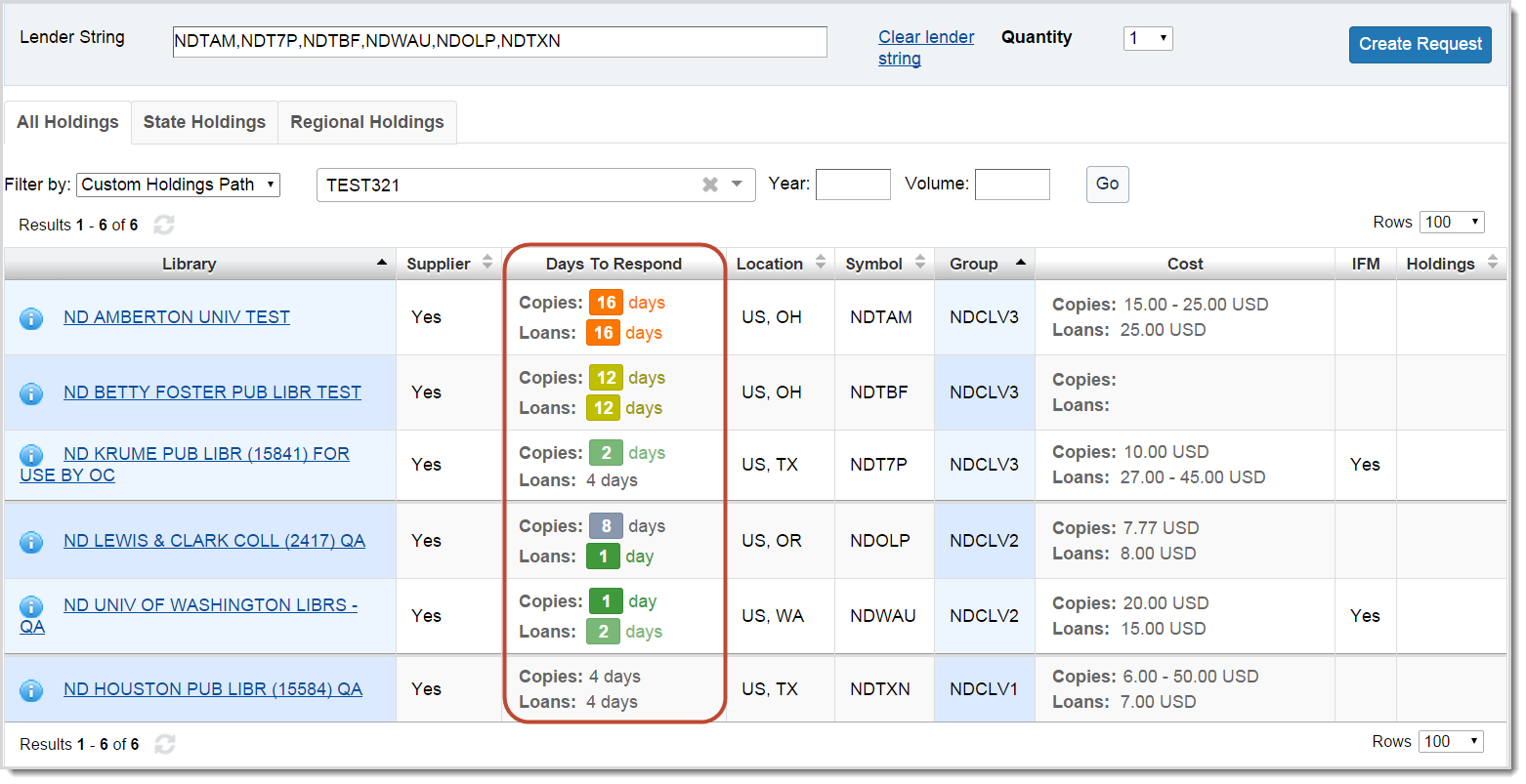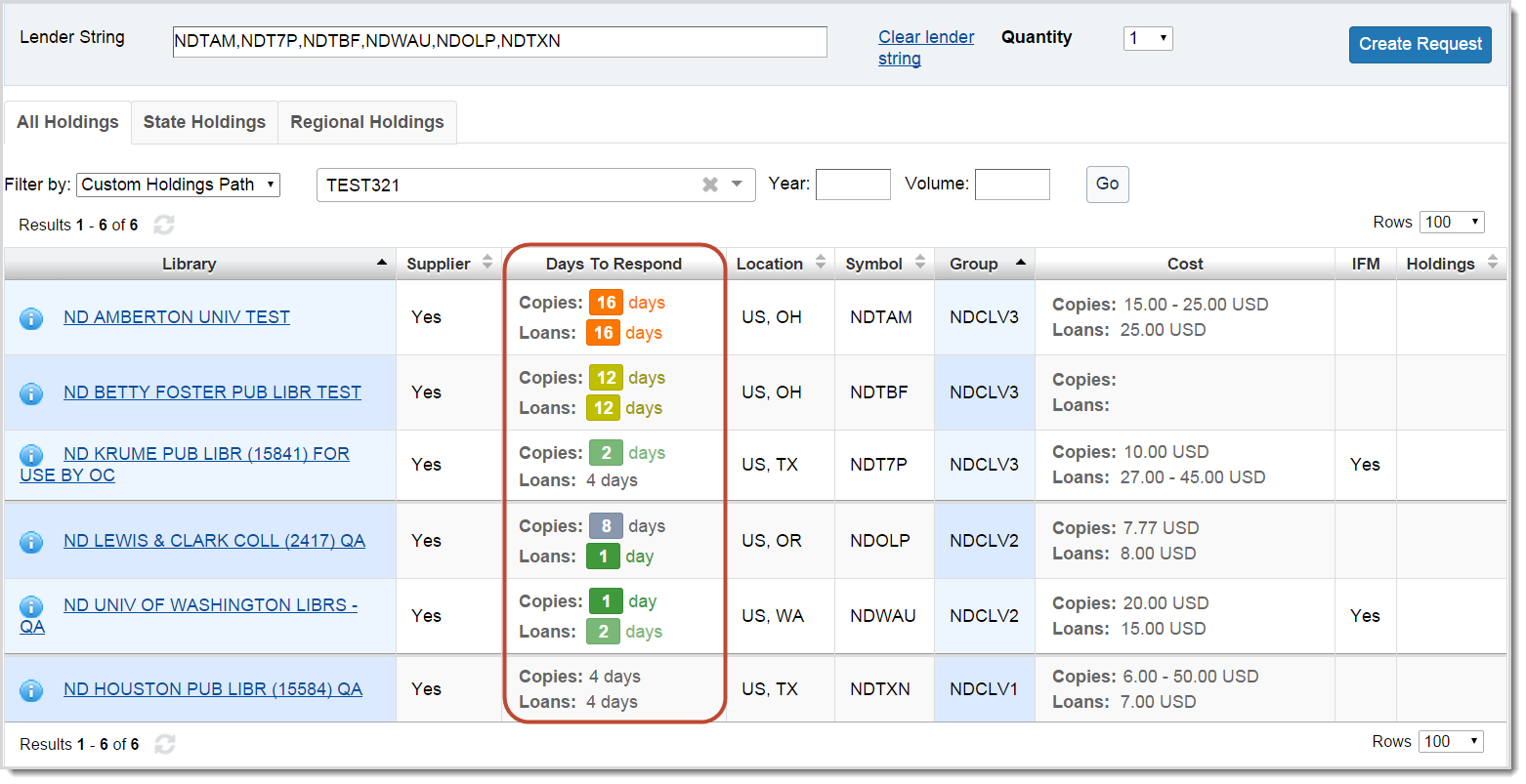Days To Respond
WorldShare Interlibrary Loan automates variable lender aging (previously supported by Enter My Symbol Twice/ EMST) through integration with the Days To Respond setting in the OCLC Policies Directory. The Days to Respond feature saves time for your ILL staff and keeps your ILL requests moving as quickly as possible to potential lenders. Days To Respond settings from the Policies Directory are displayed only in WorldShare Interlibrary Loan and ILLiad.
Lenders’ Days To Respond settings in the Policies Directory display in staff workforms and holdings displays. In addition, WorldShare Interlibrary Loan uses the Days To Respond setting from the Policies Directory when you select a lender that has set this value. WorldShare Interlibrary Loan automatically provides lenders with the appropriate number of days to respond, based on the type of request (Copies or Loans) and the number of days to respond (1, 2, 4, 8, 12, 16 or 20), as set in the Policies Directory.
In Days to Respond, a day is defined as one calendar day, not a 24 hour period. So, whether you receive a request at 8:00 am or 10:00 pm, if your Days To Respond is set to 1, if you do not respond by midnight, the request will advance to the next lender.
If a lender changes the Days To Respond while the request is active, the new value will take effect immediately.
How to prepare
Choose whether your library uses the default of four days to respond, or set a value of 1, 2, 8, 12, 16 or 20 days in the Policies Directory.
OCLC Policies Directory
Add or update your library’s information in the Policies Directory. You may access the Policies Directory directly from link on the Home screen.
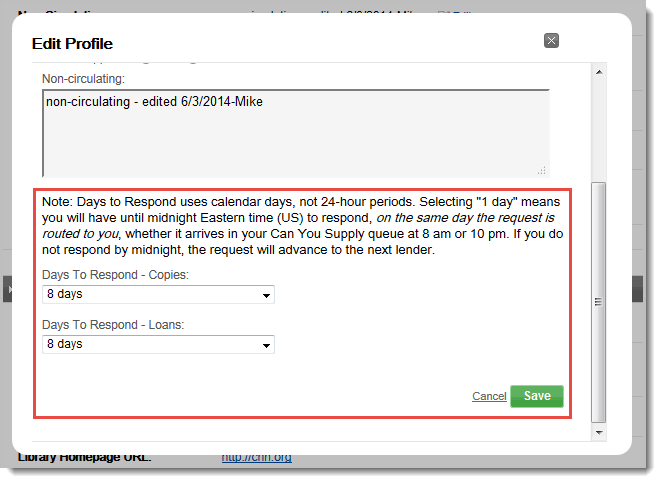
To edit your Days To Respond:
- Once logged in to the Policies Directory, select the Profile tab.
- Click Edit next to the Days To Respond field. The Edit Profile pop-up window appears.
- Under Days To Respond, select your preferred setting for Copies and Loans.
- Click Save to save your changes, or click Cancel to start over. The window closes and a confirmation message appears.
To search for lenders by Days To Respond:
- Once logged in to the Policies Directory, use the Search options in the left column.
- Click the drop-down arrow next to the Days To Respond field for Copies or Loans. A window appears.
- Select the value for the number of days you wish to search.
- Click Search. A list of lenders appears.
WorldShare Interlibrary Loan
A library’s Days To Respond will be listed on the Holdings screen in a Days To Respond column. Days to respond will also be listed under Lending Libraries on the request screen, for any library in the Lender String.
Days To Respond are color coded to show different daily increments.