Search results
Results hitlist
Once the search results are retrieved, a brief record for each item is displayed.
The hitlist display shows brief bibliographic information, Number of holdings and in which regions they are located (UnityUK union catalogue only), and the Collection in which the record has been found.
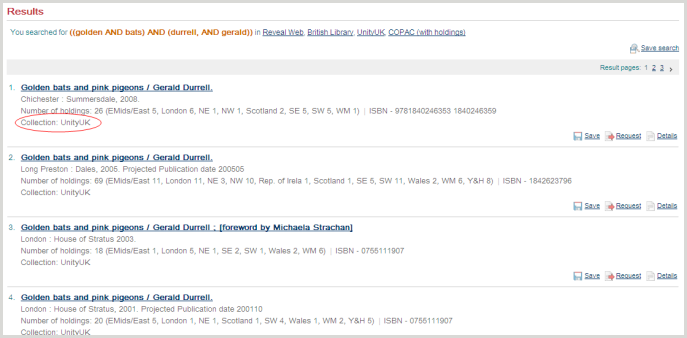
UnityUK automatically displays an initial set of 10 hits from each Collection searched. Further results can be returned and displayed if required by clicking on further page numbers:
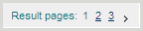
Displaying results as they are requested is a more efficient use of network resources than automatically displaying all hits.
Results are displayed in the order they are returned from the Collections. When searching multiple collections simultaneously, the hits from the fastest database are displayed first.
Note: You can sort the hits by target by clicking on the target links – the illustration below shows how to sort the results so those from the UnityUK union catalogue appear first.

The hits from the Collection selected, if there are any, will be displayed on the first page of results.
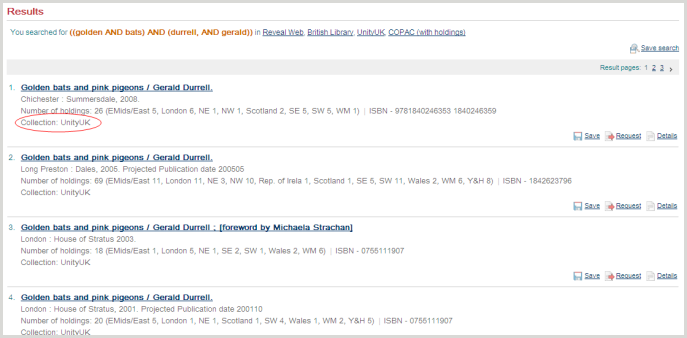
Sort or filter the results
Once search results have been displayed, it is possible to sort them by Author, Collection, Date, Full-text availability, Relevance or Title.
You can do this by clicking on the Sort Results link in the top menu bar.

Then choosing which of the sorts you want to apply and clicking the Sort button.
You can choose to sort in Ascending or Descending order.
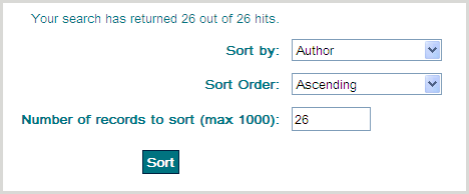
The search results will be sorted by the option chosen.
Note: You may find that your sort does not work unless you change the Max sort to be 1000.
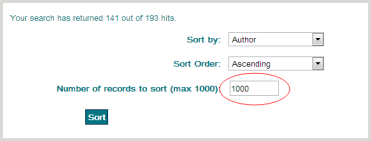
Results can also be filtered after a search by clicking on the Filter Options link:

You can filter by Format, Language or audience Level.
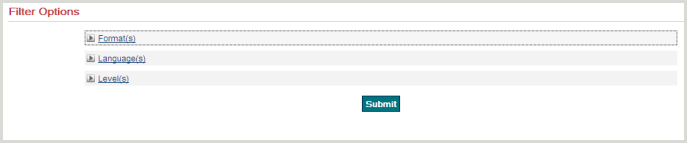
Note: The performance of the Filter feature is heavily dependent on how the records in the result set have been catalogued (catalogue records returned in UnityUK may potentially originate from a number of 3rd party databases). If the catalogue records do not contain the correct Format, Language or Level data, the filters may not work as desired.
Bibliographic and location details
To view the full bibliographic details of an item click on the Details button or on the title link from the Results list.
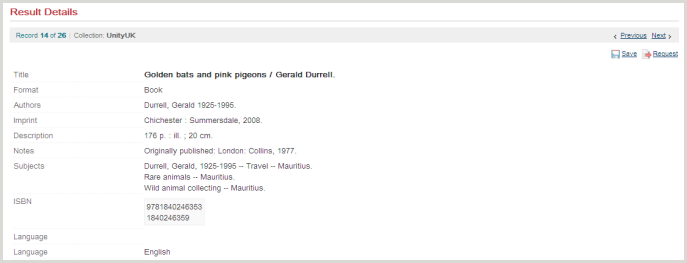
Here you can also see the holdings information for the item. The holdings are sorted by region, with any copies in your own region at the top of the list.
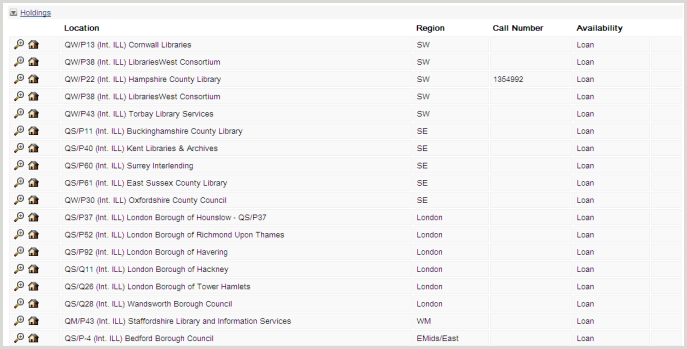
Click on the magnifying glass  to view the location details for the holding location. The location’s BL code and account number will be displayed, as well as region, cost schemes (including whether the location is an IFM participant), and any suspension dates, as well as contact information.
to view the location details for the holding location. The location’s BL code and account number will be displayed, as well as region, cost schemes (including whether the location is an IFM participant), and any suspension dates, as well as contact information.
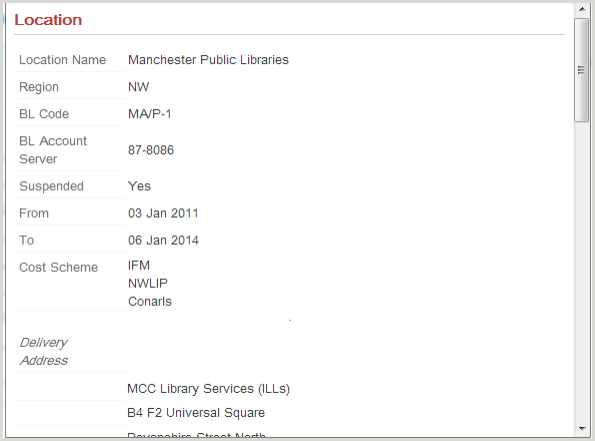
Click on the house icon  to go directly to the location’s library OPAC or home page. If you find that any of these links are broken or need updating please report this to support-uk@oclc.org.
to go directly to the location’s library OPAC or home page. If you find that any of these links are broken or need updating please report this to support-uk@oclc.org.
This icon  indicates that a location is currently suspended as a lender in UnityUK, and this icon
indicates that a location is currently suspended as a lender in UnityUK, and this icon  indicates that a location will be suspended in the near future. If you are building the request rota manually, you will want to take note of any closed locations – the period of the suspension can be checked by clicking on the
indicates that a location will be suspended in the near future. If you are building the request rota manually, you will want to take note of any closed locations – the period of the suspension can be checked by clicking on the  icon for the location.
icon for the location.
Use the next and previous record links to display the bibliographic details of the next or previous item in hitlist.

To return to the hitlist display click on the Results option from the top menu bar.

Note: Do not use the browser back button to return to the hitlist display – always use the links in the top menu bar for navigation in UnityUK.
