UnityUK integration with BLDSC ARTEmail
Introduction
UnityUK offers a high level of integration with the British Library Document Supply Centre (BLDSC) BLDSS ARTEmail system, which can streamline your processes when working with requests at the BLDSC. Your BLDSC requests can all be initiated and tracked from within the UnityUK interface, alongside your other ILL requests.
Requests to the British Library have their own sections in the UnityUK Borrower Work Queue, determined by replies received from the British Library when you have BLDSC status reports ('Intrays') read in to UnityUK to update your requests.
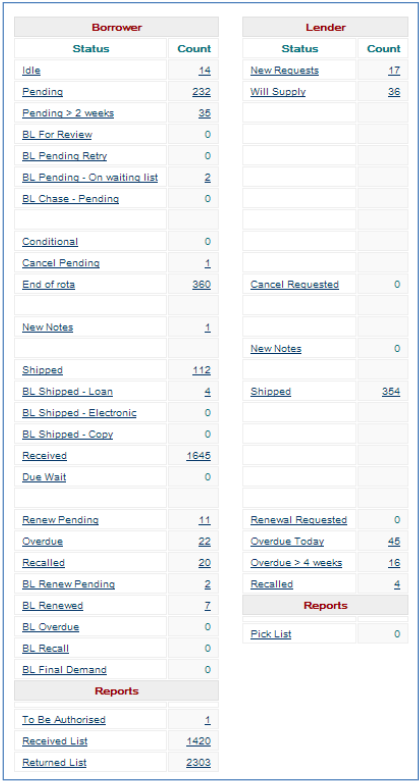
The aim of this document is to outline the key elements of ARTEmail integration. If you have any further questions, please contact OCLC Support.
Get started
Contact OCLC Support when you want to start sending requests to BLDSC via UnityUK. We will then liaise with BLDSC on your behalf to make sure your BLDSC account is set up appropriately.
Accounts will be set up with the following conditions:
- Add address - this is necessary even if you receive branch requests to a central location.
- Intrays/Status reports will be sent directly into UnityUK updating the requests accordingly.
When you start using this service, there will be some requests from your old system which are still reported on your BLDSC Intray by email. OCLC Support will forward your Intray containing these earlier non-UnityUK requests directly to you until such time as they are all completed.
BLDSS account management
As part of the new facilities offered by the British Library Document Supply Service (BLDSS), the British Library has distributed messaging regarding the availability of online access to Document Supply accounts.
You may be invited to nominate an authorised Account Manager who will be able to register for a personal British Library Online account.
OCLC would like to remind UnityUK customers NOT to update their account details using the BLDSS web interface, as this could impact UnityUK's ability to send requests correctly to the BLDSS and to automatically read in In-trays. This could cause considerable disruption to your service.
Libraries that do change their settings will be charged an hourly rate by OCLC for the reestablishment of this service and any data correction required.
If you have any queries, please contact the Support Desk:
The helpdesk is open from 9.00am - 5.30pm, Monday to Friday except UK public holidays.
Tel: 0114 267 7502 or 0845 267 7502 local rate.
Email: support-uk@oclc.org
Placing a request with BLDSC
BLDSC is not usually automatically added to rotas - if you want to request an item from BLDSC you will need to manually add BLDSC to the request's rota.
Add BLDSC to the rota of a new request
To add BLDSC to the rota for a new request, enter the BLDSC in the Library Symbol or Location Name search box in the Rota section of the ILL Request form and click the Search button:
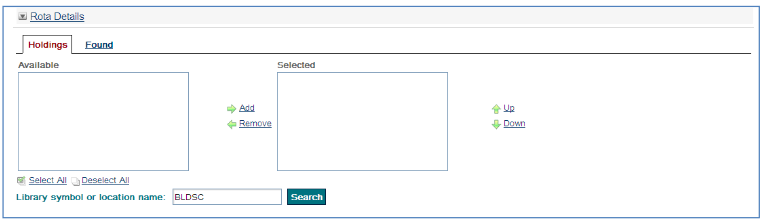
When requests are sent to the BLDSC, the following bibliographic fields are used to create the ARTEmail request.
The fields used in Monograph requests are:
- Title
- Author
- Publisher
- Pub Place
- Pub Year
- Volume/Part
- Edition
- ISBN
- Shelfmark (does not display on request form but is sent to BLDSC)
The fields used in Serial requests are:
- Title
- Part Pub Date
- Volume/Issue/Part
- Pages
- Article Title
- Article Author
- ISSN
- Shelfmark (does not display on request form but is sent to BLDSC)
These fields are now shown highlighted in the Request Entry display.
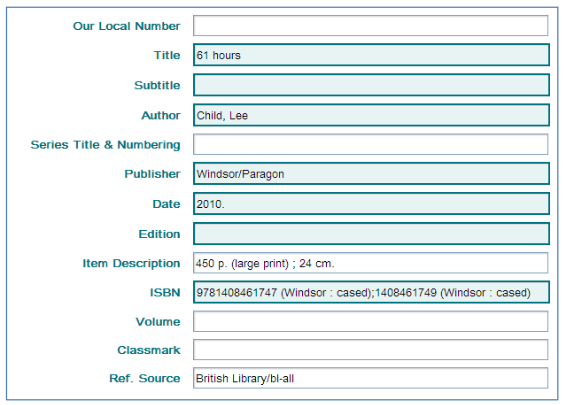
Input boxes fields that go to BLDSC have bolder outlines.
Note: Notes do not go to the British Library.
Add BLDSC to the rota of an existing request
If you want to add BLDSC to the rota for an existing request:
- If your rota has been exhausted, and you would like to send it to the BLDSC, find the request you are looking for by going to your Work Queue and looking at your End of Rota requests.
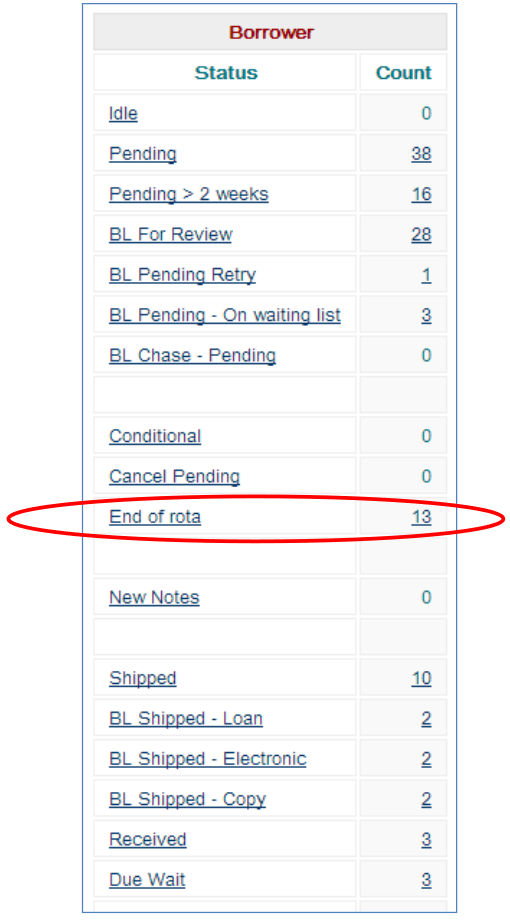
- When you have found a particular request, select the Request Action and click Action.

- Go to the Rota area of the screen, enter BLDSC in the search box and click the Search button:
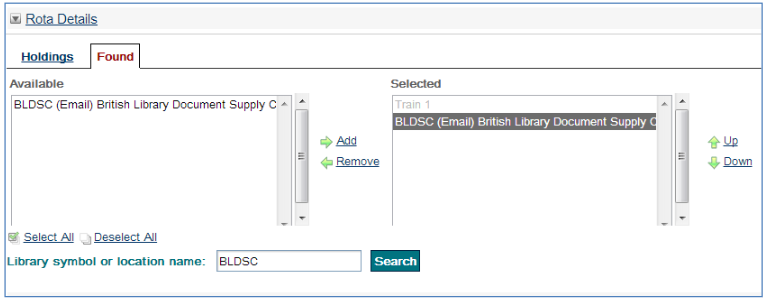
BLDSC will be added to the Selected box.
You can then send the request to BLDSC by clicking on the Request button.
Service types
If you require any BLDSC service type other than the default Stock search, and particularly if you want to use SED (Secure Electronic Delivery), you should select the BLDSC service type required from the drop-down in the Service Type 2 field e.g.
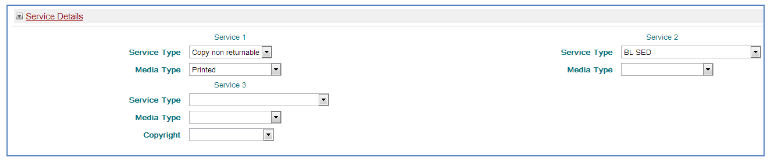
BLDSC's Secure Electronic Delivery (SED)
It is possible to use UnityUK to request journal articles using the BLDSC's Secure Electronic Delivery service. In the Request form, when the current service type is Copy, you should select BL SED for Service Type 2. This will cause the ART driver to replace the TX line keyword 'PHOTO' with the "SED99" keyword when it sends out the ARTEmail request to BLDSC.

In the Request for, you should also enter the requester's email address in the Email field of the User Details part of the screen if you want to use SED and send documents directly to the end user - otherwise the library's email address will be used.
Request a Thesis
Choose Service Type UK Thesis Required from the Service 2 drop-down.
This will cause the word "UKTHESIS" to be added to the TXLINE on a BLDSC request.
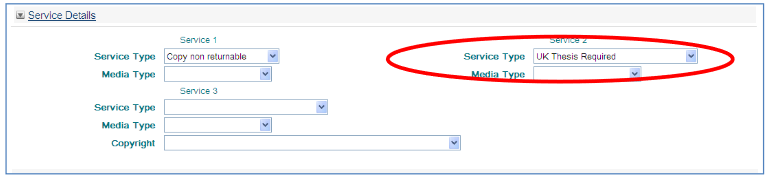
Request "Commercial Use" Copyright type
ILL staff can select a copyright type of "For Commercial Use" when requesting from BLDSC.
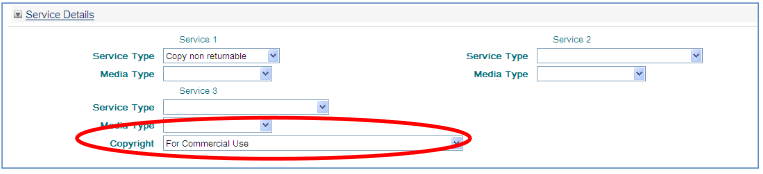
Requests will be sent to the BLDSC with an "RZ" prefix if this option is chosen.
Select the delivery address used by BL Add Address
You can enter a Pickup Location address to override the standard default delivery address of the requesting library. The decision as to which address can be used as the request's delivery address is defined by configuration parameters, and needs to be set up by OCLC Staff. Please contact UnityUK Support staff support-uk@oclc.org for more details.
Submit the request
Submitting the request will send an ART formatted email directly to BLDSC. It will include your account number and password which are stored in the UnityUK database. Please contact UnityUK Support staff support-uk@oclc.org if you need to verify that these details are correct on UnityUK.
If a request is not accepted by BLDSC
If a request is not accepted by BLDSC for any reason, an email will be sent to OCLC support indicating the problem. Support will correct the problem, or the requesting library for clarification if necessary.
UnityUK request numbers
UnityUK assigns a system generated unique identifier to each BLDSC request in the following format VDXTL[number].
The VDXTL number is searchable via the ILL Numbers search on the Standard ILL Request Search page. You must enter VDXTL in uppercase.
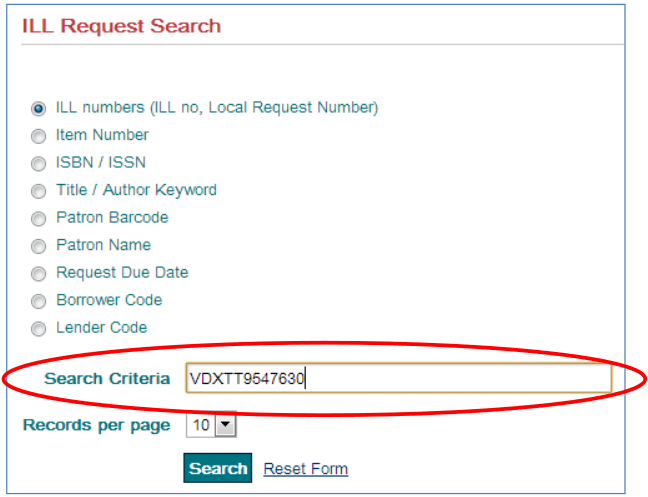
The VDXTL number remains visible throughout the life of a request as part of the History section of the Request Details display.

BLDSC "VDXTL" number persists in the audit trail even when the request goes to other suppliers after going to the BLDSC.
To find all of your BLDSC requests
If you need to produce a list of all requests you have sent to BLDSC, from the Standard ILL Request Search screen, choose Lender (Responder) Code, enter BLDSC (in uppercase) in the search box, and click Search.
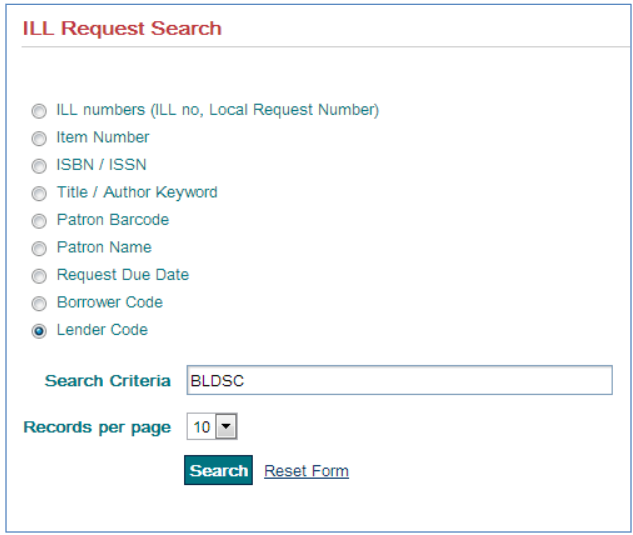
Or from the Advanced ILL Request Search screen, choose "Lender Code" from the drop down menu and enter BLDSC as your search term (must be uppercase). Click the Search button.
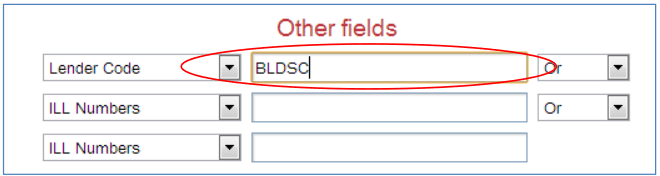
Intray updates
BLDSC sends your Intray or status report by email directly to UnityUK and your requests are updated automatically.
The Intray message is recorded as the Last Action. You should check the last option on the requests in case you need to respond in some way.
Acceptance messages will display in the Request Details as a BL-Request Accepted-Indication in the History section of the screen.

Clicking on this link will open the note in a popup window.
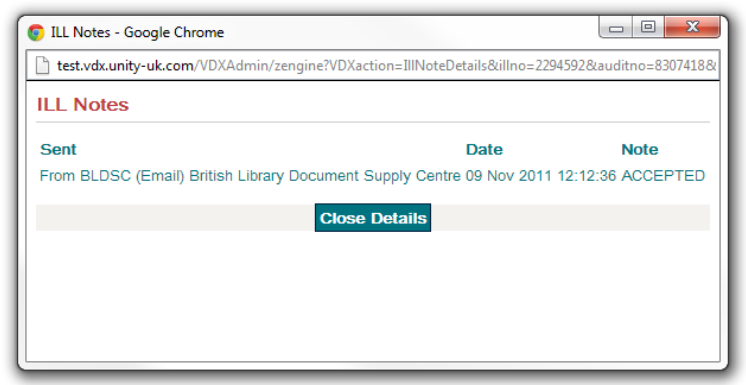
There are a number of BLDSC-specific sections in the Borrower Work Queue which will be populated when you receive certain replies from the BLDSC in your Intray.
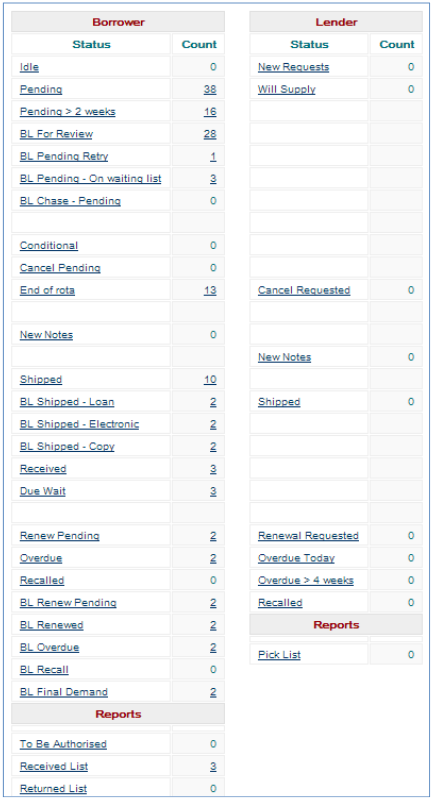
BL REAPPS and Renamed BL work queues
Since the BL changed over to their new BLDSS system, they will no-longer support the "REAPP" keyword in ARTEmail requests, instead, reapplications will be treated as entirely new requests.
OCLC have taken this opportunity to revise how we handle "Reapp" requests. We have removed the REAPP action - users should use "Request" instead. We have separated out two forms of Reapp: "Retry Later" and "Retry with better or changed request details".
The new "BL For Review" queue
This replaces the existing "BL Pending Reapp" queue. This queue holds a list of requests where the BL has responded by saying "We cannot supply the item as requested, but if you change the bibliographic or service details, we may be able to help you". Requests in this queue should either be manually moved on to other suppliers, or they should be edited appropriately and manually re requested from the BL.
Note: The request will always go back to BL, even if you add another rota location. If you want the request to go to a new location and not back to the BL, then you need to do an informed not supplied to release from BL.
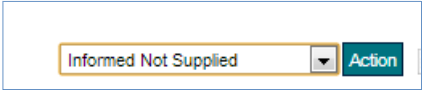
The following table lists all the BL reply codes that will put a request into the "For Review" queue - it also suggests what should be done to pursue these requests with the BL.
| BL Reply Code | What needs to be done |
|---|---|
| CRF |
Problem: The BL can't find the item as cited. Action: Edit the bib details and resubmit the request. |
| *INVALID ORDERING OPTIONS |
Problem: The request has bad service type options for the main service type. Action: Change the secondary service types and resubmit the request. |
| NOT |
Problem: The IBL can't find the item within the given search service area. Action: Widen the search service type and resubmit the request. |
| NOT*NUKL |
Problem: The BL can't find the item within the UK. Action: Widen the search service type and resubmit the request. |
| RCOP |
Problem: The BL can't copy this item. Action: Resubmit as a loan request rather than a copy request. |
| TOTAL LOAN |
Problem: The item is published in more than one volume or parts. The BL needs a separate request for each volume/part that is required for the loan. Action: The library may reapply for the complete work, a single volume/part, or if they want a photocopy they can provide details of a specific article. If they require more than one volume/part on loan, they must send separate requests, one for each volume/part they want. Repeat the full details and add the volume/part number for each request. If they only require a single volume/part on loan, resend the request having changed the bibliographic details to indicate clearly which volume/part they want. If they require a photocopy of an article, then resend the request. After changing the bibliographic details to indicate clearly which article they want. |
| *TOTAL LIBRARY MAX |
Problem: Cost of supply would exceed the agreed max cost. Action: Either re-request from the BL with a raised max cost, or route the request to a cheaper supplier. |
Extend a BL search
With a NOT or a NOT*NUKL response from the BL, the request will go to BL Pending Reapp and appear in the BL for Review queue. This is in line with the BLDSC documentation that states that libraries can reapply with an extended search.
Note: Extended searches do cost extra money - so you need to make a decision whether to pursue with the request at a higher cost or complete the request.
The BL do not need to know that the request is 'a reapp' and therefore they do not need to know that you are reapplying for a higher level search. They just need the appropriate search level code. The BL have confirmed that the service has been simplified by removing codes that can only be used by 'Overseas customers' (e.g. BACKUP) and those by 'UK/Irish Customers' e.g. SW.
SW and WWS are already available on the service type 2 pull-down list as is 'Check WW' to ensure the BL know how you wish to extend your search.
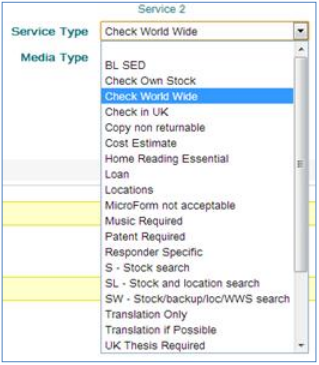
The new "BL Pending Retry" queue
This queue holds a list of requests where the BL has responded with the "CAT*REAPPLY" reply-code. This is where the BL has said "We can't supply this item immediately, but we will be able to supply it if you reapply after the indicated number of weeks".
UnityUK now treats these as it does other "Retries" in other protocols. UnityUK converts the indicated number of weeks into a "retry date" and stores this in the request. The request will then move on to any remaining locations in the rota. If the end of rota is reached, and the request has not yet been supplied, then the request will sit in the "BL Pending Retry" queue until the BL-supplied retry-date is reached. The system will automatically send the request back to the BL at this point.
The calculated Retry Date is now visible in the request in two places:
- In the private notes section - UnityUK creates a private note recording the BL reply code
- In the Log Messages section next to the action history list of this request

e.g. UnityUK has added private notes to indicate a CAT*REAPPLY was received (including number of weeks to wait) followed by a note showing that the 1 week retry interval has been translated into a Retry Date of 03-Mar-2012.
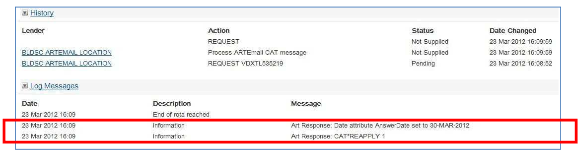
UnityUK shows the receipt of a CAT message in the action history, as well as noting the date conversion in the Logged Messages list. There will be a separate "Pending Retry" queue for non-BL requests that are also at the end of their rota and waiting for a retry date to occur.
The list of BLDSC reply codes, available at:
http://www.bl.uk/reshelp/atyourdesk/docsupply/help/replycodes/list/index.html tells you more about the reply codes and which codes require action on your part.
| Status | BL response | Current Responder | Current status | Last action from BLDSC | Current Service-Type | BL Delivery Method |
|---|---|---|---|---|---|---|
| BL for Review | We cannot supply the item as requested, but if you change the bibliographic or service details we may be able to help you. | BLDSC | BL-Pending-Reapp | CRF, *INVALIDORDERING OPTIONS, NOT, NOT*NUKL, RCOP, TOTAL LOAN, *TOTAL LIBRARY MAX | Loan | |
| BL Pending Retry | We can't supply this item immediately, but we will be able to supply it if you reapply after the indicated number of weeks. | BLDSC | Not Supplied | CAT*REAPPLY | Loan | |
| BL Pending - On waiting list | The item is on loan to another customer. If you do not want to wait, you can ask us to take your request off the Waiting List. | BLDSC | BL-Pending (On Waiting List) | USE, USE O/D | Loan | |
| BL Chase - Pending | We have sent your request to one of our back-up libraries.Please allow six weeks from the date of this reply before chasing this request. | BLDSC | BL-Chase-Pending | BUP | Loan | |
| BL Shipped - loan | BLDSC have shipped the item as a loan. | BLDSC | Shipped | Shipped | Loan | |
| BL Shipped - electronic | BL have shipped the item as an electronic copy. | BLDSC | Shipped | Shipped |
Copy |
Email, FTP, FAX, Web PDF, Ariel |
| BL Shipped - copy | BL have shipped the item as a paper copy | BLDSC | Shipped | Shipped | Copy | Courier, post |
| BL Renew pending | We have asked BLDSC if we can renew the item, the BLDSC has not replied yet | BLDSC | Renew-Pending | |||
| BL Renewed | The BL has responded saying your loan has been renewed. Normal loan conditions apply. | BLDSC | BL Renewed | Renewed | Loan | |
| BL Overdue | BLDSC have warned us that the borrowed item is now overdue and needs to be returned to them | BLDSC | Overdue | DUE, DUE WAIT | ||
| BL Final Demand | BLDSC have previously sent us a DUE message and are now making moves to recover the cost of the un-returned item. | BLDSC | Very Overdue at BL | *FINAL DEMAND |
The list of BLDSC reply codes, available at http://www.bl.uk/reshelp/atyourdesk/docsupply/help/bldss/replycodes/replycodes/index.html tells you more about the reply codes and which codes require action on your part.
Shipped indications
You can choose to receive shipped indications from BLDSC, and therefore will appear in the relevant Shipped Work Queue sections, depending on the reply code received from the BLDSC, e.g. SHIPPED LOAN*, SHIPPED COPY, SHIPPED ELECTRONICALLY*. To do this, you will need to contact BLDSC Customer Services - details at http://www.bl.uk/reshelp/atyourdesk/docsupply/help/index.html
Automated Chasers
Automated BLDSC Chasers
The Chase date returned by BLDSC is monitored, and if that date is today, then UnityUK will send a Chaser message.
Users still have the ability to manually send a Chaser message.
