Authorising Idle requests
If a request has been entered with the Authorisation Status of ‘To be authorised’, before it can be sent to potential lenders, it must be Authorised.
This workflow is for authorising a single request – you are more likely to authorise requests at the point of request creation if you wish to manually choose the locations on the rota, or you may prefer to use Bulk Action to authorise multiple requests.
This workflow allows the library staff to review and edit the request before it is sent to lenders – you may want to do this if a request has been placed and UnityUK has added locations to the rota automatically.
To authorise a single request, you can either retrieve the request from a Request search, by its ILL number or other key, or from the Idle section of the Borrower Work Queue.
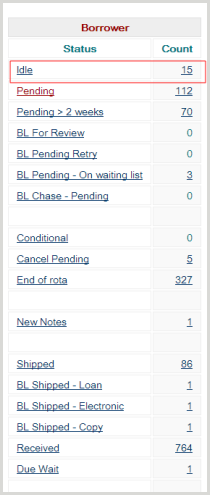
Prior to authorisation, Idle requests have an Authorisation Status of AutoMediated:AuthManual if UnityUK has been able to automatically build a rota. If there are any problems, the authorisation status will be Check Manual, and you can check what the problem is by going to the request Details and checking the History section of the screen for any messages.

Click on the Details button. The request’s details, including rota, are displayed (or you can simply click the Action button from the hitlist if you do not need to check the request’s details).
Click Action.
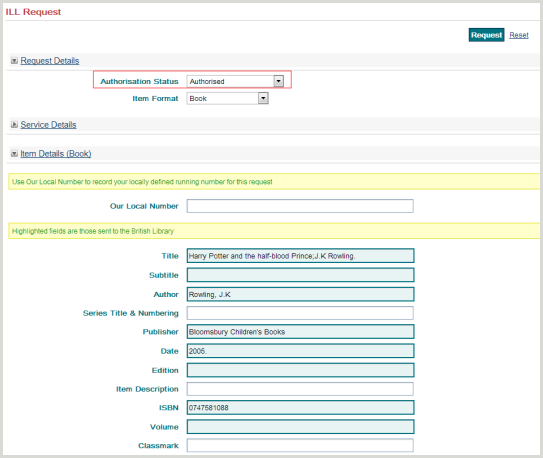
The ILL Request screen is displayed and can be edited if necessary.
You will note that the Authorisation Status is now set to Authorised.
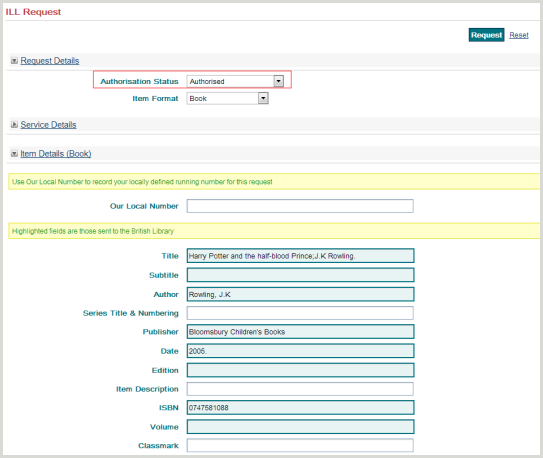
The Rota can be checked and the sequence changed as appropriate.
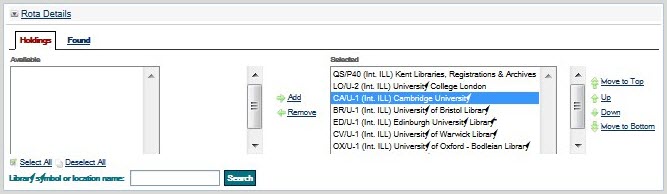
When the request is ready to be sent to a responder, click the Request button.
A confirmation screen is displayed showing whether the authorisation was successful.
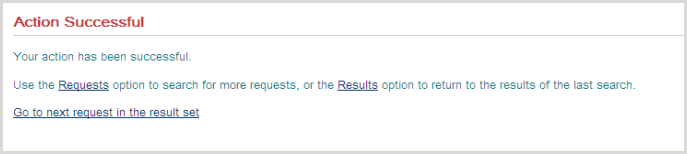
Your request will now have a status of Pending and will be sent to the first responder on the rota.
