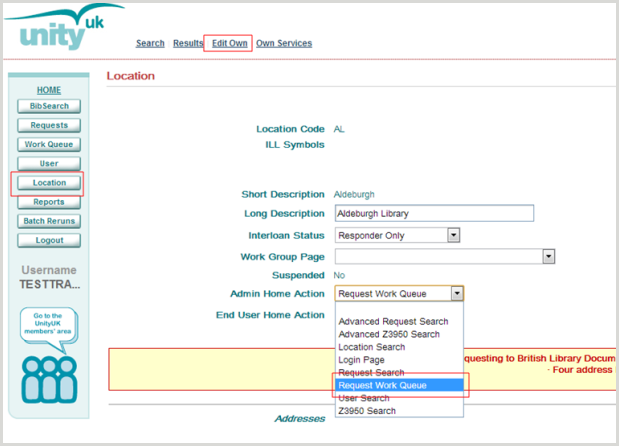Sign in to UnityUK
Access the UnityUK website
To access the UnityUK home page, launch an internet browser and type the following in the address box: http://www.unity-uk.com
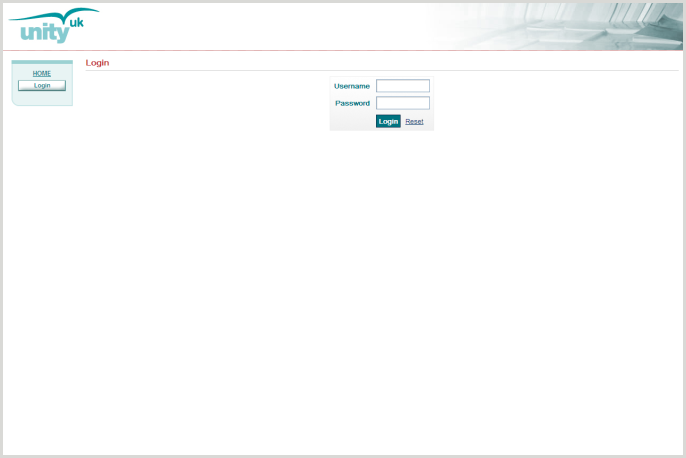
For training purposes, we use a test UnityUK database. This database is a copy of the live system. Launch an internet browser and type the following in the address box: http://test-vdx.unity-uk.com
Note: You can use the UnityUK test database at any time for practice. Log in with your usual username prefixed with ‘test’ and your usual password.
Sign in to UnityUK
At the Login screen, enter your Username and Password. If you do not already have one, you will be provided with your own username and password, associated with your library, for accessing the live UnityUK system.
By default you are taken to the Standard Search screen following a successful login.
Once logged in, the menu bar on the left side is expanded to include additional options. This menu bar remains consistent throughout the UnityUK session.
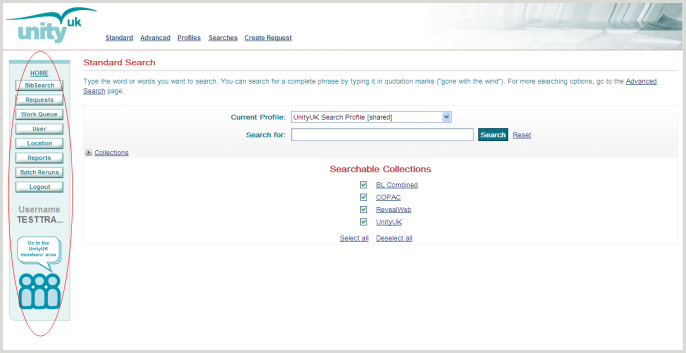
Additional links will also appear along the top of the screen.

Note: It is strongly recommended that you use these links at all times to navigate in UnityUK, and that you do not use the browser’s back button for navigation.
When first logged in you will be in the Standard BibSearch area of UnityUK, however it is possible to change which page is displayed after login. It is possible to change this to a local default based on the following pages:
- Standard Search
- Advanced Search
- Request Work Queue
- Standard Request Search
- Advanced Request Search
- Location Search
- User Search
This can be done by clicking on the ‘Location’ button on the left hand menu bar. Click on ‘Edit own’ and change the ‘Admin Home Action’ drop down box to an alternative display page e.g. Request Work Queue. When you log out of UnityUK and then log back in you will be taken to the display page previously selected in the ‘Admin Home Action’ drop down box.