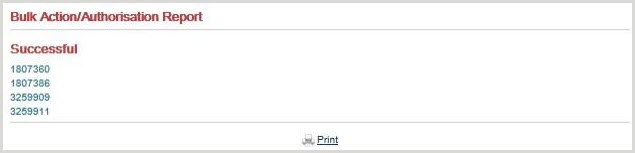Bulk action
Frequently you may wish to take the same action on a number of requests.
There are two ways to initiate a bulk action. You can either take the action on all or selected records in a hitlist retrieved either from the Work Queue or from a search, or you can click the Bulk Action link from the top of the page and enter the request numbers of the requests you wish to update.
Bulk Action as a Borrower
There are a number of potential bulk actions you may wish to perform as a borrowing library, e.g. you may wish to authorise all the entries in the Idle section of the Work Queue, or you may wish to batch Receive a number of items.
Bulk authorisation
To bulk authorise all requests from the Idle section of the Work Queue:
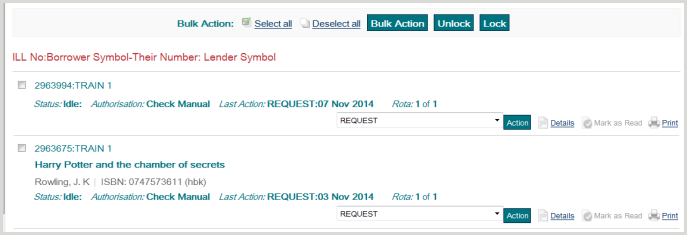
Click the Bulk Action Select All button, then the Bulk Action button. (If you want to authorise some but not all of the requests in the list, you can select them by ticking their individual Bulk checkboxes).
You are presented with the Bulk Action/Authorisation screen where you can decide which action or authorisation status to apply to all the requests selected. (You can also add more requests to take the same action on, if you know their request numbers).
In this example, you will want to choose the Authorisation Status of Authorised for all the requests, and then click the Action button.
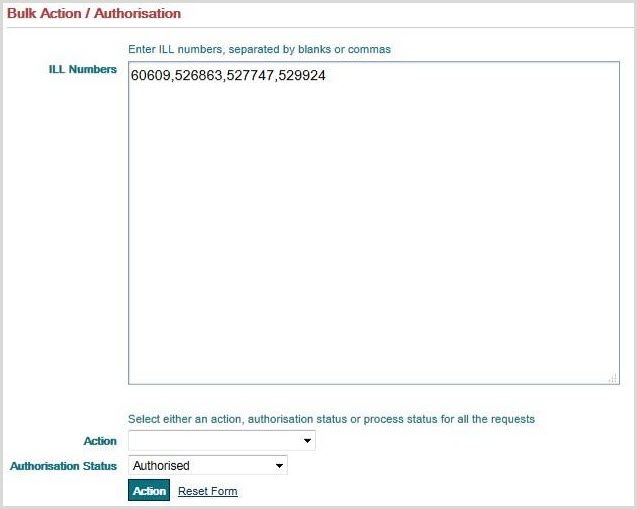
The system informs you for each request whether the bulk action was successful or not:
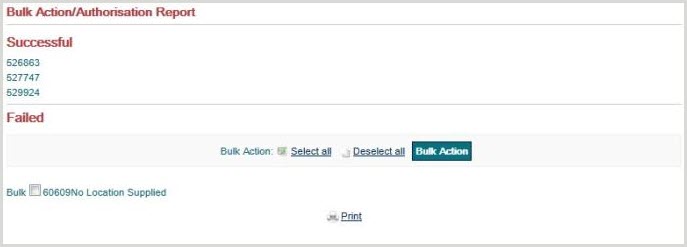
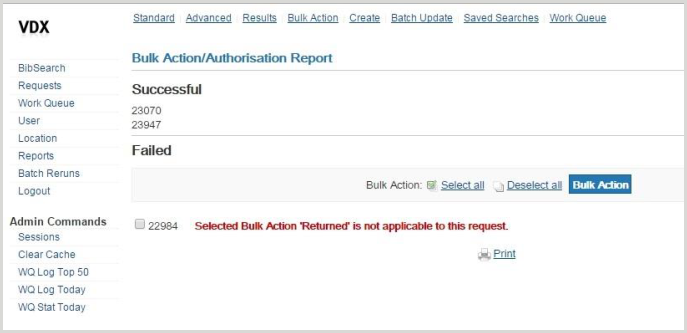
Bulk Receiving
If you know the ILL Numbers for your requests, you can receive a number of them as a batch by selecting the Bulk Action option from the links at the top of the screen.

You are presented with the Bulk Action/Authorisation screen, where you can enter the ILL Numbers of the requests you want to receive, then select Receive from the Action drop-down and click the Action button.
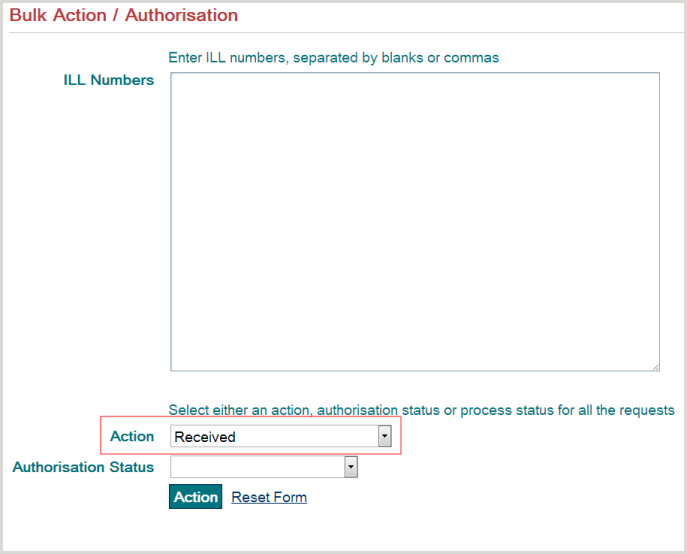
Bulk Action as a Lender
As a lending library, you may wish to set the status of a batch of requests to Shipped, Answer Will Supply, or Answer Nonsupply.
Bulk Answer Will Supply
To set a batch of requests to Answer Will Supply:
Select the required requests from the New section of the Lender Work Queue by clicking in their Bulk Action checkboxes, then click the Bulk Action button.
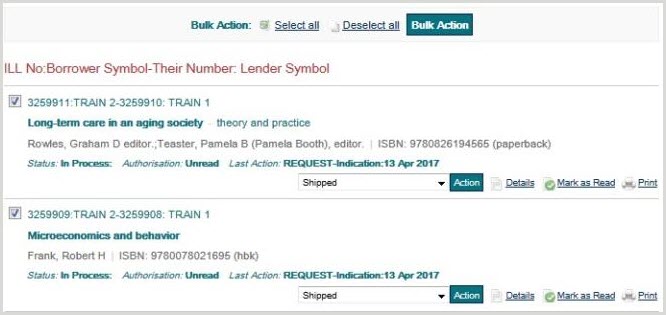
Select Answer Will Supply from the drop-down list of available actions and click Action.
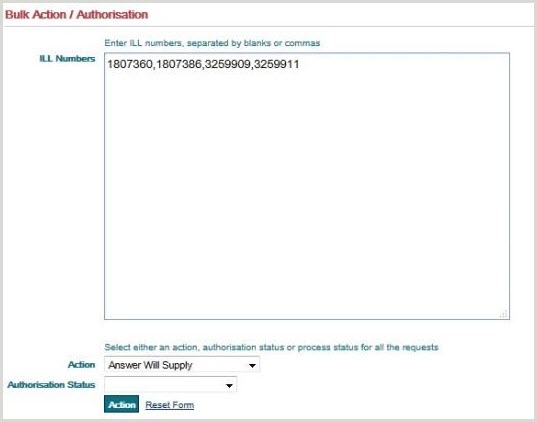
You will be presented with a screen where you can select a reason and/or write a note.
The system informs you if the bulk action was successful: