Interlibrary Loan Options
- Laatst bijgewerkt
- Opslaan als pdf
Persistence Setting
This setting allows you to select whether you want constant data records (Borrower Data and Lender Data) to be automatically applied to each request.
- On - The DEFAULT constant data record is automatically applied to requests.
- If you select a different constant data record to be applied to a request in WorldShare Interlibrary Loan, that constant data record will be applied to all future requests until you select another constant data record.
- When the Persistence Setting is On, the DEFAULT constant data record overrides other Constant Data applications including through automation.
- Off - Users must manually select a constant data record for each resource sharing request or create automations using the Automated Request Manager.
Note: Do not specify a Request Type in your default Borrower Constant Data. If a Request Type is present in the default constant data record, the persistence setting will overwrite the Request Type as it was initially submitted with the value specified in the default constant data. For example, if you see that your Request Type changes from a Loan to a Copy, you may have specified Copy as the Request Type in your default Browser Constant data.
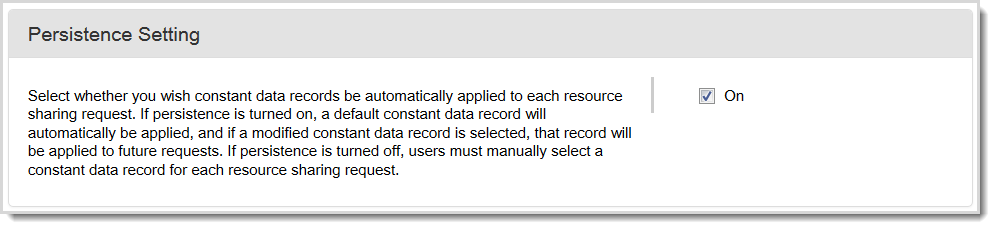
To select a Persistence setting:
- Select the On check box to turn persistence on.
- Optionally, deselect the On check box to turn persistence off.
- Click Save.
Constant data fields to include when using the Persistence Setting
Ensure that the information in your DEFAULT record for Borrower Data or Lender Data contains information that will apply to most requests. Suggested fields to complete include:
- Shipping and Contact Info
- Include all fields that apply to your library.
- Bill to
- Include all fields that apply to your library.
- Ship Via
- Electronic Delivery
- ILL Fee Management (IFM)
- Select if applicable to your library.
- Maximum Cost
- Include information if you will not pay more than a certain amount for an item.
- Copyright Compliance
- Affiliations
- Billing Notes
- Borrowing Notes
Notes:
- Only select IFM if your library charges borrowing libraries. If your default charge is zero, do not select IFM on your DEFAULT constant data record.
- Do not specify a Request Type in your default constant data record. If a Request Type is present in the default constant data record, the persistence setting will overwrite the Request Type as it was initially submitted with the value specified in the default constant data. For example, if you see that your Request Type changes from a Loan to a Copy, you may have specified Copy as the Request Type in your default Browser Constant data.
Knowledge Base Active Link
This setting allows you to select whether you want the system to look through your WorldCat knowledge base collections, when a patron submits a borrowing request or you process a lending request, to determine whether your library has electronic access to the requested item. When turned on, this setting will cause a link to appear in the Request Details accordion of a borrowing or lending request if the item is held by your library in the WorldCat knowledge base.
As a borrower, when this setting is turned on, and the following is true: a patron submits a request, the request matches an automation, and the requested item is held by your library, as indicated by your holdings in the WorldCat knowledge base, then the request is routed to your New for Review queue and a link to the item is included in the Request Details accordion. See Automated Request Manager for more information.
As a lender, when this setting is turned on, when you receive a lending request, and the requested item is held by your library, as indicated by your holdings in WorldCat knowledge base, you will see a link to the item in the Request Details accordion.
Note: You should only turn on the Knowledge Base Active Link setting only if your library has already added metadata about its electronic collections to the WorldCat knowledge base and set your ILL License terms.

To activate or deactivate links to WorldCat knowledge base:
- Select the On check box to turn the links on.
- Optionally, deselect the On check box to turn the links off.
- Click Save.
Primary Symbol
This setting allows you to change your primary symbol used for WorldShare Interlibrary Loan. Your current symbol is shown.

To change your primary symbol:
- Click Change Primary Symbol.
- On the Select Primary Symbol screen, select the symbol you want to use.
- Click Save.
Article Exchange Email Notification
Enter email addresses to be notified when a borrowing request has been filled using Article Exchange.
- Select the On check box to receive email notifications of borrowing requests filled using Article Exchange.
- Enter up to 5 email addresses.
- Click Save.
