Create and edit requests
Create requests
Patrons can use the patron request forms to request interlibrary loans.
Use the WorldShare ILL Request form to configure and customize elements of the form for your library users and provide access from any discovery services and request any item via WorldShare ILL. Requests submitted via the form can be automatically routed to the automated request manager.
Refer to Request Forms, WorldShare ILL Request form for more information.
Create request from a blank form
Create borrowing requests using Discover Items
You can search for items and create a request under Discover Items.
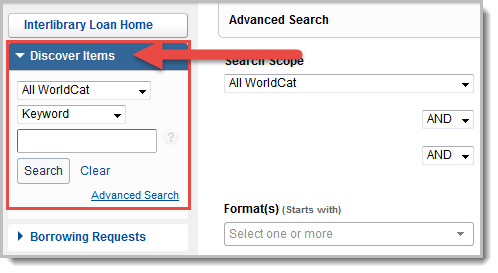
To discover items and create requests:
- Click Discover Items in the left navigation. When you open the Discover Items tab, an Advanced Search form also opens in the main panel of the screen. See Advanced search for additional information about this function.
- For a basic search, choose where you would like to search and the type of search from the drop-down lists at the top of the tab.
- Type your search terms in the box provided.
- Click Search. Matching results appear, along with holdings display options. When you click Search, the Advanced Search form collapses at the top of the screen. Click Advanced Search to expand or collapse the form.
- On the Results screen, you may search or view items using one of the following options:
- Hover your cursor over the information icon (
 ) next to the title to see brief bibliographic data.
) next to the title to see brief bibliographic data. - If available, click the View Now link for open access resources. The resource will open in a new window.
- Search for versions with the same title and author by clicking the link. This will launch a new search based on title and author.
- To submit a new request, click Create Request. The request form appears.
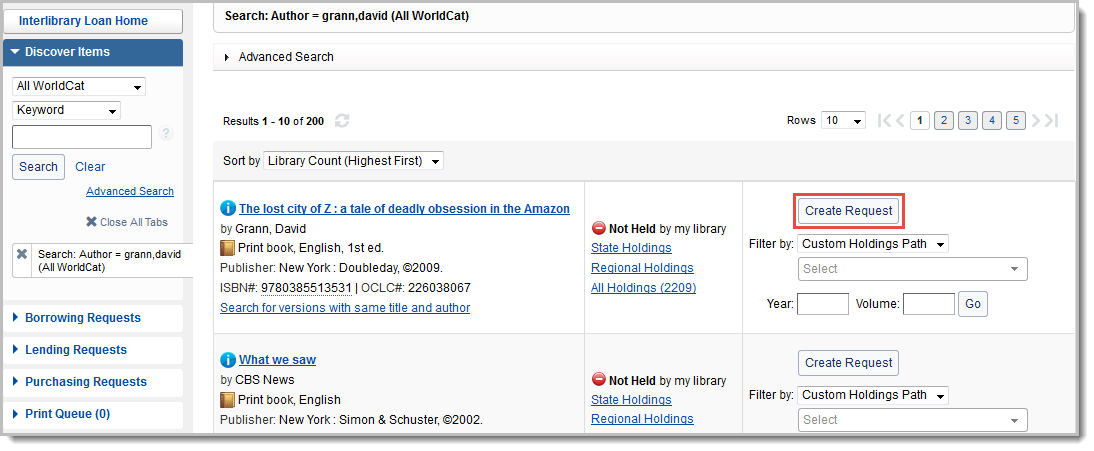
- Hover your cursor over the information icon (
- To display holdings, use one of the following options:
- Click State Holdings, Regional Holdings, or All Holdings.
Regional Holdings includes all holdings in contiguous states.
- To display holdings from a Custom Holdings Path or OCLC profiled Group, select that option from the Filter by drop-down list. Click Go to see results based on the selected filters.

- Click State Holdings, Regional Holdings, or All Holdings.
- Use the Holdings screen to see information about the requested item as well as information about the available lendors. See Holdings screen for more information. Click Yes (or anywhere in the Yes box) to add a Supplier to your lender string.
- Click Create Request. The request form appears.
- By clicking on the drop-down button next to Send Request, you can choose to Send Request or, if you have automations configured, Send to Automation. Sending to Automation allows you to submit a request without selecting lenders on the holdings screen or applying constant data, provided your automation is set to produce the request. Requests submitted to Automation are available in the Automation Produced queue.
- If the automation is set to Build Lender String or Send Request to Lenders, lenders in each Custom Holdings Group in the automation's specified Custom Holdings Path are sorted by turnaround time before being added to the lender string. Requests for articles from print serials will automatically exclude lenders who do not hold the year or volume of the requested item or who have a title-level deflection in the 008 of the LHR for the item. See Automated Request Manager for more information.
- Apply your constant data record in the Request work form using the Apply constant data drop-down list. Data in a field of a constant data record will always overwrite the value shown in the request; however, pre-existing patron data will not be overwritten. When a different Constant Data is applied to a record, the fields are briefly highlighted in green as a visual indicator of the change.
- On the request form, provide a Need Before date (required).
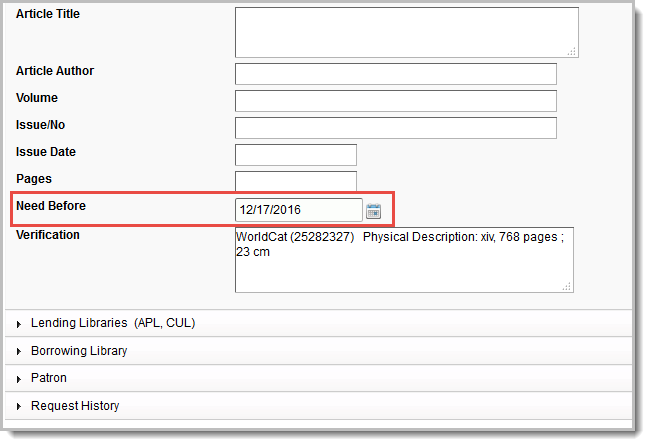
- Under Borrowing Library, the Address field is required for both Shipping and Billing.
- Under Lending Libraries, lender policies are listed for any lenders you chose on the Holdings screen. To add more lenders, type the institution symbol(s) of up to 15 of your preferred lender(s) in the Lender String field, separated by commas.
- Optional. Provide Patron information.
- If applicable, direct notes and supplier history, including reasons for no, will appear under Request History after the request is sent.
-
Click Send Request if the request is complete. A confirmation message appears and the request appears under the category Borrowing Requests > Produced > Awaiting Response. If you wish to save the request to submit in the future, click Save For Review.
-
Click Request ID in the confirmation message to search for that request ID number.
- The request is re-displayed.
Holdings screen
Display holdings

To display holdings, use one of the following options:
- Click State Holdings, Regional Holdings, or All Holdings.
- State Holdings: Holdings within your state displayed in alphabetical order by institution name.
- Regional Holdings: Holdings from states or provinces that border your state. Bodies of water are not considered when determining borders. Your institution's state or province is listed first, followed by other states or provinces in alphabetical order.
- All Holdings: Your institution's state or province is listed first, followed by other states or provinces in alphabetical order.
Note: A line separates holdings for each state and province. Within each state or province, holdings are listed alphabetically by institution name
- To display holdings from a Custom Holdings Path or OCLC Profiled Group, select that option from the Filter by drop-down list. Click Go to see results based on the selected filters. See Filter holdings to build a lender string for more information.
Create a request from an existing request
Edit borrowing requests
In some cases, it is possible to edit requests once they have been submitted. Following are scenarios where editing is currently allowed.
Editing is not allowed on closed requests.
New For Review requests
Edit bibliographic data via WorldCat:
- Navigate to Borrowing Requests > New For Review.
- Click the request ID to open the request.
- Click the magnifying glass icon, next to the Title, Author or standard number fields, to search WorldCat via Discover items.
- Click the item's title, then click Apply data on the bibliographic record. Alternatively, click a link to holdings, or use a Custom Holdings Path or OCLC profiled group. Then click Update request on the Holdings screen. A confirmation message appears and the request is updated.
- Custom Holdings Paths which contain Profiled Groups can only be completely applied via automations configured in the Automated Request Manager. If the Custom Holdings Path has been manually applied, a warning appears. To build a partial lender string from the current Custom Holdings Path that does not include symbols from the Profiled Group, click OK. Click Cancel to close this window and either manually route this request to automation or select a different Custom Holdings Path.
Send items through Automation:
Provided you have automations configured, you may send requests through Automation. This option is available for any borrowing request that has not yet been submitted to lenders.
- Navigate to Borrowing Requests > New For Review.
- Click the request ID to open the request.
- Click on the drop-down button next to Send Request and choose to Send to Automation. If the request is produced with automation, it will appear in the Automation Produced queue. If it is not produced, it will remain in the list for staff review. You can check the Request History to see why it could not be produced, make further changes, and send to automation again if appropriate.
Add lenders based on holdings:
- Navigate to Borrowing Requests > New For Review.
- Click the request ID.
- Click the View Holdings link to open the Holdings screen.
- Click Yes in the Supplier column to add a lender. The lender is added to your Lender String.
- Click Update request.
Produced requests
You may edit a Produced request that has not yet shipped by a lender in the following queues:
- Awaiting Response
- Automation Produced
- Conditional
Link a patron to the request (Tipasa only)
Under the Patron menu, add the appropriate patron and link to their Tipasa account to allow them to receive email notifications and track the request in My Account.
From the borrowing request:
- Under Patron, you will see an orange triangle with a Patron Not Linked message. Add the appropriate patron and link to their Tipasa account to allow the patron to receive email notifications and track the request in My Account.
- Enter the patron's name or Patron ID and use the magnifying glass to search for the Tipasa patron record.
- After you identify the correct patron, click their hyperlinked name.
- Click the Apply patron data to ILL Request button. The patron data is applied to the request.

- The following patron data is applied to the request if it is available in the Patron record:
- Patron ID
- Name
- Phone
- Address
- Address will only populate if there is no SMS text notification number and no email notification address available in the patron record.
- Pickup Location

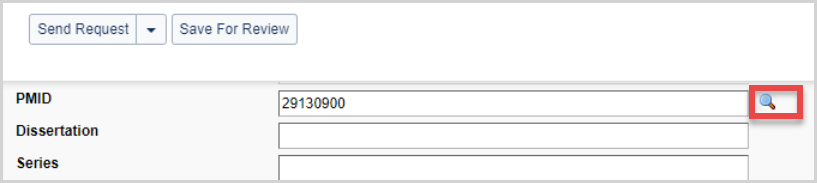
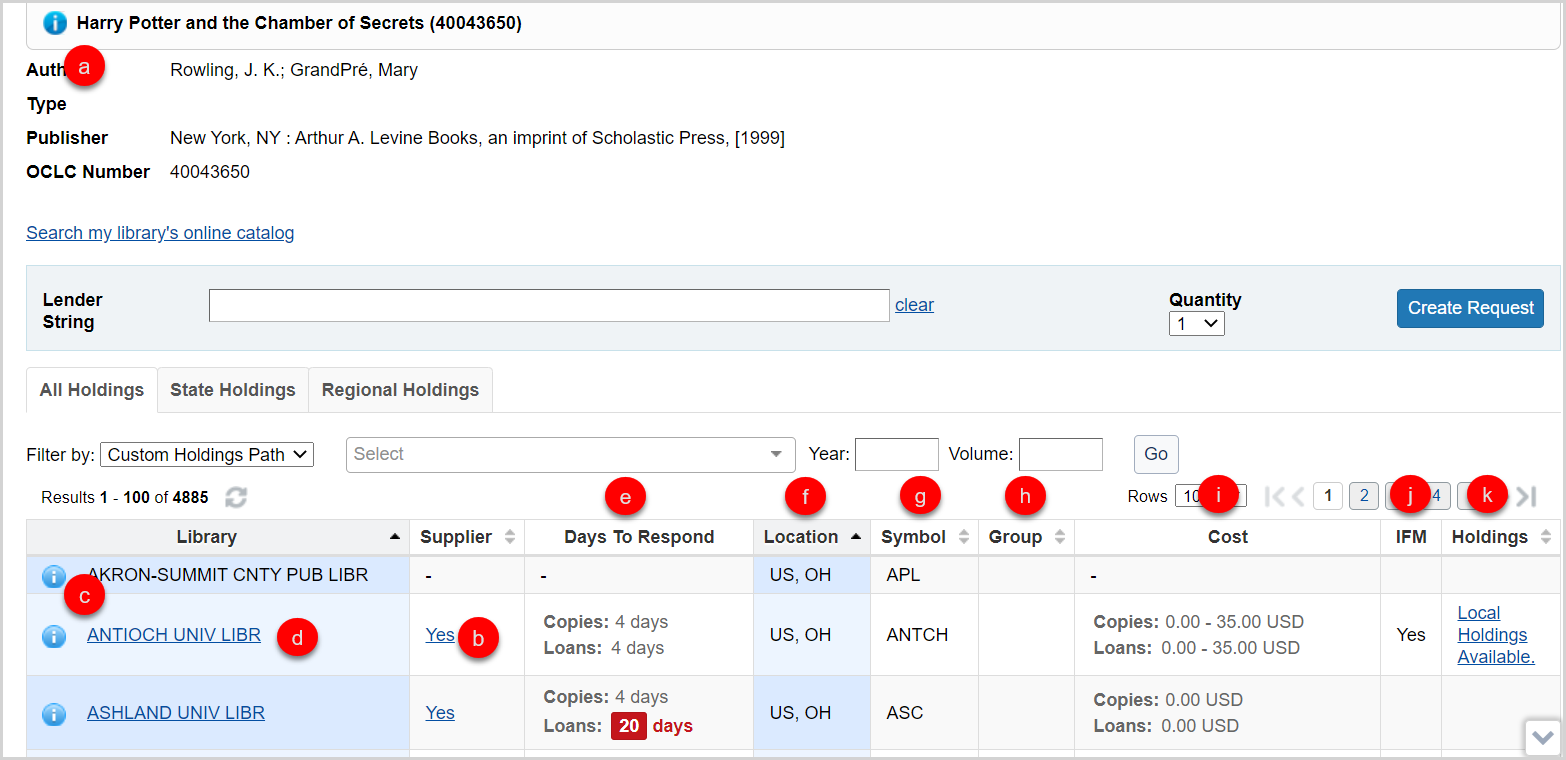
 icon at the top of the Holdings screen, indicating that your library has a holding set on that item in WorldCat. You will also see this icon on the top of the Request work form.
icon at the top of the Holdings screen, indicating that your library has a holding set on that item in WorldCat. You will also see this icon on the top of the Request work form.