Side Menu
Staff can use the side menu:
- To retrieve and display requests.
- To look at current workloads, e.g., how many requests in Relais queues such as Print Request.
The side menu has three main sections:
- Administration - to change password, manage labels, and transfer file(s)
- Requesting - for requests from your patron
- Supplying - for requests for which your library is the current supplier.
Administration
Use the Administration section to change your password, manage label(s), or transfer files.
Change your password
Staff can update their password within the staff portal page under Administration. The password strength default is set to 'strong'. Relais recommends that you keep the default as such. If a different password strength is desired, please submit a support ticket to request the change.
By default, the 'Guidelines for entering passwords' text is hidden. If you desire to expose this information to your staff then please submit a support ticket to request that change.
To reset your staff password:
- Click on Change Password under Administration.
- Enter the current password.
- Enter the new password.
- Re-enter the new password.
- Click Enter to save the new password. As you type the new password, you will be notified on-screen if the password is weak, medium, or strong.
Manage Label(s)
Labels are key words or tags that a staff user can add to request(s) to categorize, identify, and bookmark. Staff users can add a label to requests they can access, and that label does not have to be from a pre-defined list. Labels can be created and assigned to a request so that the respective request can be found more easily using a label filter. Relais’ Custom labels enable staff users to:
- Effectively and efficiently associate labels to a single request or group of requests.
- If a desired label does not already exist a new label can be created.
- Staff will be presented with a listing of label suggestions currently available to their institution for easy selection.
- Within a consortia, labels can be associated with a specific institution or associated with all institutions within the consortia.
- Via the staff Query function, effectively and efficiently search for requests to which an associated label has been assigned.
- Efficiently and effectively remove a label from a request or group of requests when they are deemed no longer appropriate.
Use the Manage Label(s) option to edit existing labels or delete labels deemed no longer required.
Transfer File(s)
Use the Transfer File(s) option to upload Docline Lending Request, Patron Load, and Request Load files.
From the Transfer File(s) menu:
- Select an option from the Type of file drop-down.
- Click Choose File to select the file to upload.
- Click Upload.
Requesting and Supplying
The Requesting and Supplying sections have four sub-sections
- Queues - for requests in Relais queues, e.g., Print Request, Email Request, and Process Request
- Loans - for requests currently on loan
- Messages and alerts - contains requests that require staff mediation. For example, the requesting section has folders titled cancel/reply, messages, and overdue, while the supplying section contains folders titled damaged, lost, message, and renew. The messages/alerts are those communicated via GSM or ISO ILL.
- Pre-defined queries - a list of pre-defined queries to help staff identify specific requests, such as requests that have printed but have not been updated for three days.
For each section, subsection, and entry in the side menu, the number of requests display.
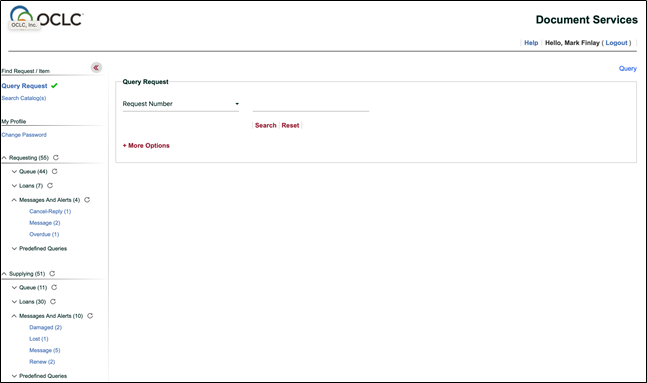
- If there are no requests to retrieve then no entry displays in the side menu.
- Staff can expand and collapse each section and sub-section using the up and down carets.
- Staff can refresh any sections or entries by clicking the refresh icon.
- After clicking on an entry, the corresponding request or requests display.
Configuration options for the Side Menu
The following can be configured in the side menu:
- Hide entries that are not helpful or useful for staff
- Change the name of any sections, subsections, or entries, such as rename Requesting to Borrowing.
- Add pre-defined queries. For example, follow:
- Supplying: Requests > 2 days old
- Requesting: Requests > 3 days old
