Send general messages
Overview
It is possible to send a 'general' message to the supplying library or the requesting library at any time. General messages are those messages that do not fit within the other structured messages, e.g., Renewal, Request to Cancel, and Conditional Response.
When the request is an ISO transaction, the General message is sent and received as an ISO message.
When the request was initiated via a generic script, the General message is also sent and received via a generic script.
In all other cases, the General message is sent via email - assuming an email address is available for the requesting or supplying library as appropriate.
Use general messages
To send a General Message to the current supplying library
- Login to Query Request.
- Retrieve the request.
- From the Options menu, select General Message (see below for possible error messages).
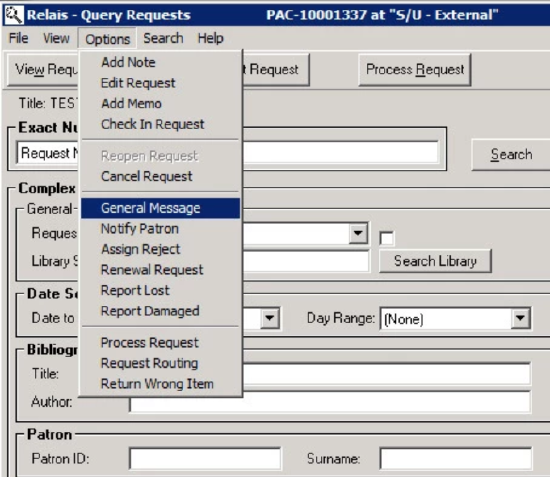
- One of two General Message screens displays - depending on whether you are working on an ISO or generic script request or if the request was sent or received via mail, email, fax etc.
- For an ISO or generic script request:
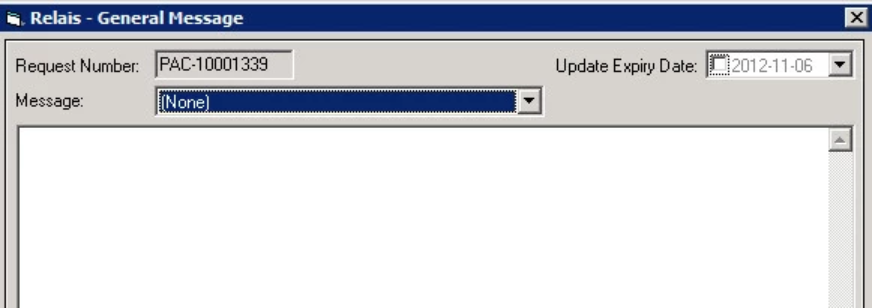
- For other types of requests, i.e., not ISO or generic script:
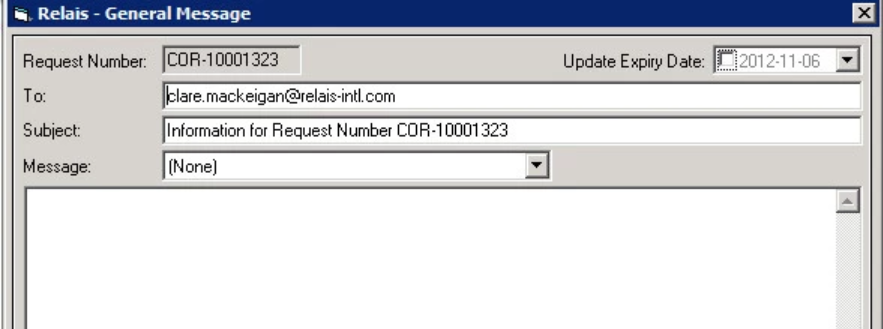
- The email address from the requesting or supplying library is displayed.
- The subject associated with the General message Header and Footer is also displayed.
- For an ISO or generic script request:
- From the Message drop-down select the message to use. Note: you do NOT have to select a save message. It is possible to select None and enter your own message.
- If a specific subject has been configured it displays.
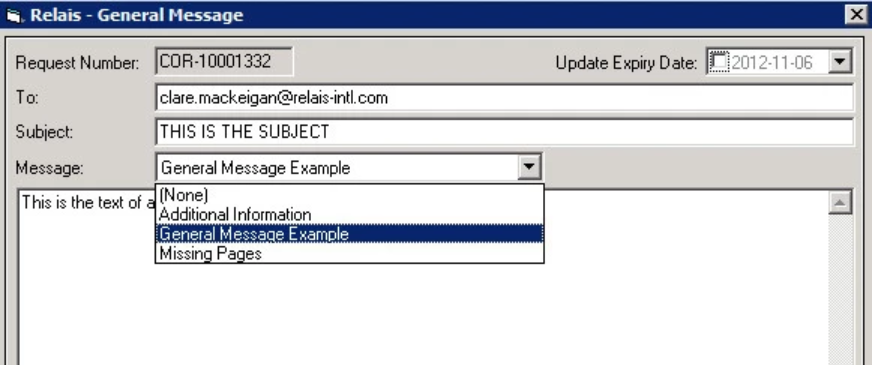
In a shared system, only the General Messages configured for the library with which your User Login ID is linked are displayed.
- If a specific subject has been configured it displays.
- The text of the saved message is displayed.
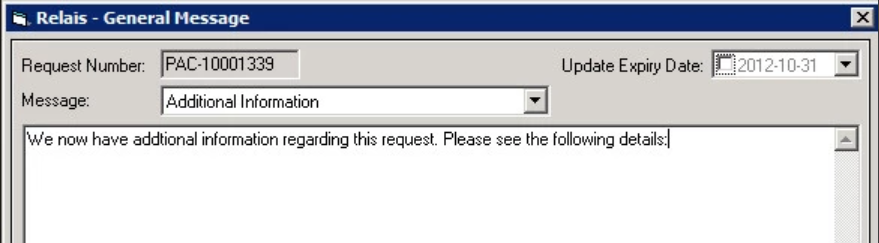
- Add any additional text or instructions. The message can be no longer than 1,000 characters (this includes the text from the saved message as well as any additional text that you add). The complete message can be seen in the audit notes for the request - double-click on the audit record to view it.
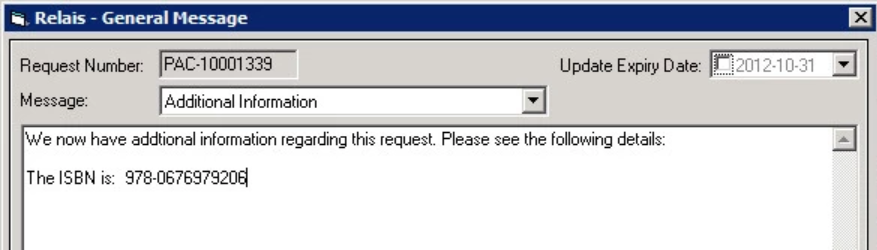
- When the message is sent via email, i.e., not as an ISO or generic script message, the General message Header and Footer is also used when generating the message.
Error message #1:
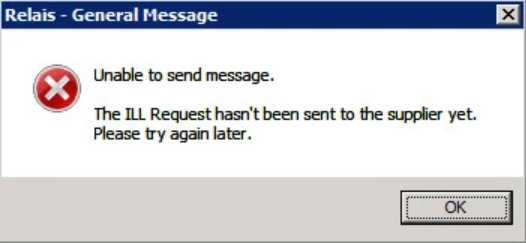
Error message #1 is displayed if the request has not yet been sent to a supplier.
Error message #2:
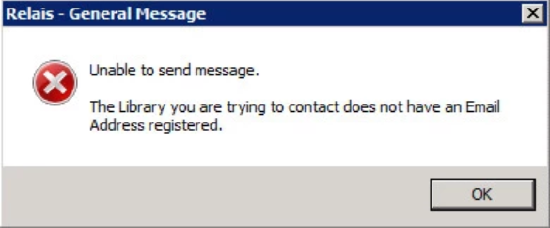
Error message #2 is displayed if:
- The request has been sent to an 'unregistered' supplier
Or - No email address is registered for the supplier or library to which you are sending the message
- If sending a General Message to the requesting library
- Login to Library Registration
- Retrieve the library record
- In Messaging E-Mail, enter an email address
- Click Update
- If sending a General Message to the requesting library
- You can now send the requesting library a General Message
- If sending a General Message to the supplying library
- Login to Library Registration
- Retrieve the library record
- In E-Mail, enter an email address
- Click Update
- You can now send the supplying library a General Message
Note: The General Message is also used for non-ISO/GSM requests for Renewal Request and Request Cancel.