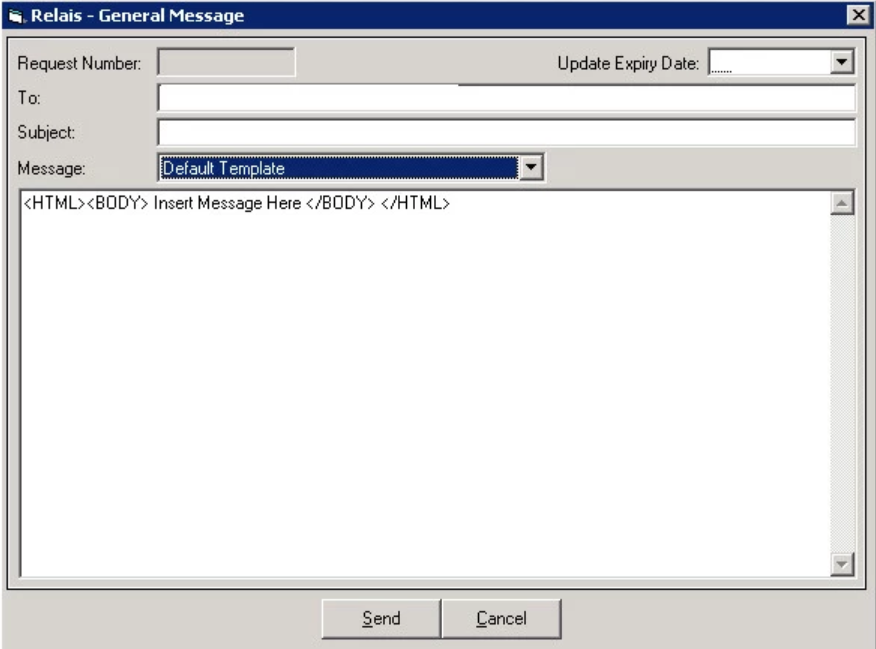Configure general messages
Learn how to add, update, and delete general messages in Relais ILL.
It is possible to create a set of saved General Messages. Staff can select from these, then add to or modify the text prior to sending a General Message.
Add a general message
- Login to Table Maintenance.
- Click the Miscellaneous tab.
- Click General Messages.
- If desired, click Clear, to clear the existing data from the form.
- Enter a single-character code.
- Enter your home library symbol.
- Enter the description (maximum 50 characters). This is the text the staff sees in the Message drop-down box when selecting which message to use.
- Enter the subject (optional). If no subject is configured then the subject associated with the Header and Footer is used.
- Note that the subject is not used when sending a General Message for an ISO or generic script request.
- Enter the text of the message (maximum 1,000 characters).
- Click Add.
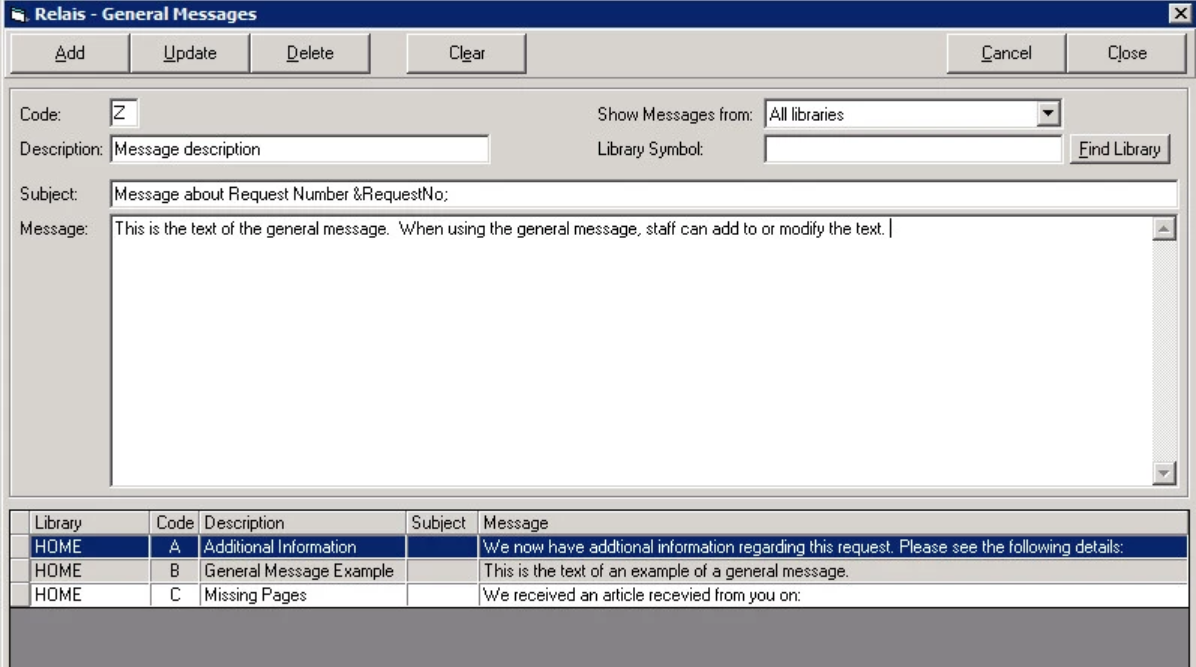
In a shared system, the library symbol is used to determine which General Messages to show to staff at each member library. When adding a General Message, enter the library symbol for the library where this message is to be used.
Update a general message
- Login to Table Maintenance.
- Click the Miscellaneous tab.
- Click General Messages.
- In the grid, highlight the message to be updated.
- Modify the message as appropriate.
- Click Update.
Delete a general message
- Login to Table Maintenance.
- Click the Miscellaneous tab.
- Click General Messages.
- In the grid, highlight the message to be deleted.
- Modify the message as appropriate.
- Click Delete.
Configure the general message header, footer, and subject
- Login to Table Maintenance.
- Click the Cover Pages tab.
- In the grid, highlight the request type for which to modify the header, footer, or subject.
- Click General.
- Update the Subject, Header, Report, or Footer as required.
- In the Subject, the request number token can be used. The token is replaced with the request number at the time the General Message is created.
- To ensure well-formatted emails, basic HTML coding can be used. To use HTML coding add <HTML> in the Header and </HTML> at the end of the footer. To add carriage returns for spacing, use <BR>.
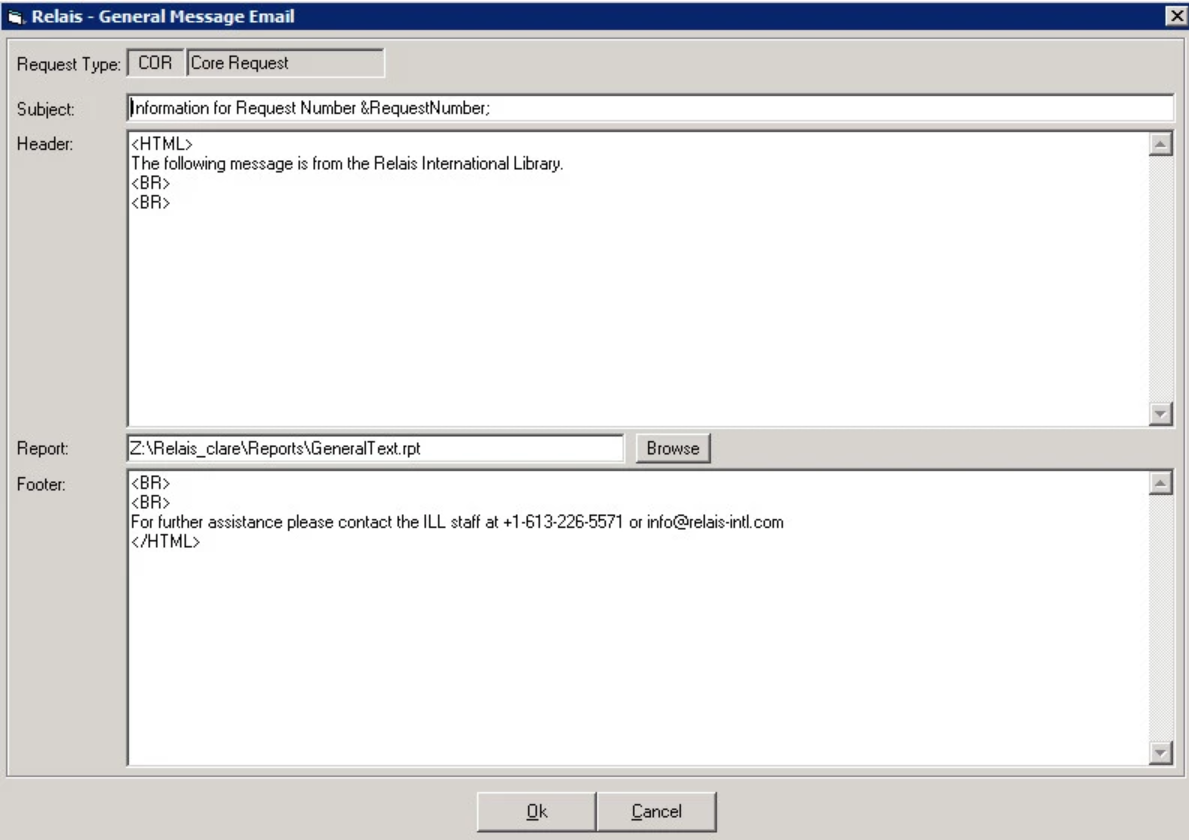
- By default, the report to use is GeneralText.rpt.
- GeneralText.rpt includes the following (if available):
- The text of the general message selected and entered by the staff
- Date request submitted
- Request Number
- External Number
- Need by date
- Author
- Title
- Volume, issue, and pages
- Publication date
- Author of article
- Title of article
- ISSN
- ISBN
- Max cost
- Requester notes
- Requester information
- Additional notes from staff
Remove the <br> HTML encoding from general messages
If when your General Messages are received they include <BR> HTML encoding, for example
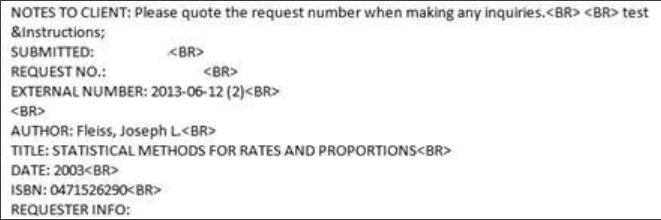
then update each of the General Messages to correct the HTML encoding.
At the start of the message add: <HTML><BODY> and at the end of the message add </BODY></HTML>
For example