Configure loan status
Learn how to configure Loan Status for Windows Login in Relais ILL.
- Login to Table Maintenance.
- Select the Loans tab, Loans box, and Loan Status tab.
- Select the Loan Status code you wish to edit from the list at the bottom of the screen (it will highlight when selected).
- Update the values for each element of the code as described in the table below.
- Select Update.
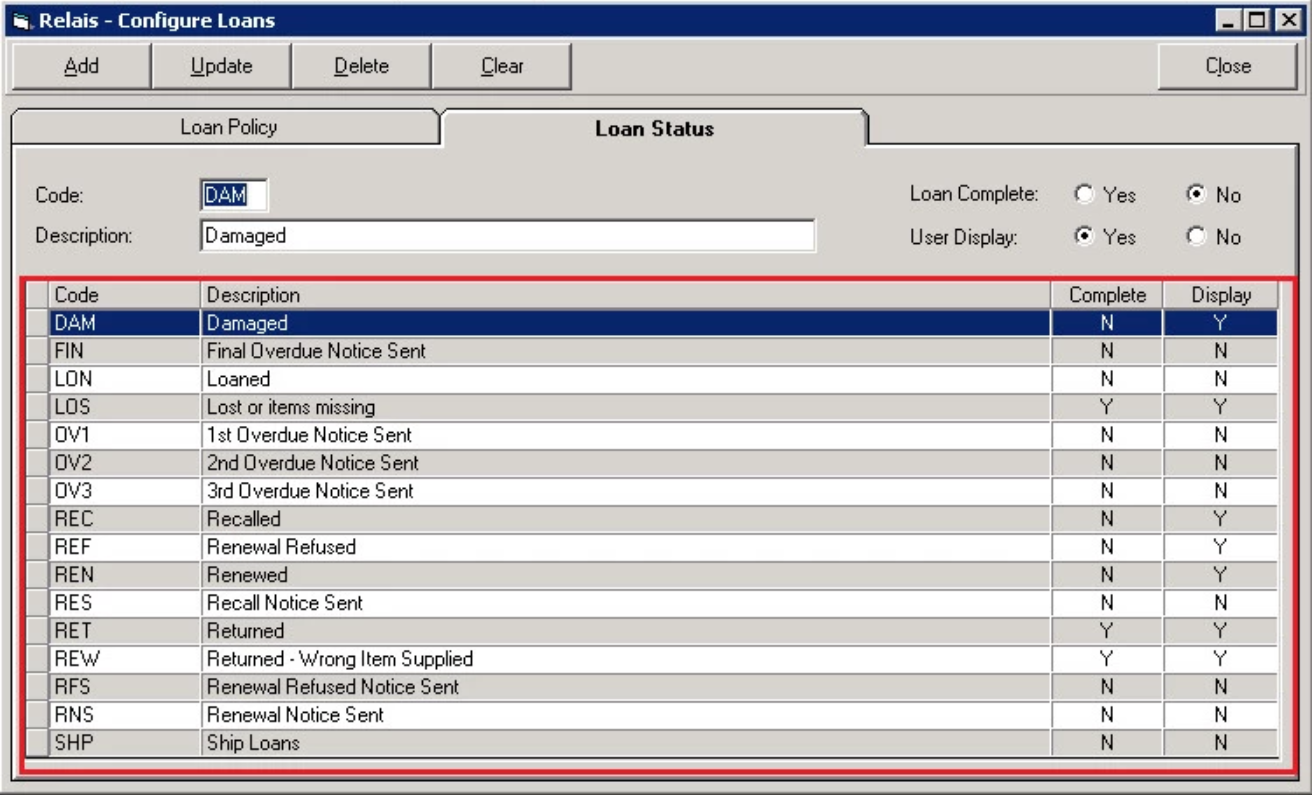
| Code | A unique 1-3 character code used to define a specific loan status. e.g. DAM = Damaged. |
| Description | The name defining the loan code. |
| Loan Complete | Set to Yes, this flag, used by the Purge and Archive application, defines the loan status as being complete (i.e. the loan has been completed). Lost and Returned status’ are usually considered complete, whereas Recalled and Renewed would not be since the loan is still in process. |
| User Display | Set to Yes, this flag defines the loan status as being available in the Loan Tracking function within the Query Requests window for staff to assign against a loaned item. For example, staff can manually assign statuses such as Lost, Returned, Recalled, etc. Statuses assigned automatically by the loan notices application, such as 1st Overdue Notices, will have this flag set to No to prohibit assignment by staff. |
