Discovery overview
Once the patron has logged in, the landing page for the patron defaults to either Simple Search or Advanced Search. Each member library can configure their preference.
Note: For libraries that use NCIP or the Relais patron record to authenticate patrons, i.e., they do NOT use an institutional authentication service such as LDAP or Shibboleth a new option to allow access to Discovery without authenticating first is now available. In these cases, the login will display only at the time the patron is ready to submit a request. See Configure Discovery, Login.
Simple Search
The Simple Search view provides a single box for patrons to enter any search terms. Terms are searched against the keyword index, i.e., by default terms entered are searched against the Z39.50 BIB-1 1016 (Any) index. See Z39.50 Attributes for more information.
- Click on the Advanced Search link at the top of the page for additional search options.
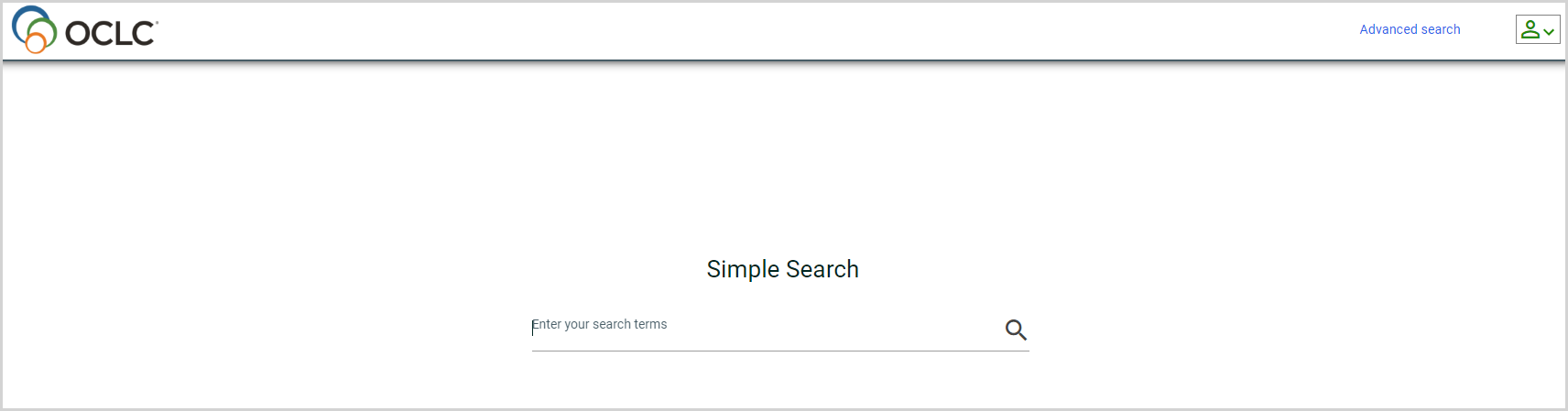
Advanced Search
Patrons may enter specific types of search terms.
By default, the options are:
- Keywords Anywhere
- Title
- Author
- Subject
- ISBN
- ISSN
For each index for which search terms are entered, the patron can specify whether to use all terms entered (AND logic), any of the terms entered (OR logic) or search the terms as a phrase (PHRASE).
- If search terms are entered for multiple indexes, e.g., title, author, these are combined using AND logic.
- A clear button (x) appears next to each index text field. After you enter a search in the text field, the clear button turns red. Click the clear button to clear the text field.
- Index text fields expand to display all of the text entered in the field.
After entering the search terms, the patron clicks enter or Search.
Terms are searched against the corresponding indexes.
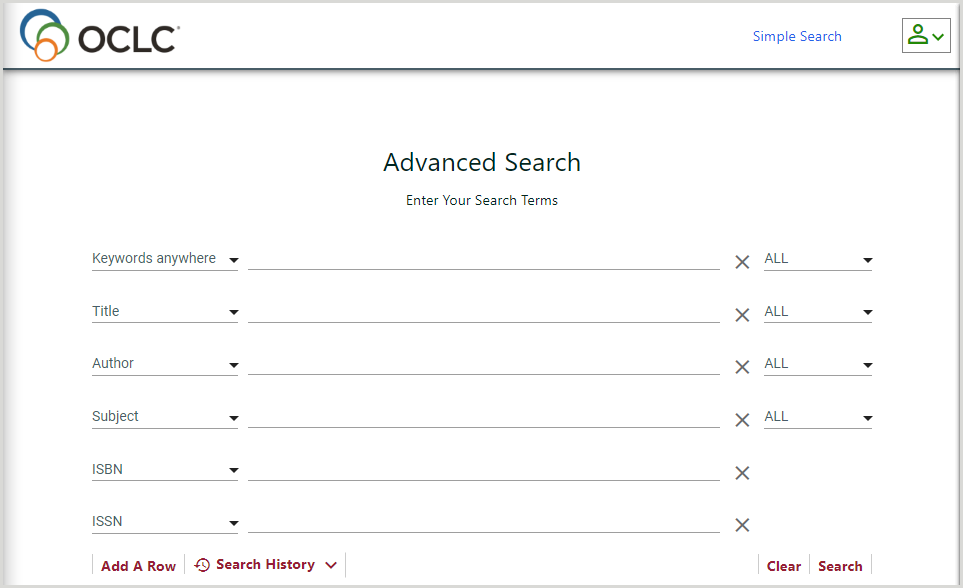
Results and facets
Results list
Once the patron has initiated a search, search results are returned and displayed from each of the configured targets.
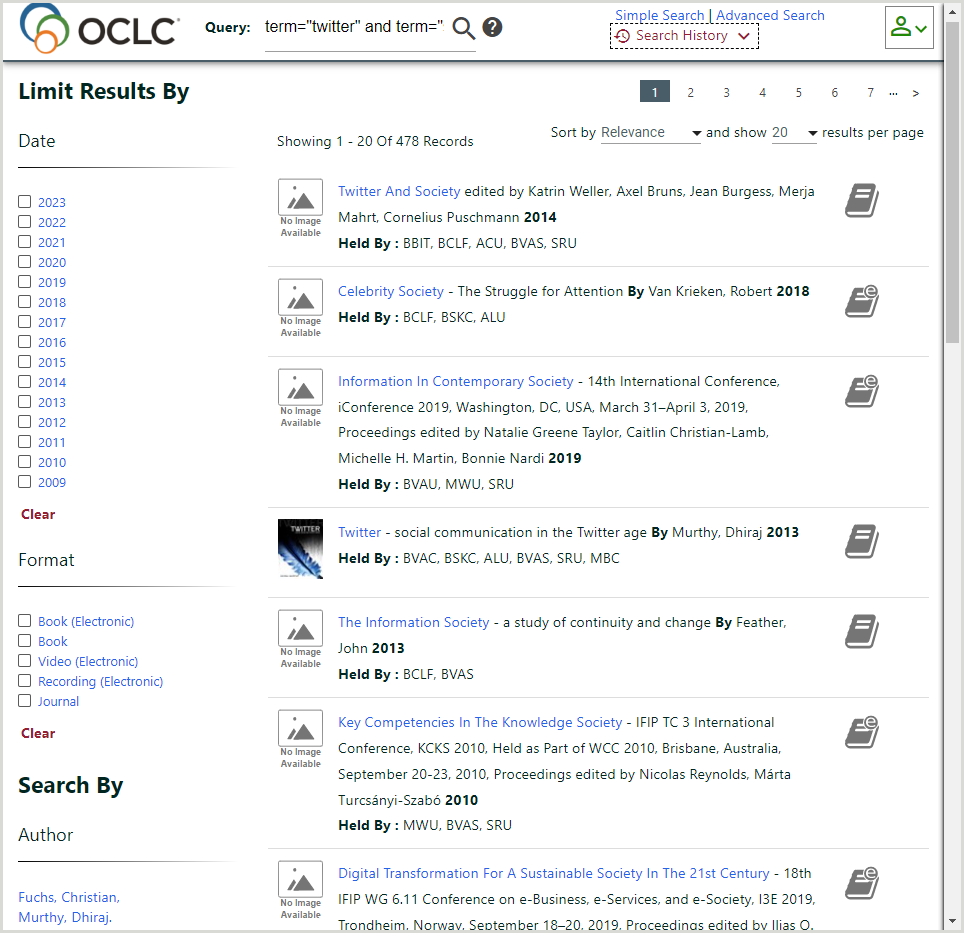
As soon as the records are retrieved from the first catalog, the results list starts to display. Results are de-duplicated based on title, author, format, and date. The number of records at the top of the page indicates the number of de-duplicated records retrieved and the total number of records retrieved.
You can run a new search from the Results list using the Query text field. Remove your prior search, enter your new search, and click the Search button ( ) or press <Enter> to run a new search.
) or press <Enter> to run a new search.
By default, the sort order for the results is based on relevance. The patron can use the Sort by drop-down box to change the sort order. The options are Relevance, Title, Newest (date of publication) and Oldest (date of publication).
By default, 20 records are displayed; the patron can use the results per page drop-down box to change the number of records displayed. The options are 10, 20, 30, 40, and 50. If more than 20 records are retrieved the patron can use the arrows at the top and bottom of the page to navigate to other pages.
Held by
When the results list displays, by default the list of libraries that hold the titles of the records returned displays.

Using Facets
Patrons can use the facets provided to assist in navigating to the result they are looking for.
- By default, the facets displayed are:
- Date
- Format
- Author
- Subject
- Library (entries not clickable)
- Up to 15 facet entries may display. This number is configurable. See Configuring Discovery, Facets for more information.
- With the exception of Date, the entries are displayed in order of frequency used.
- The Date facet displays in reverse chronological order.
- Once all results display, patrons can use the facets to limit the search results by selecting one or more Dates and/or Formats and clicking Apply.
Note: Date and Filter facet options will be applied to the search results as soon as they are selected.
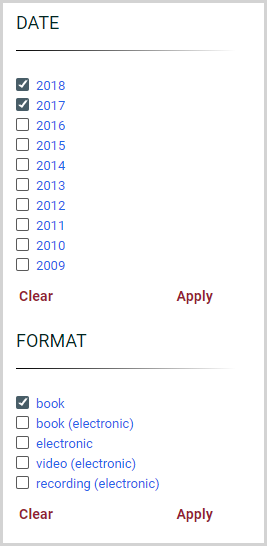
- Patrons can also select an Author or Subject facet to execute a new search.
- While Library is listed as a facet at the bottom of the page, the entries are not clickable, i.e., the patron cannot limit search results by library. This facet is provided for information and troubleshooting purposes only, indicating the number of records retrieved from each target.
- In the Library facet only entries for which records have been returned display, up to a maximum of 15.
- The list is sorted in order of most records retrieved at the top.
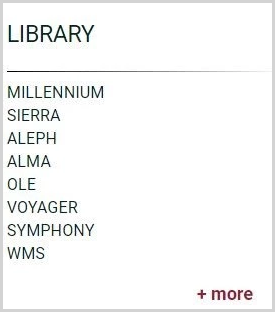
To see a complete list of catalogs searched and the corresponding number of records retrieved, click + more. This list is sorted in alphabetical order by target names.
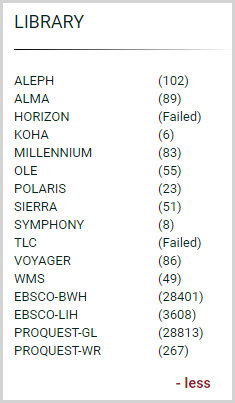
Additional Resource(s)
Additional search resources can be added if the catalog supports URL parameters. The link will be based on the search result format and constructed using the information in the search result record. Additional search resources include, but are not limited to:
- WorldCat
- Internet Archive
- PubMed
- Directory of Open Access Journals (DOAJ)
To access an additional resource:
- Click Additional Resource(s) in the search result panel. An Additional Resource(s) modal opens.
- From the Additional Resource(s) modal, click a link to view the additional resource.
Full record and fulfillment options
Full record
To view the full bibliographic record the patron clicks on one of the titles in the Results List. The full record displays the:
- Author
- Title
- Publication information
- Subject(s)
- ISBN(s)
- ISSN(s)
- Physical Description
When records from multiple catalogs are retrieved, the information in these fields is merged. In addition, the appropriate fulfillment option as determined by Relais D2D Requestability displays.
Fulfillment options
One of three fulfillment options may display to the patron.
Request form consortium
If using Relais D2D for request management, and requestability indicates there is at least one requestable location for the title selected by the patron, then this option displays as follows.
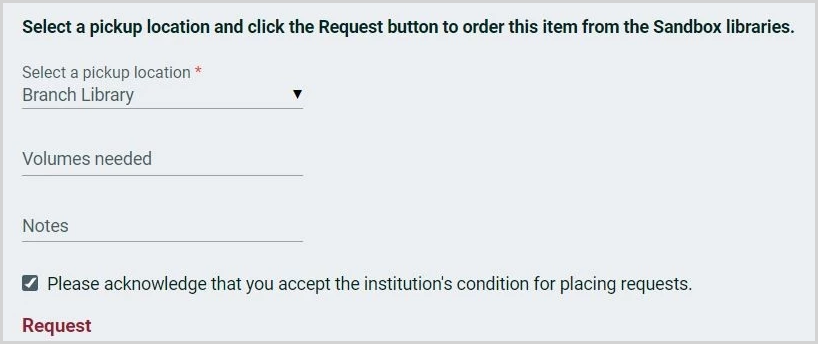
The text of the message that displays is configurable by each library. See Configuring Discovery, Consortium request for more information.
The patron is prompted to:
- select a pickup location
- add specific details regarding the volume or volumes needed (display of this is optional)
- add any notes (display of this is optional)
- acknowledge acceptance of any terms and conditions (display of this is optional, if included the Request button is not activated until the patron clicks to accept)
The patron then clicks Request.
Once the request is submitted a request number displays and a confirmation message is sent to the patron.
If using NCIP or the Relais patron record for authentication and the patron has not yet logged in, then a login form displays first. See Patron Access and Authentication for more information.
If using ILLiad for request management and requestability indicates there is at least one requestable location for the title selected by the patron, then this option displays as a link to the local ILL request form.

The message, link and the text for this link are configurable by each library. See Configuring Discovery, Consortium request for more information.
Once the patron clicks on the link and logs in the pre-populated request form displays.
Locally available
If the title selected by the patron is held and available from the patron's local library, then a message displays along with a deep link to the record in the local catalog. For example:

The message, link and the text for this link are configurable by each library. See Configuring Discovery, Locally available for more information.
Request from ILL
If using Relais D2D for request management and if the title selected by the patron is held within the consortium but is not currently requestable then there are two ways in which the display of the ILL request option can be configured. See Configuring Discovery, ILL for more information.
Option 1. Link to Relais request form. For example:

Option 2. Submit the request with no Relais request form.
If using ILLiad for request management and if the title selected by the patron is held within the consortium but is not currently requestable then a link to the local ILL request form displays. For example:

The message, link and the text for this link are configurable by each library. See Configuring Discovery, ILL for more information.
Once the patron clicks on the link and logs in the pre-populated request form displays.
Alternatively, some libraries may prefer to display a message only with no link to the ILL request form.
Complete Partial Routing List
If using D2D for request management, you can choose to have the system submit a partial routing list when a patron places a request. At the time the patron clicks a title and the fulfillment option is being determined the following will occur:
- as soon as the result from the local catalog is returned and evaluated as locally available - the fulfillment option "Locally Available" is displayed to the patron
- as soon as one requestable location from the consortium is returned and the item is not locally available - the fulfillment option "Request from Consortium" is displayed to the patron.
- In this case when the patron submits the request, it is created in D2D with a partial routing list. A separate utility re-executes the requestability logic 'offline' to complete the routing list for the request to include all requestable locations.
This approach results in the display of a fulfillment option to the patron without requiring all targets to return results.
If you are interested in having this functionality turned on, please contact OCLC Relais support at supportcenter@relais-host.com.
Detailed holdings
Under the display of the fulfillment option, a holdings table with details for each of the locations in the consortium or local locations may display depending on your library's configuration. See Configure Discovery, Holdings grid for more information.
By default, the grid does not display,

The patron clicks + Display Holdings to display the grid. By default, 5 entries display in the grid, the patron can use the pagination at the top of the grid to navigate to other entries.
Any results from the patron's local catalog display at the top of the grid. All other results are in alphabetical order of the catalog name.
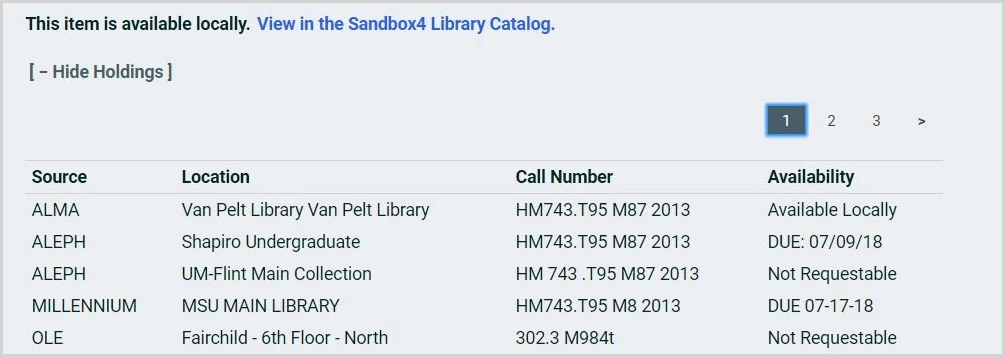
GDPR privacy notice
On the login page and/or within the footer sections of the Discovery pages, a link to an institution’s privacy notice can be configured to display. See Configuring Discovery, GDPR for more information.
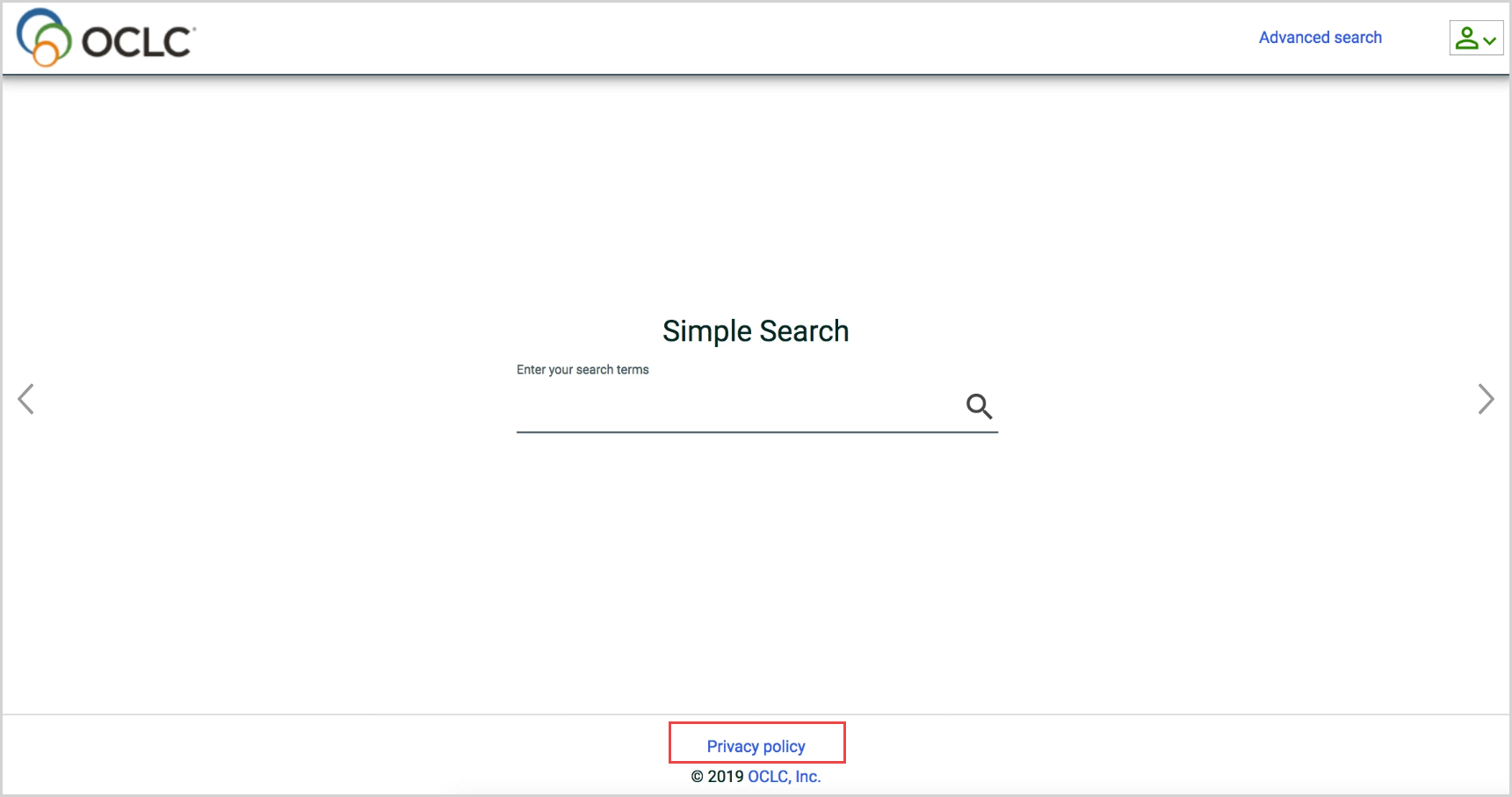
Accessibility
When developing the Discovery 3.0 pages the W3C Web Content Accessibility Guidelines (WCAG) 2.0 are followed.