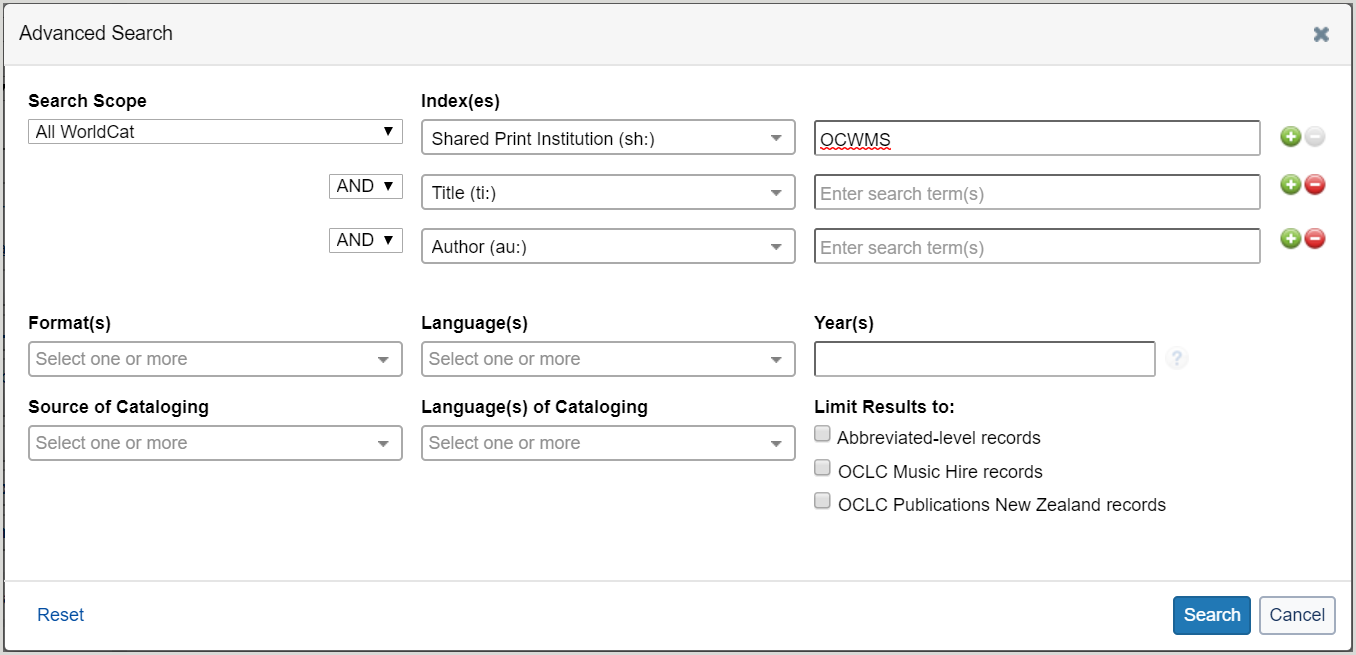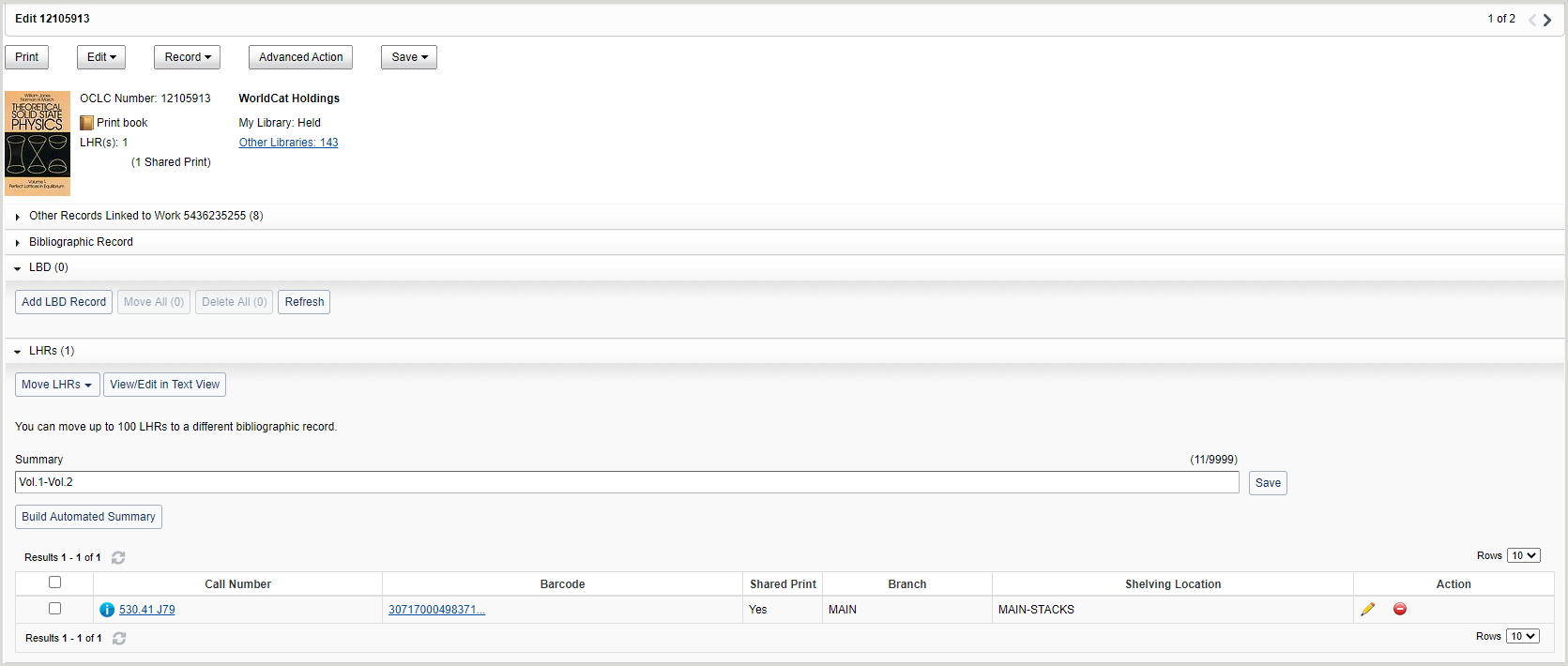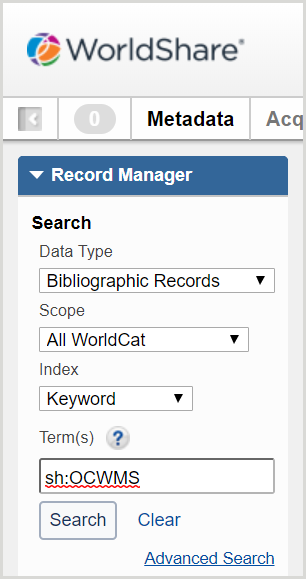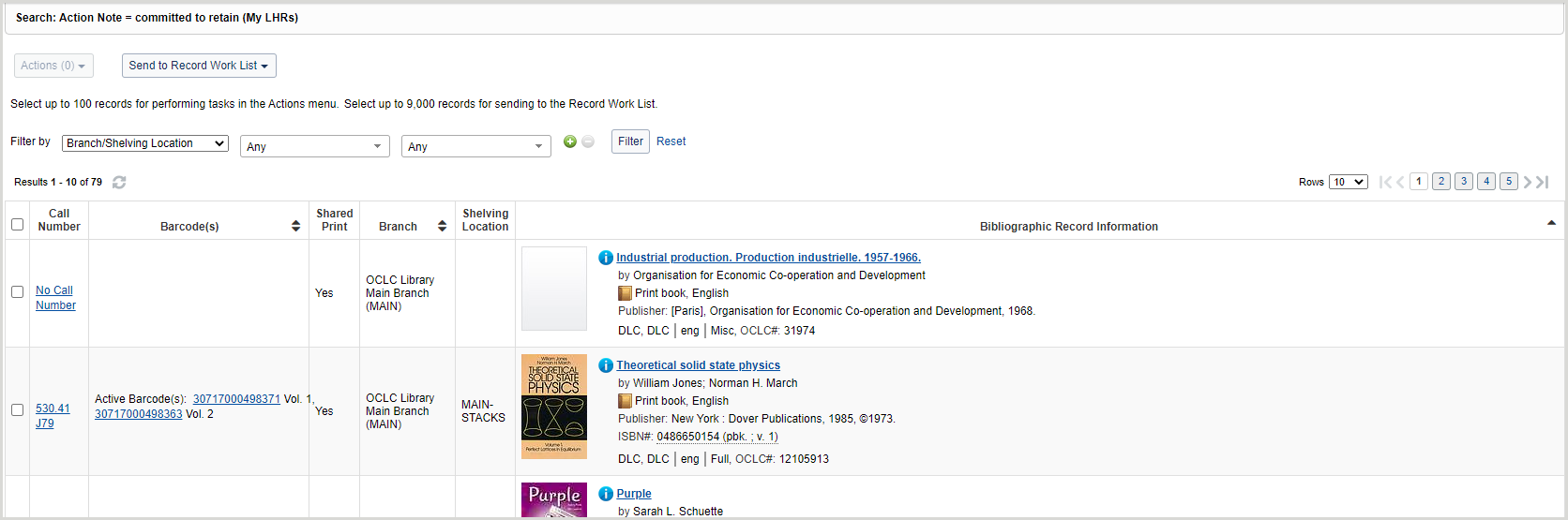WorldShare Record Manager guide for Shared Print Registration Service users
Note: If you do not have access to Record Manager, please request access at the following link. Record Manager is available to anyone with a current cataloging subscription.
Overview
Use this guide if your library has participated in the Shared Print Registration Service and you would like to learn how to search, edit, and delete Local Holding Records in WorldShare Record Manager with the Shared Print holding type flag.
User preferences
User preferences must be updated to display Shared Print holdings in Record Manager. If your preferences are not updated, you will not be able to successfully search for Shared Print titles.
- Sign in to Record Manager.
- Click User Preferences.
- Open the Searching – Basic accordion.
- On the LHRs tab, select the Shared Print checkbox under Display Information in Search Results.
- Open the Working with Records accordion.
- On the LHRs tab, select the Shared Print checkbox under Display Information in Records.
- Click Save.
Search Shared Print records held by your library
Once your user preferences are updated, you can search for your Shared Print records using three different options: an advanced bibliographic record search, an index search, or a Local Holdings Records Action Note search.
Advanced search
- Sign in to Record Manager.
- Click Advanced Search under the search box.
- Select the following:
- Search Scope: All WorldCat
- Index(es): Select Shared Print Institution (sh:) from the drop-down list. The Shared Print Institution index searches for a specific OCLC symbol.
- Search box: Enter your library's OCLC symbol.
- (Optional) Repeat steps b and c to search for multiple OCLC symbols at a time.
- Click Search. Results are returned for all bibliographic records with associated LHRs containing the Shared Print holding type flag for your institution.
- Click the title of a bibliographic record to display LHRs with the Shared Print column specifying the LHRs with the holding type flag (Yes).
Index search
- Sign in to Record Manager.
- Select the following:
- Data Type: Bibliographic Records
- Scope: All WorldCat
- Index: Keyword
- Term(s): Enter sh:Library's OCLC symbol (e.g., sh:OCWMS)
- Click Search. Results are returned for all bibliographic records with associated LHRs containing the Shared Print holding type flag for your institution.
Local Holdings Records search
- Sign in to Record Manager.
- Select the following:
- Data Type: Local Holdings Records
- Scope: My LHRs
- Index: Action Note
- Term(s): Enter committed to retain
- Click Search.
- Click the title to view the bibliographic record.
Or
Click the call number link to view the LHR.
Search Shared Print records across your group
You can search for Shared Print records held by libraries in your group by searching the group symbol. The search limits to bibliographic records for which members of a profiled group have created LHRs with the Shared Print holding type flag.
You may want to search across your group to determine whether you need to retain a title or see if a title has already been retained by another library in your group.
Advanced search
- Sign in to Record Manager.
- In the Term(s) text field, enter one of the following searches:
- Enter sg:Your GAC group symbol (e.g., sg:ILLD) to return commitments made by group members to any group your institution is participating in. See the Shared Print Group index for more information.
- Enter l8:Your archiving name (e.g., l8:WEST) to return commitments made by group members to your shared print program. See the LHR Shared Print index for more information.
- Click Search. Results are returned for all bibliographic records held by your group.
Edit a Local Holdings Record
- Sign in to Record Manager.
- Navigate to the Local Holdings Record you would like to modify using one of the search methods outlined above.
- Update the 583 field as needed if updating your retention commitment.
- 583 $f Archiving Program Name (required)
- 583 $c Start date of your retention commitment (required)
- 583 $d Expiration date of your retention commitment (required)
- 583 $j Site of Action (optional)
- 583 $u URL to Documentation for Archiving Program (optional)
- 583 $z Public note (optional)
- 583 $5 Archiving Institution (optional)
- Click Save.
Add a Shared Print commitment to a Local Holdings Record
A Shared Print flag and retention statement can be added from a LHR for titles in your collection that you are committing to retain.
- Sign in to Record Manager.
- Navigate to the Local Holdings Record you would like to add the Shared Print Commitment to or derive a Local Holdings Record if one does not yet exist.
- Within the LHR, select Record > Shared Print Commitment > Add. A 583 field with a retention commitment and subfields $c, $d, and $f populated is added to the LHR.
- (Optional) Update the 583 field as needed if updating your retention commitment. The pre-populated 583 $a field should not be updated.
- 583 $c Start date of your retention commitment (required)
- 583 $d Expiration date of your retention commitment (required)
Note: The date format for this subfield is YYYYMMDD.
- 583 $f Archiving Program Name (required)
- 583 $j Site of Action (optional)
- 583 $u URL to Documentation for Archiving Program (optional)
- 583 $z Public note (optional)
- 583 $5 Archiving Institution (optional)
- (Optional) Remove fields 876 or 852 $h and $i if they are not applicable.
- Click Save to complete the addition of the Shared Print flag.
Remove a Shared Print commitment from a Local Holdings Records
The Shared Print flag and retention statement can be removed from a LHR for titles that you are no longer committing to retain but are keeping the title in your collection. Libraries using WorldShare Management Services or libraries capturing holdings information in LHRs for Interlibrary Loan purposes may wish to use this option if they are no longer committing to retain a title.
It is important to note that this process removes all 583 fields from the LHR and the Shared Print holding flag. If you do not want to remove all 583 fields in the record because you have commitments for multiple groups, you can use the red minus to remove the desired row and save the LHR.
If you are not using the Local Holdings Record for any other reason you can delete the LHR using the Delete option under Record > LHR > Delete.
- Sign in to Record Manager.
- Navigate to the Local Holdings Record you would like to remove the Shared Print Commitment from using one of the search methods outlined above.
- Within the LHR, select Record > Shared Print Commitment > Remove.
- Click Remove to confirm in the dialog box you would like to remove the Shared Print Commitment. The 583 field(s) are removed from the LHR.
- Click Save to complete the removal of the Shared Print flag. You will receive a message – Saved the LHR and removed shared print commitment – signaling that the replacement of the LHR completed the removal of the shared print commitment.
Watch a video
Edit Shared Print commitment
Run time: 9:27
This video demonstrates how to work with local holdings records with Shared Print commitment in WorldShare Record Manager.